This article explains how to use Surface to set surfaces.
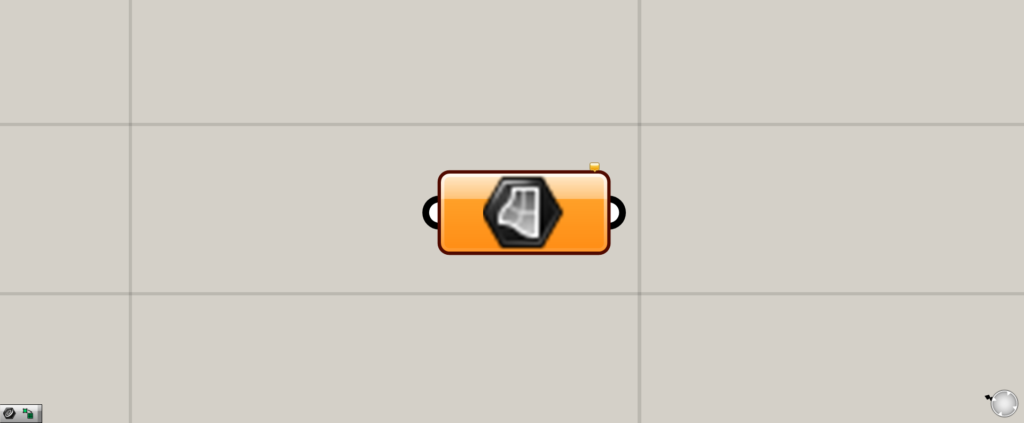
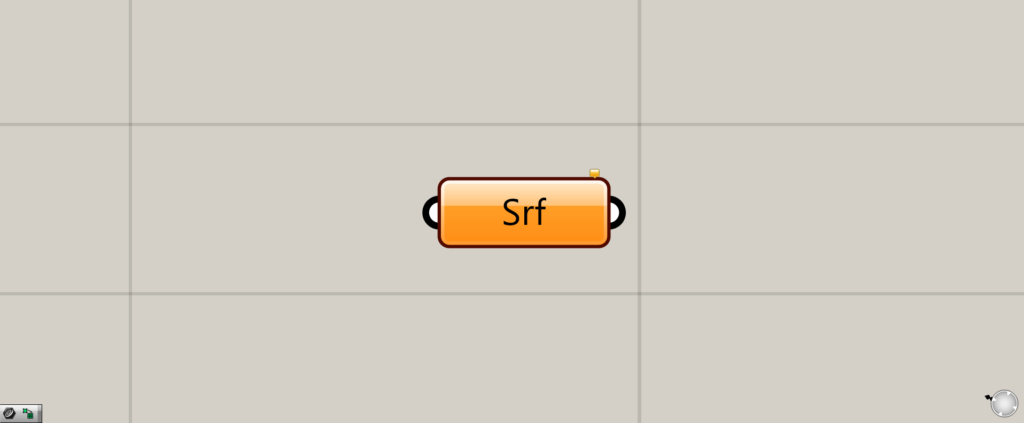
On the Grasshopper, it is displayed as either an icon or text.
Set surface data
Surface can be used to set surface data.
Set a single surface
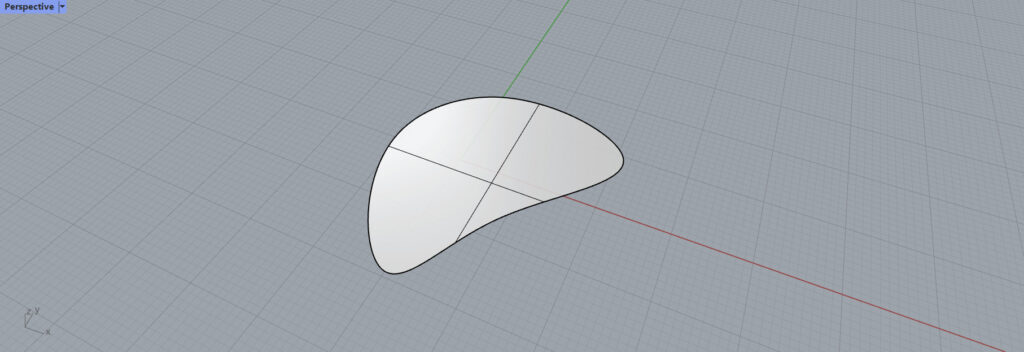
First, let’s set one surface on Rhinoceros.
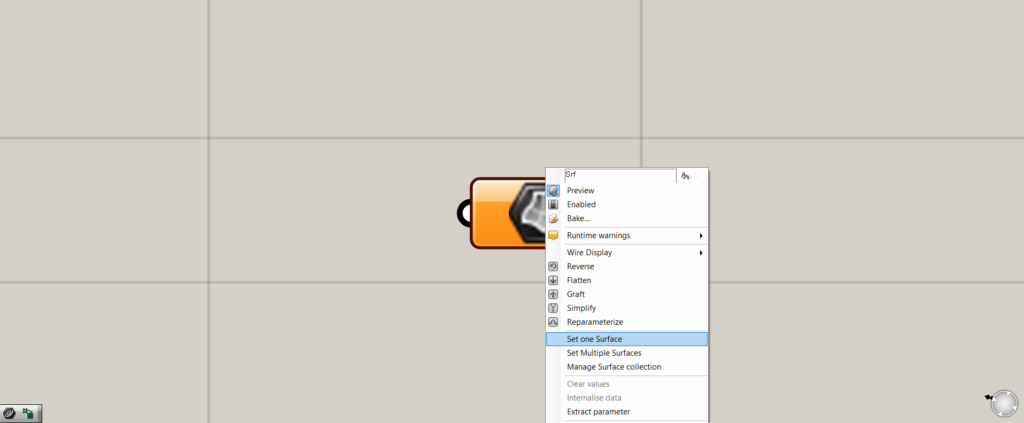
Right click on the Surface and select “Set one Surface”.
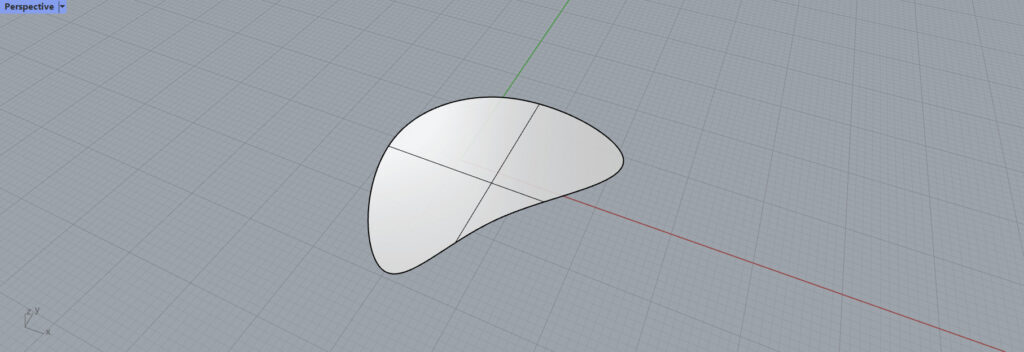
You will then switch to Rhinoceros view.
You will be able to select a surface, and then select the surface you wish to set.
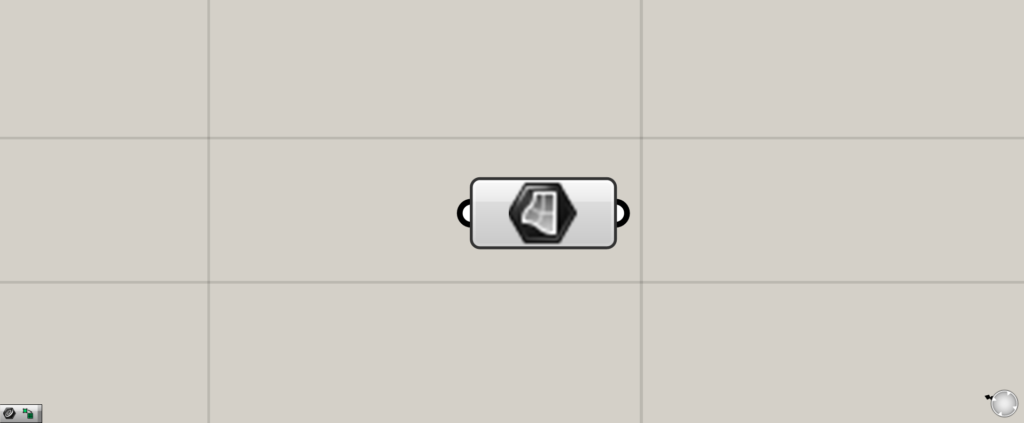
You will then return to Grasshopper and the Surface will change from orange to white.
If it is in this state, setting is complete.
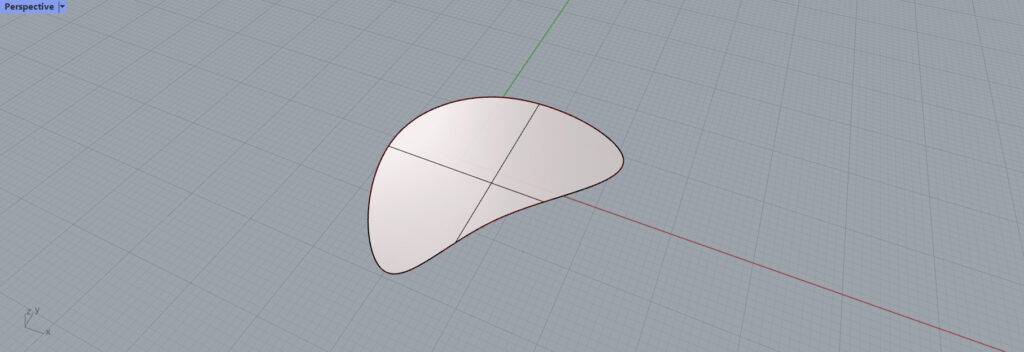
ou can see on Rhinoceros that the surface is set.
Set Multiple Surfaces
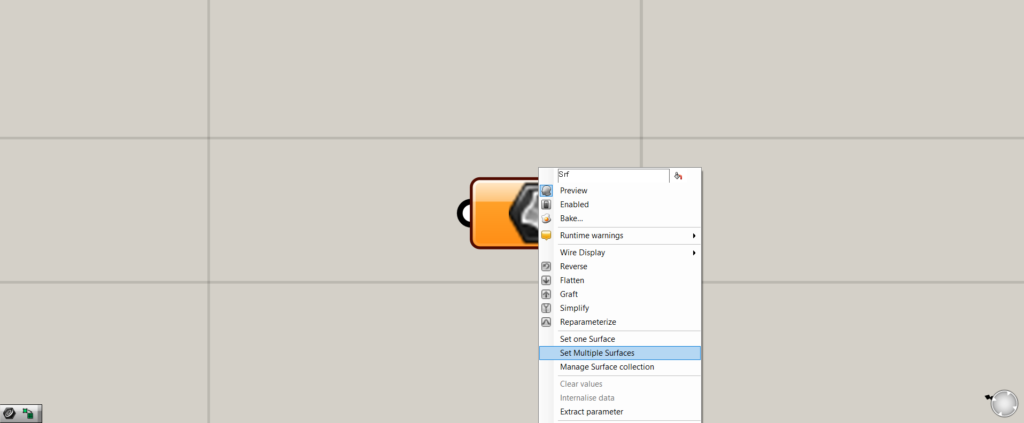
Multiple surfaces can also be set.
Right-click on the Surface and select “Set Multiple Surfaces”.
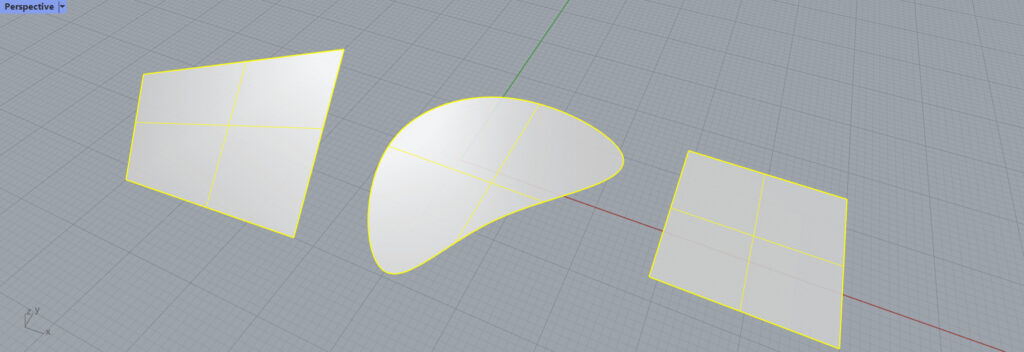
The view will switch to Rhinoceros screen. Select multiple surfaces that you want to set.
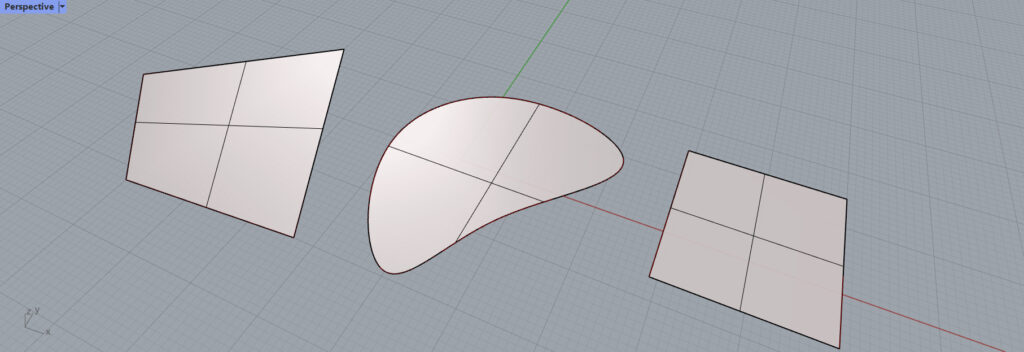
We see that multiple surfaces are set.
They can be set in reverse order
Surfaces can also be selected and set on the Rhinoceros first.
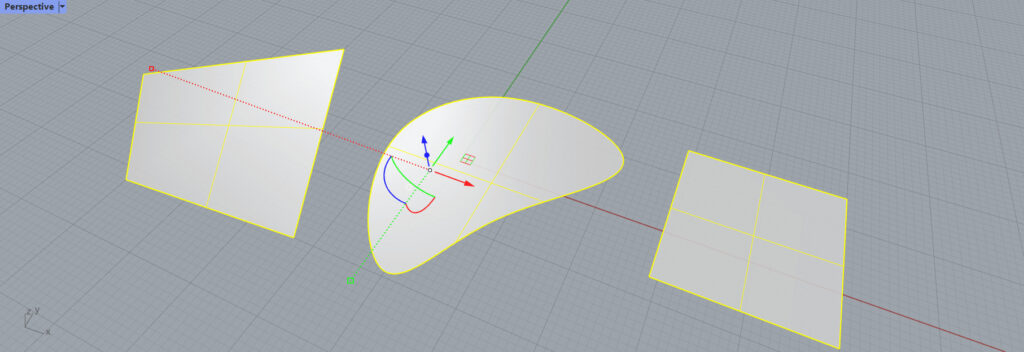
First, select surfaces on Rhinoceros.
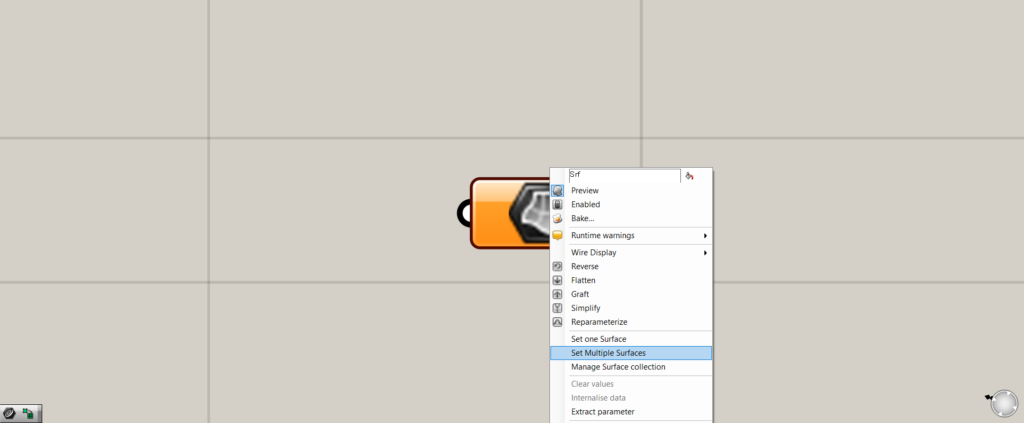
It is then set on Grasshopper.
If there is only one surface, select “Set one Surface”.
For multiple surfaces, select “Set multiple Surfaces”.
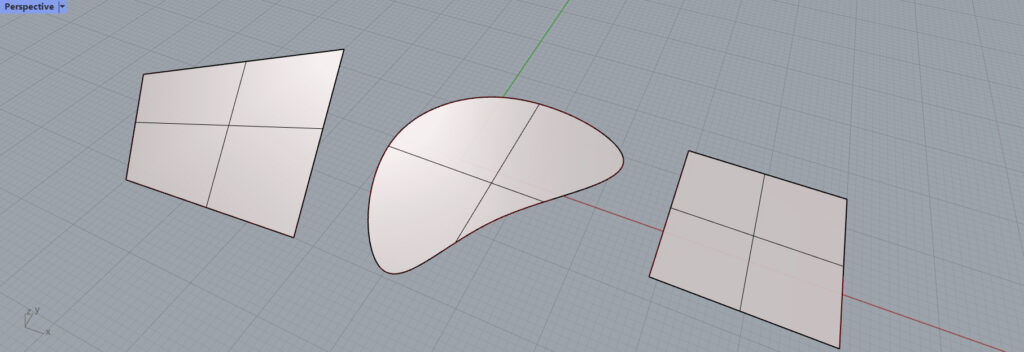
They are set in the same way.
Closed curves that are not three-dimensional can be converted to surfaces.
You can also convert two-dimensional, closed curves into surfaces.
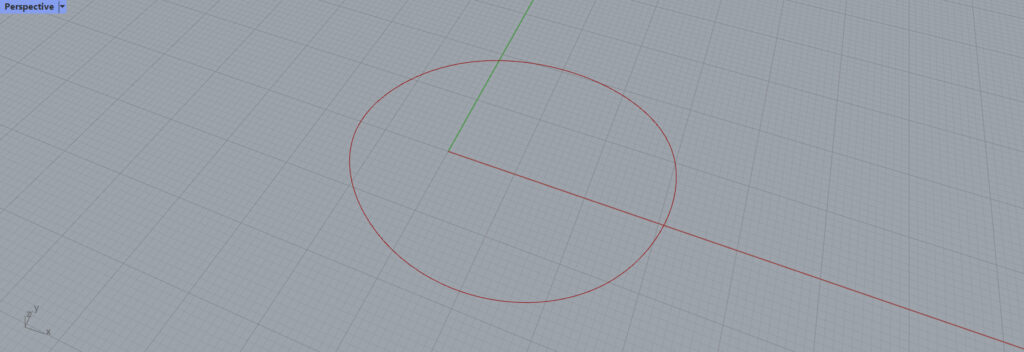
Convert a closed curve here to a surface.
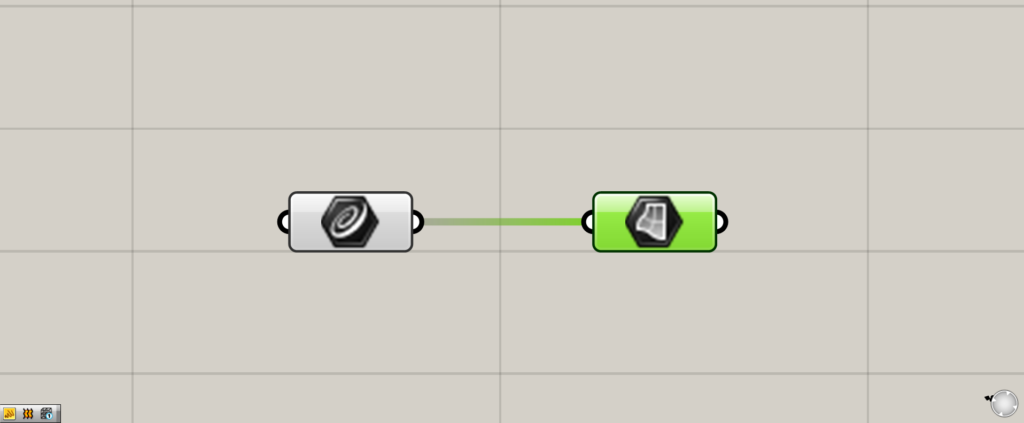
connect the curve data to the Surface.
This time, use the curve data set in a Curve.
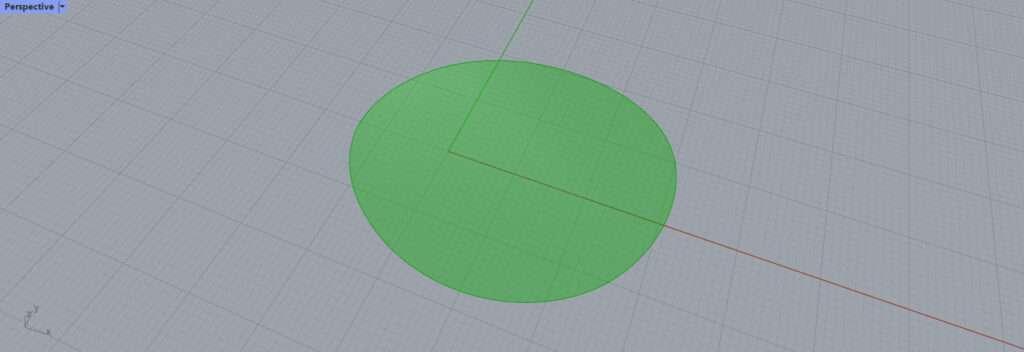
Then we were able to turn the curve into the surface by simply connecting them.
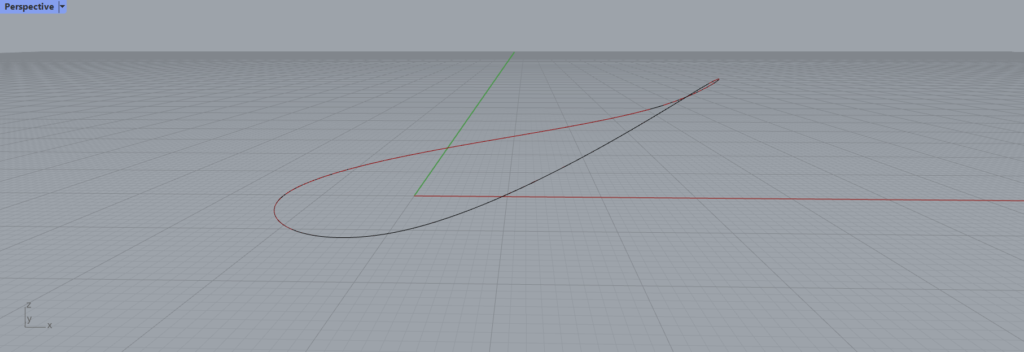
Note, however, that if the curve is three-dimensional like this, it cannot be made into a surface.
List of Grasshopper articles using Surface component↓

![[Grasshopper] How to use Surface to set surfaces](https://iarchway.com/wp-content/uploads/2025/06/Surface.png)
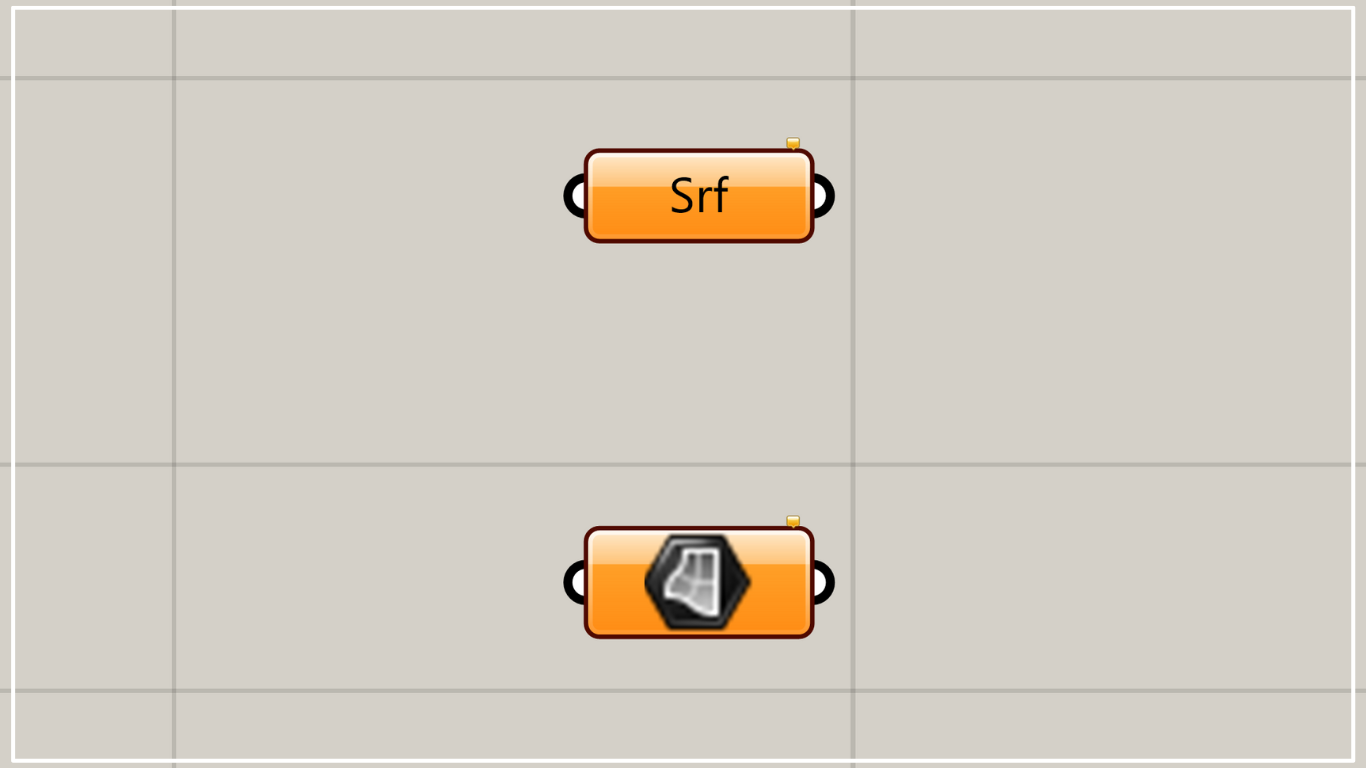
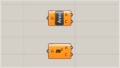
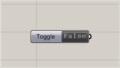
Comment