This article explains how to use Point to set and create points.
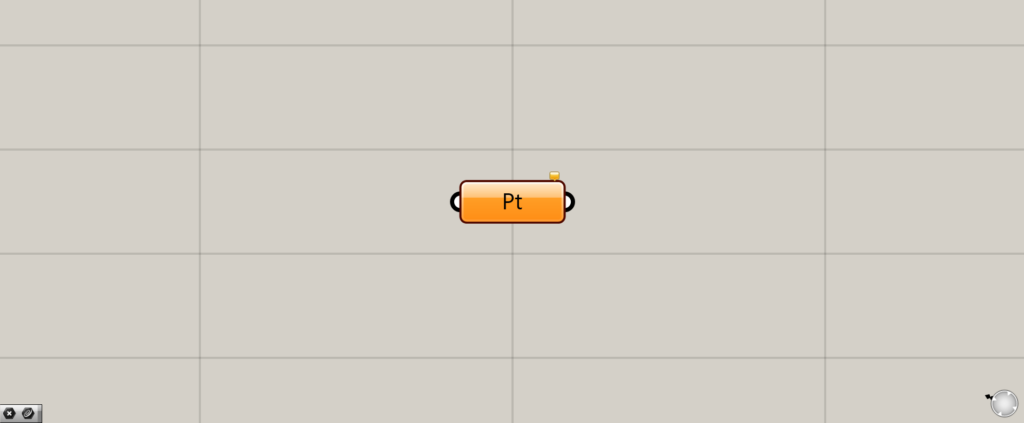
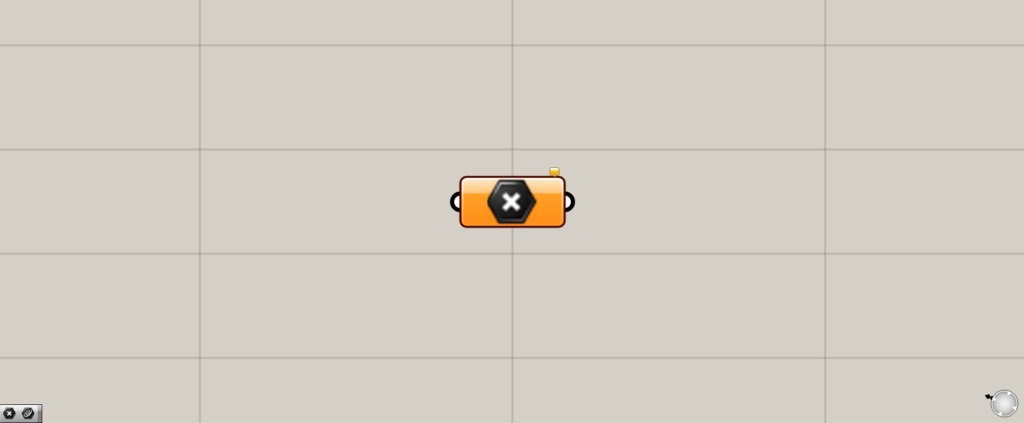
On the Grasshopper, it is represented by either of the two above.
How to use
Point can be used to set and create a point.
Setting a single point
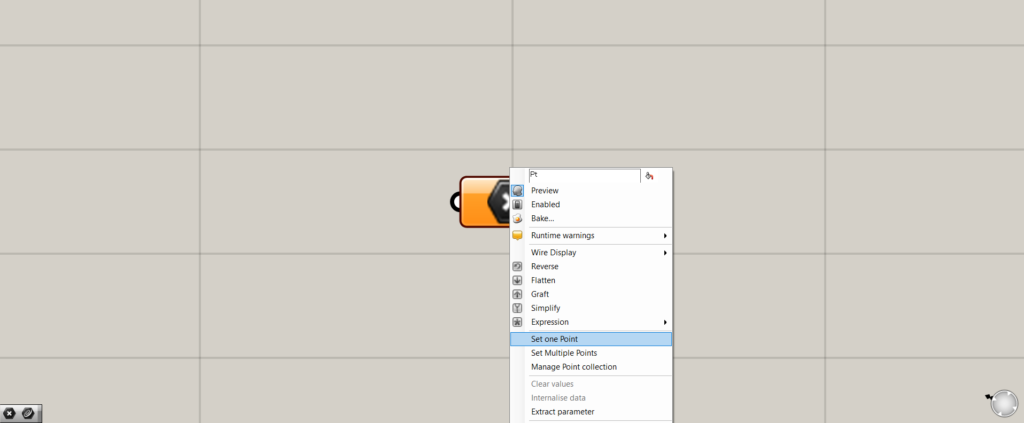
First, let’s try storing a single point.
Right-click on the Point and select “Set one Point”.
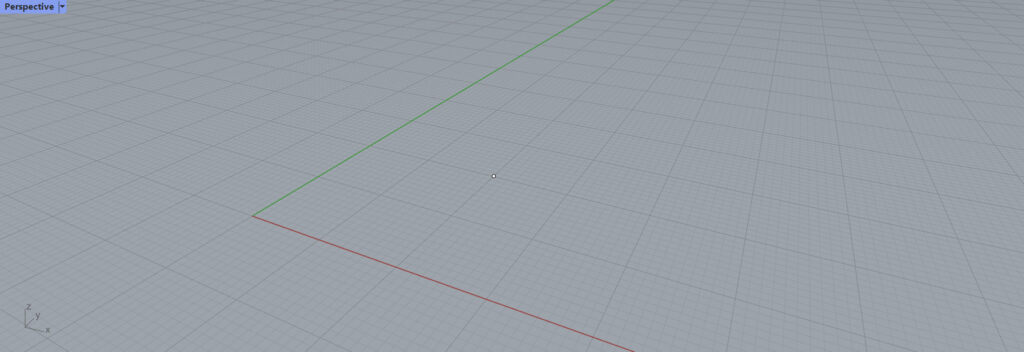
You will then switch to Rhinoceros screen.
Select one point on Rhinoceros.
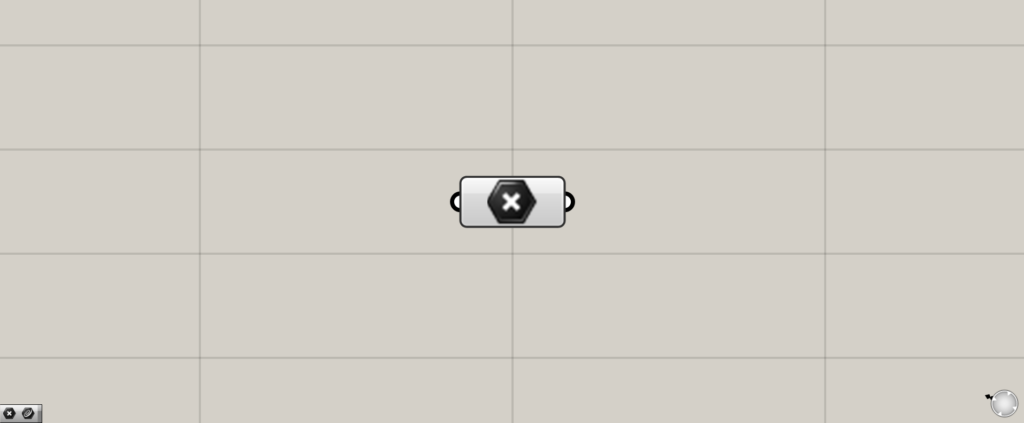
You will be returned to Grasshopper screen.
If the color of the Point changes from orange to white, the point has been set successfully.
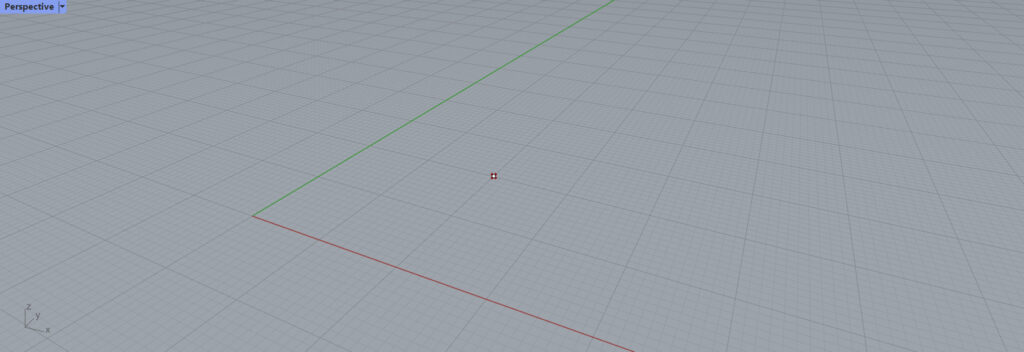
As you can see, the point has been set.
Setting multiple points
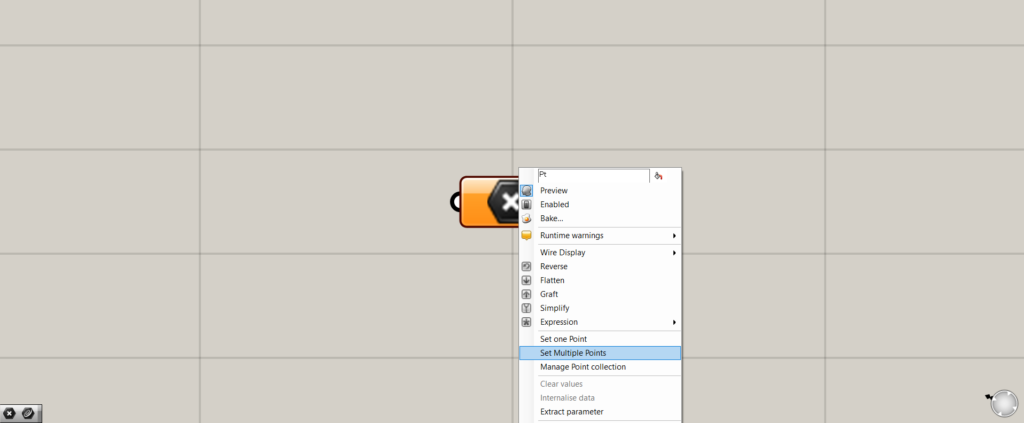
Next, let’s try setting multiple points.
Right-click on the Point and select “Set Multiple points”.
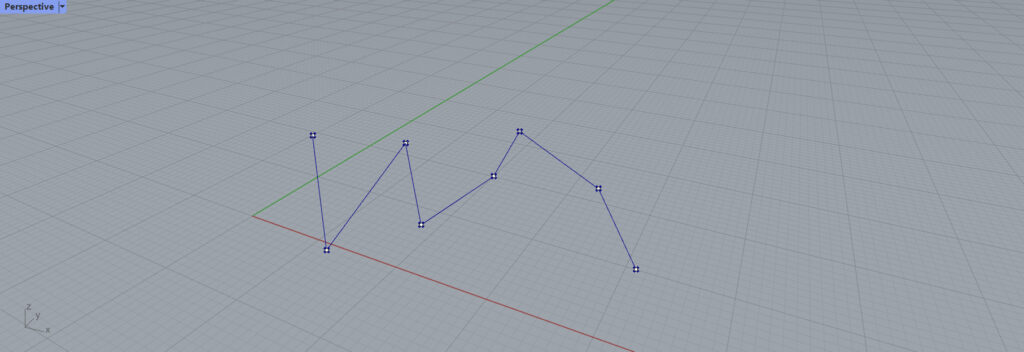
Select multiple points on Rhino.
The data will be set in the order in which they are selected, so be careful about the order.
When the selection is complete, right-click or press Enter.
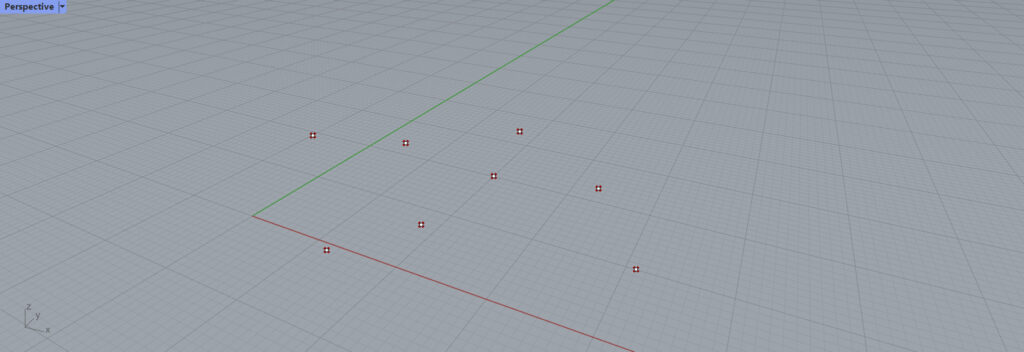
Multiple points are now set.
Setting points in reverse order
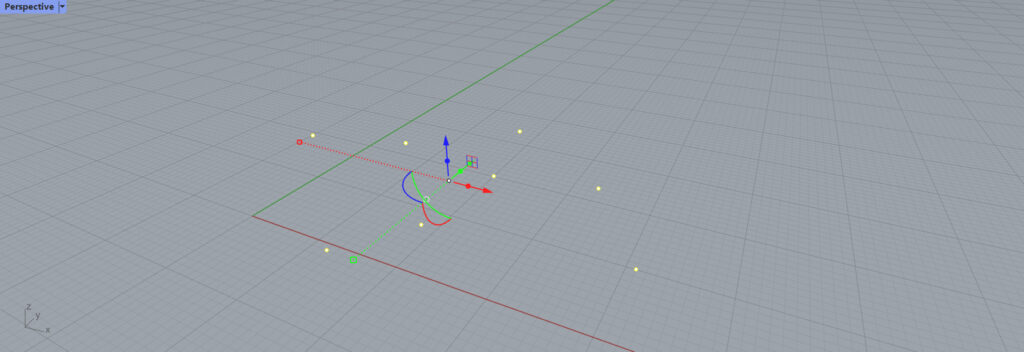
Points can be set in the reverse order.
First, select the points on Rhino.
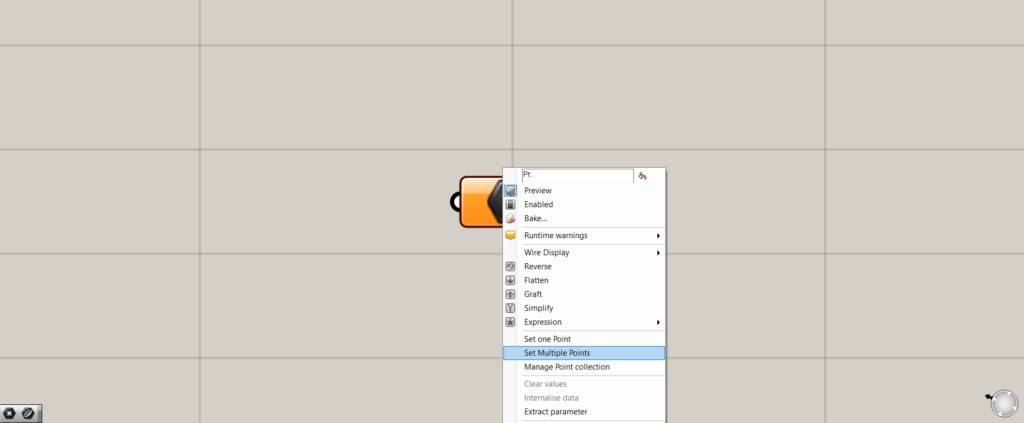
Next, the points are set on Grasshopper.
If there is only one point, select Set one Points; if there are multiple points, select Set Multiple Points.
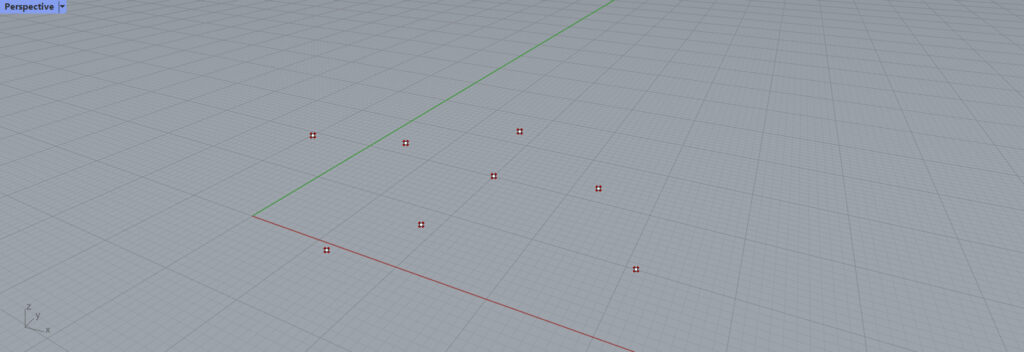
As a result, the points are set in the reverse order.
Setting points on Grasshopper
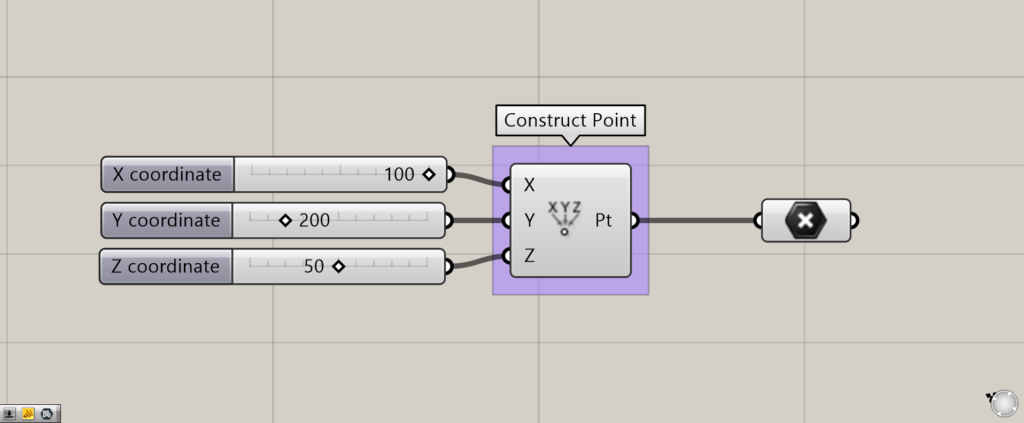
Components used: (1) Construct Point (2) Point
In addition to setting points on Rhino, points on Grasshopper can also be set.
In this case, points created with Construct Point are connected and set with Point.
List of Grasshopper articles using Point component↓

![[Grasshopper] How to use Point to set and create points](https://iarchway.com/wp-content/uploads/2025/07/Point.png)
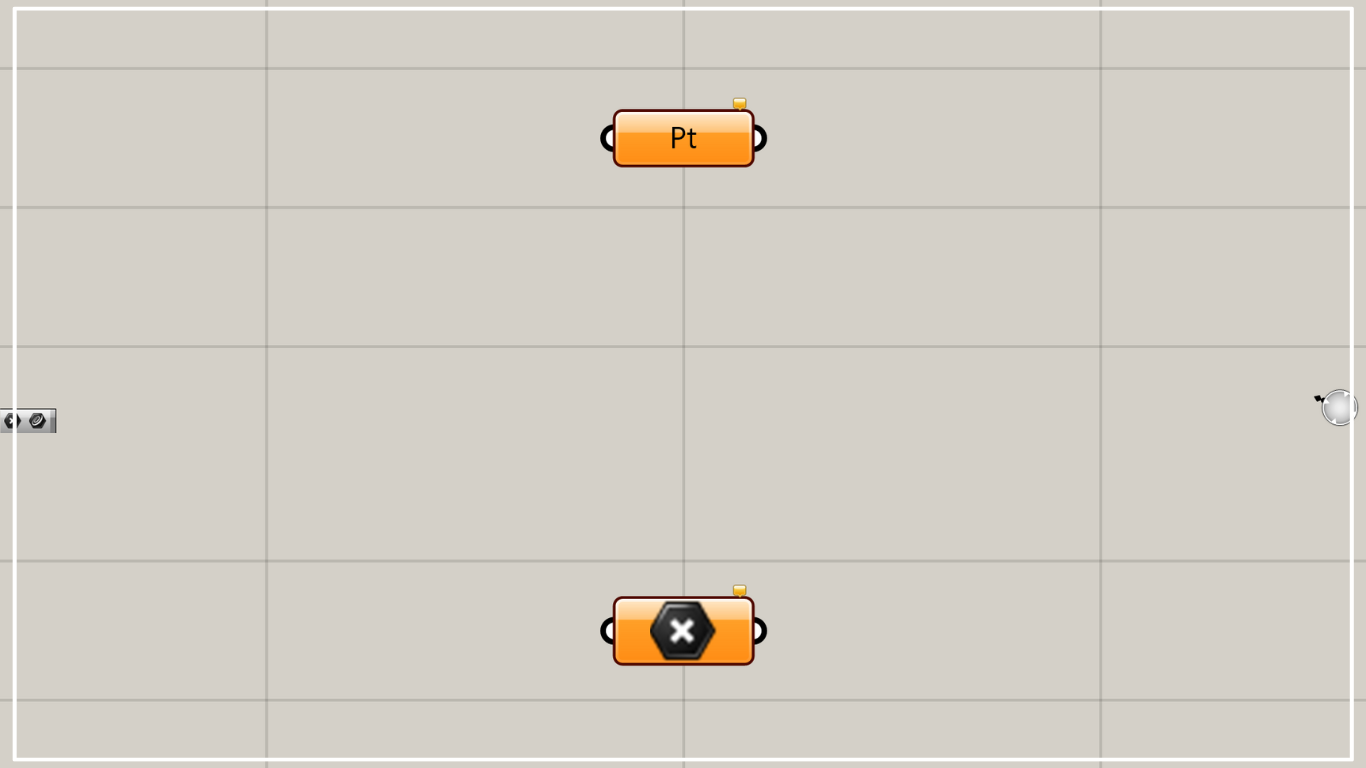
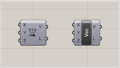
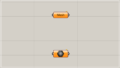
Comment