This article explains how to use Mesh to set mesh models.
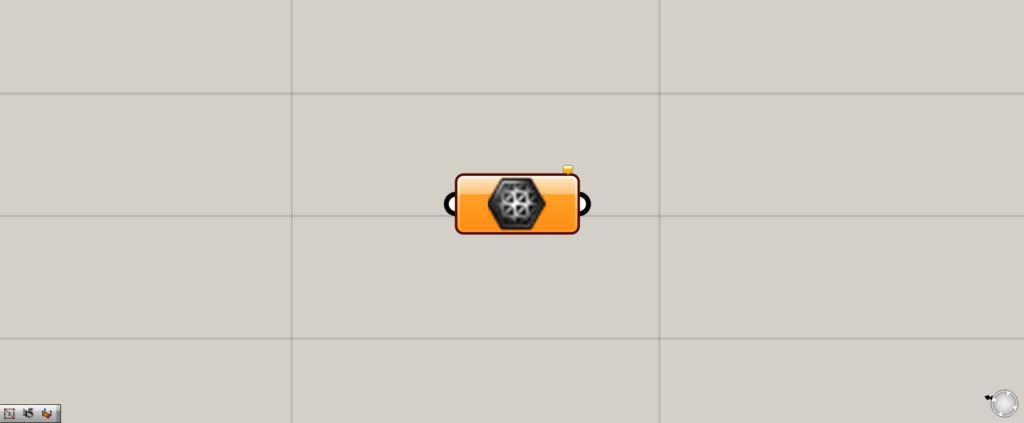
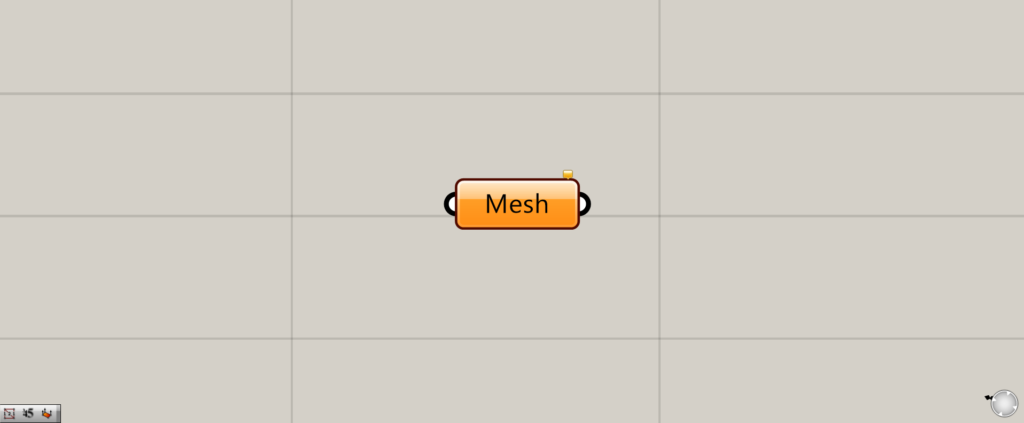
On the Grasshopper, it is represented by either of the two above.
how to use
Mesh can be used to set a mesh.
Setting a single mesh
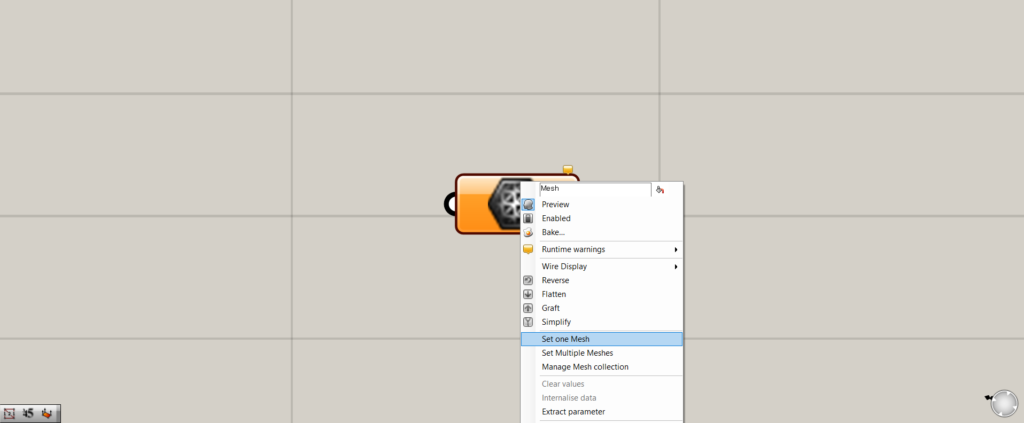
The first step is to set a single mesh.
Right-click on the mesh and select “Set one Mesh”.
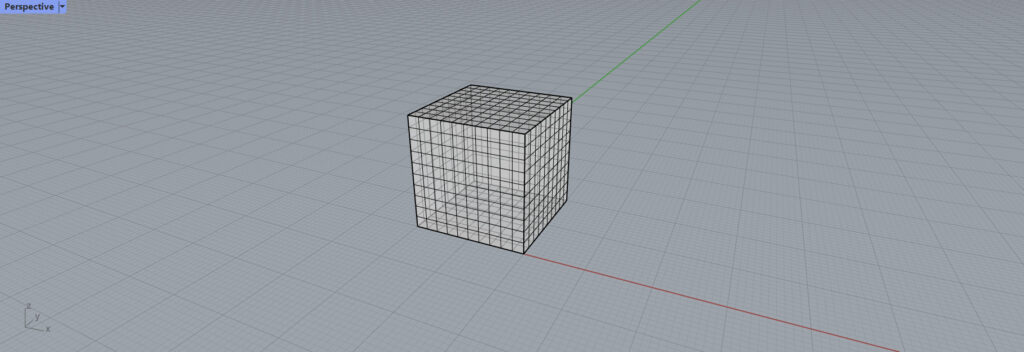
This will take you to Rhinoceros screen, where you select one mesh on Rhinoceros.
Select one mesh on Rhinoceros.
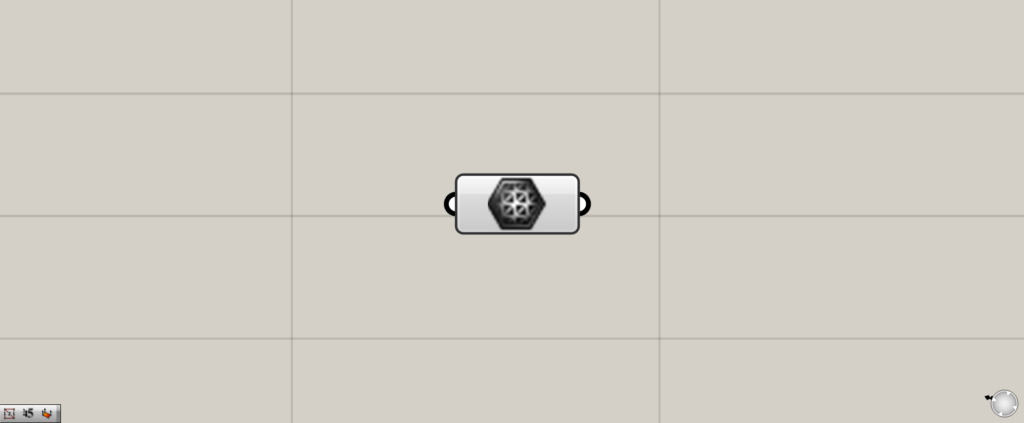
If the mesh changes from orange to white, setting is complete.
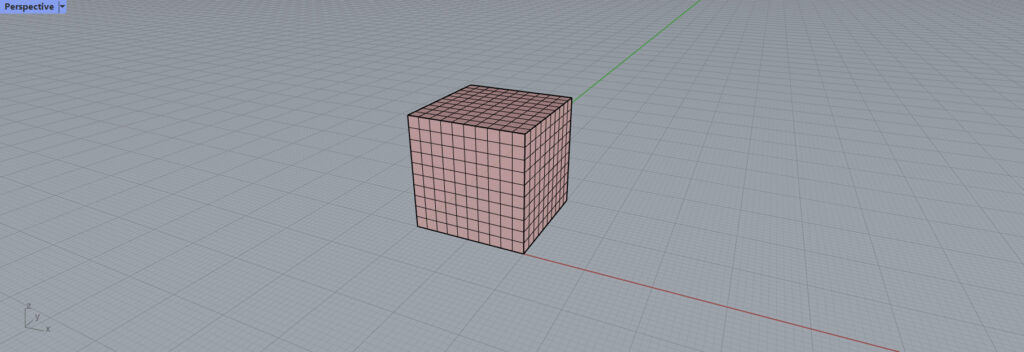
You can confirm that the mesh has been set in Rhino.
Setting multiple meshes
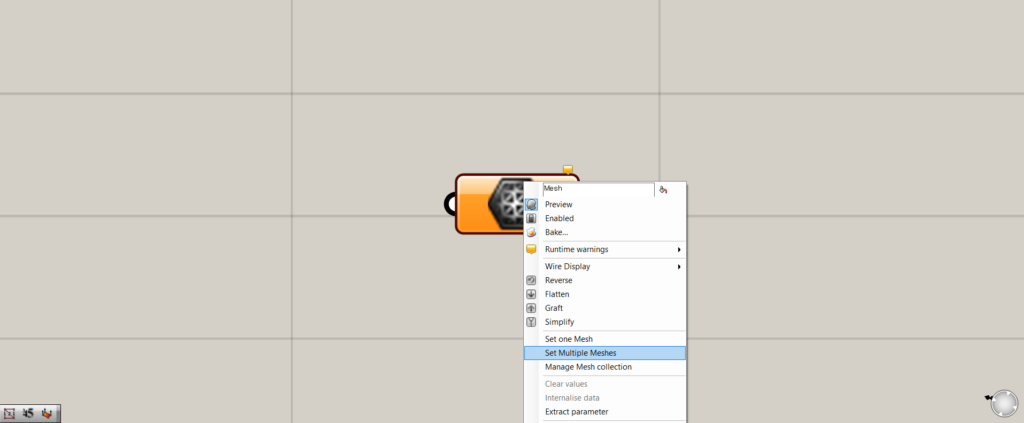
Next, multiple meshes are set.
Right-click on the Mesh and select “Set Multiple Meshes”.
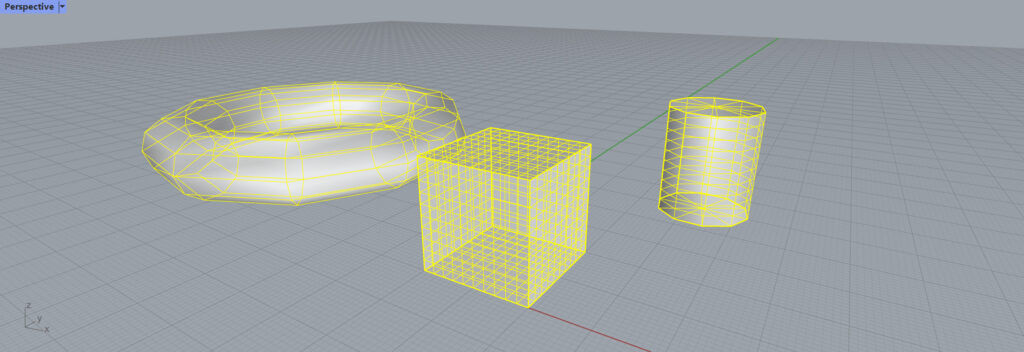
The screen switches to the screen on Rhinoceros, and multiple meshes are selected.
When the selection is complete, right-click or press Enter.
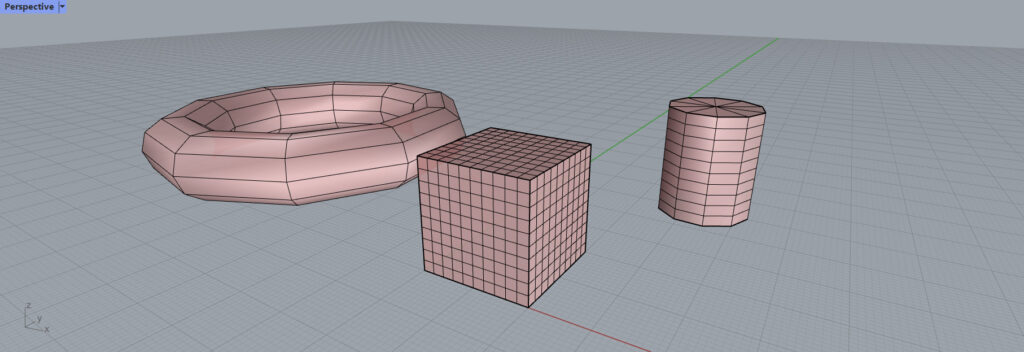
As you can see, setting multiple meshes is now complete.
Can be set in reverse order
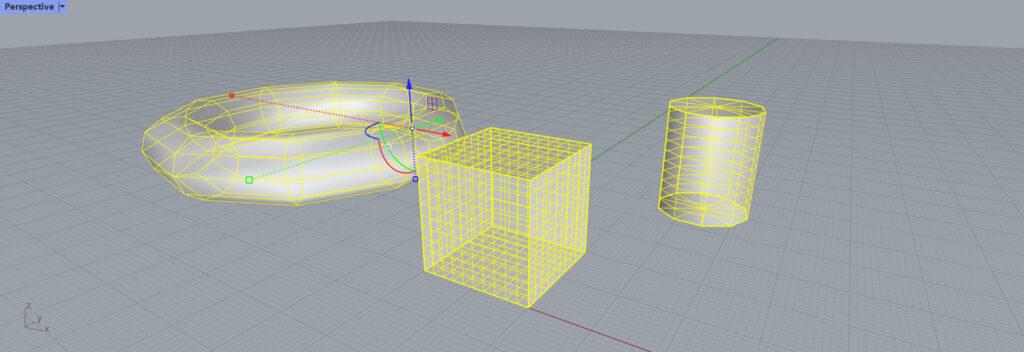
You can set the meshes in reverse order.
Select the meshes on Rhino first.
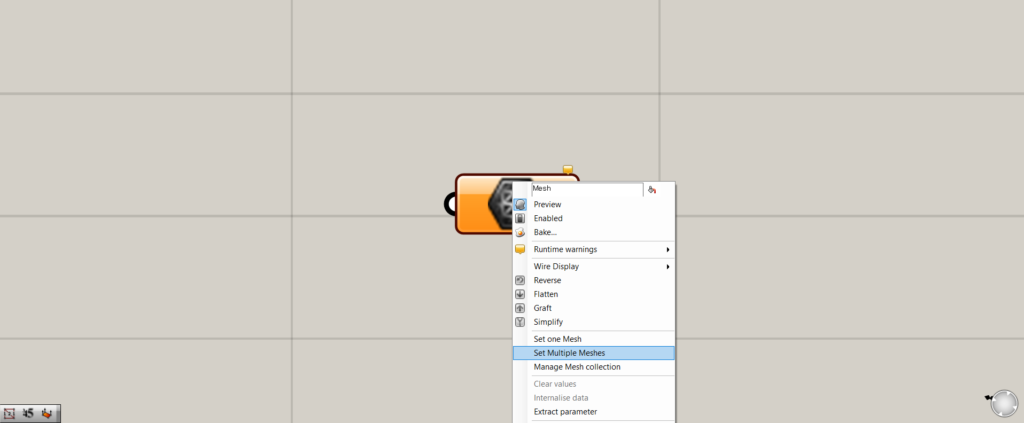
Next, set on Grasshopper.
Select “Set one Mesh” if there is only one mesh, or “Set Multiple Meshes” if there are multiple meshes.
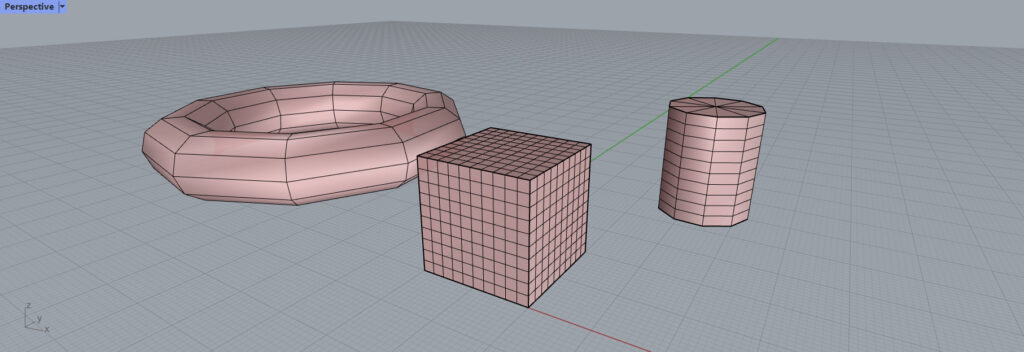
The meshes can be set in reverse order as well.
Setting Meshes on Grasshopper

In addition to setting meshes on Rhino, you can also set meshes on Grasshopper.
In this case, we used Mesh Sphere to create a sphere mesh, connected it to the mesh, and set it.
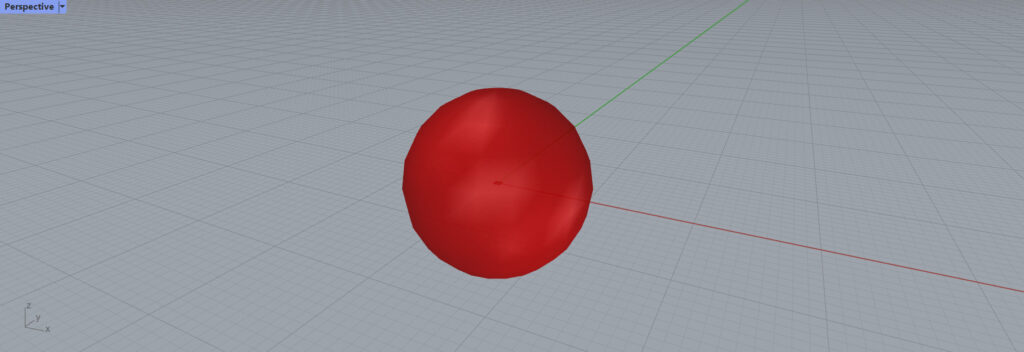
As you can see, the sphere of the mesh on Grasshopper has been set.
List of Grasshopper articles using Mesh component↓

![[Grasshopper] How to use Mesh to set mesh models](https://iarchway.com/wp-content/uploads/2025/07/mesh.png)
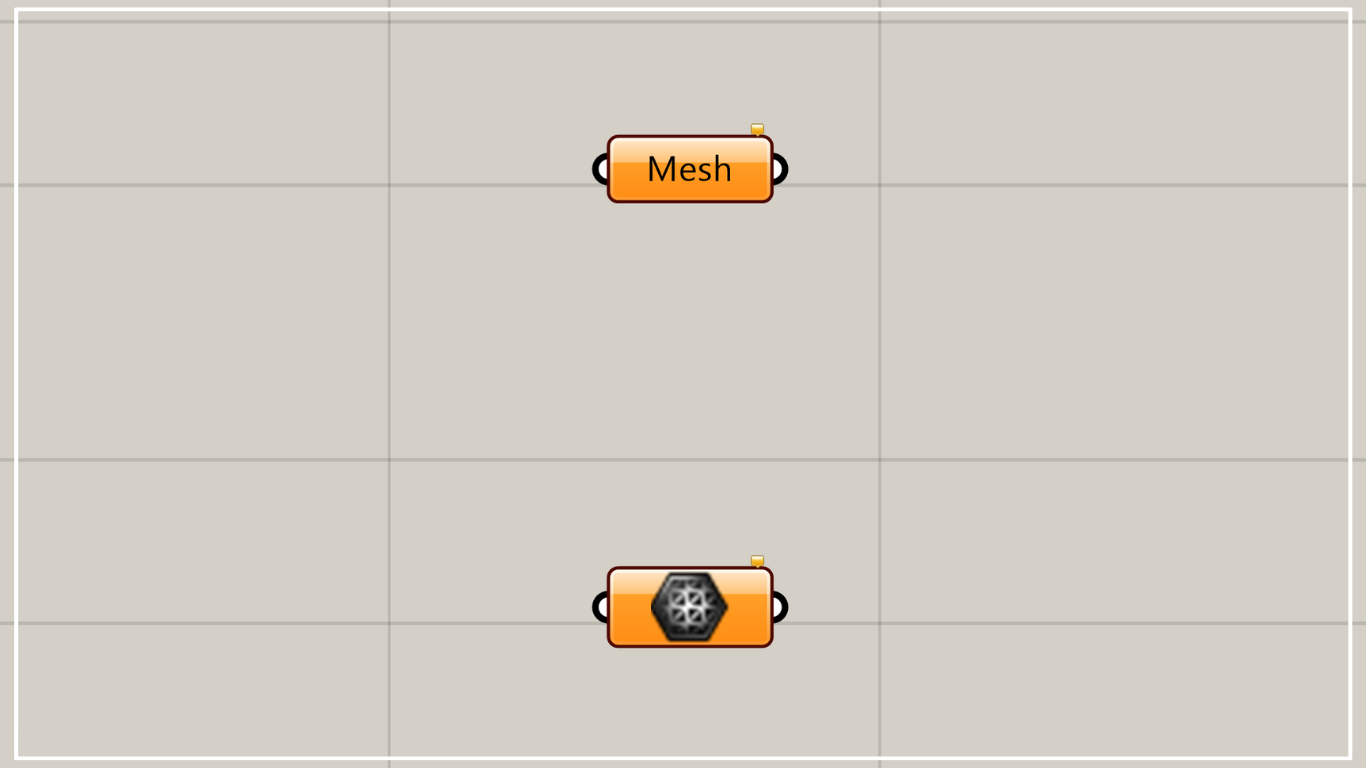
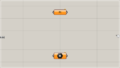
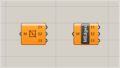
Comment