This article explains how to use Deconstruct Mesh to extract points, faces, colors, and vectors of a mesh.
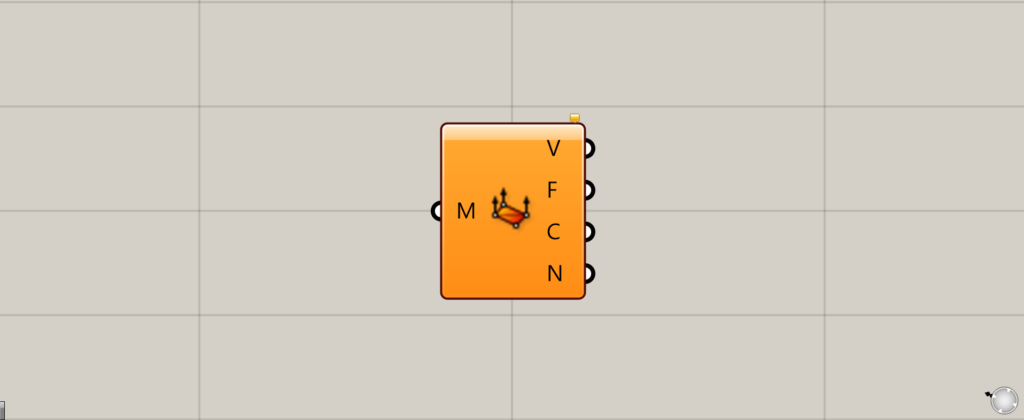
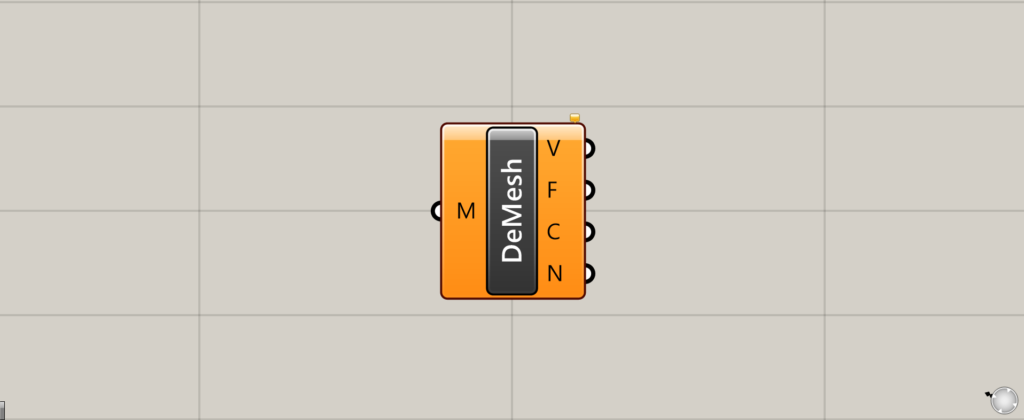
On the Grasshopper, it is represented by either of the two above.
Extracting points, faces, colors, and vectors of a mesh
Deconstruct Mesh allows you to extract points, faces, colors, and vectors from a mesh.

This time, we will use this mesh for the explanation.
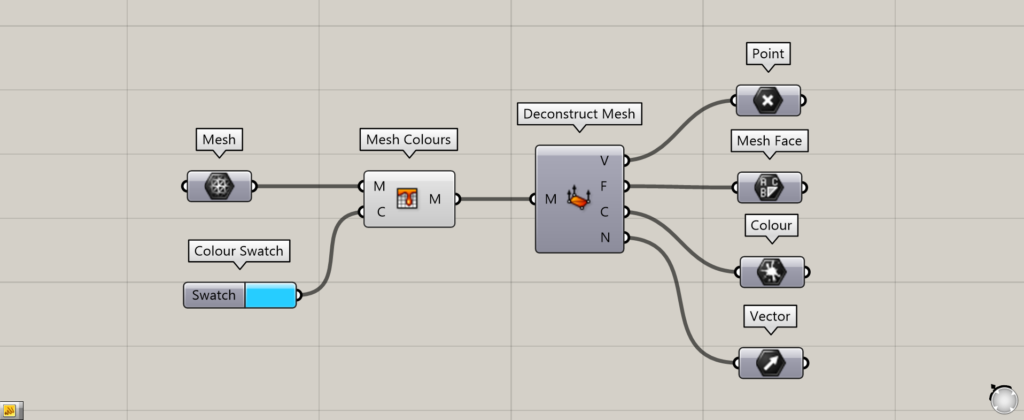
Components used: (1) Mesh (2) Mesh Colours (3) Colour Swatch (4) Deconstruct Mesh (5) Point (6) Mesh Face (7) Colour (8) Vector
Since color information is also extracted from Deconstruct Mesh, color is given to the mesh as a preliminary step.
Connect the mesh data to the Mesh Colours(M).
In this case, the mesh set in Mesh is connected.
Connect the color set in Colours Swatch to the Mesh Colours(C).
This time, we set the color to a color close to light blue.
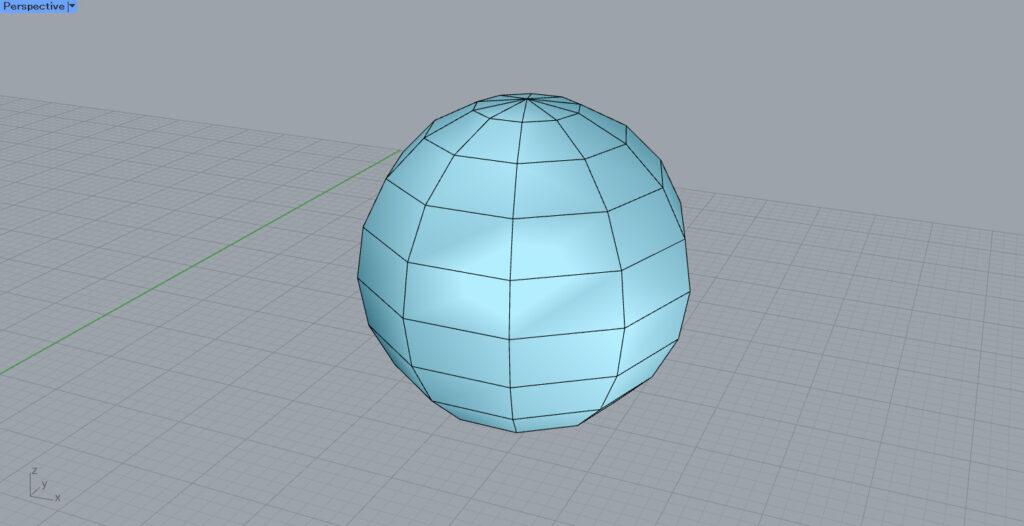
Now that the mesh colors have been set, preparations are complete.
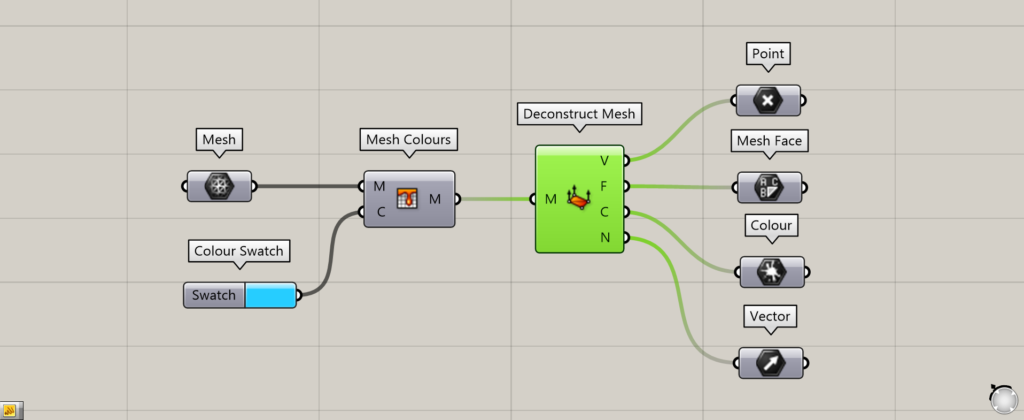
Connect Mesh Colours to Deconstruct Mesh.
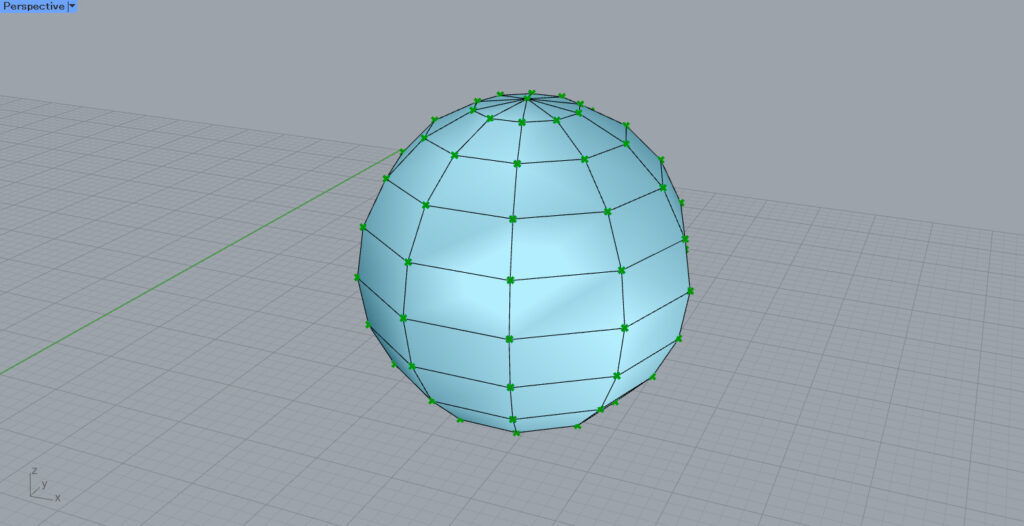
The mesh is then deconstructed, and the point, face, color, and vector data can be extracted.
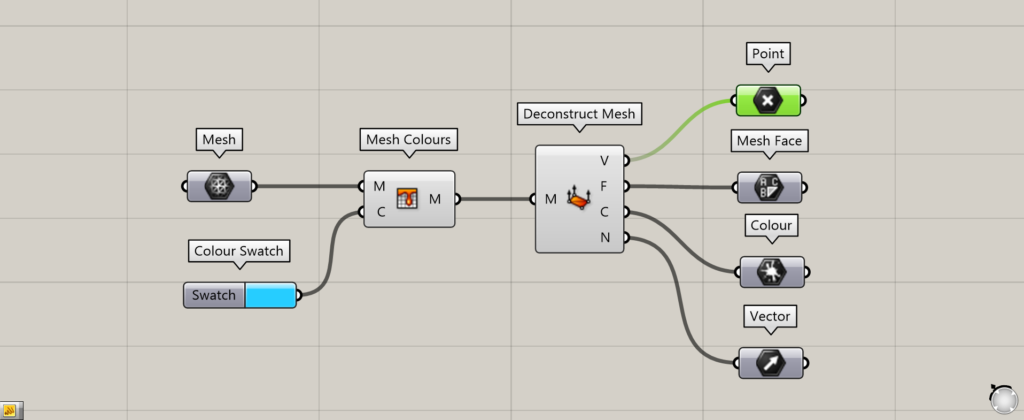
First, let’s look at the Deconstruct Mesh(V).
From the Deconstruct Mesh(V), the point information of the vertices of each face of the mesh is extracted.
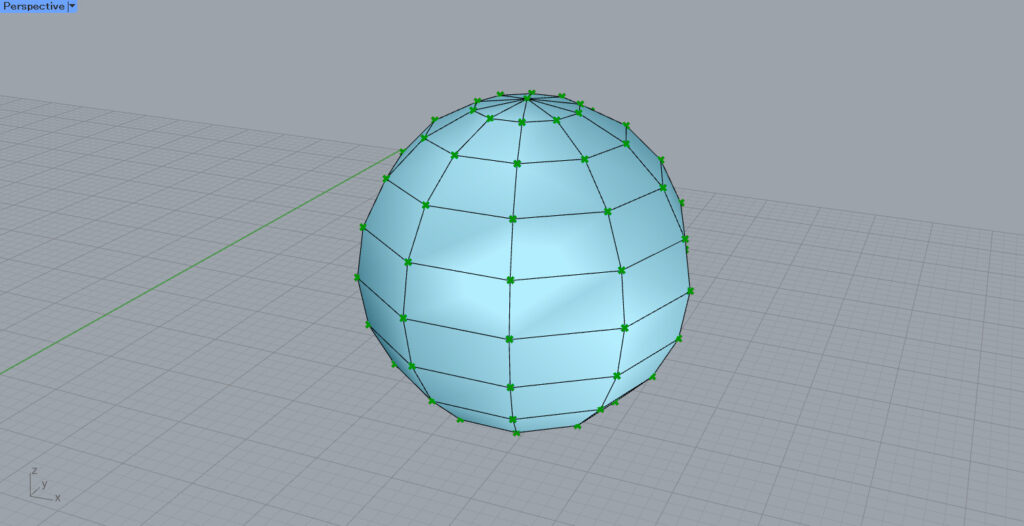
As you can see, the point information of the vertices of each face of the mesh is extracted.
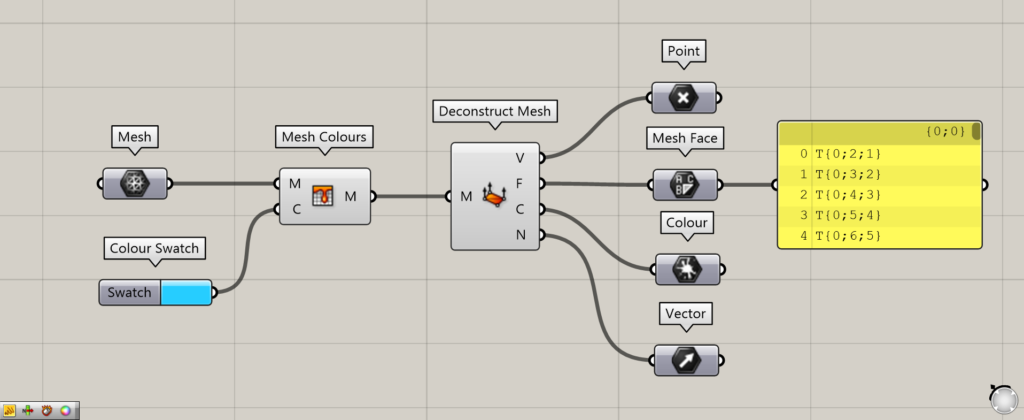
From the Deconstruct Mesh(F), the face information of the mesh is extracted.
The detailed usage will be explained later.
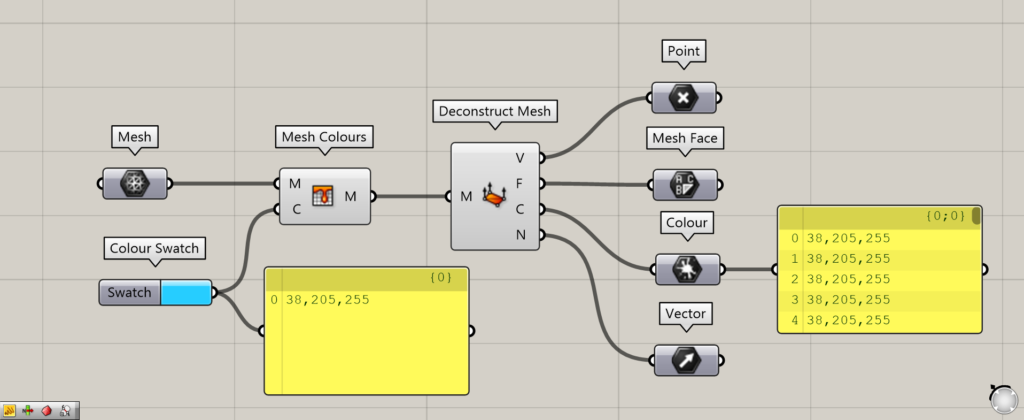
The Deconstruct Mesh(C) extracts the color information for each face of the mesh.
A numerical value is output, which is the RGB value of the color information.
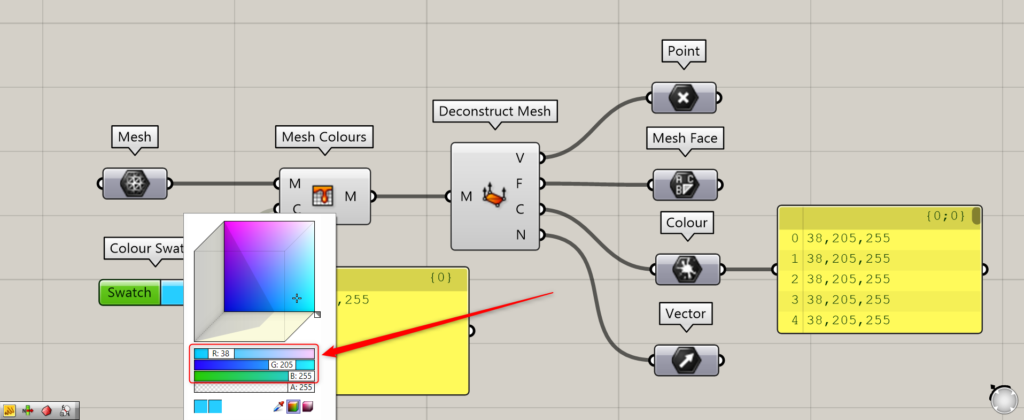
If you look at Colour Swatch, you will see that these are RGB values.
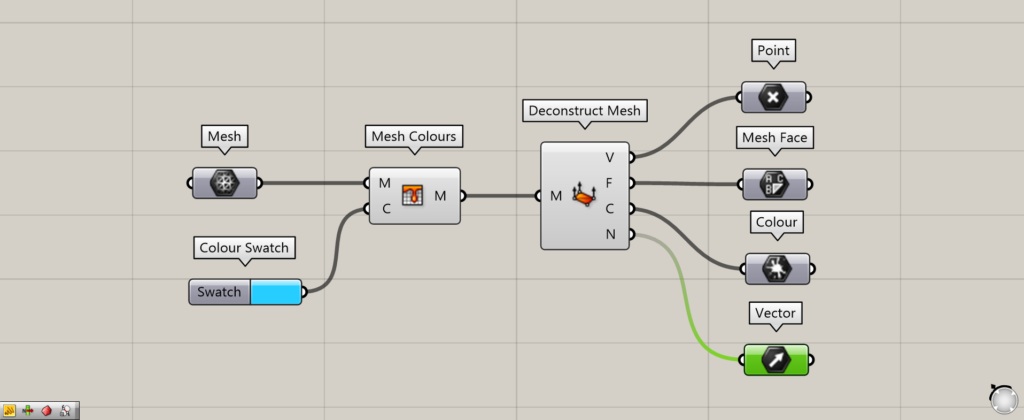
From the Deconstruct Mesh(N), a vector is extracted from the position of the mesh vertices.
We will explain how to use this one in more detail later.
A closer look at the data to be extracted
Let’s take a closer look at each of the extracted data.
Vector of Deconstruct Mesh(N)
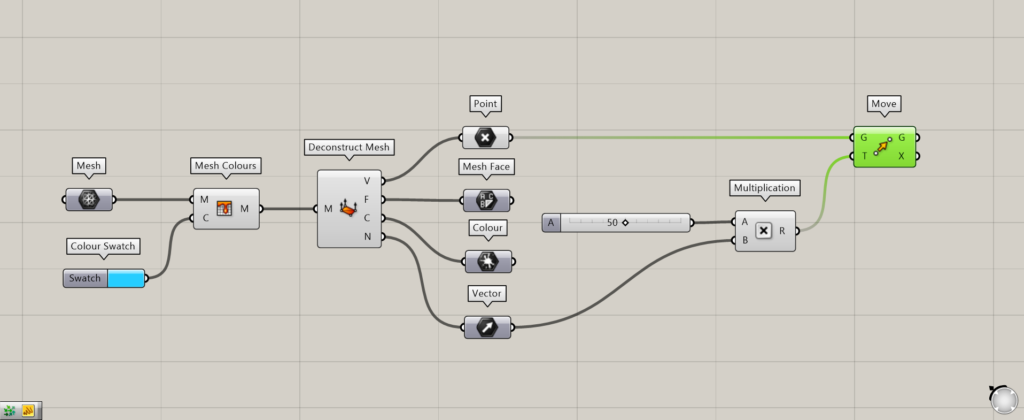
Additional components: (1) Multiplication (2) Move
First, let’s look at how the vector of Deconstruct Mesh(N) is used.
As an example, let’s use Deconstruct Mesh(N) vector to move the vertices of a mesh.
Connect the Vector to Multiplication and also connect the appropriate number to Multiplication.
In this case, we enter 50.
Then, we connect the Point where the data of the vertex is set to the Move(G).
Furthermore, we connect Multiplication to the Move(T).
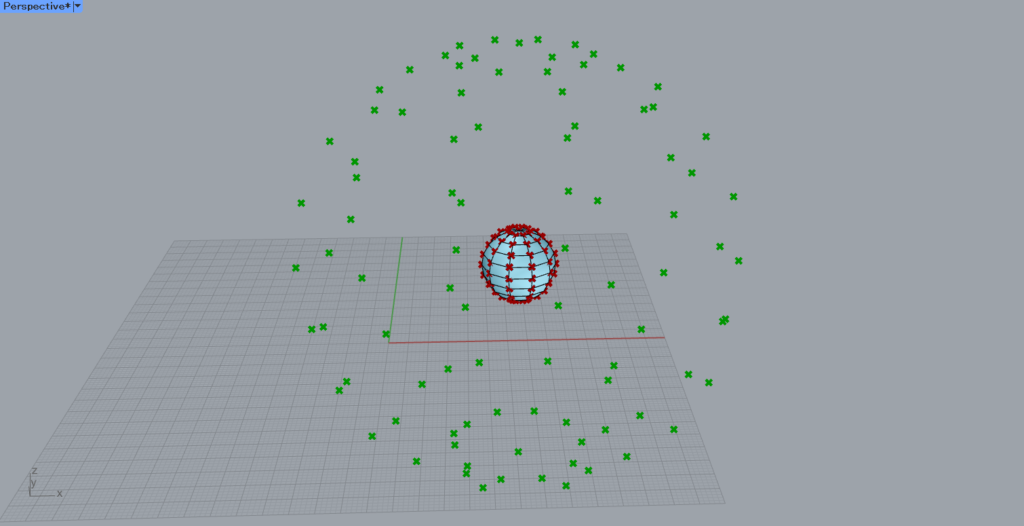
The vertices are now moved in the shape of a sphere.
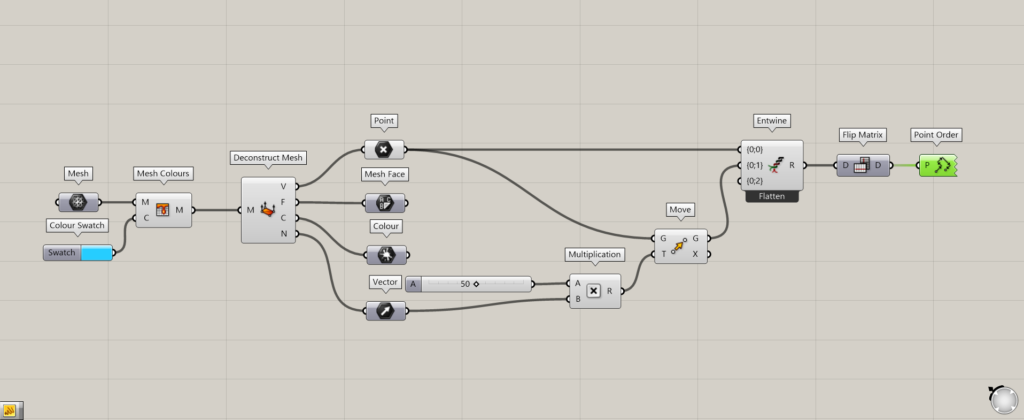
Additional components: (1) Entwine (2) Flip Matrix (3) Point Order
Let’s Visualize the vector.
Connect Point and Move to Entwine to combine branch data of points before and after moving.
Then, Entwine is connected to Flip Matrix so that the points before and after the move are in the same branch.
Furthermore, by using Point Order, an arrow is created to connect the before and after points.
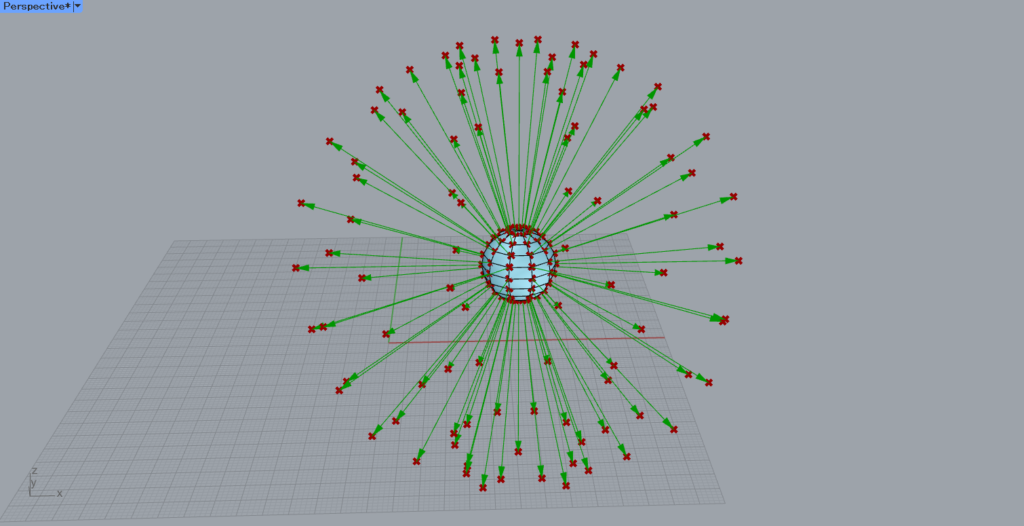
The arrows are now created and the vectors are visualized.
Thus, the Deconstruct Mesh(N) outputs vector data.
Mesh face of Deconstruct Mesh(F) and color information of Deconstruct Mesh(C)
Let’s actually use the mesh surface of the Deconstruct Mesh(F) and the color information of the Deconstruct Mesh(C).
This time, we will create a new mesh using the vertices we just moved and Construct Mesh.
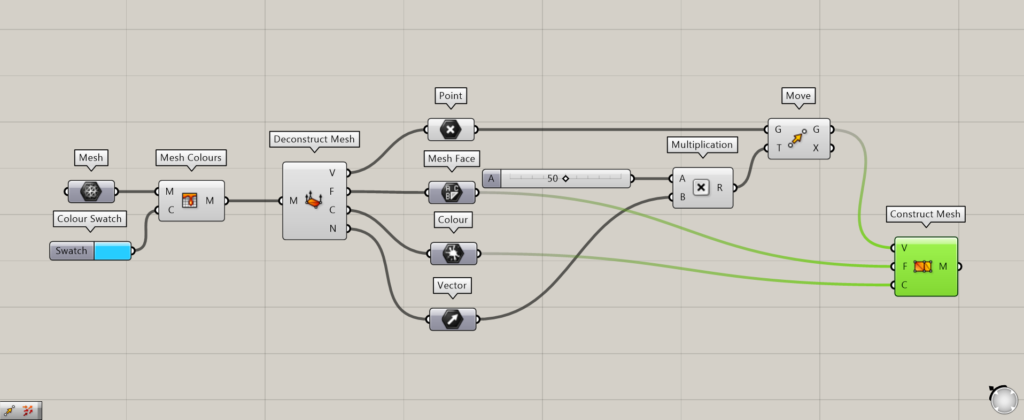
Additional components: (1) Construct Mesh
Connect Move, which has the data of the moved vertices, to the Construct Mesh(V).
Connect a Mesh Face with the mesh face information to the Construct Mesh(F).
Connect Colour, which contains color information, to the Construct Mesh(C).
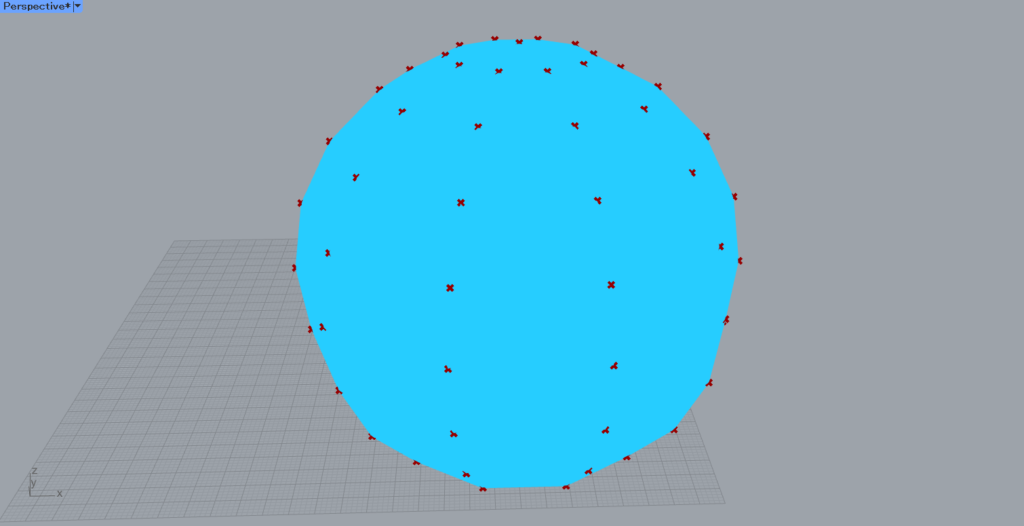
As you can see, a new mesh is created.
Since the color information extracted by Deconstruct Mesh is used, the color is the same as the light blue of the previous example.
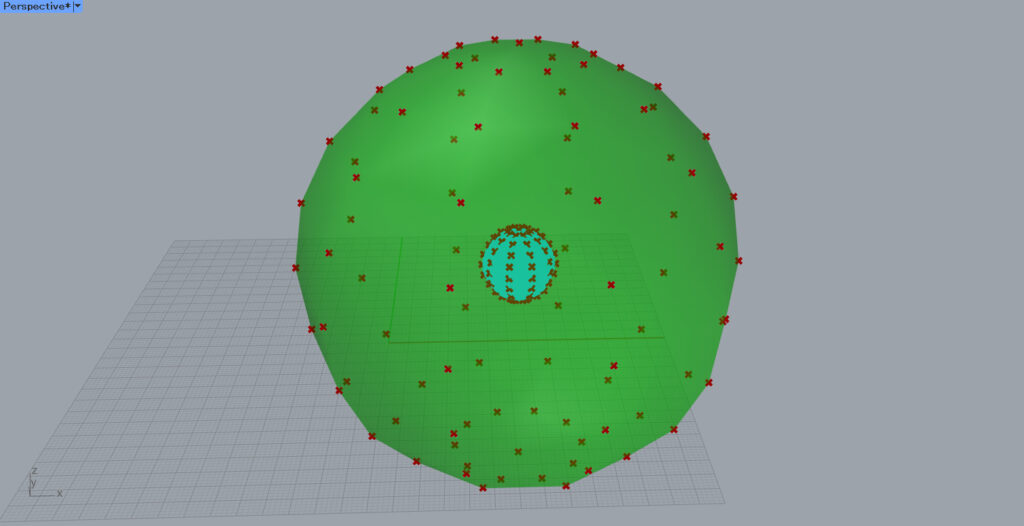
Since the face information extracted by Deconstruct Mesh is also utilized, the faces of the mesh are created with the same shape as the original.
List of Grasshopper articles using Deconstruct Mesh component↓

![[Grasshopper] How to use Deconstruct Mesh to extract points, faces, colors, and vectors of a mesh](https://iarchway.com/wp-content/uploads/2025/09/Deconstruct-Mesh.png)

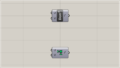
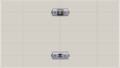
Comment