This article explains how to use Circle to set circles.
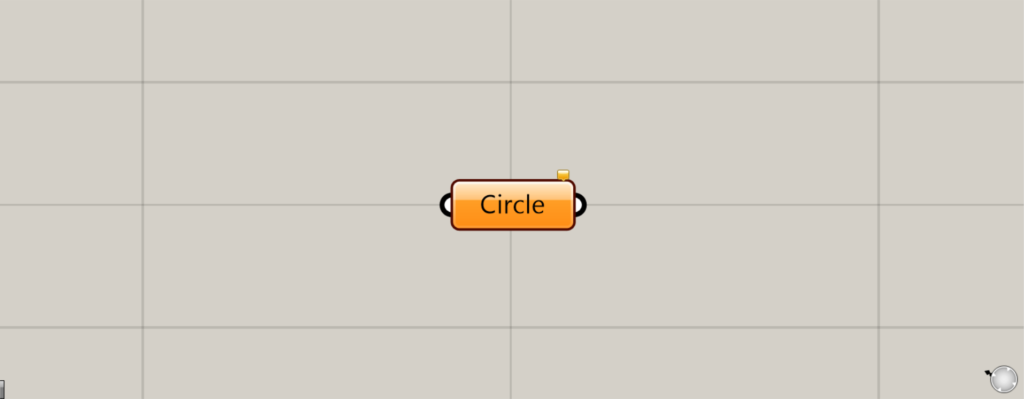
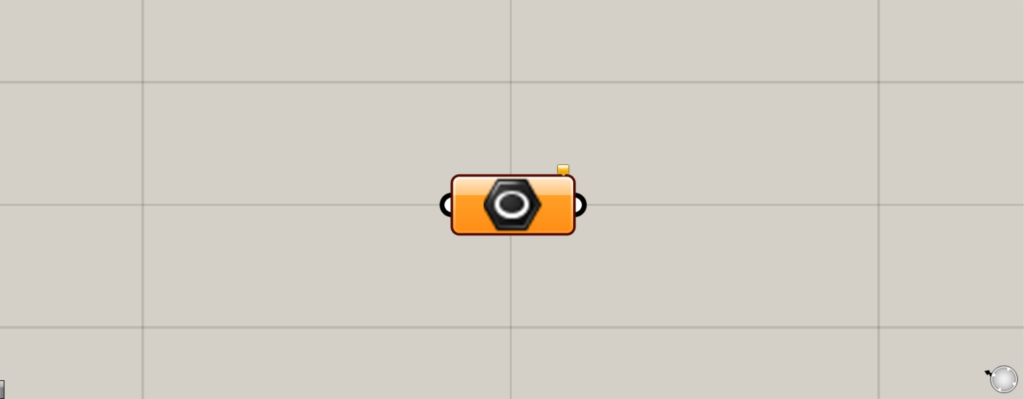
On the Grasshopper, it is represented by either of the two above.
Setting a circle
Circle can be used to set a circle.
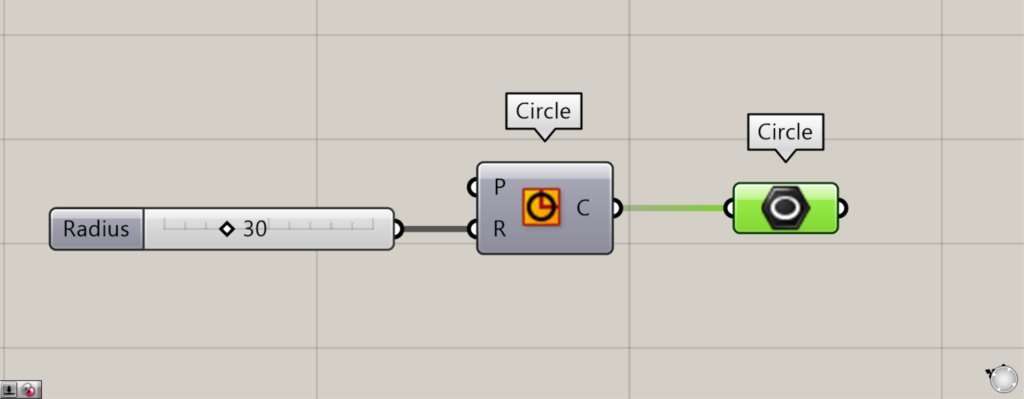
Components used: (1) Circle (2) Circle
Note that in Grasshopper, there is another Circle component with the same name.
The other Circle creates a circle, whereas this time Circle sets a circle.
In the image above, a circle is created by entering a radius value in the first Circle(R).
This time, 30 is entered.
Then, we connect the Circle to the other Circle.
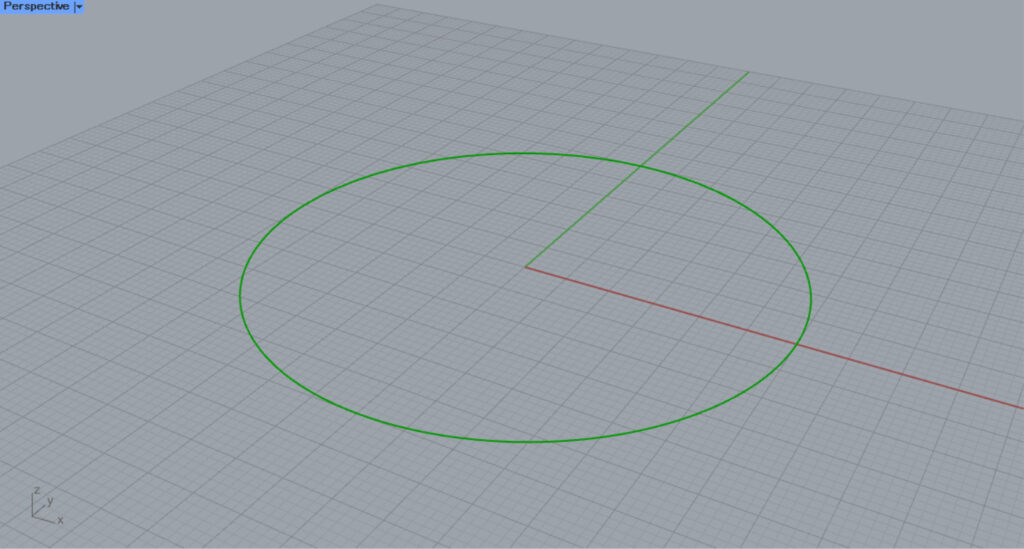
Then, the created circle is set as shown here.
Setting a circle on a surface
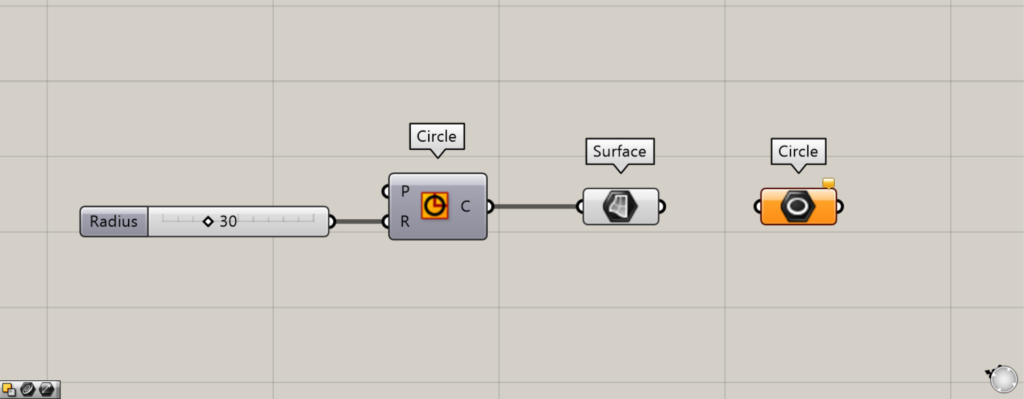
Components used: (1) Circle ( 2 ) Surface (3) Circle
In the meantime, it is also possible to set a circle of a surface.
Connect the first Circle to Surface.
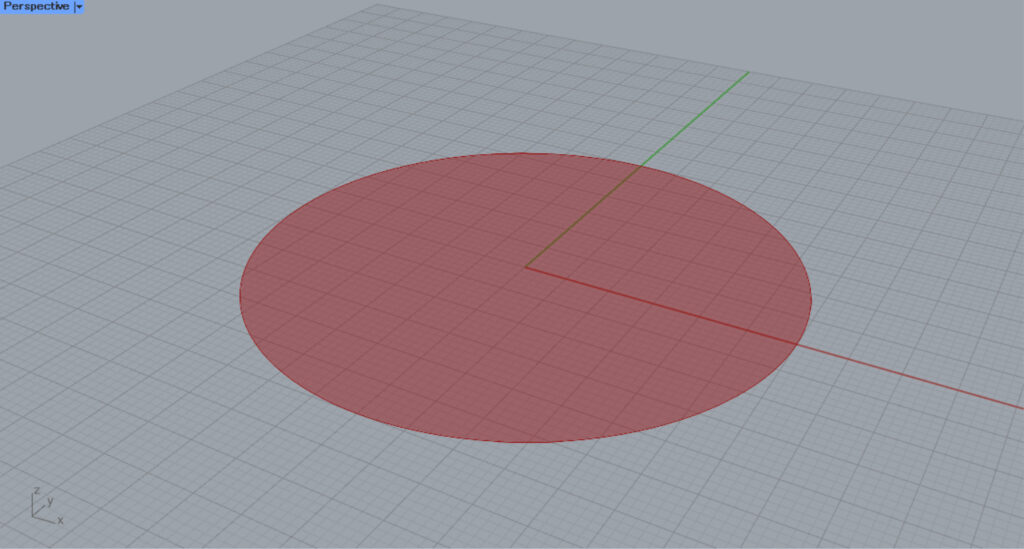
Then the circle of the curve is changed to the circle of the surface.
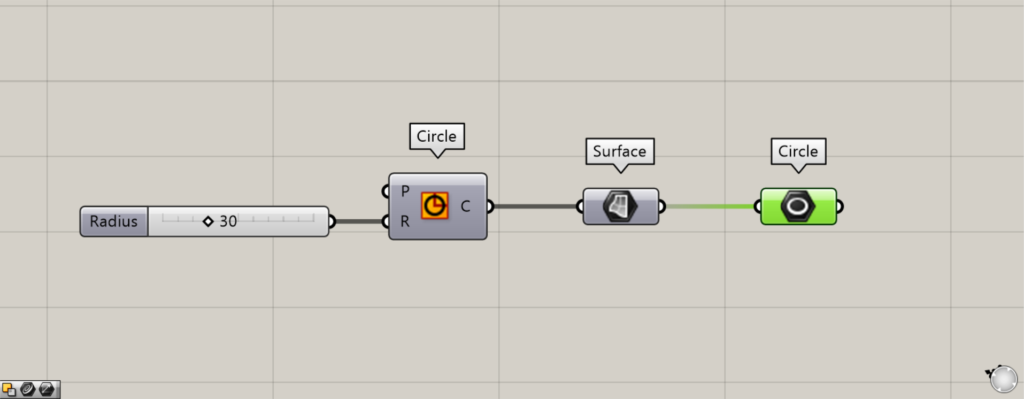
Then, connect the Surface to the other Circle.
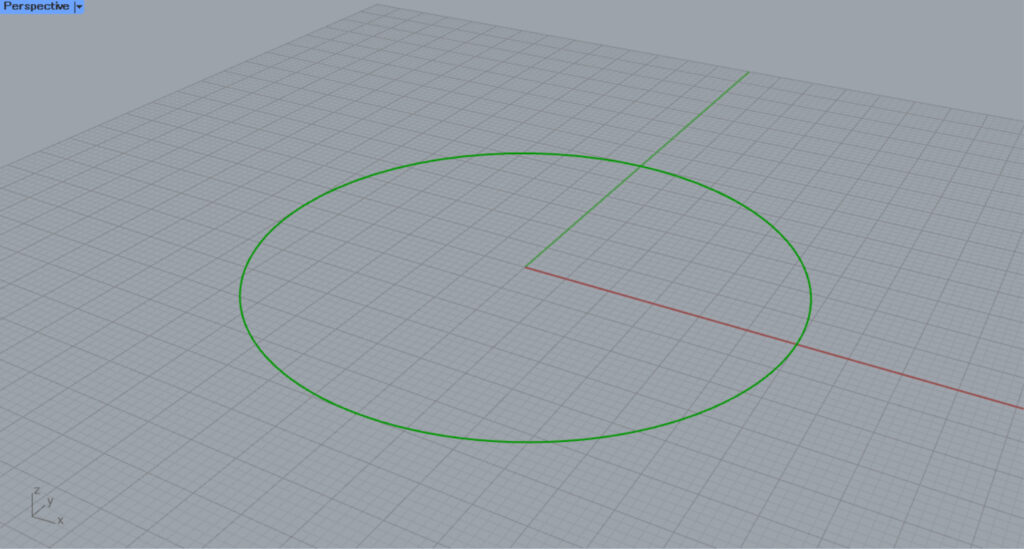
Then, it could be set, but the circle of the surface was converted to curve data and set.
Cannot set data other than circles

Let’s try to connect data other than circles to Circle.
This time, we created curve and ellipse data.
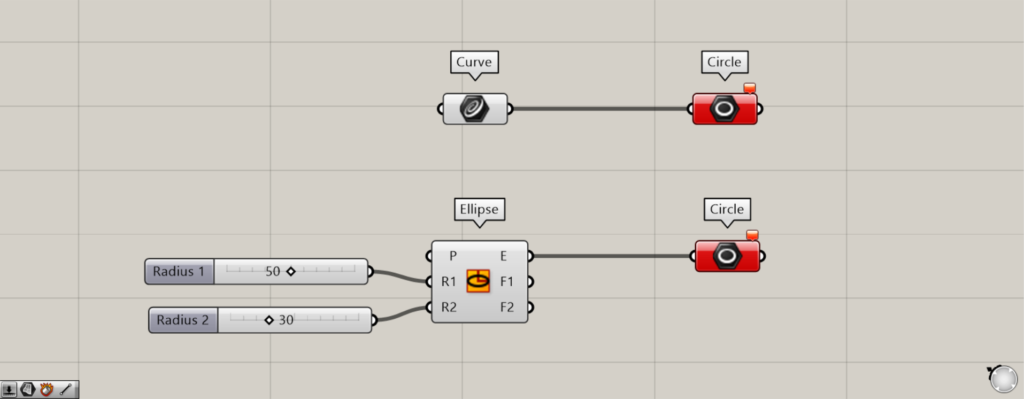
Components used: (1) Curve (2) Ellipse (3) Circle
However, as you can see, an error message is displayed for non-circles.
Using this property, if you are using Circle, you will immediately know that it is circle data.
Setting Circle directly in Circle
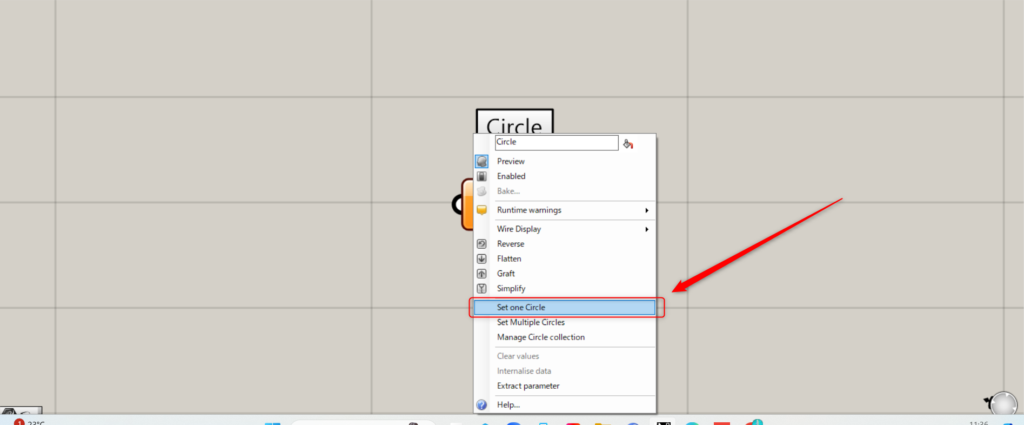
You can also set a circle directly in Circle.
For a single circle, right-click on Circle and select Set one Circle.
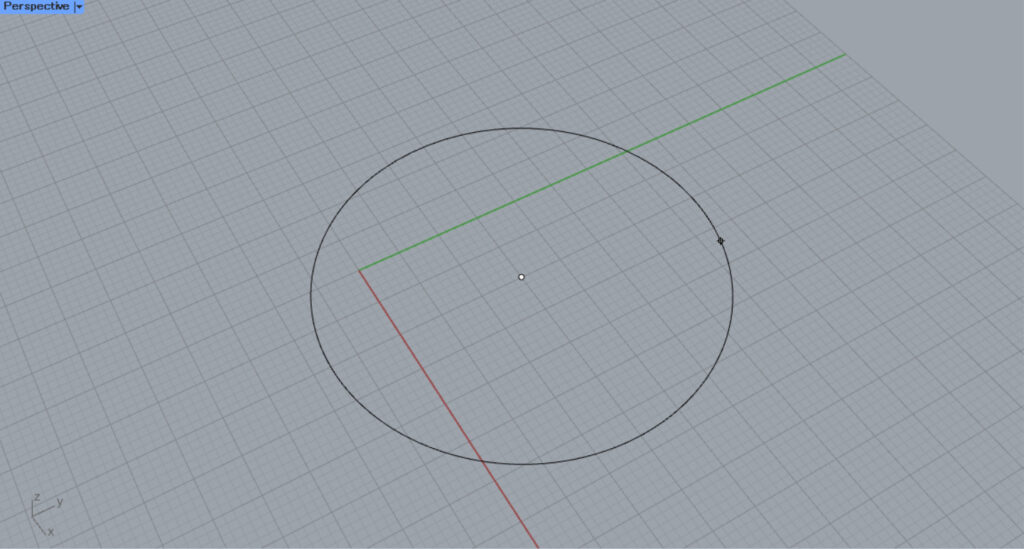
You will then switch to the Rhino scene.
There, you can create a circle by clicking on the center point and specifying the radius.
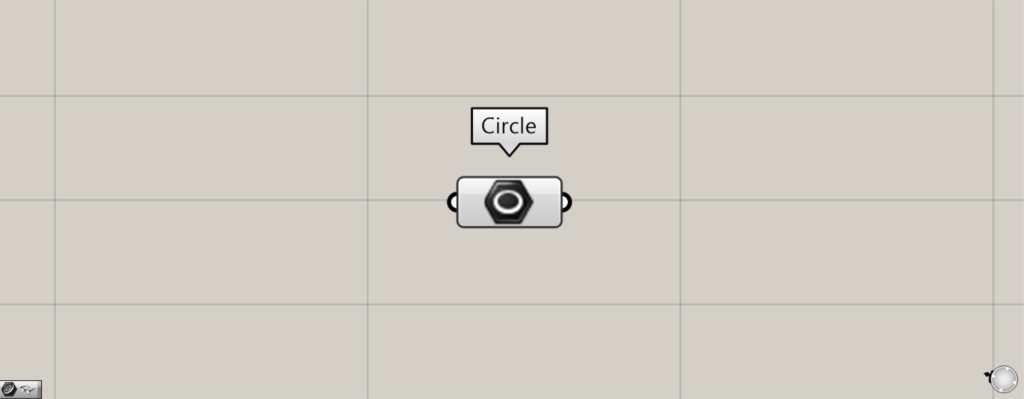
As you can see, the circle is now directly set.
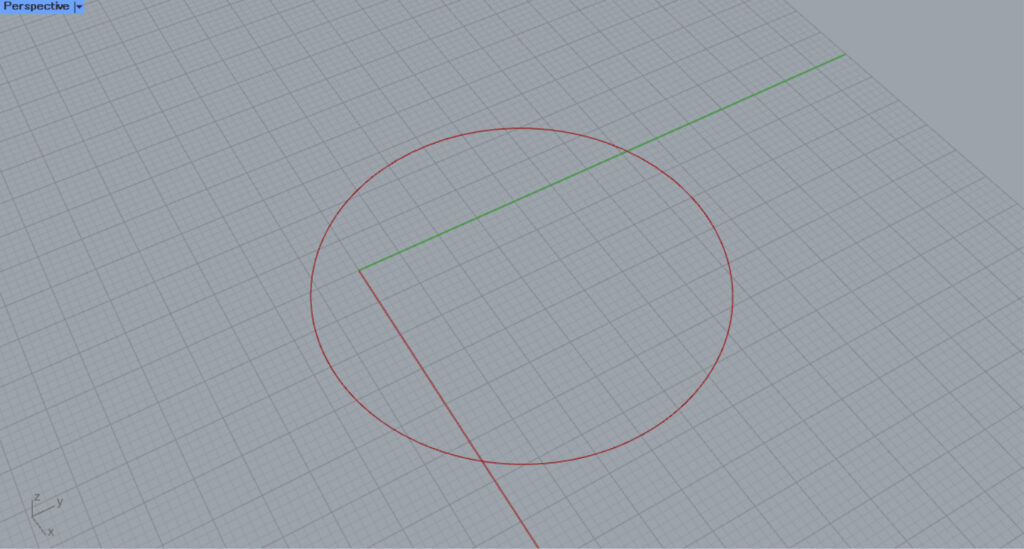
This is the Rhino scene.
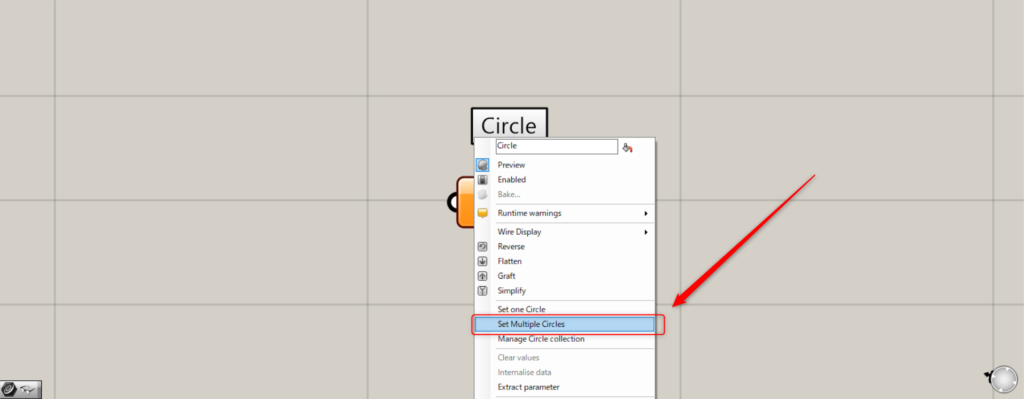
To directly store multiple circles, right-click on Circle and select Set Multiple Circles.
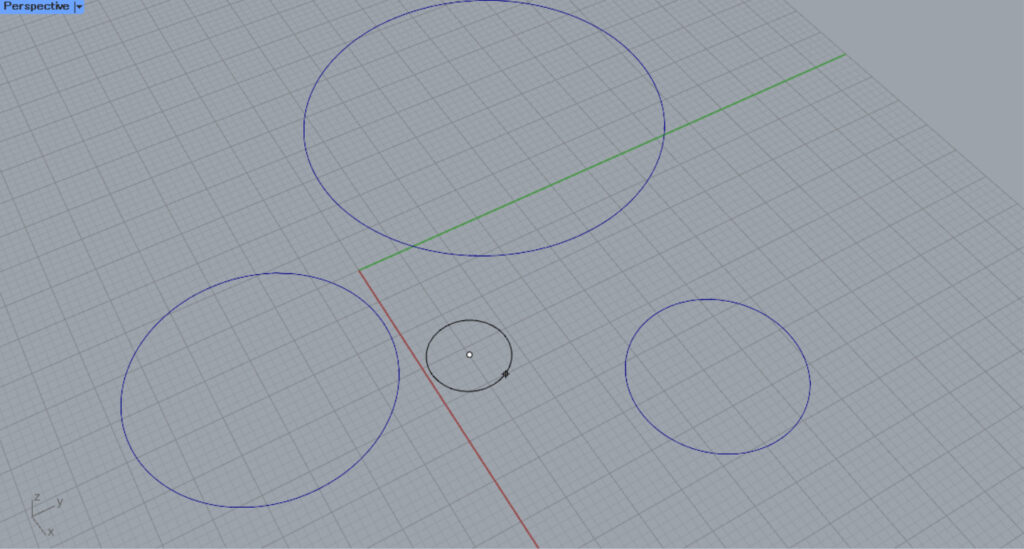
Then create multiple circles on the Rhino.
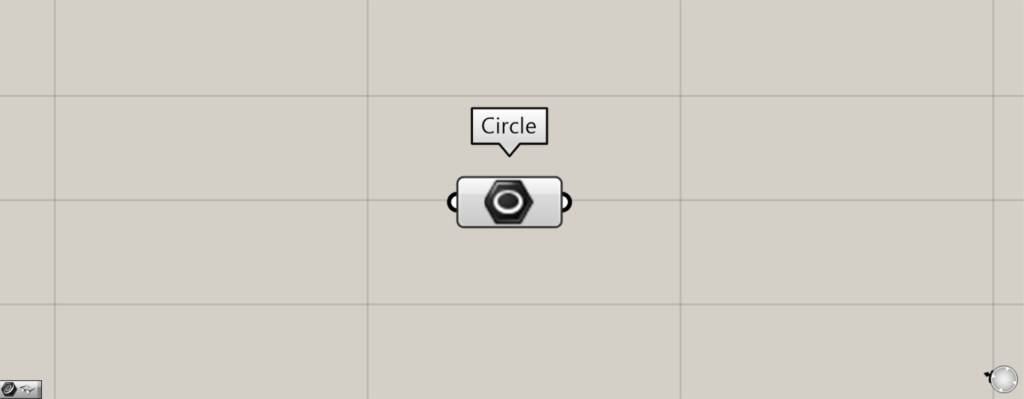
Multiple circles are now set.
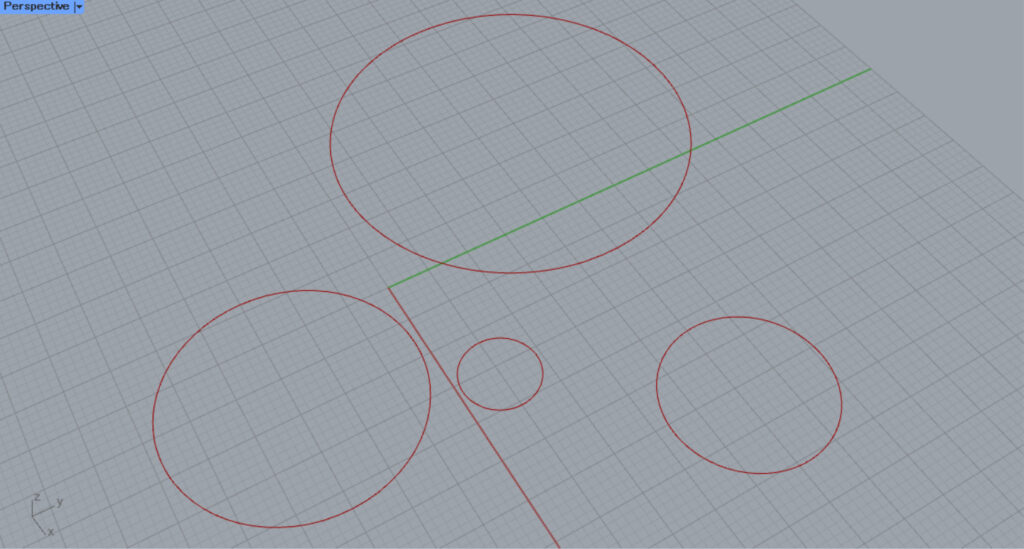
Here is a view of the Rhino.
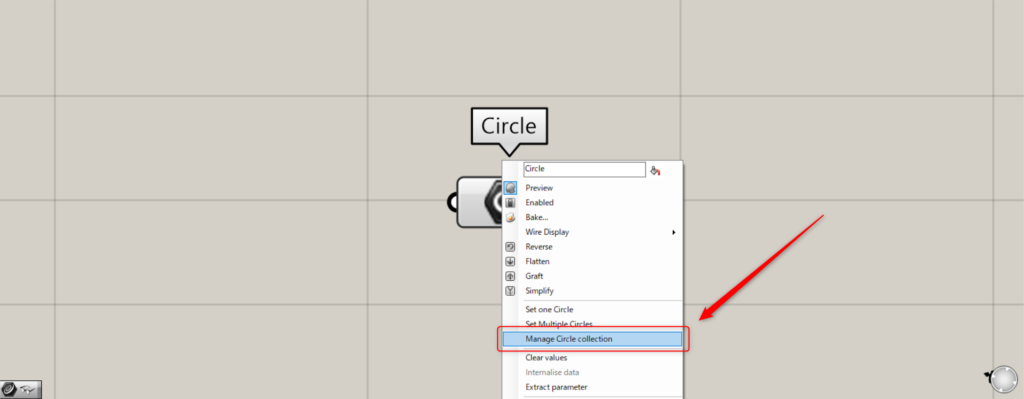
To manage the set circles, right-click on a Circle and select Manage Circle collection.
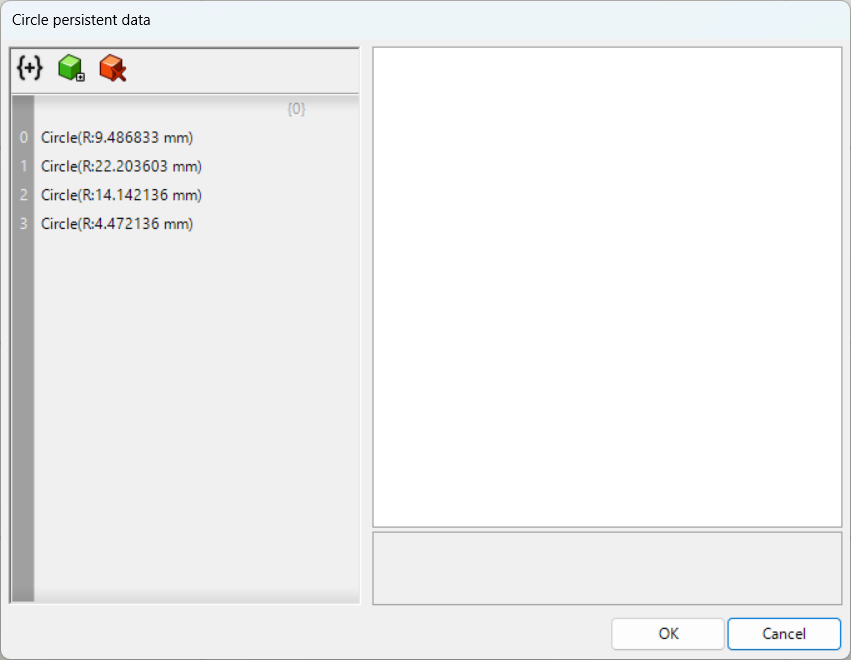
Then you will see the Manage Circle window like this.
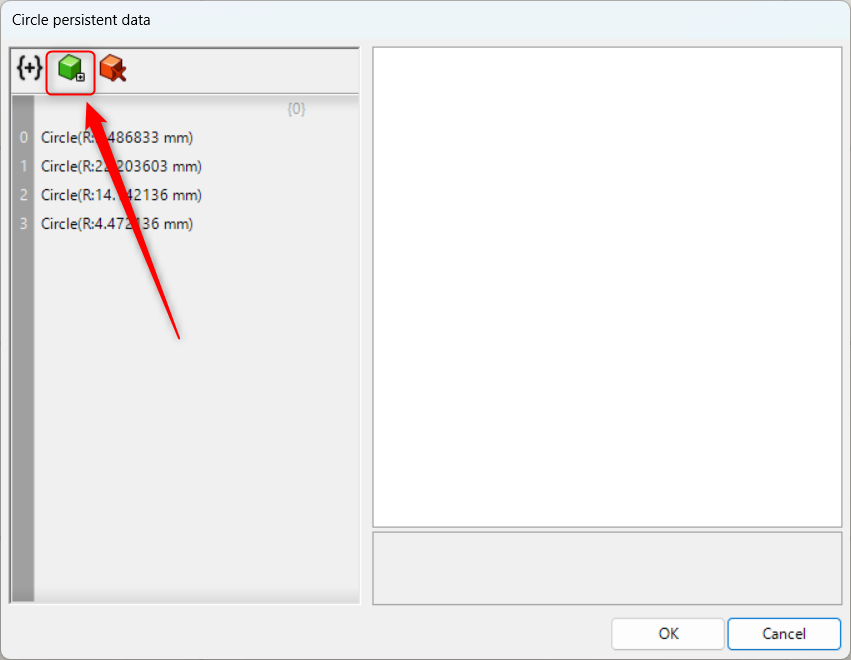
Click the green icon in the upper left corner to add a new circle.
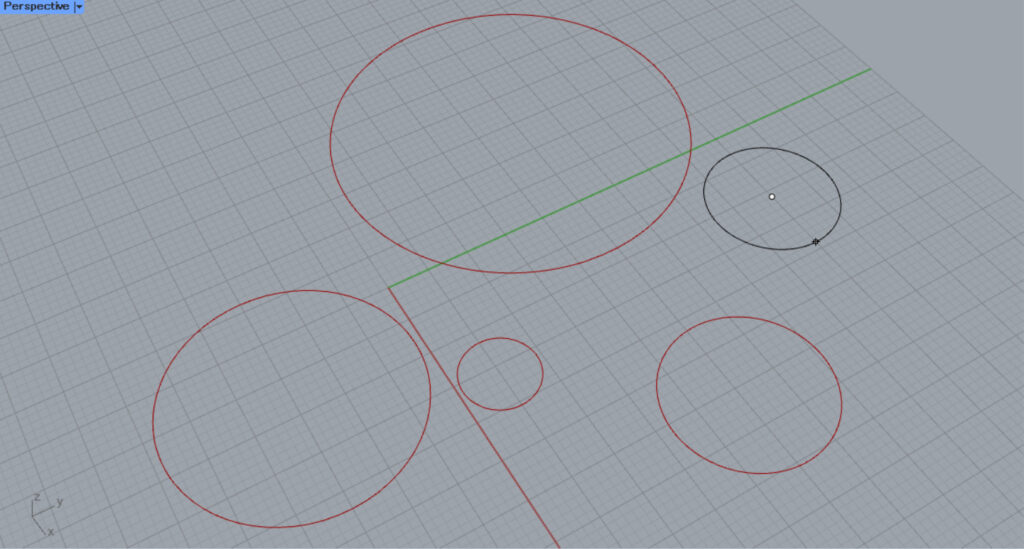
Then, create a circle on the Rhino.
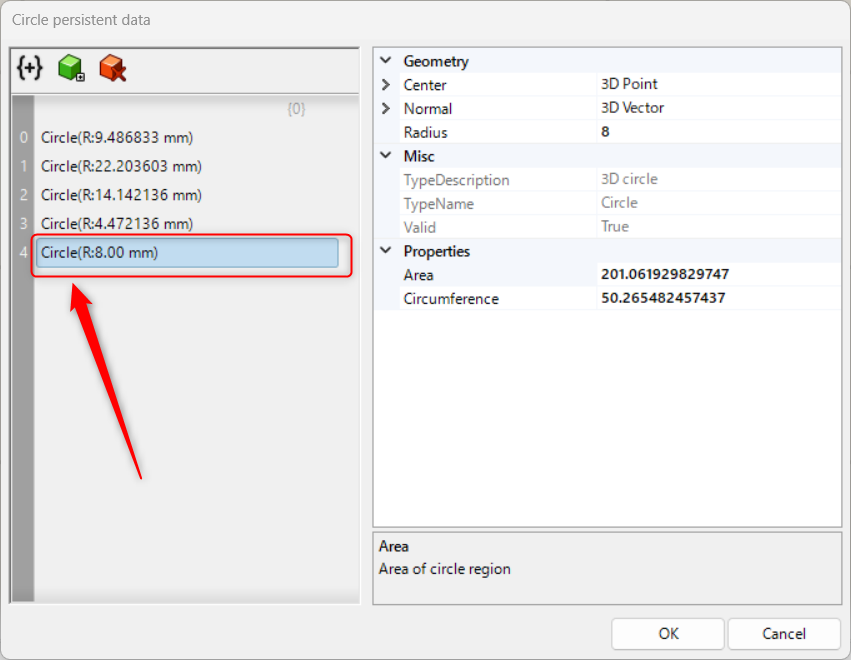
The circle is now added as shown here.
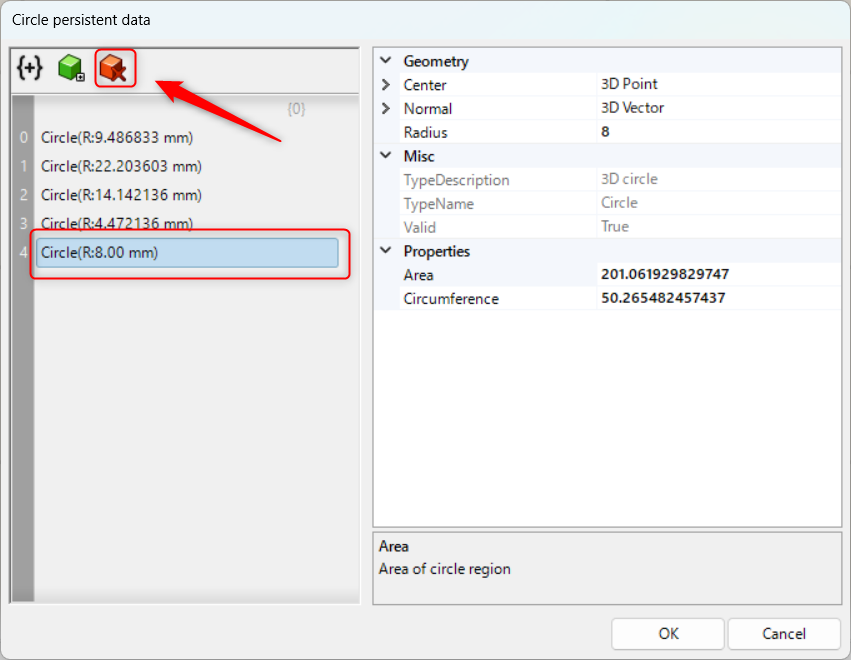
While a circle is selected, you can delete it by clicking the red icon in the upper left corner.
In this case, we will delete the fifth circle.
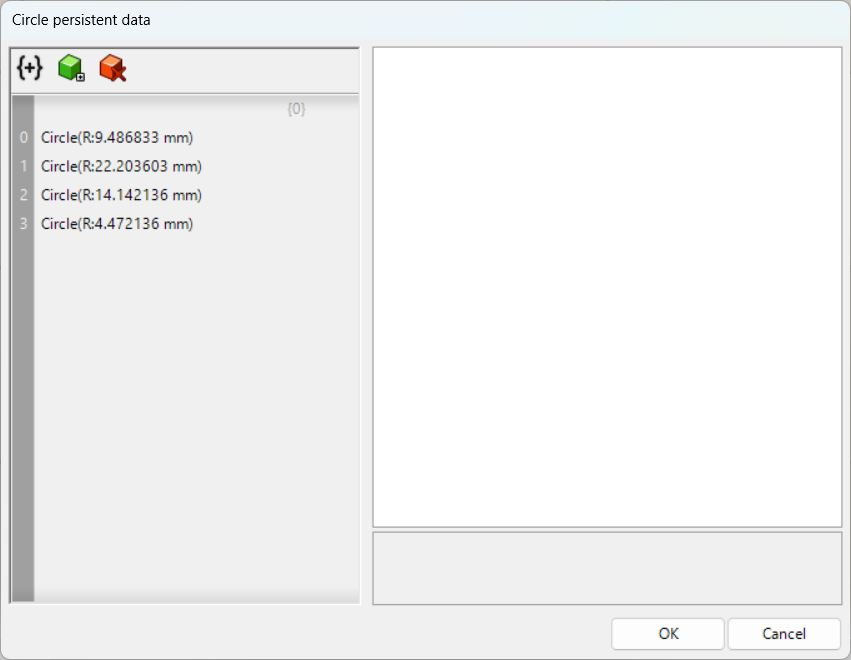
The circle is now deleted as shown here.
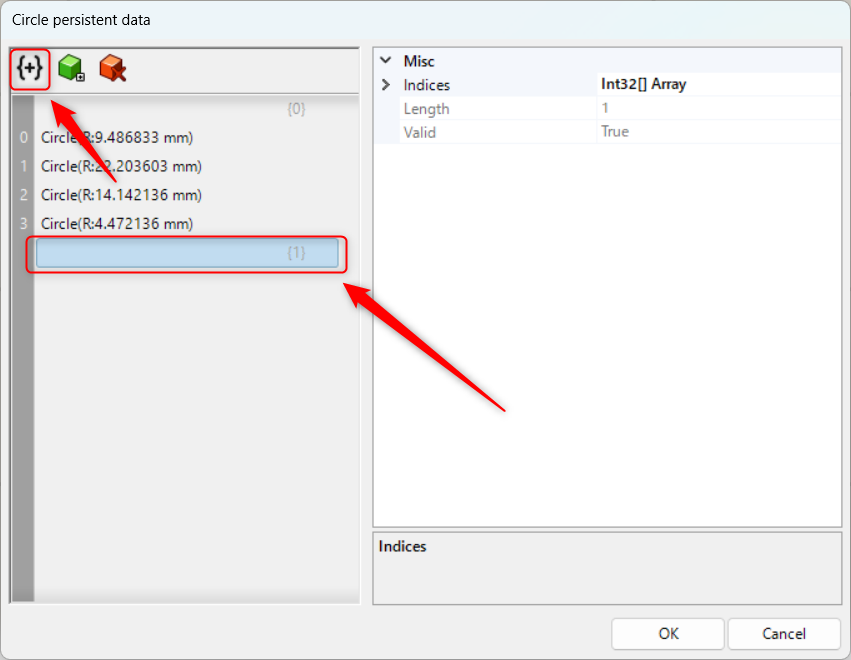
Clicking on the leftmost icon creates a branch in the data.
List of Grasshopper articles using Circle component↓

![[Grasshopper] How to use Circle to set circles](https://iarchway.com/wp-content/uploads/2025/10/Circle2.png)
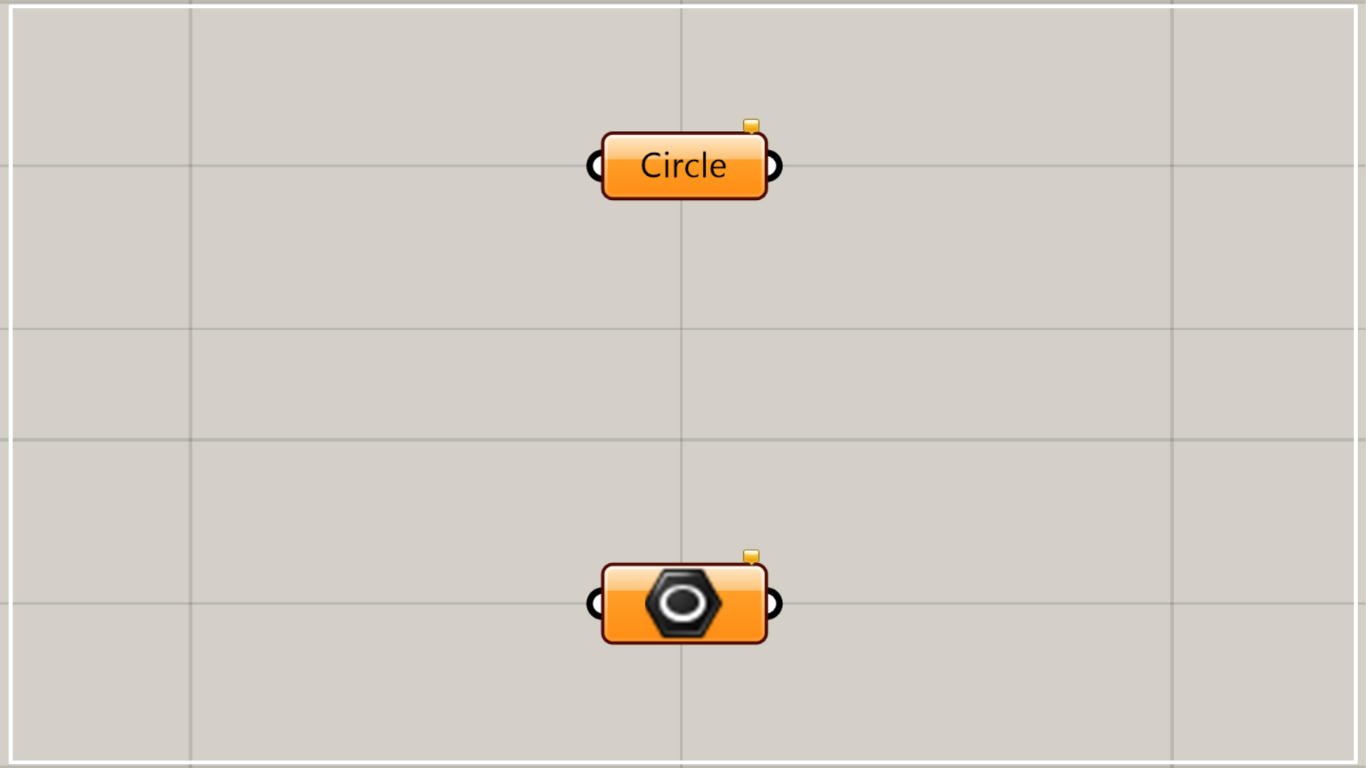
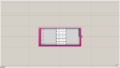
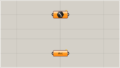
Comment