This article explains how to use Boolean Toggle to output True or False.
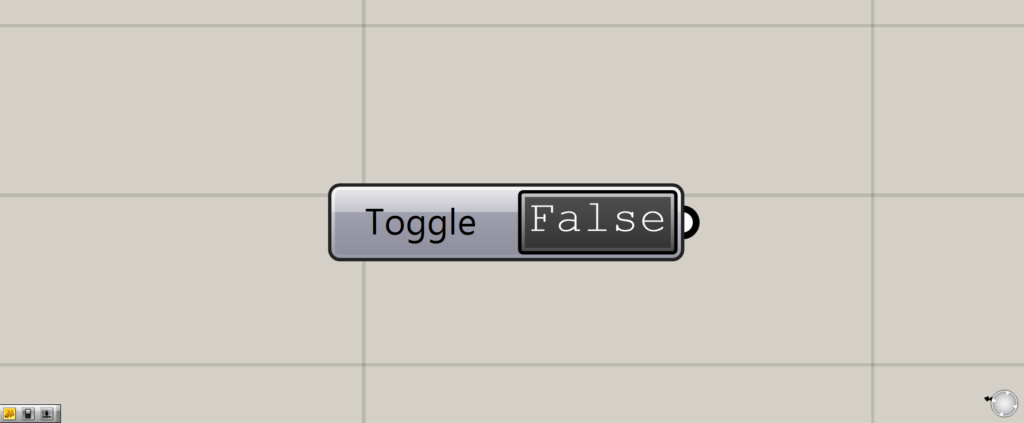
This is the Boolean Toggle component.
A switch that can be set to True or False
Boolean Toggle is like a switch that can be set to True or False.
Simply put, it is like an on/off switch.
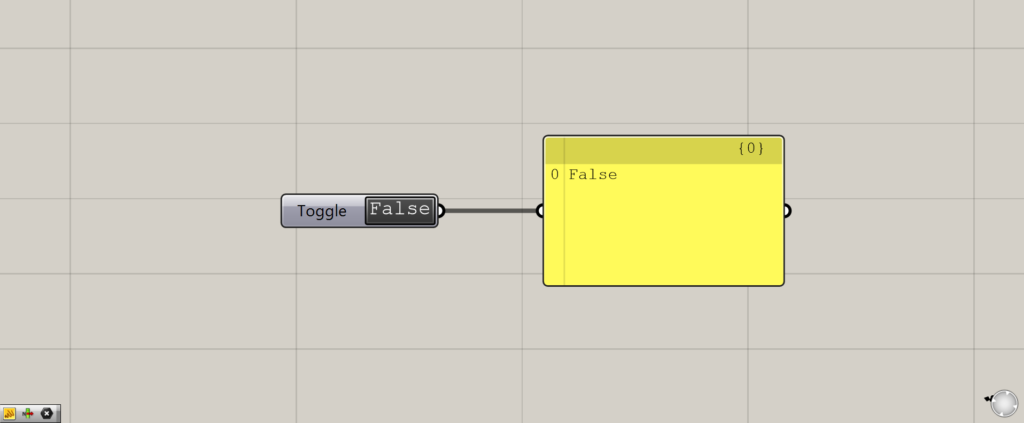
A False condition will output the word False.
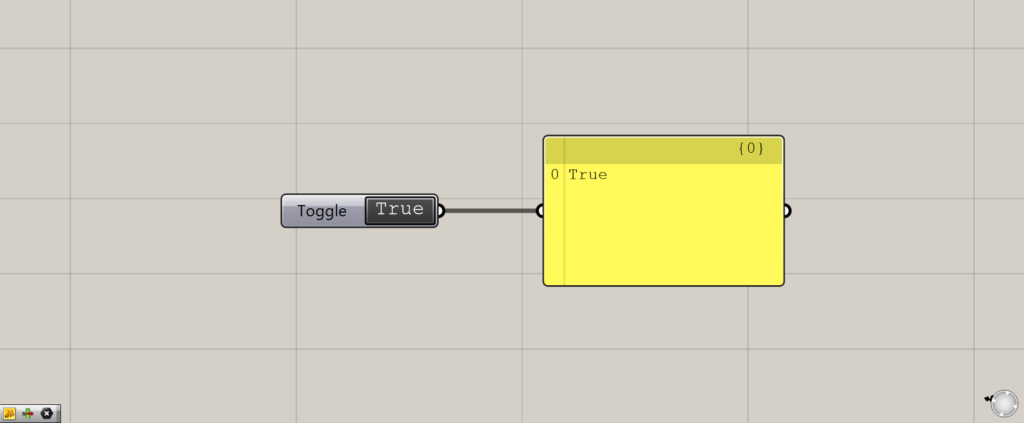
If it is True, the word True is output.
How to use Boolean Toggle
Let’s look at an example of how to use the Boolean Toggle.
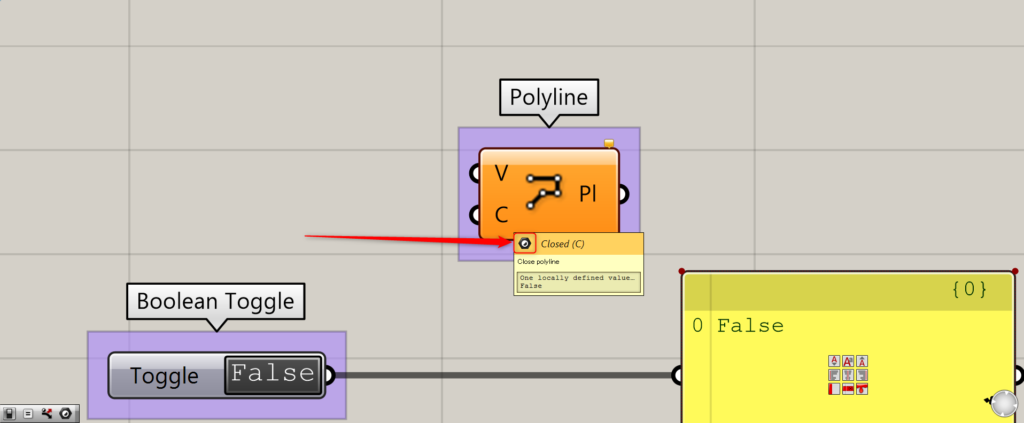
In this example, Polyline will be used.
When you hover the cursor over the Polyline(C), you will see a mark like this.
In many cases, the Boolean Toggle can be used when this symbol is present.
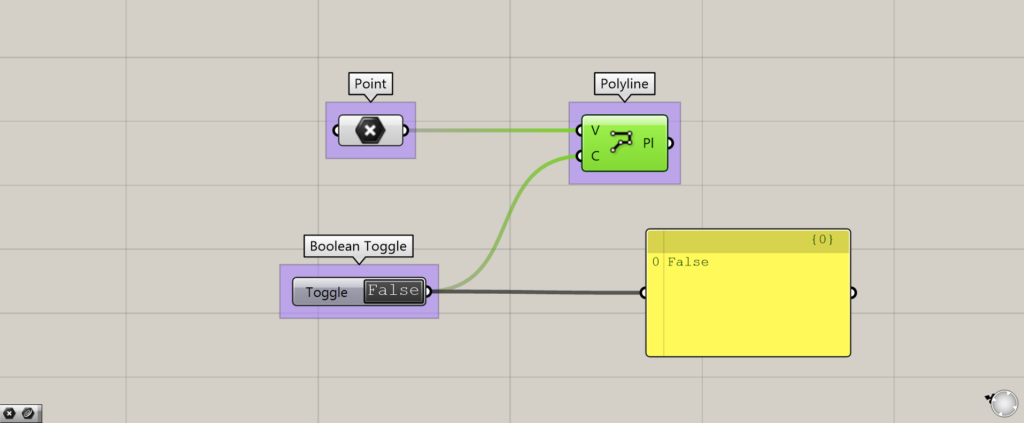
First, let’s connect them with False.
The Polyline allows you to create a line from multiple points.
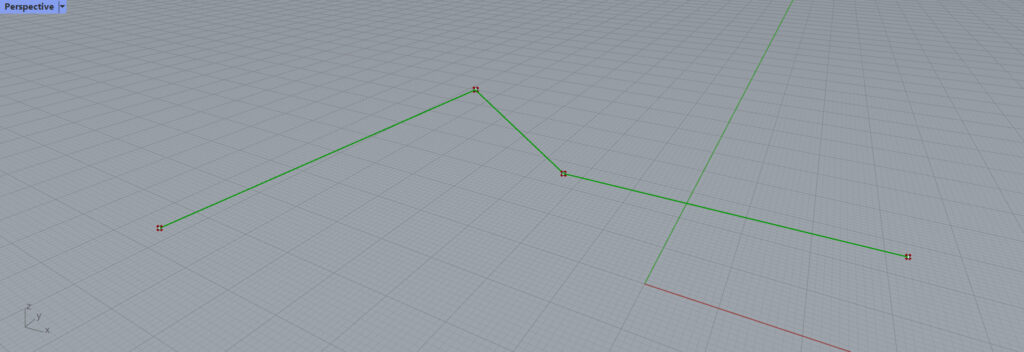
Create points on Rhinoceros and set the points in a Point.
Then Points are connected with the Polyline.
In this case, the initial value is False, so just a line is created.
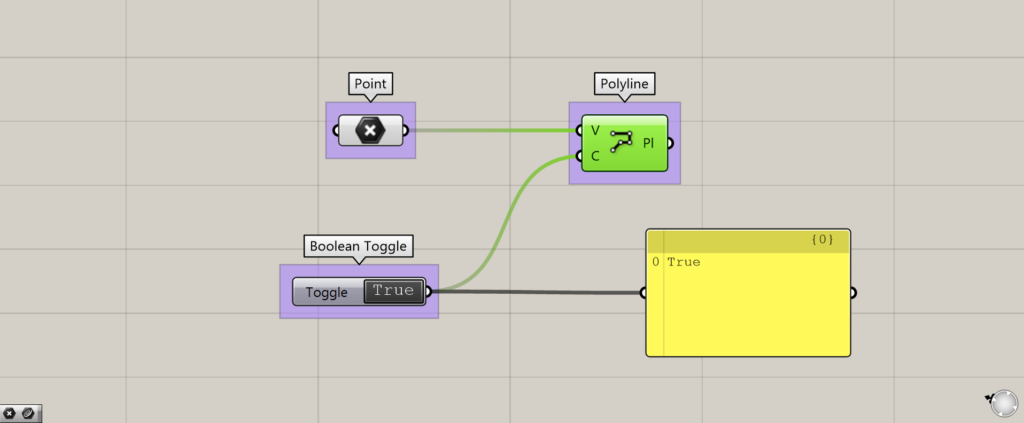
Next, let’s set it to True.
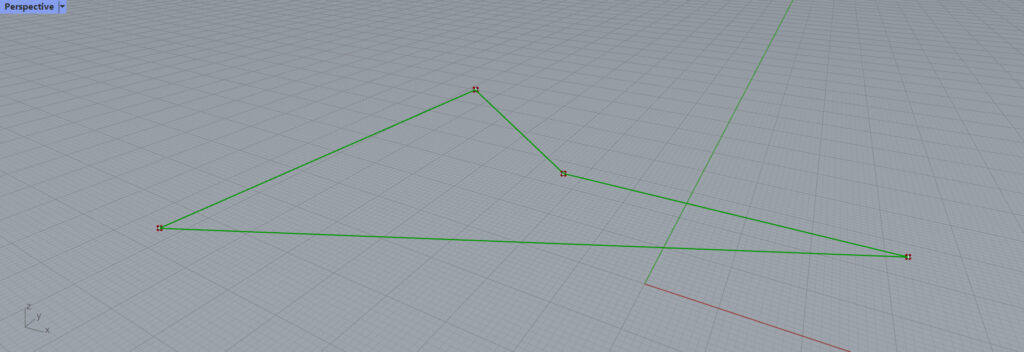
The result of setting the Boolean Toggle to True is that the open line is now closed.
Thus, we can see that the Boolean Toggle acts like a switch that either sets the line to a certain state or not.
How not to use the Boolean Toggle
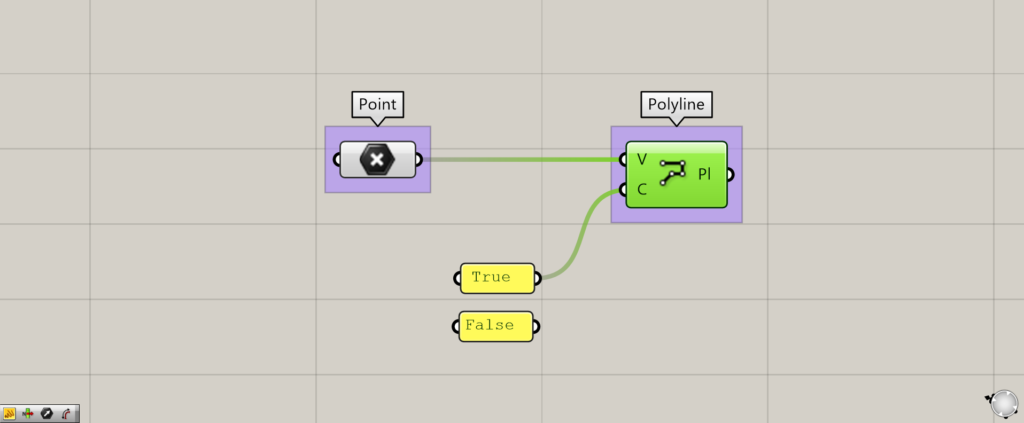
You can do the same thing without using the Boolean Toggle.
It is to type True/False in the Panel and connect them together.
This time, True is connected.
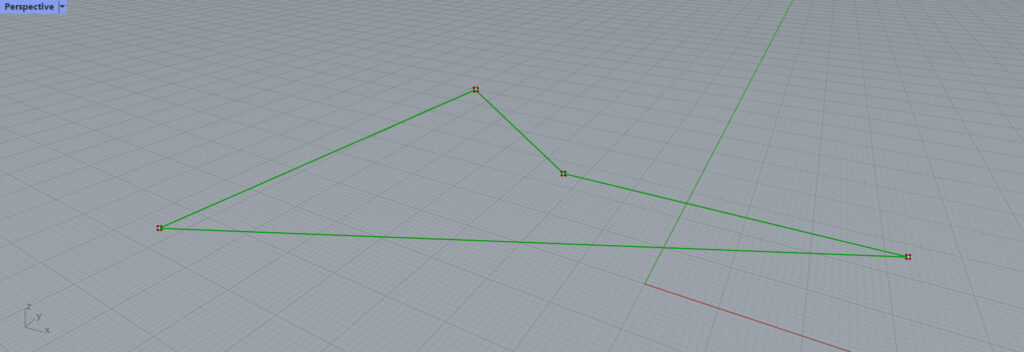
The result is the same as for the Boolean Toggle.
This is because the Boolean Toggle just toggles between the characters False and True.
List of Grasshopper articles using Boolean Toggle component↓

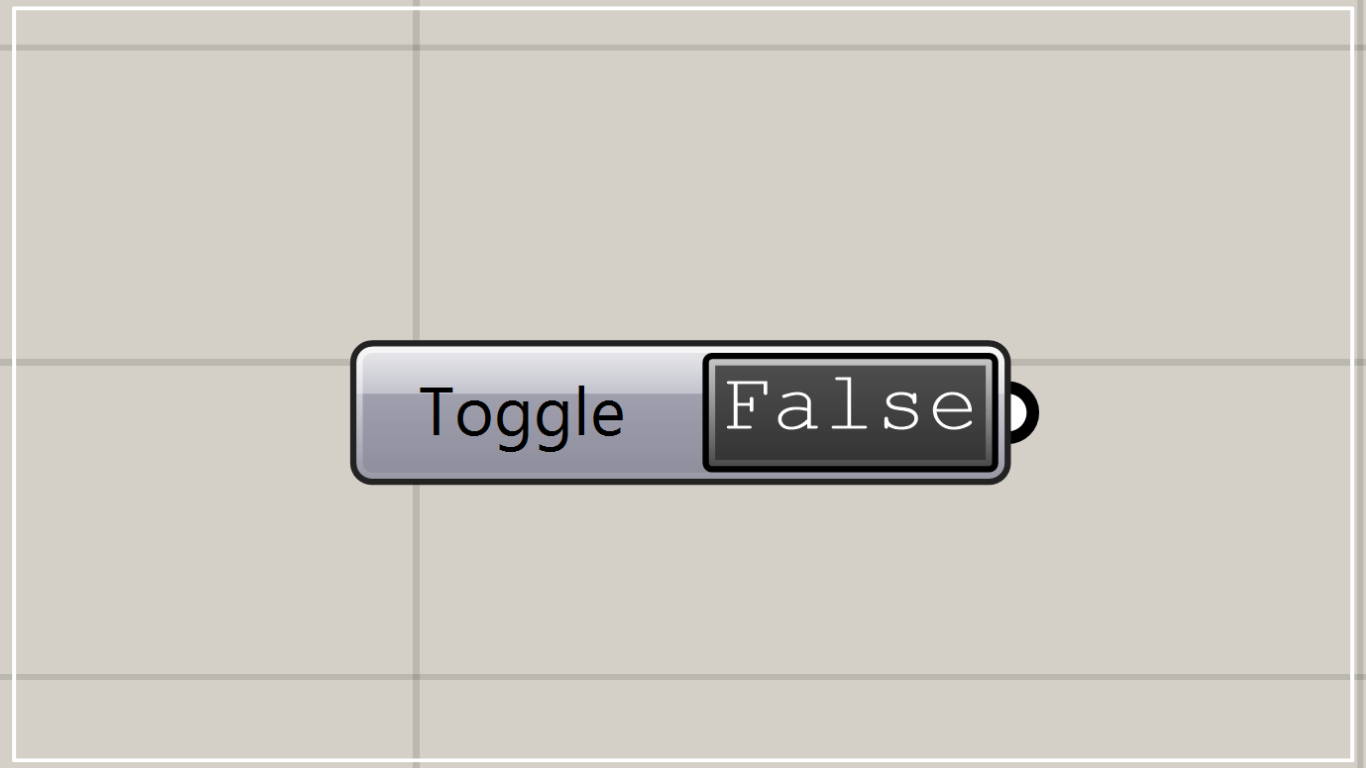
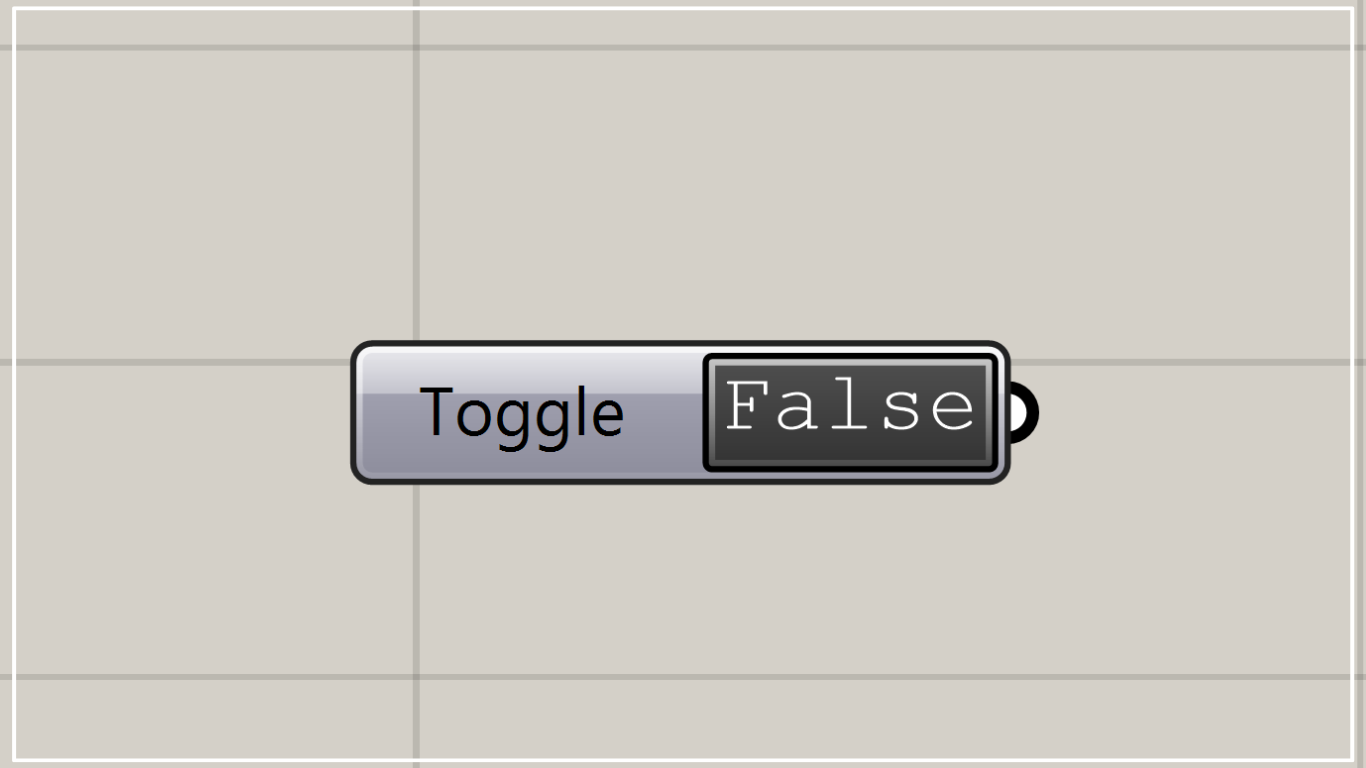
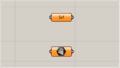

Comment