This article explains how to use Circle to create circles.
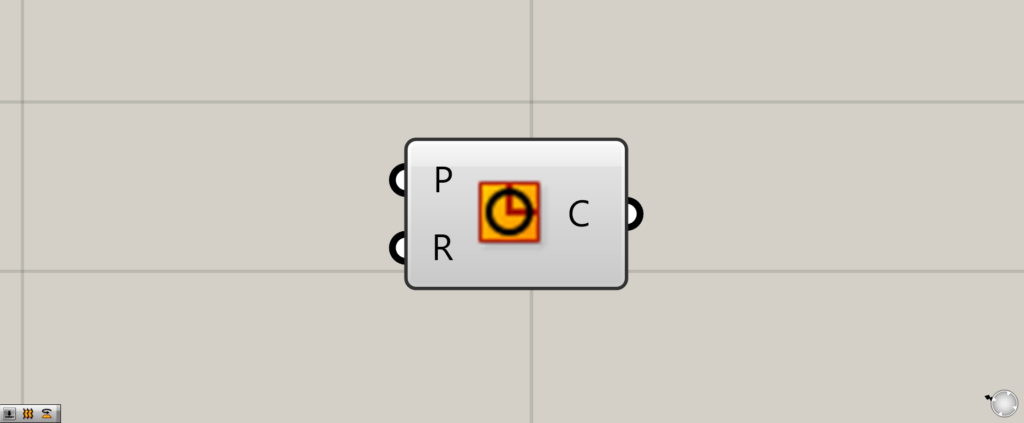
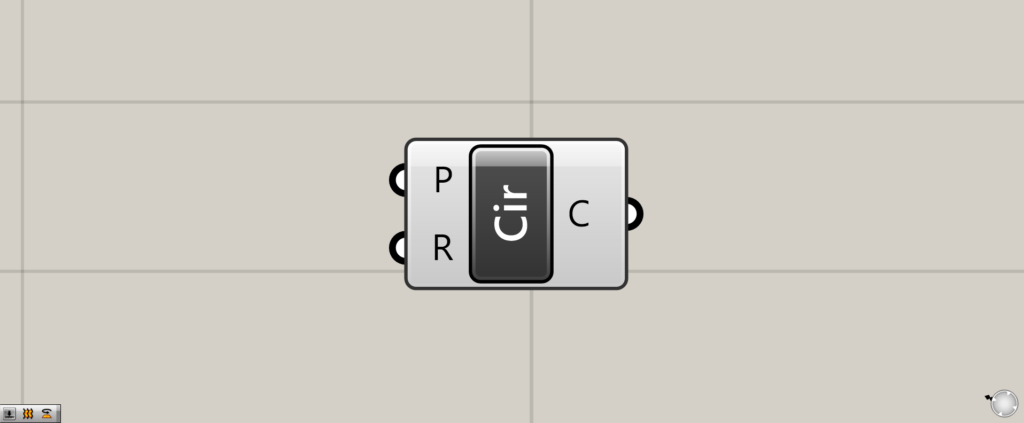
On the Grasshopper, it is displayed as either an icon or text.
Creating a circle with center, plane and radius
Circle can be used to create a circle.
There are several ways to specify the location of which location to create a circle, so let’s take a look at them.
Not specifying location information
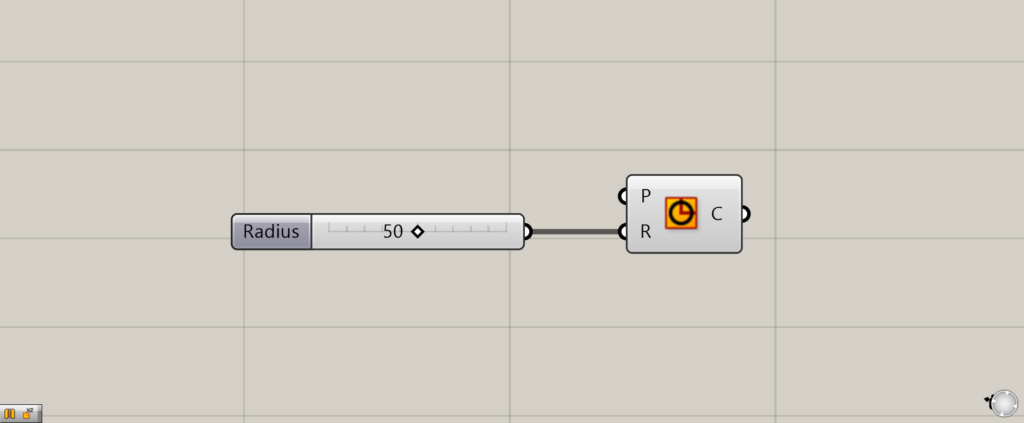
Normally, position information is given to the Circle(P), but let’s look at it without giving it this time.
The radius of 50 is input to the Circle(R).
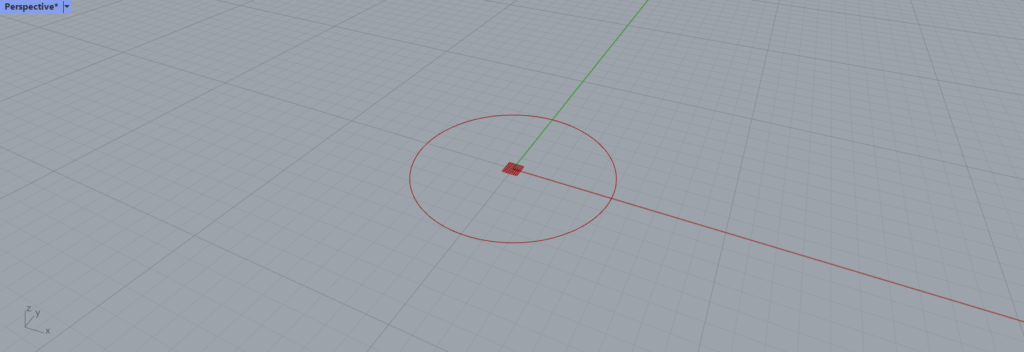
Then a circle with a radius of 50 appears at the origin (0,0,0) on the rhinoceros.
Thus, if no position information is given to the Circle(P), a circle centered at the origin is created.
Specifying a position with coordinates
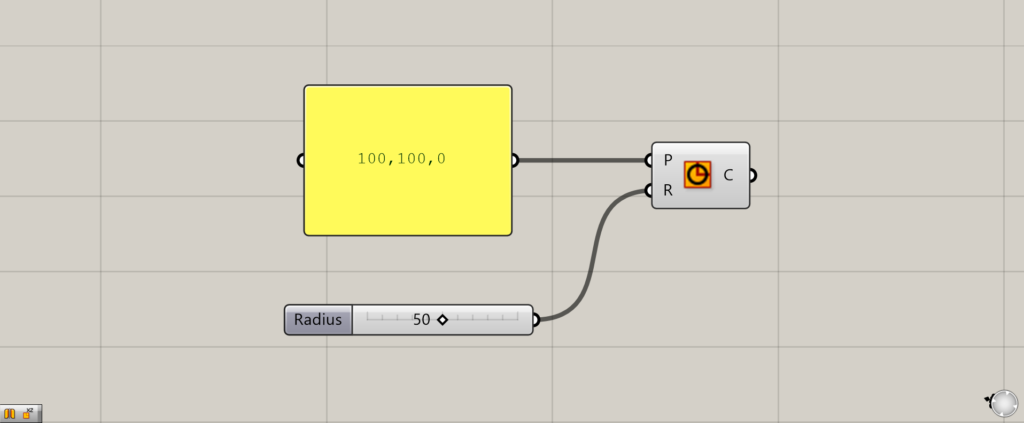
By entering the coordinates using Panel, you can specify the center point where the circle will be created.
In this case, we entered 100,100,0.
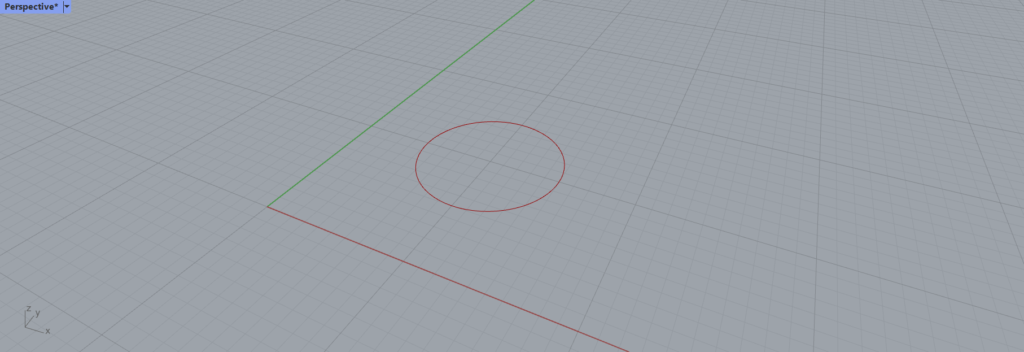
Then a circle appears at x-coordinate 100, y-coordinate 100, and z-coordinate o.
Specifying a position with a point
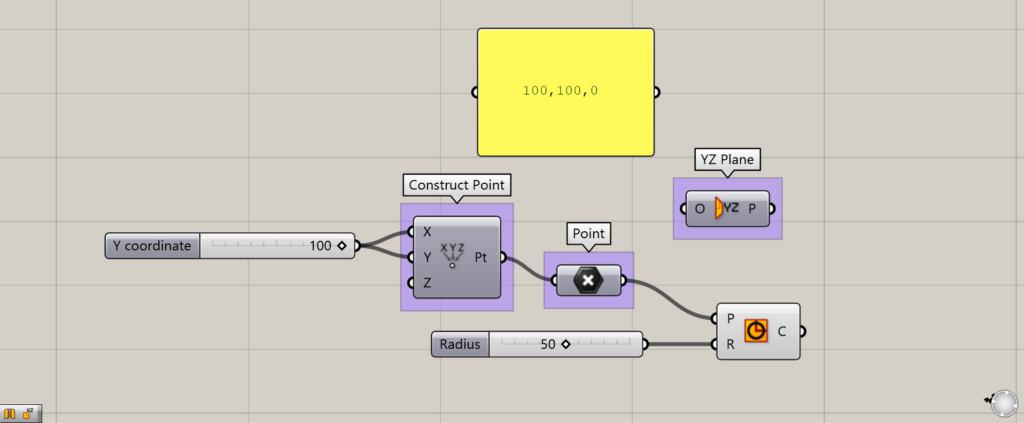
Components used:①Construct Point ②Point ③YZ Plane ④Circle
You can also specify a position with a point.
This time, a point is created with Construct Point as the center point.
The position of the point is the same as before, with x-coordinate 100, y-coordinate 100, and z-coordinate o.
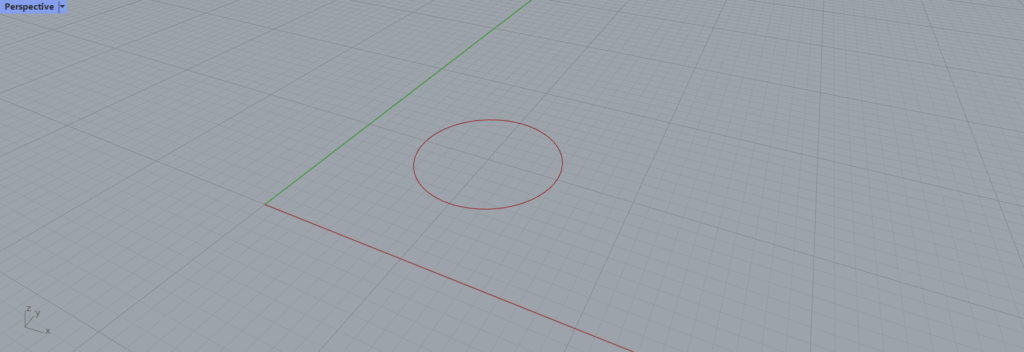
Thus, we have created a circle at the same location as before, centered at the point.
Creating a circle in plane
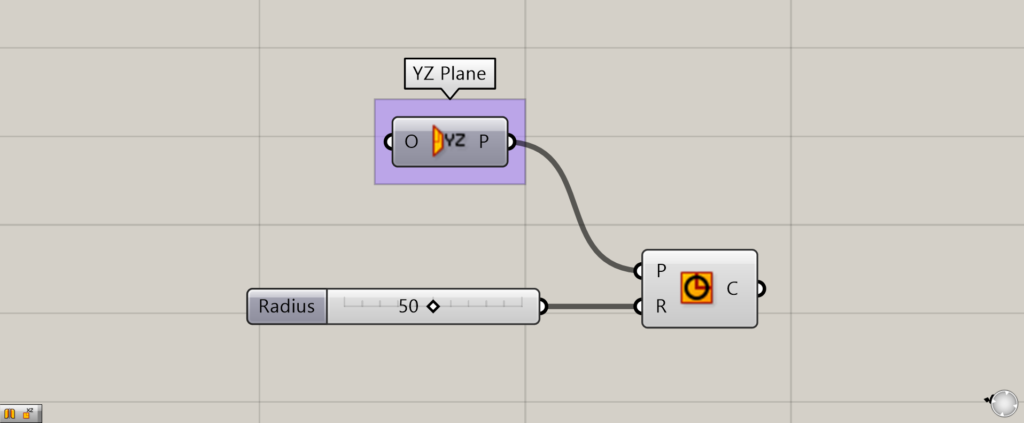
You can also create a circle in plane.
This time we use YZ Plane.
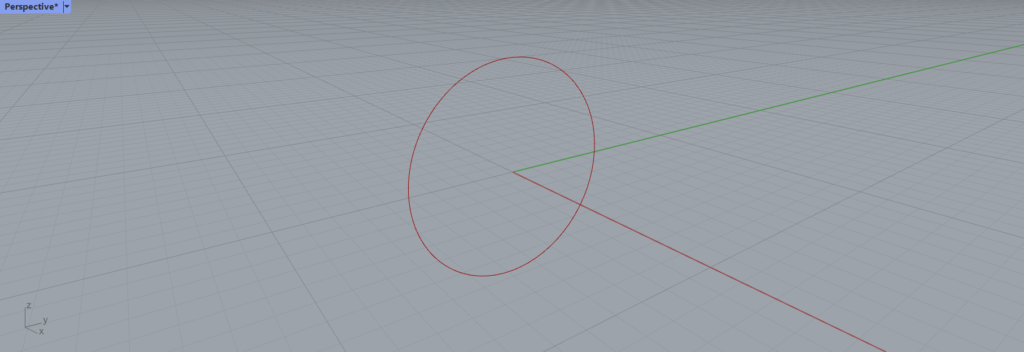
YZ Plane, so a vertically oriented circle has been created.
List of Grasshopper articles using Circle component↓

![[Grasshopper] How to use Circle to create circles](https://iarchway.com/wp-content/uploads/2025/06/Circle.png)
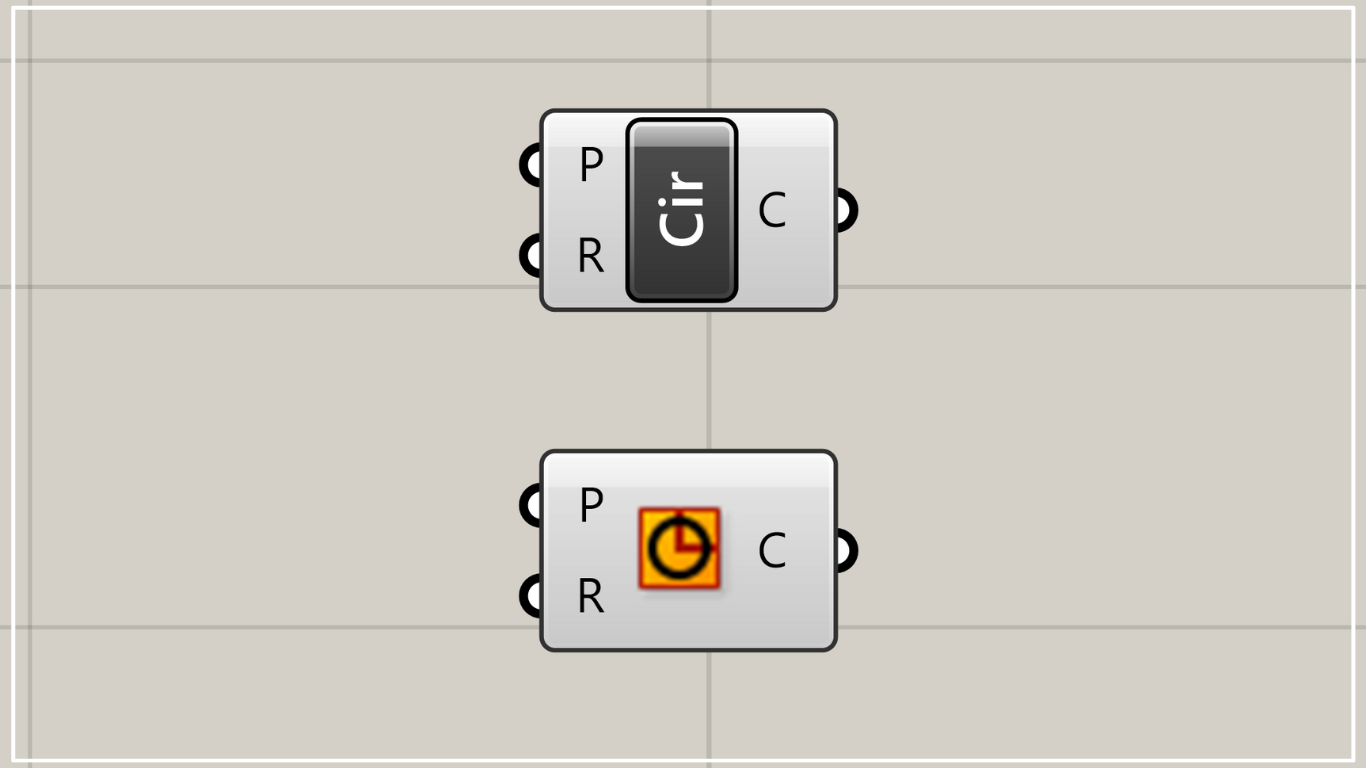
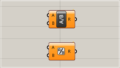
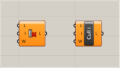
Comment