In this article, we will learn how to create math art using circles in Grasshopper.
Video
Model Images
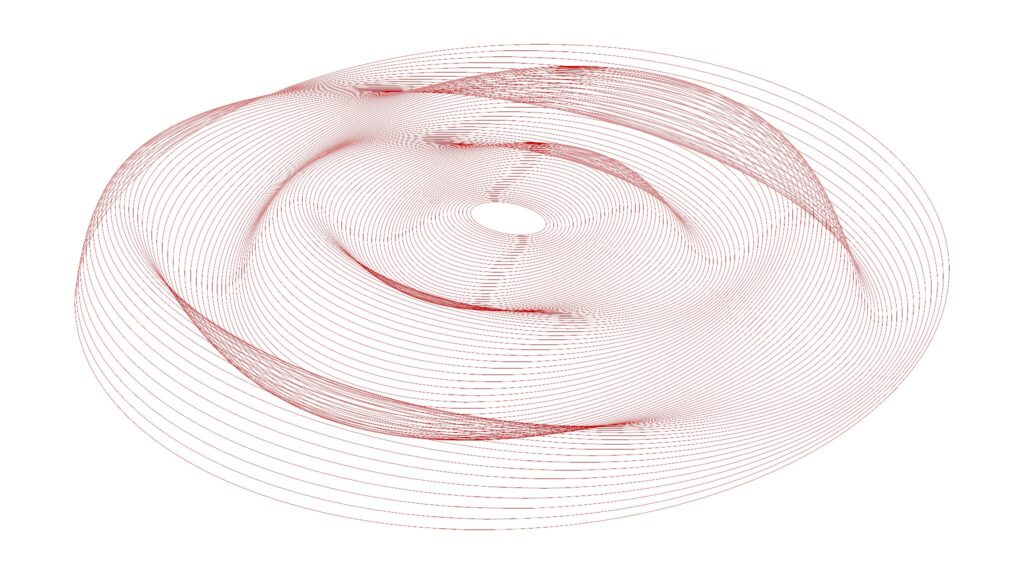
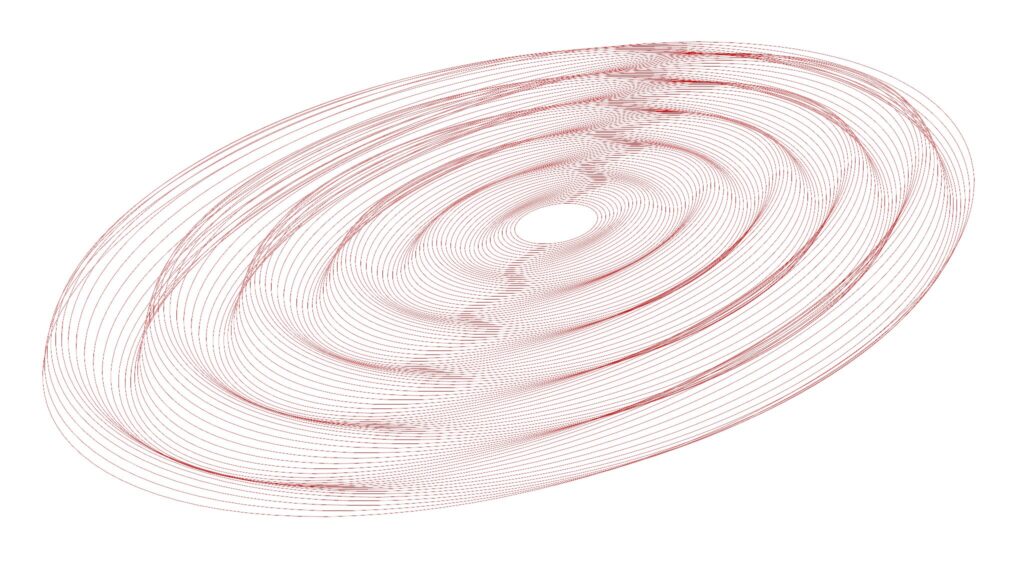
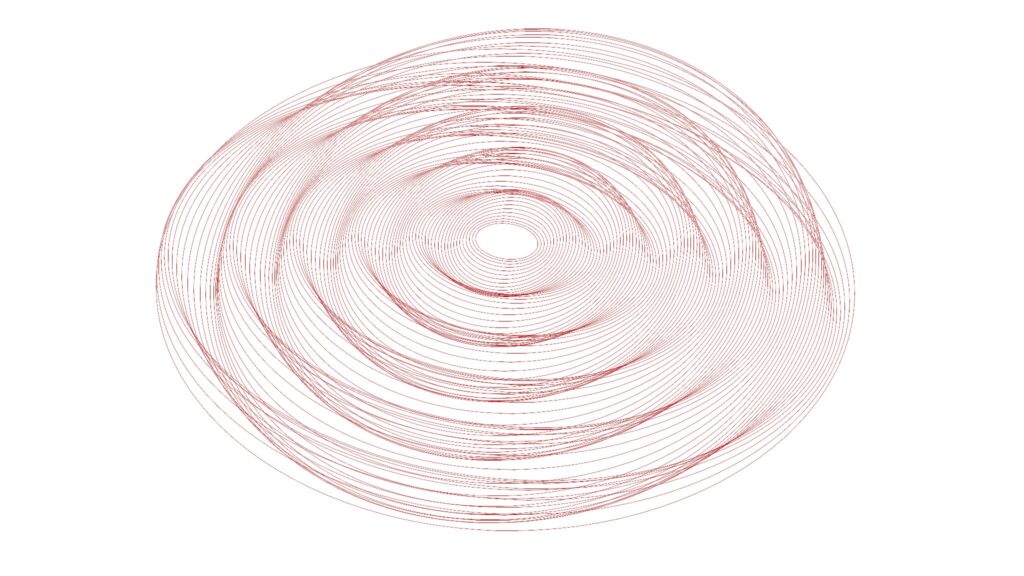
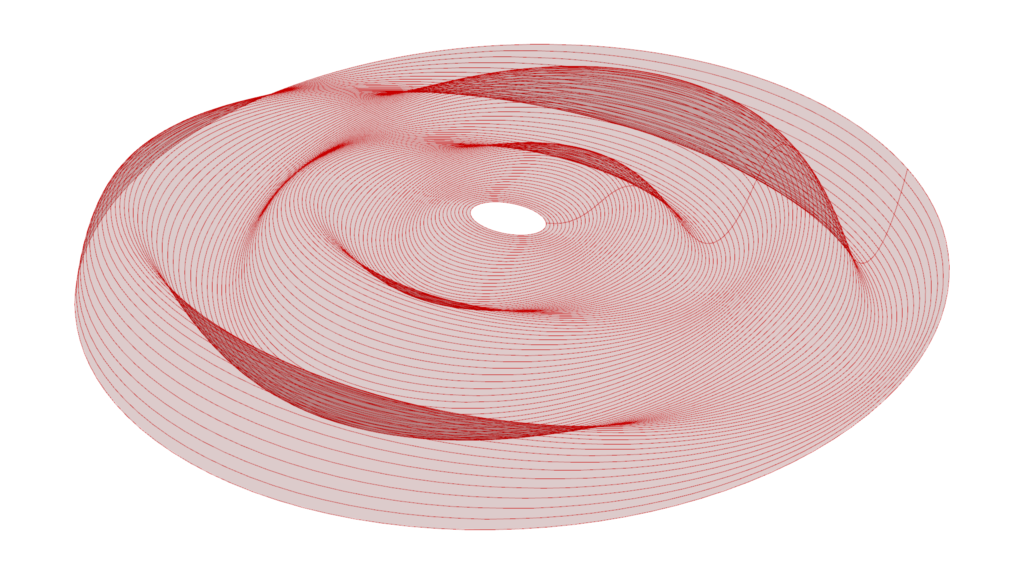
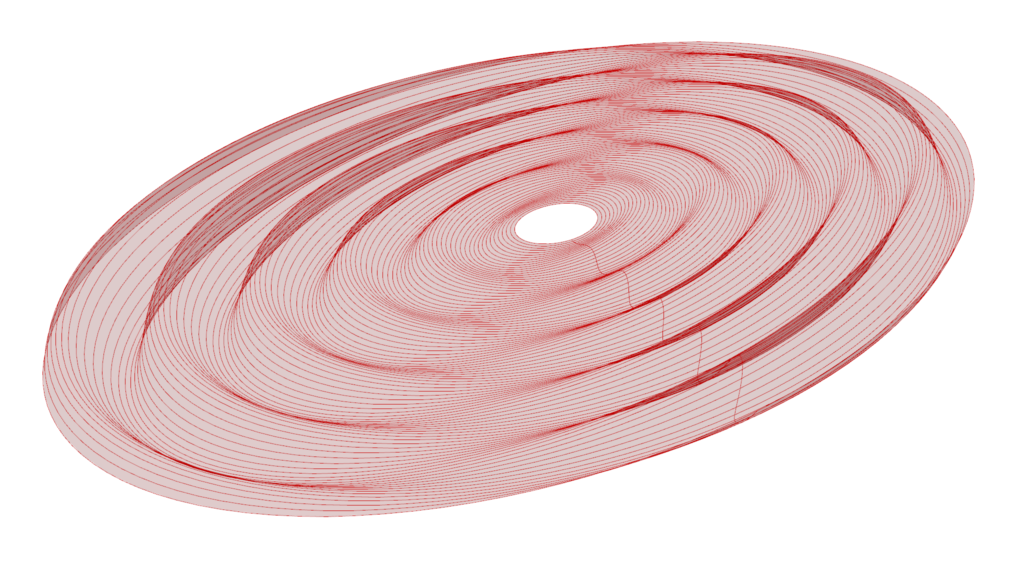
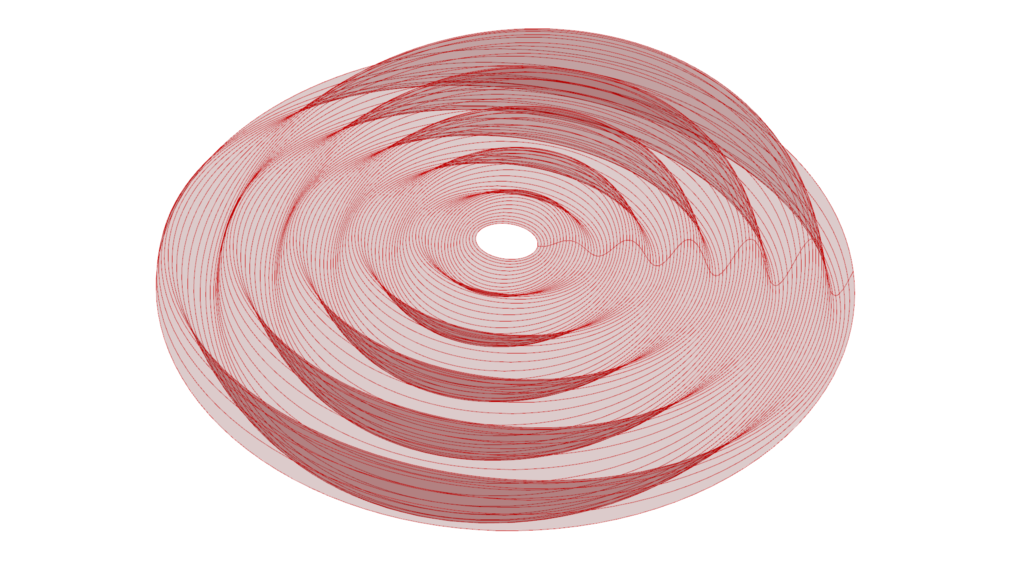
The top six images are from Grasshopper.
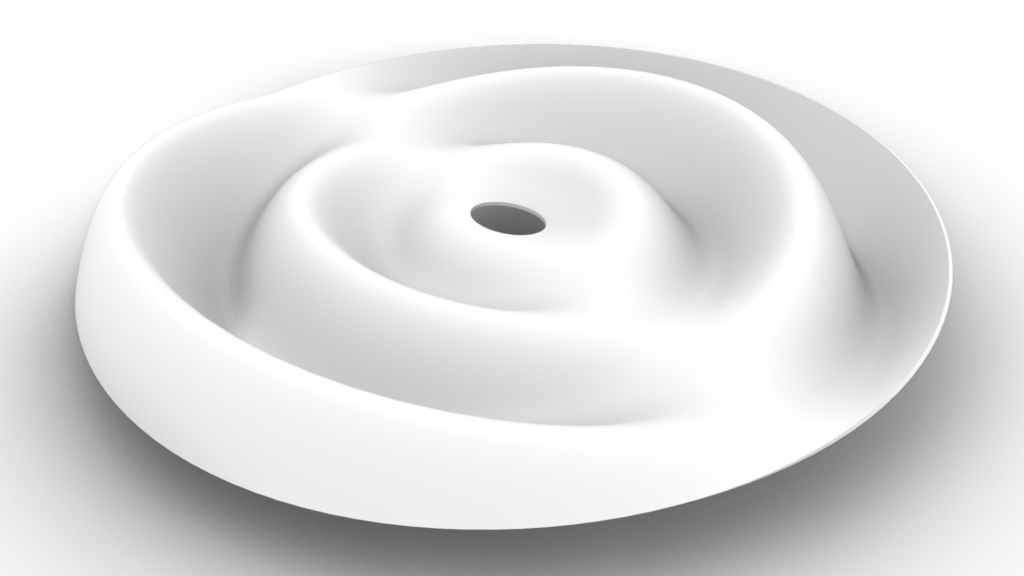
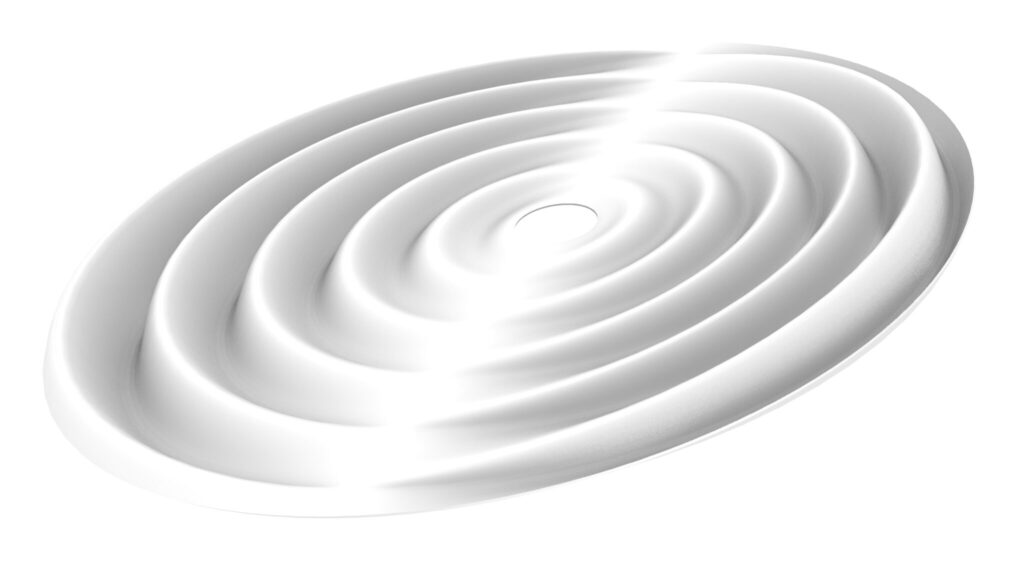
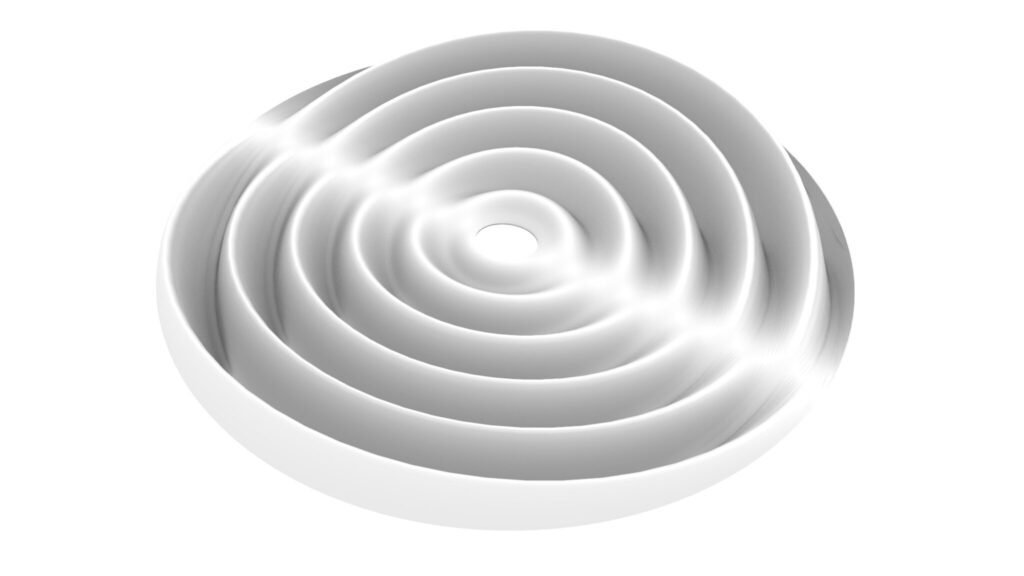
The top three images show the model exported on Rhinoceros.
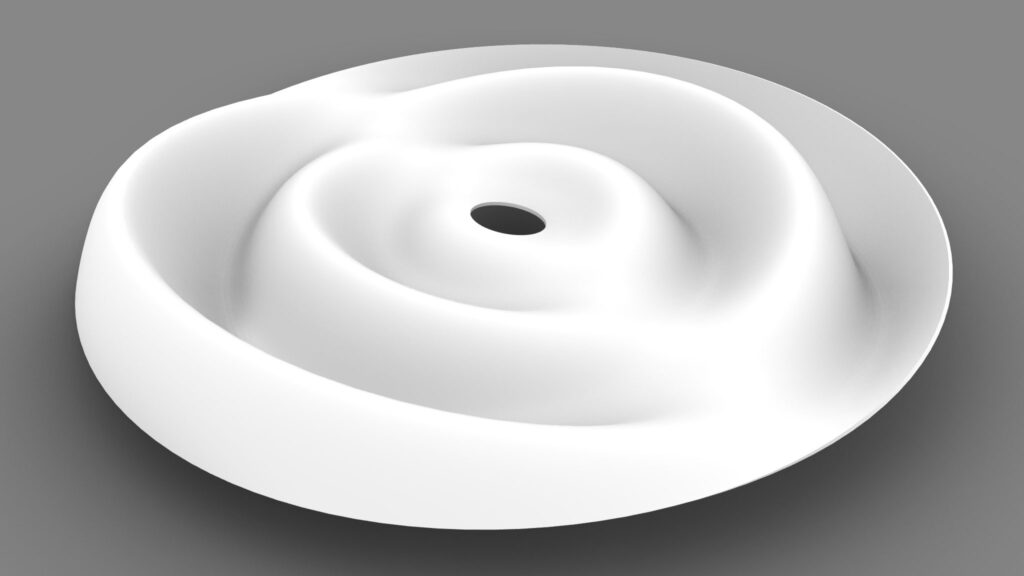
The image above shows the final rendering.
Due to the amount of programming, we will not provide a detailed explanation at this time.
Therefore, we recommend that you look at the video, the Grasshopper recipe images placed below or download the data to check it out.
We will explain later on how to use the programming.
Click here to download the Grasshopper file
Please refer to the Terms of Use regarding the use of downloadable data.
Grasshopper recipe
①Ellipse ②Area ③Series ④Scale ⑤Division ⑥Graph Mapper ⑦Negative ⑧Construct Domain ⑨Bounds ⑩Remap Numbers ⑪XY Plane ⑫XZ Plane ⑬YZ Plane ⑭Rotate ⑮Loft ⑯Brep Wireframe ⑰Cull Index ⑱Offset Surface ⑲Ruled Surface ⑳Brep Join
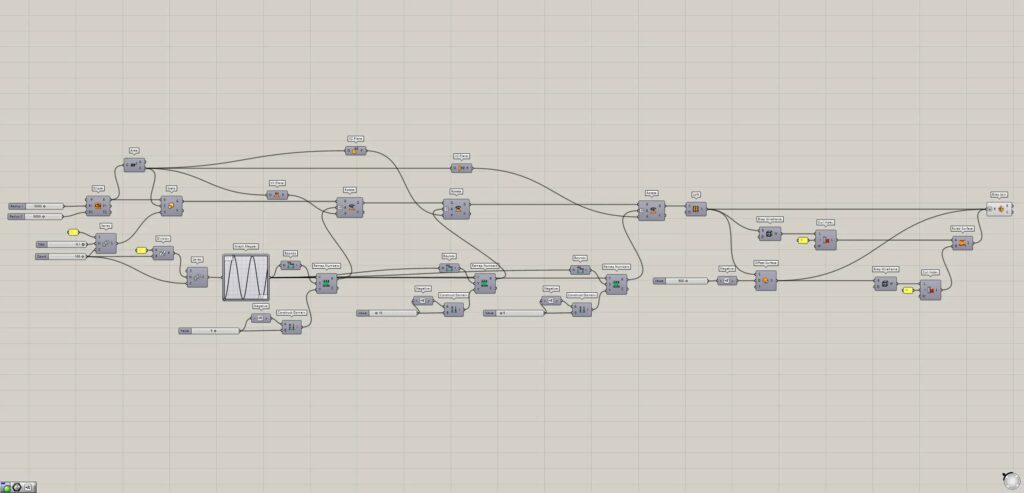
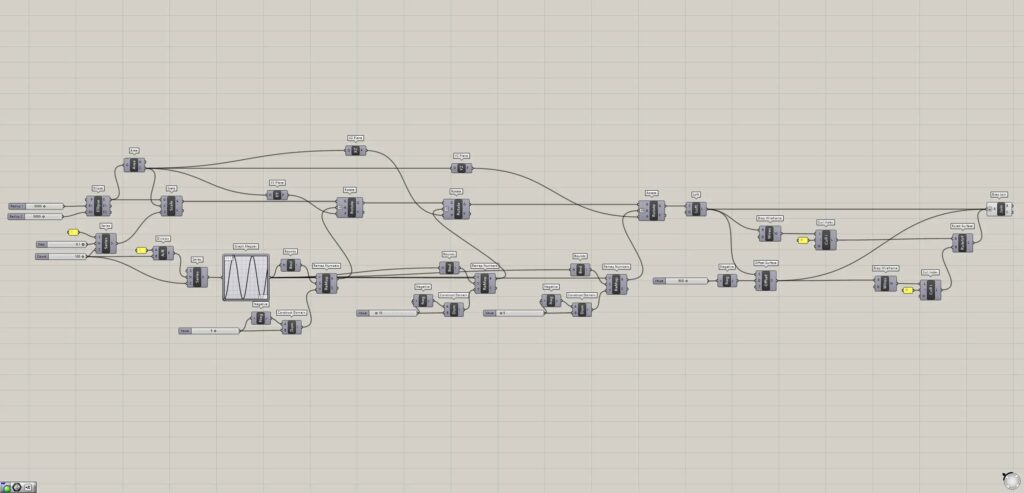
How to use the Programming
We will explain how to use the Programming.
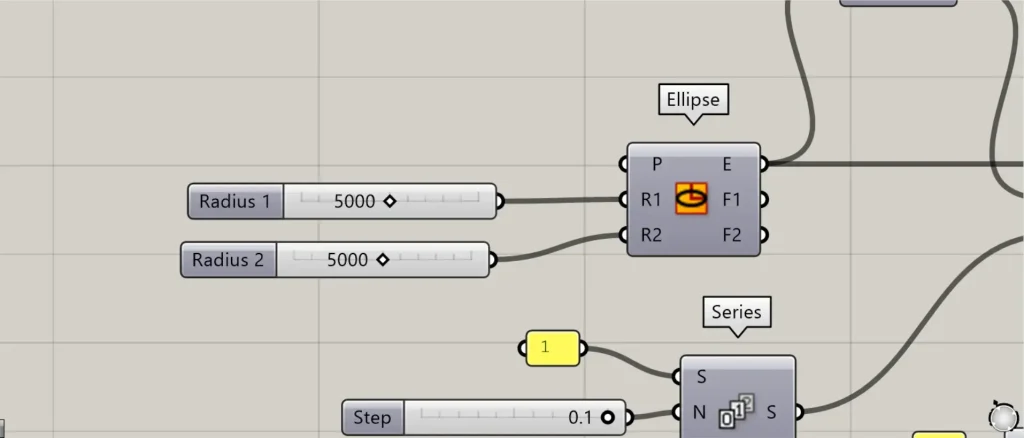
By changing the numerical value of the Ellipse, you can change the size of the reference circle or make it an ellipse.
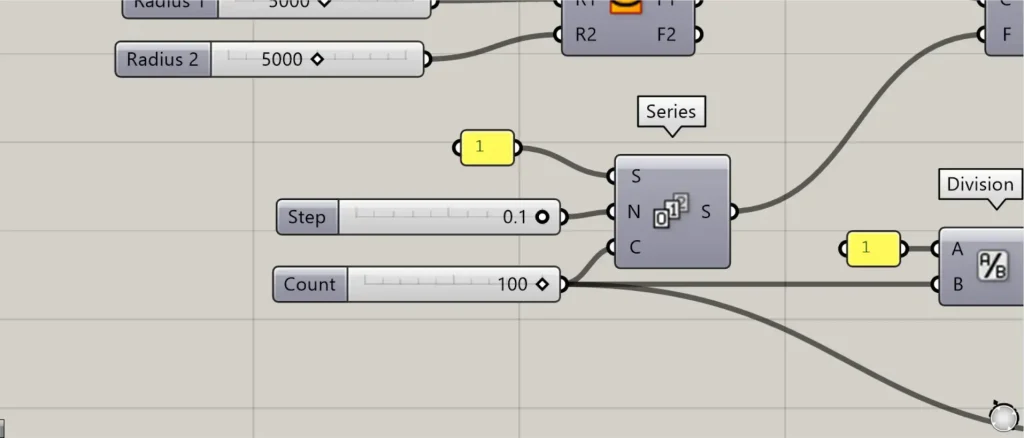
By changing the value of the Series(N), you can change the spacing of the circles.
By changing the value of the Series(C), you can change the number of circles.
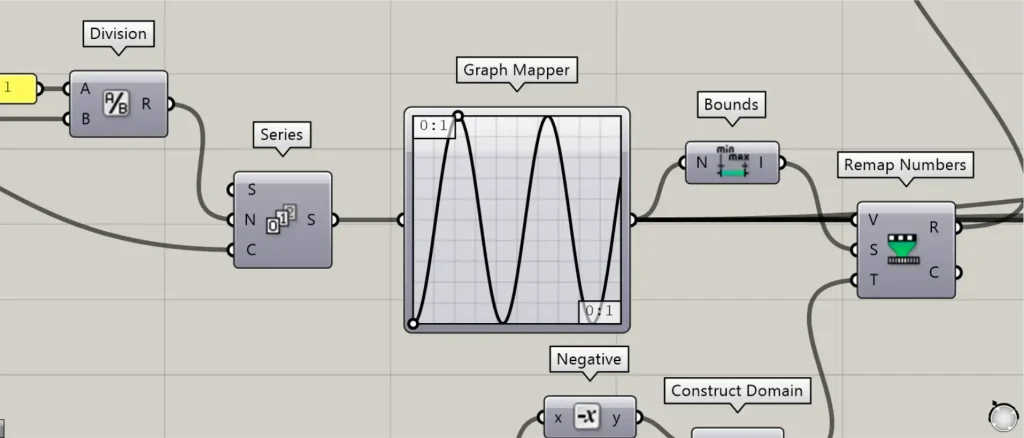
By changing the shape of the graph in the Graph Mapper, you can change the shape of the wave.
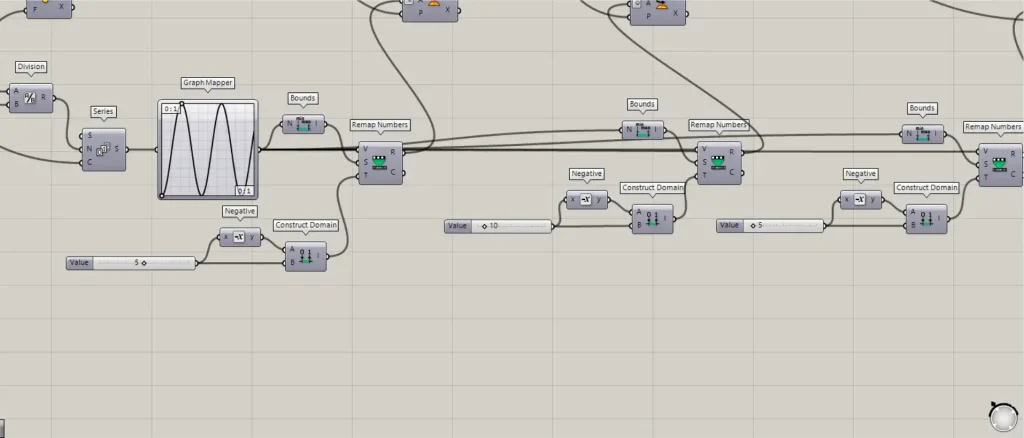
By changing the values connected to the Construct Domain and the Negative, you can change the angles in the three directions.
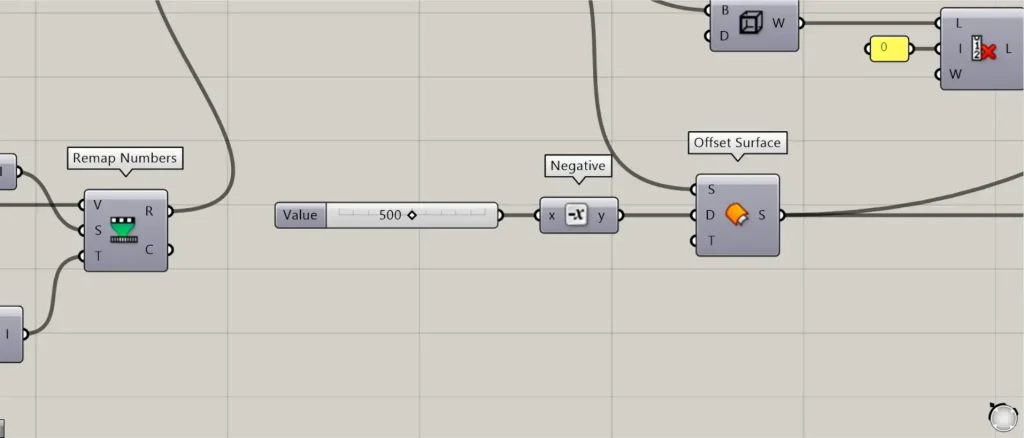
By changing the numerical value connected to the Negative, you can change the thickness value.

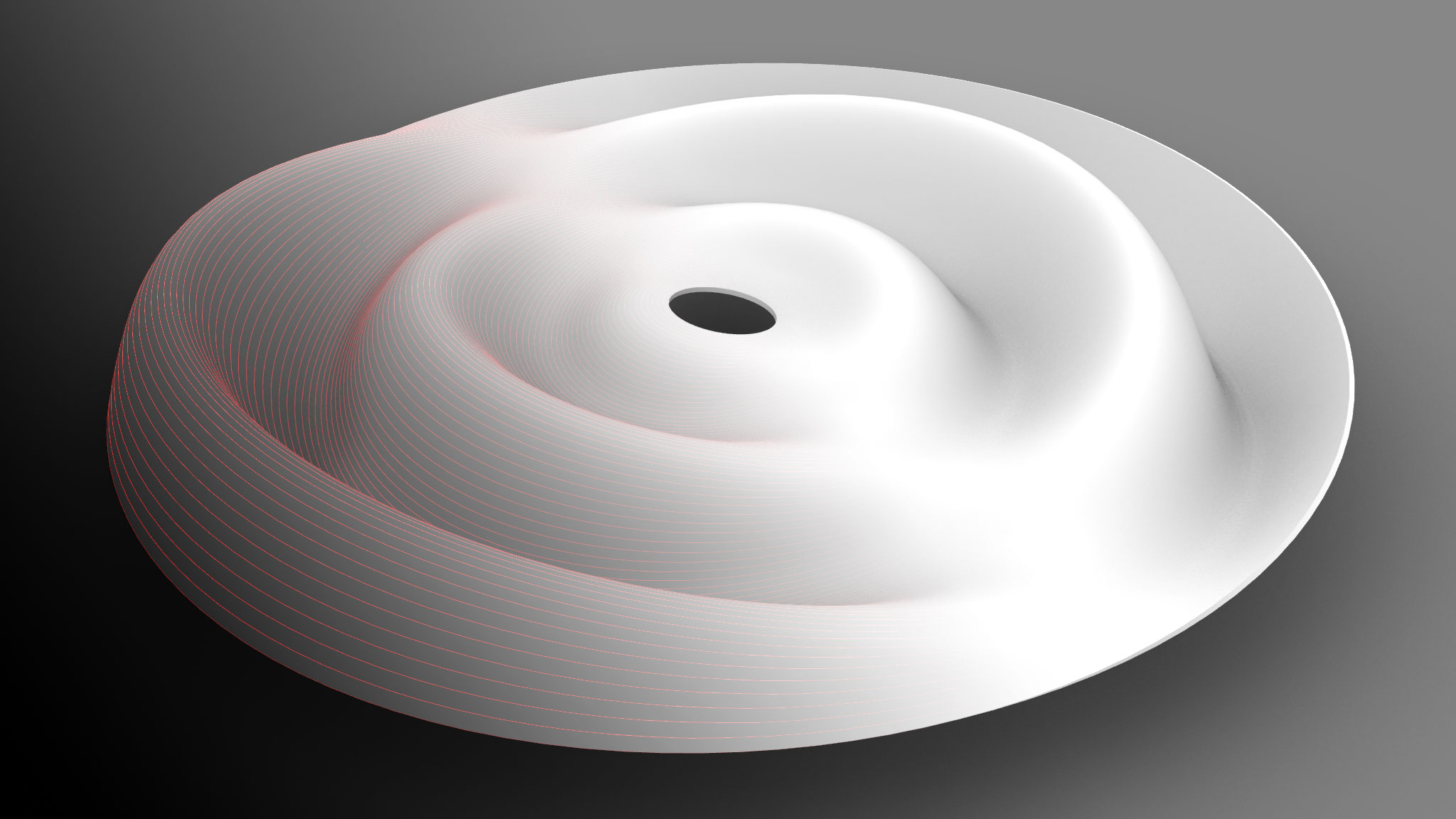


Comment