This article explains how to use Create Material to create materials.
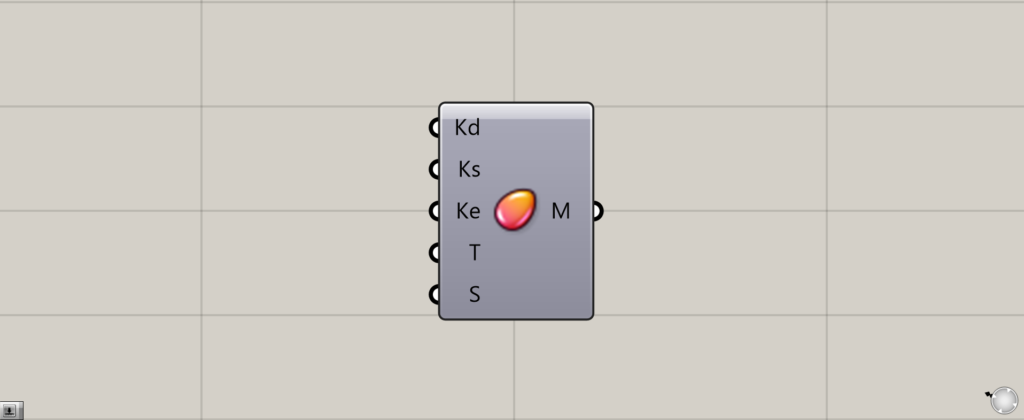
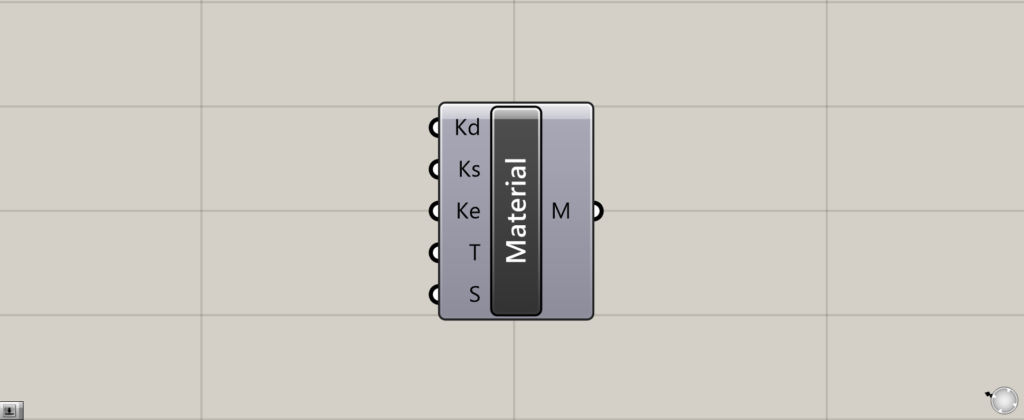
On the Grasshopper, it is represented by either of the two above.
Create Material
Create Material allows you to create a material on the Grasshopper.
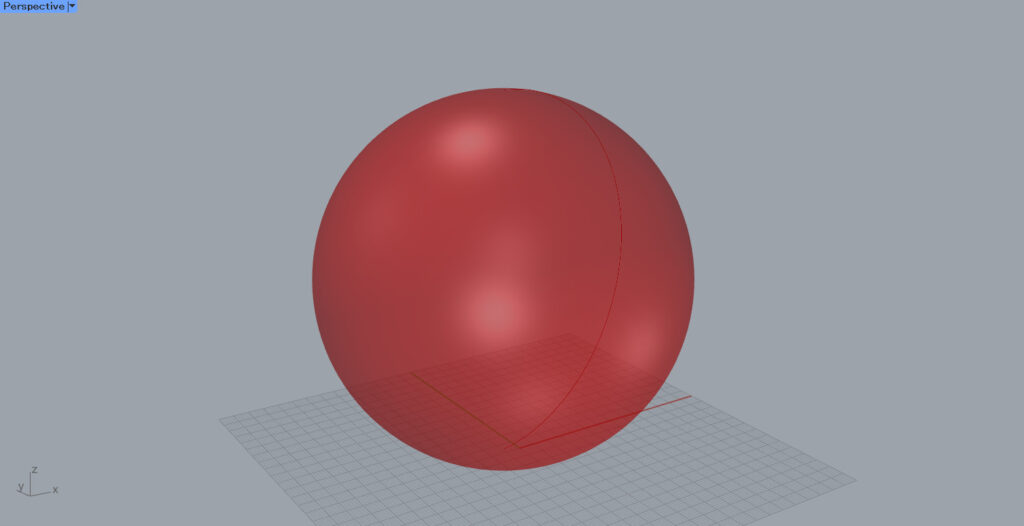
In this case, the material will be applied to the sphere in the image above.
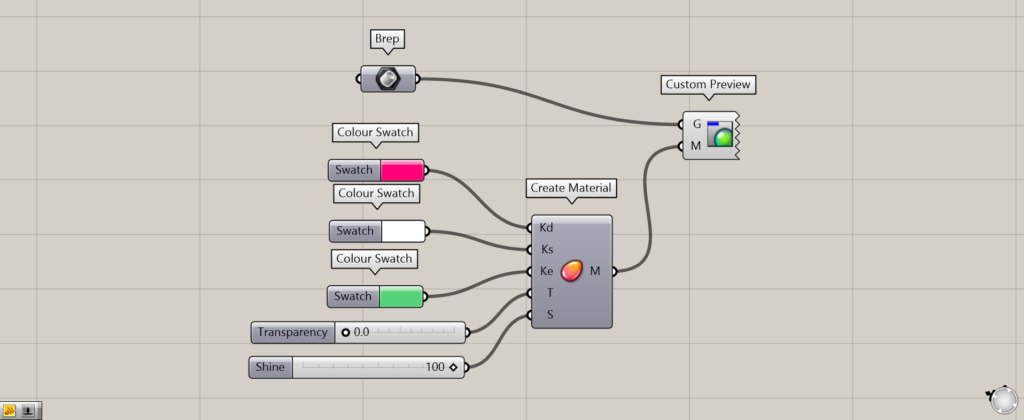
Components used: (1) Brep, (2) Color Swatch, (3) Create Material, and (4) Custom Preview
The above four components will be used this time.
Connect the sphere stored in Brep to the Custom Preview(G).
Then, connect Create Material to the Custom Preview(M).
This will reflect the material created on the object.
Let’s take a look at the data to be connected to Create Material.
Kd (Diffuse) basic color
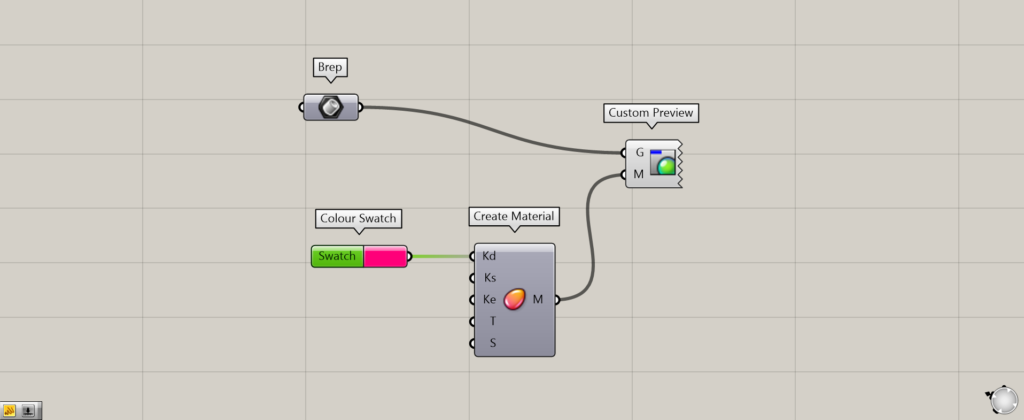
Enter a basic color for the Kd(Diffuse).
In this case, the pink color created by Colour Swatch is connected.
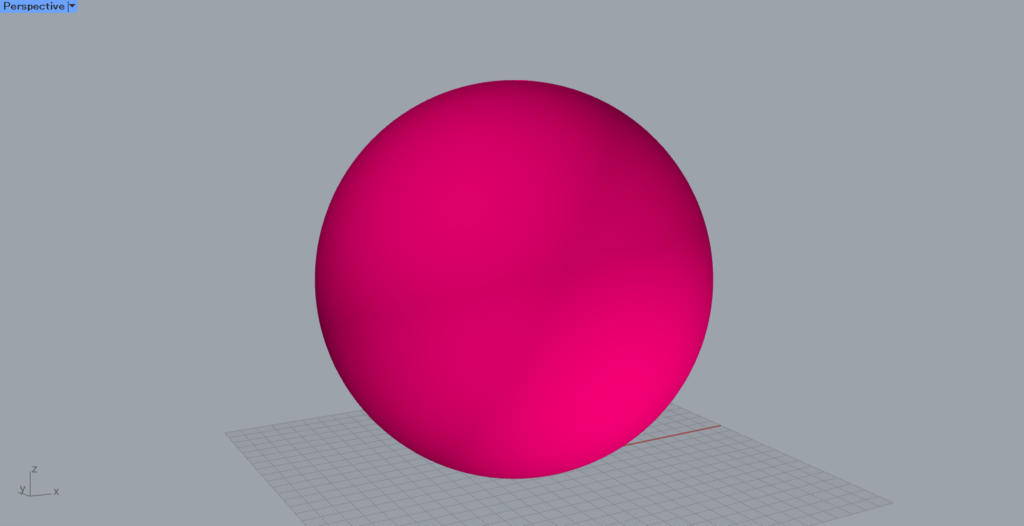
The entire object now reflects the specified color.
In this way, the basic color information is connected to the Kd.
Ks (Specular) specular color
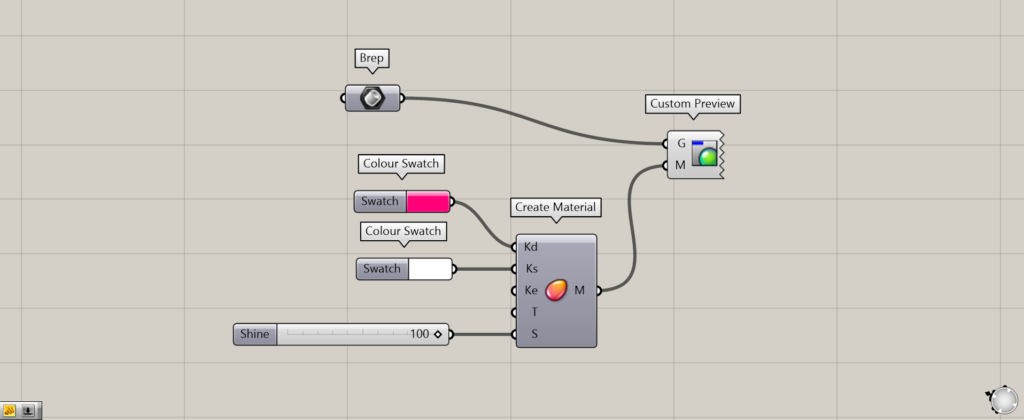
The Ks(Specular) specifies the specular reflection color.
Simply put, this is the color of the reflection of light shining on the object.
In this case, white is connected to the Ks.
When connecting a color to the Ks, the gloss value of the S (Shine) must be set to have no effect.
I will explain the S in more detail later, but for this example, we will connect 100.
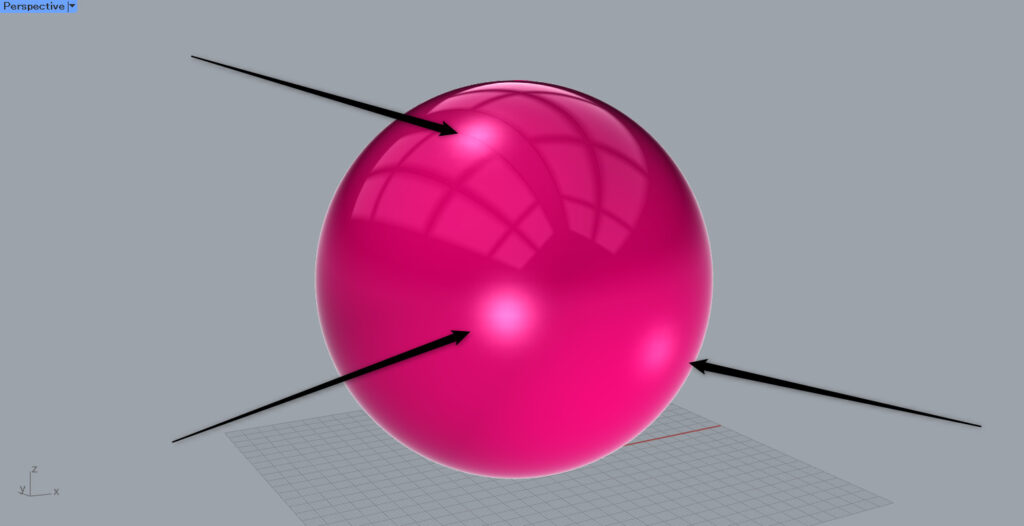
Then, a shiny effect is created as if light is reflected on the object.
In this way, the Ks connects specular reflection color information.
Ke (Emission) Self-emitting color
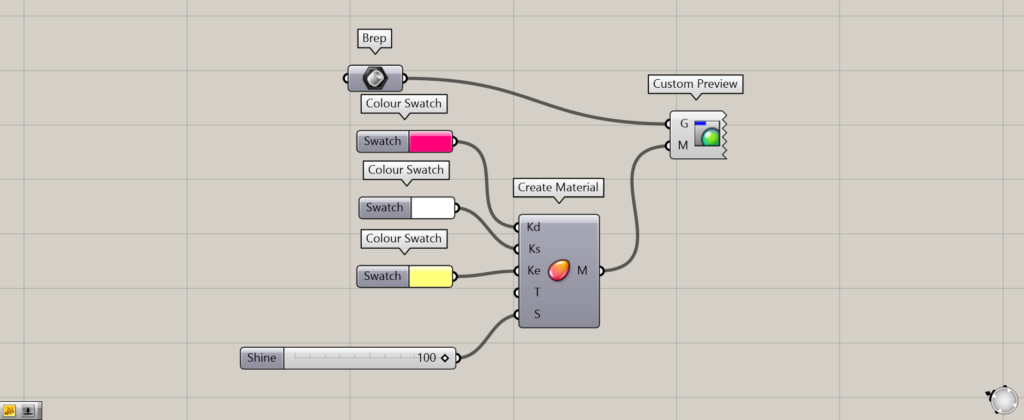
The Ke (Emission) specifies the self-emission color.
The self-emission color is the color emitted from the object itself.
Therefore, the color is displayed in combination with the basic color of the Kd.
In this case, yellow is connected to the Ke.
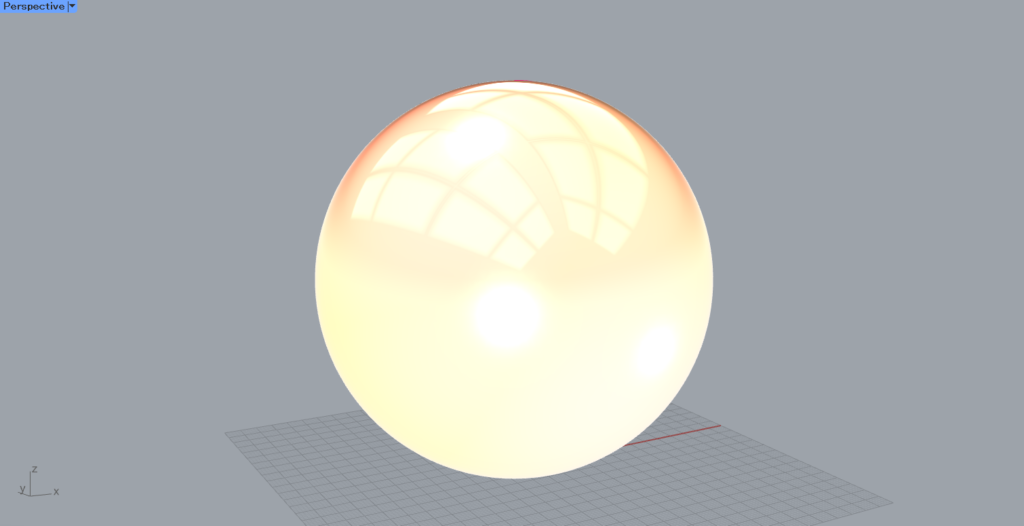
Then, the self-luminescence color was reflected.
In this way, the Ke connects information on the self-illumination color.
S (Shine) gloss
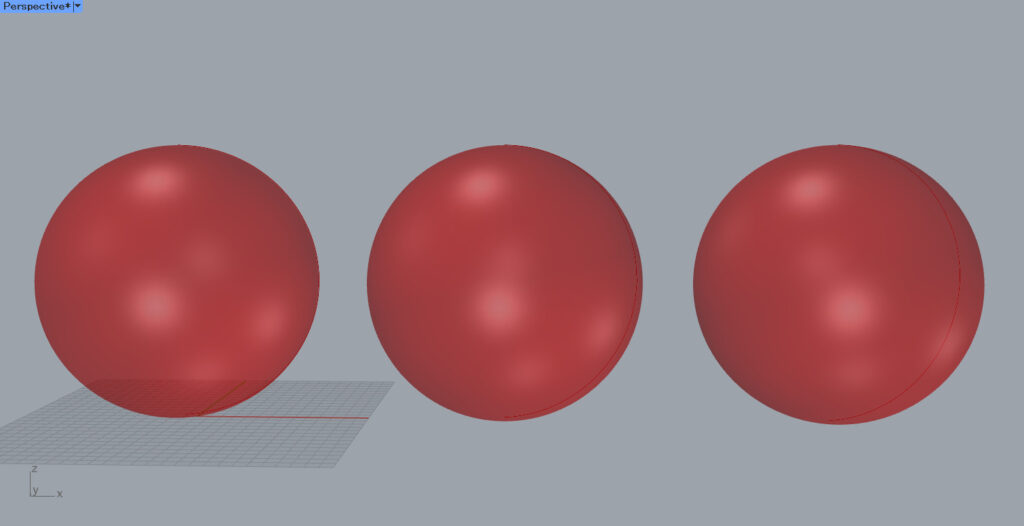
The following is an explanation of the S (Shine) gloss.
For clarity, we will create different gloss levels for the three spheres.
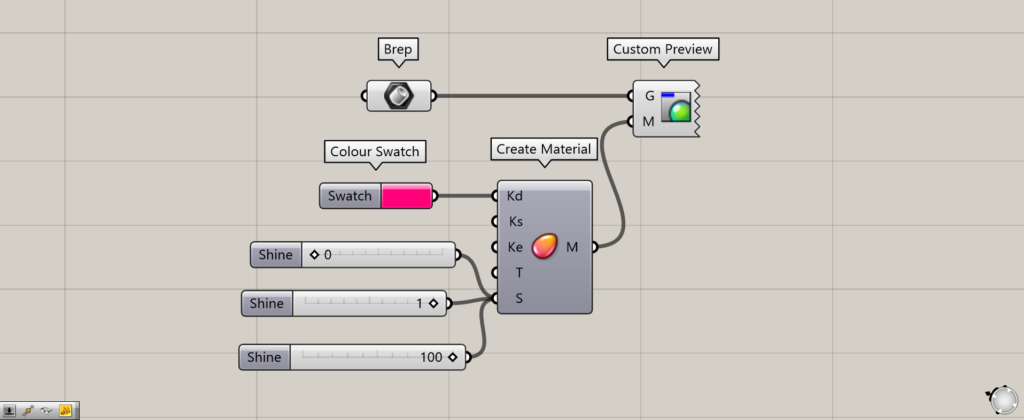
Enter a number between 0 and 100 for the S.
If 0, no gloss is reflected.
If 1, it will be the minimum glossiness value.
For 100, the gloss level will be the maximum.
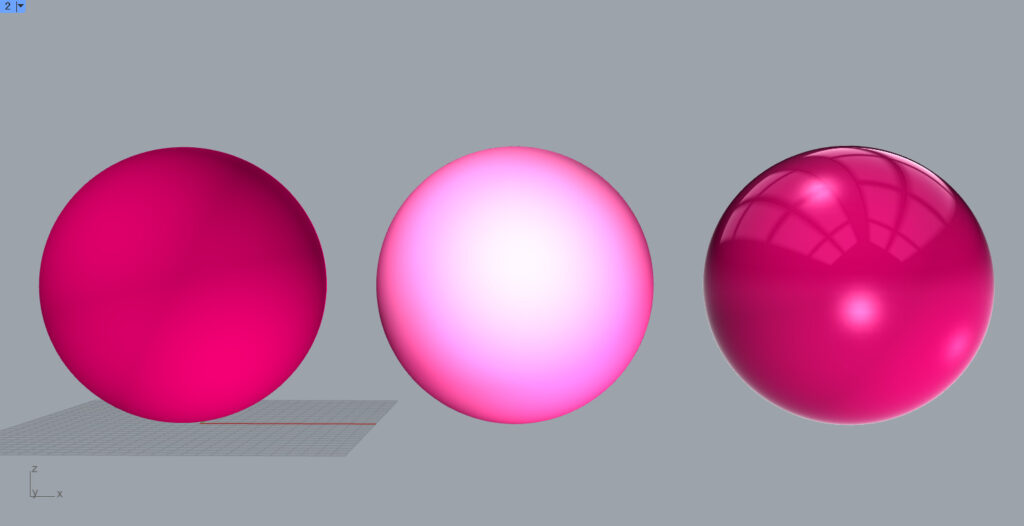
The left shows 0, the middle shows 1, and the right shows 100.
As shown above, the S is used to input a numerical value that specifies the gloss level.
T Transparency
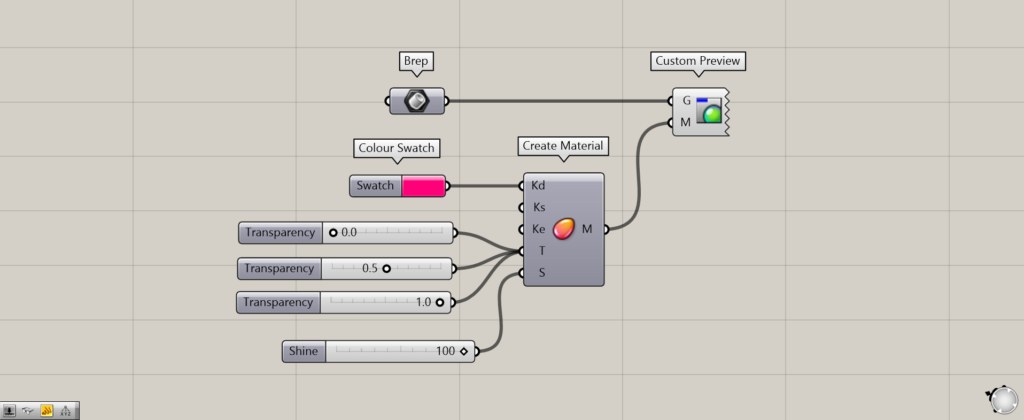
The T (Transparency) is used to specify a numerical value for transparency.
The numerical value can be specified in the range of 0 to 1.0. The higher the value, the more transparent the image.
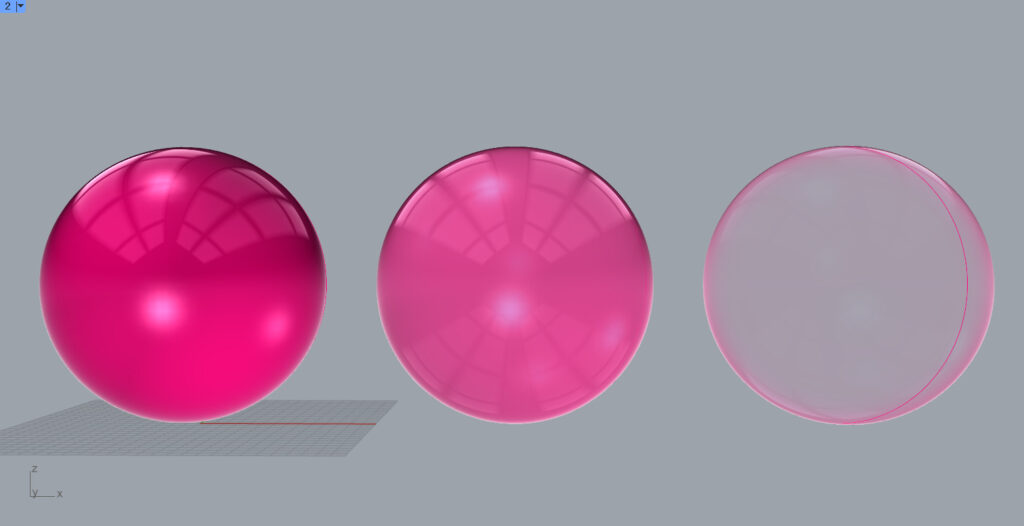
In the case of the image above, the value on the left is 0, the middle is 0.5, and the right is 1.0.
In this way, transparency can be specified by specifying a numerical value on the T.
Notes on setting transparency
When setting transparency, the self-luminous color of the Ke may no longer be reflected. (As of May 2024)
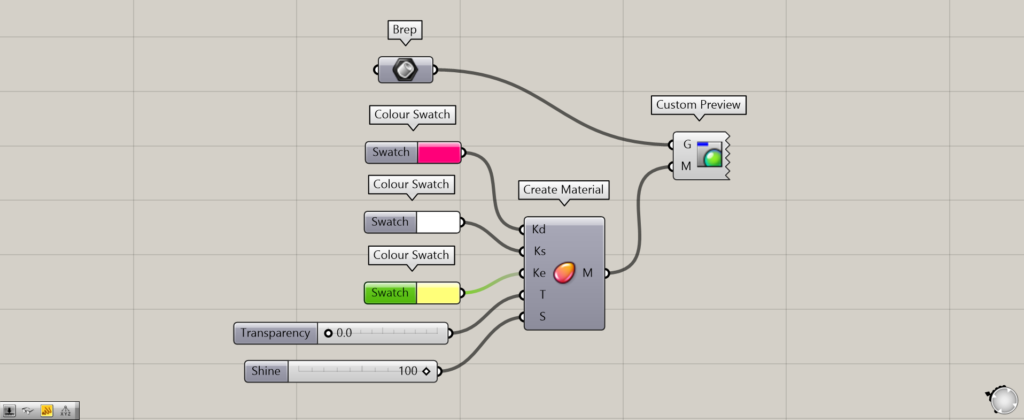
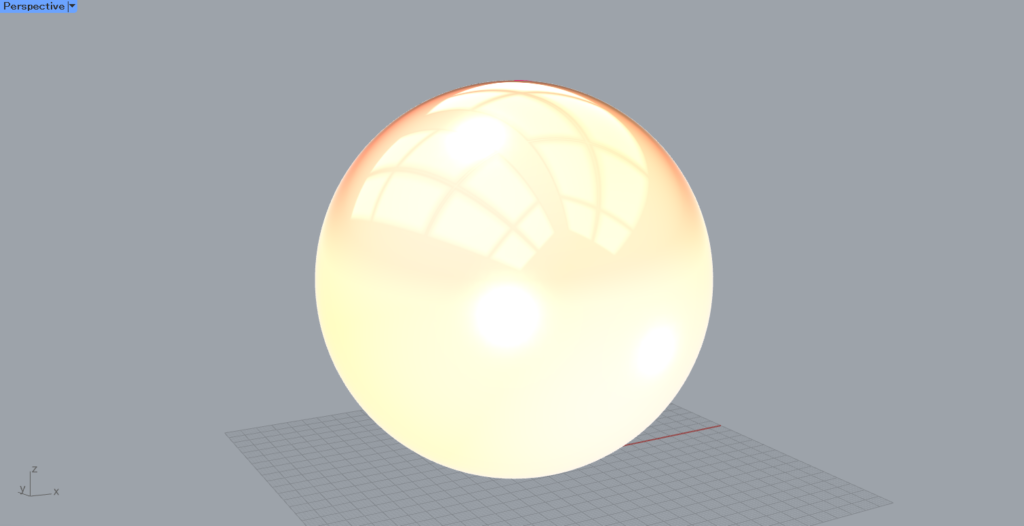
Thus, the self-emitting color is set to yellow.
With the value of the T at 0, the self-luminescence color is firmly reflected.
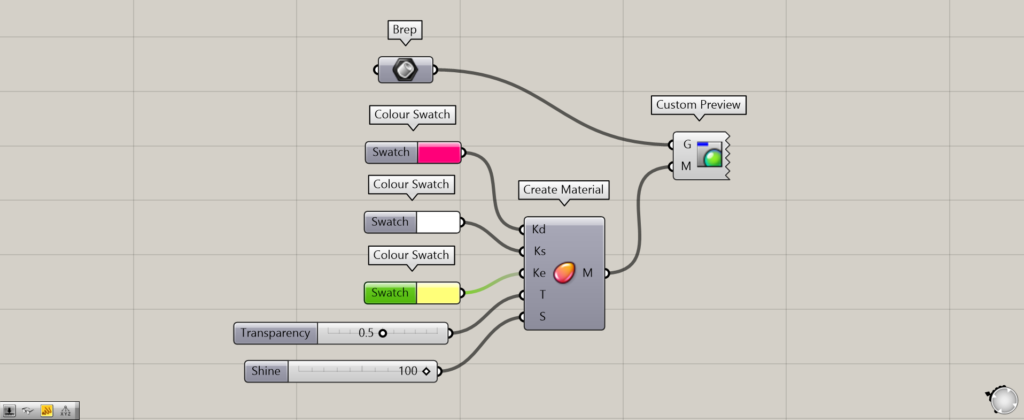

However, if the T is set to a value more than 0, the self is not reflected.
In this case, the self-luminescence color yellow set at the Ke is no longer reflected.
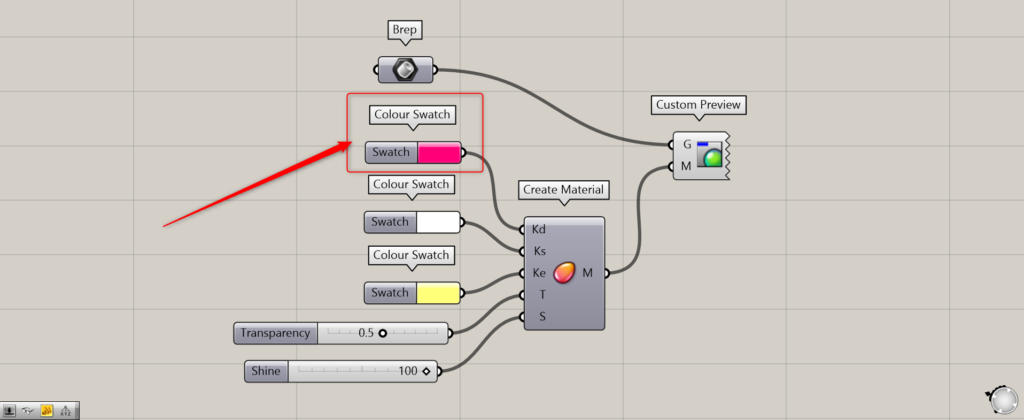
And only the pink of Kd has been reflected.
As of May 2024, this is a bug that requires attention.
List of Grasshopper articles using Create Material component↓

![[Grasshopper] How to use Create Material to create materials](https://iarchway.com/wp-content/uploads/2025/09/Create-Material.png)
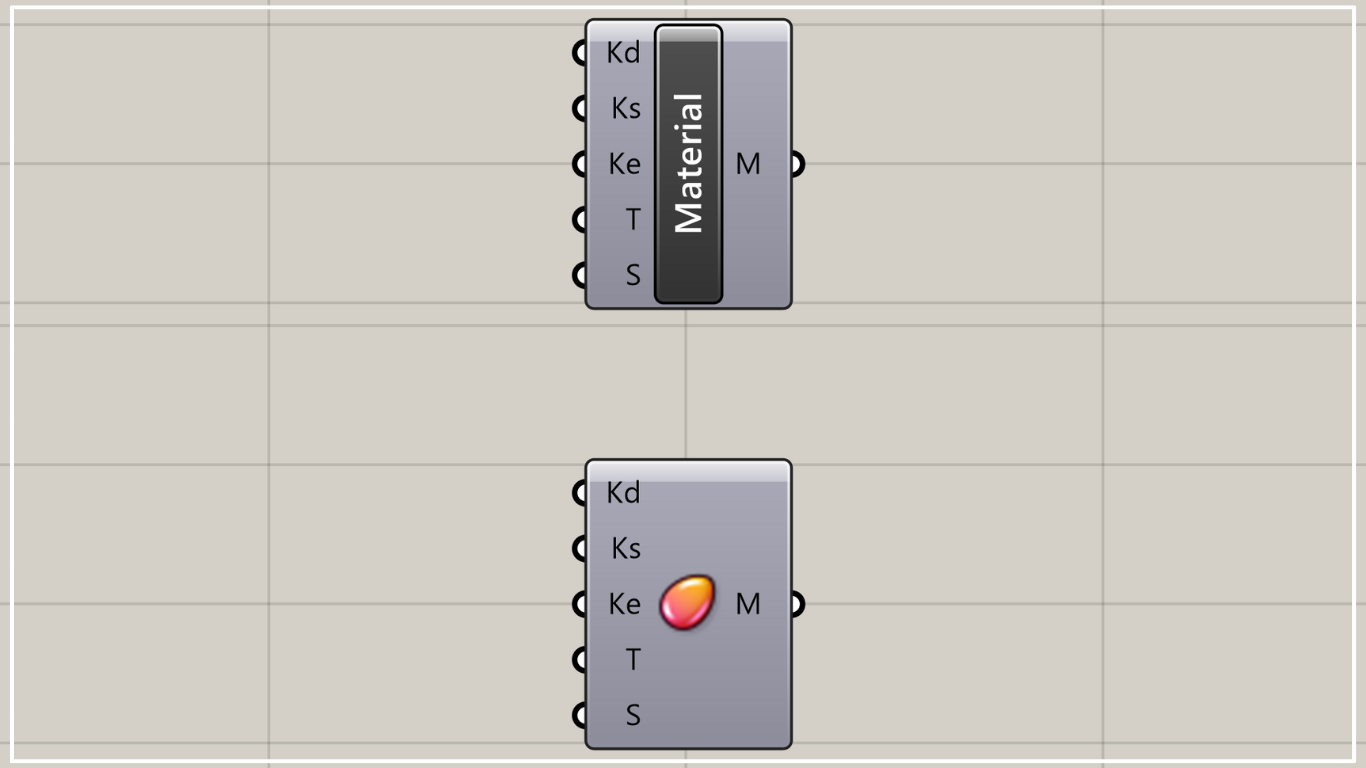
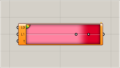
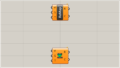
Comment