This article explains how to use Divide Domain² and Isotrim to divide surfaces and domain² ranges.
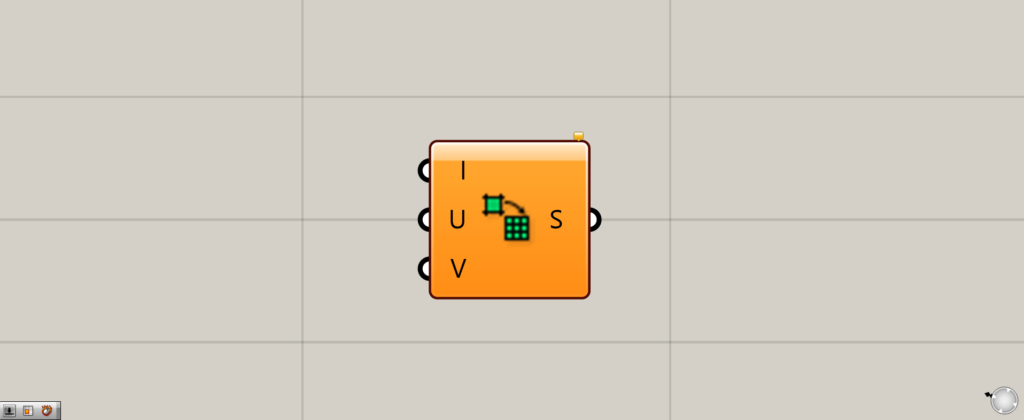
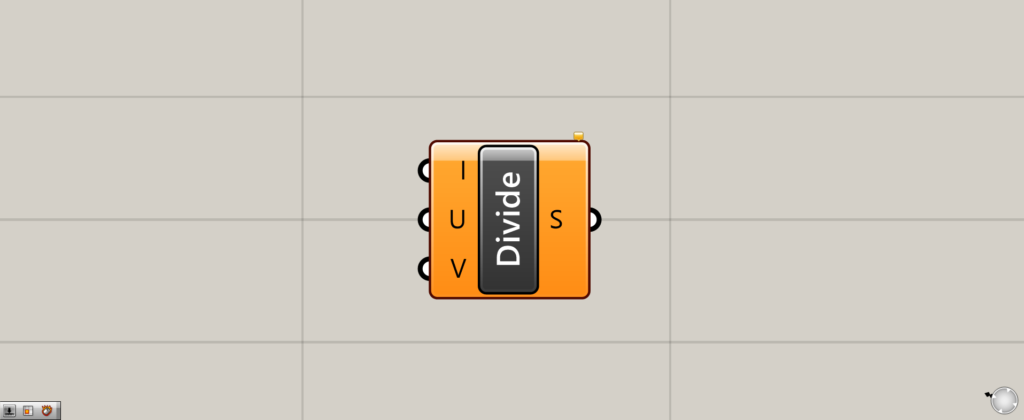
On the Grasshopper, Divide Domain² is represented by either of the two above.
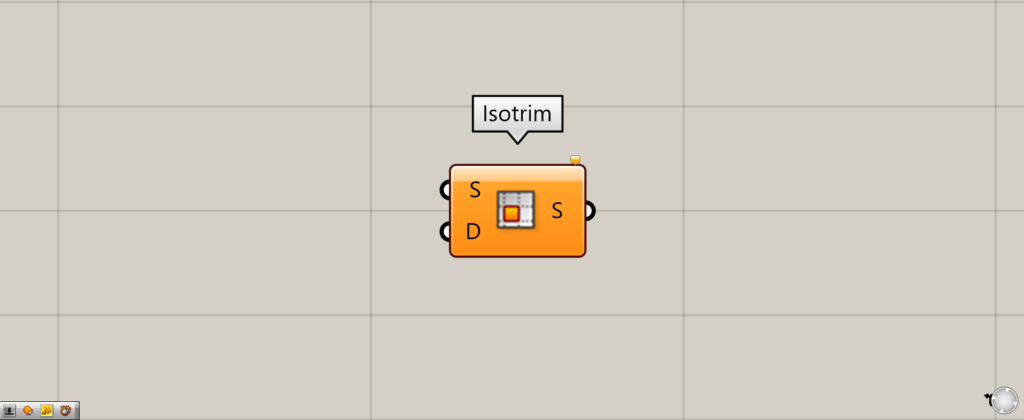
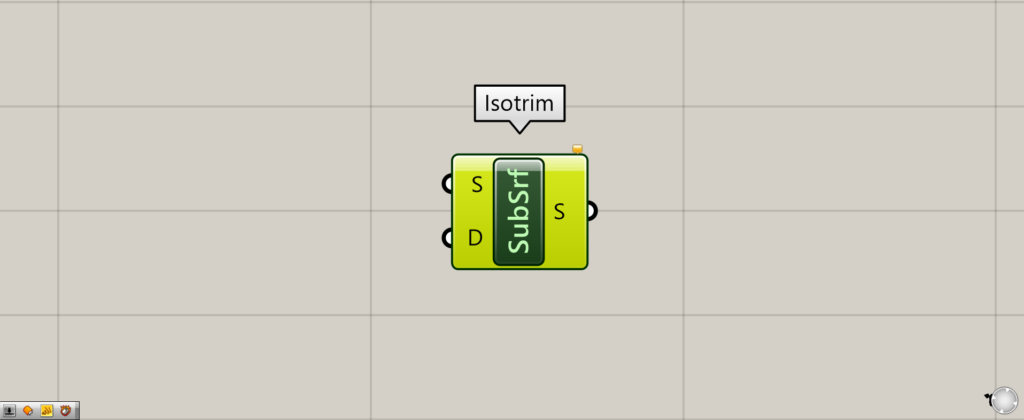
On the Grasshopper, Divide Domain² is represented by either of the two above.
Divide Domain²
Divide Domain² allows you to divide the domain² of a range or surface.
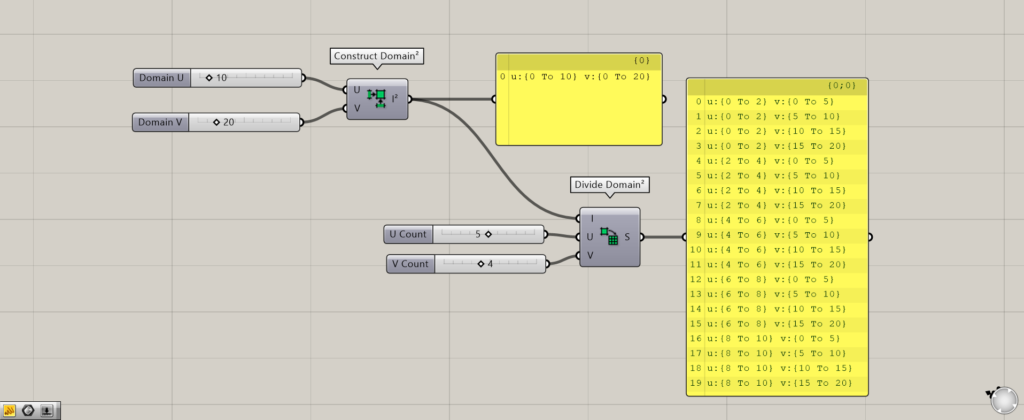
The first step is to divide the domain² range created by Construct Domain² (Dom²).
In this case, we have 10 in the u-direction and 20 in the v-direction.
Connect Construct Domain²(Dom²) to the Divide Domain²(I).
After that, input the numerical values for how much to divide in that direction to the Divide Domain²(U and V).
In this case, we input 5 to the U and 4 to the V.
The domain² was then divided by 5 in the U direction and 4 in the V direction.
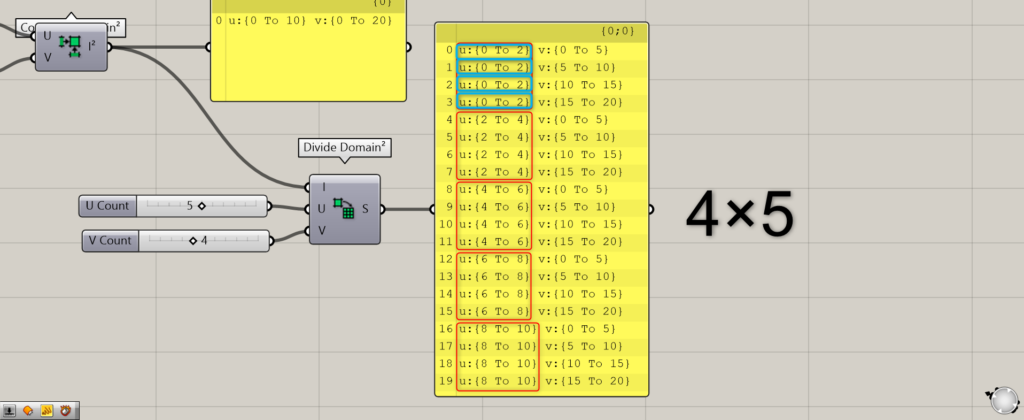
Then, there are 5 sets of 4 identical u’s each.
Conversely, v has 5 identical items and 4 sets.
The reason for 0 To 2 and so on is that the original u-direction was 10 and it was divided by 5, which is why it is shown as 0 To 2 or 2 To 4.

Next, instead of Construct Domain² (Dom²), let’s connect the surface as shown in the image above.
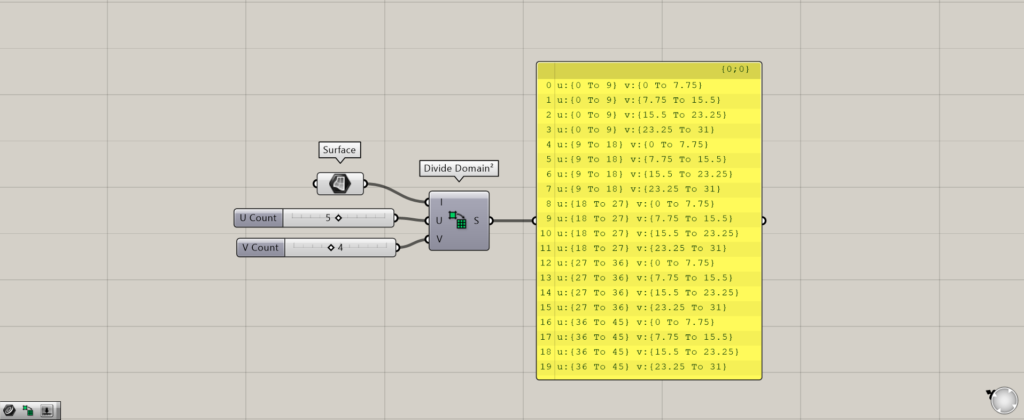
This time, we store the surface from earlier in Surface.
Then, the domain² was split on the surface face as well.
However, the surface plane has not yet been split, since the domain has only been split in this state.
To split a surface face, you need to use Isotrim.
.Isotrim
Isotrim can be used to split a surface.
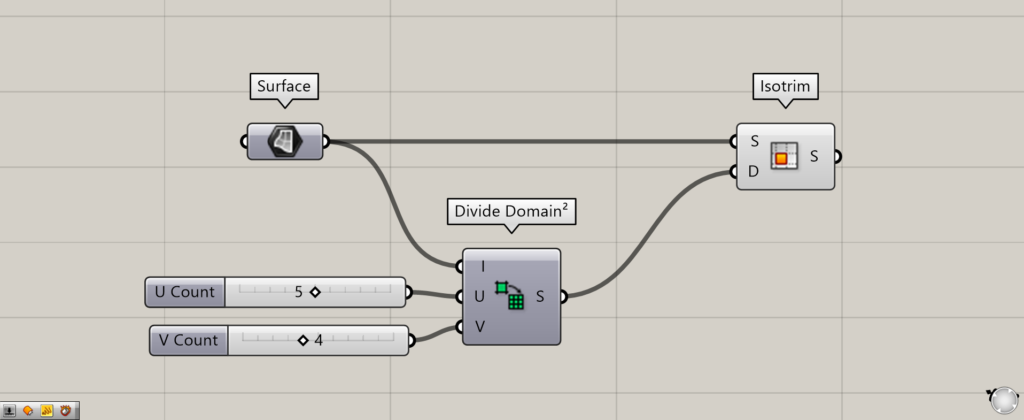
Input the surface to be divided into the Isotrim(S).
Input the Divide Domain², which is the information of the domain² to be divided, to the Isotrim(D).
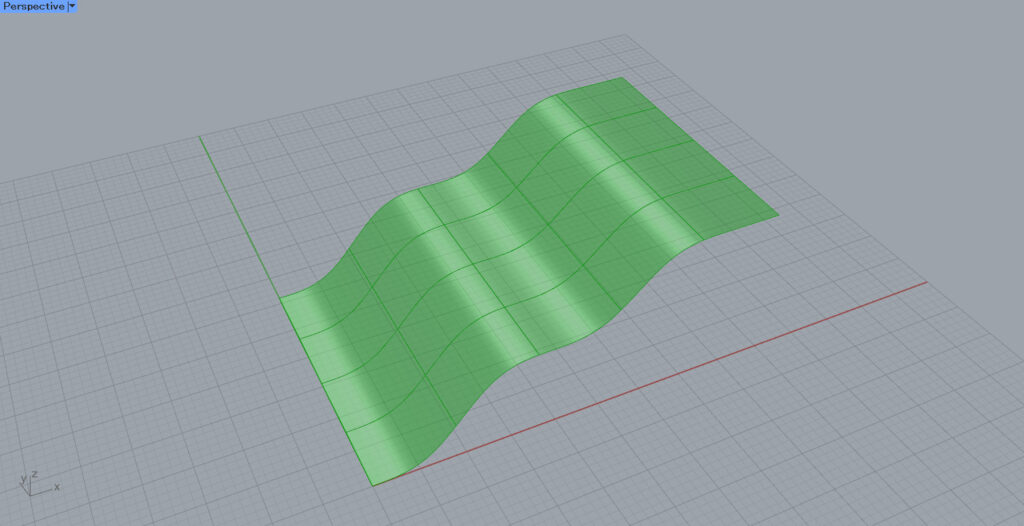
The surface is now divided as shown here.
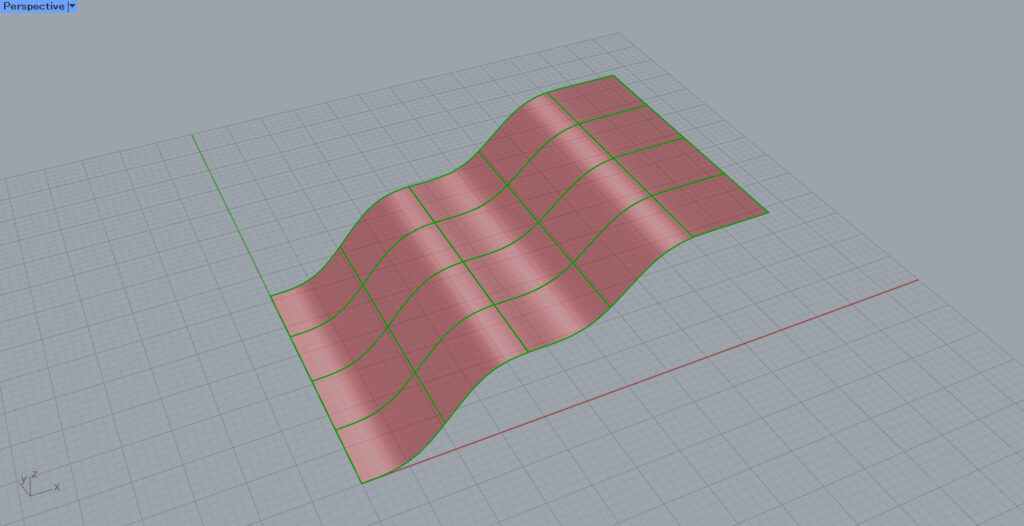
For clarity, we have highlighted the border.
As you can see, by combining Divide Domain² and Isotrim, you can divide a surface.
List of Grasshopper articles using Divide Domain² component↓
List of Grasshopper articles using Isotrim component↓

![[Grasshopper] How to use Divide Domain² and Isotrim to divide surfaces and domain² ranges](https://iarchway.com/wp-content/uploads/2025/08/7.jpg)

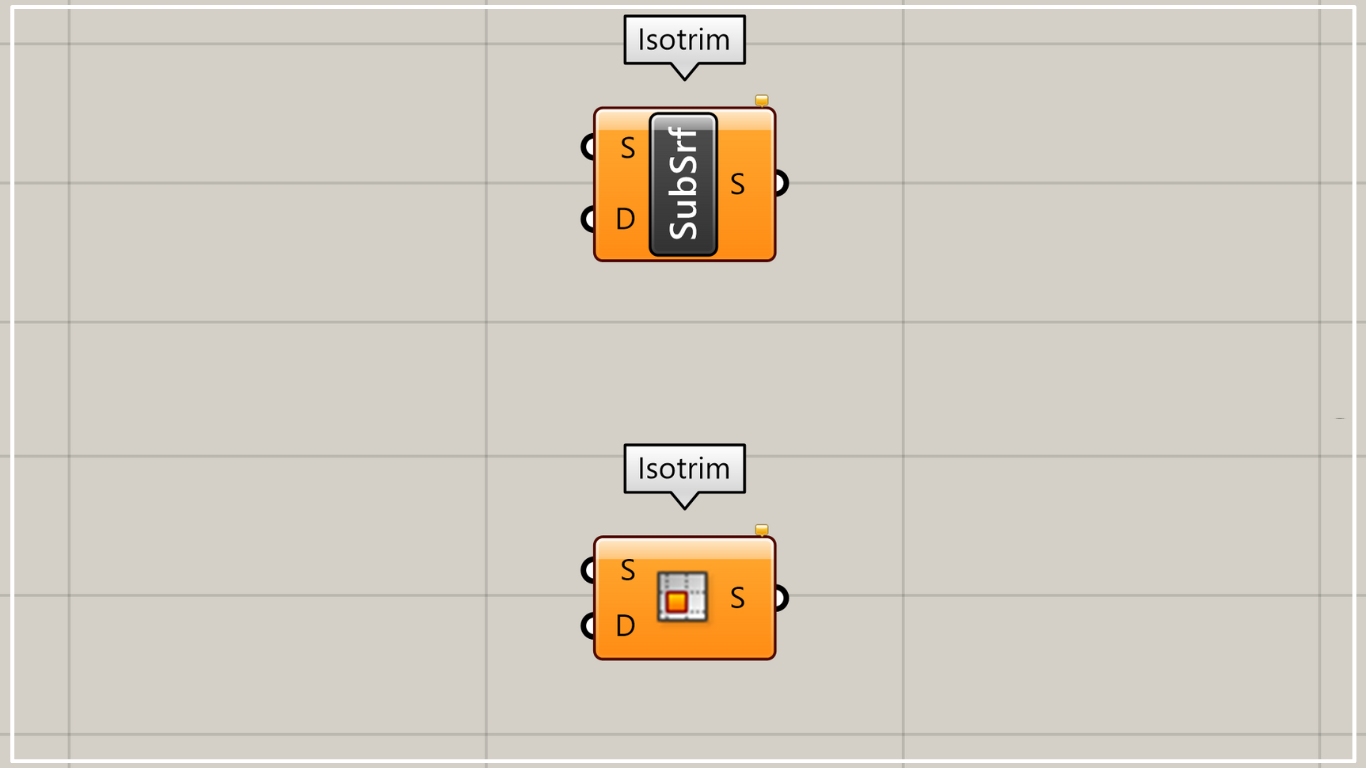

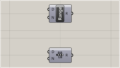
Comment