This section explains how to use Face Boundaries to extract line data from a mesh.
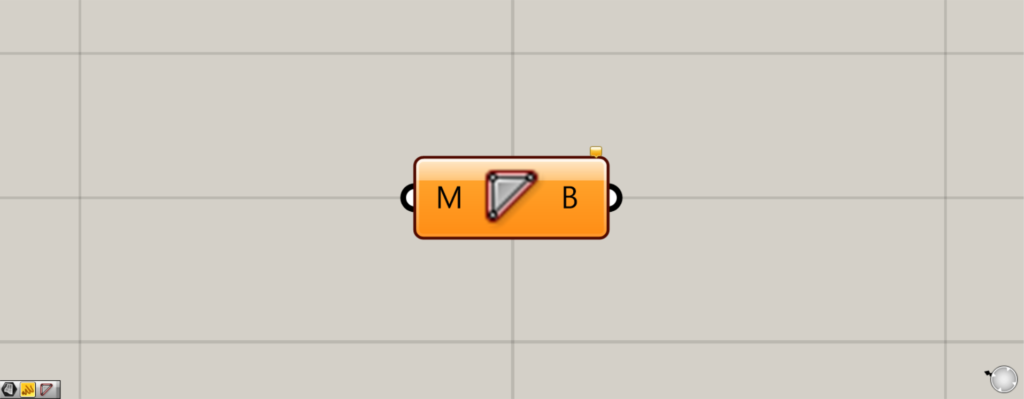
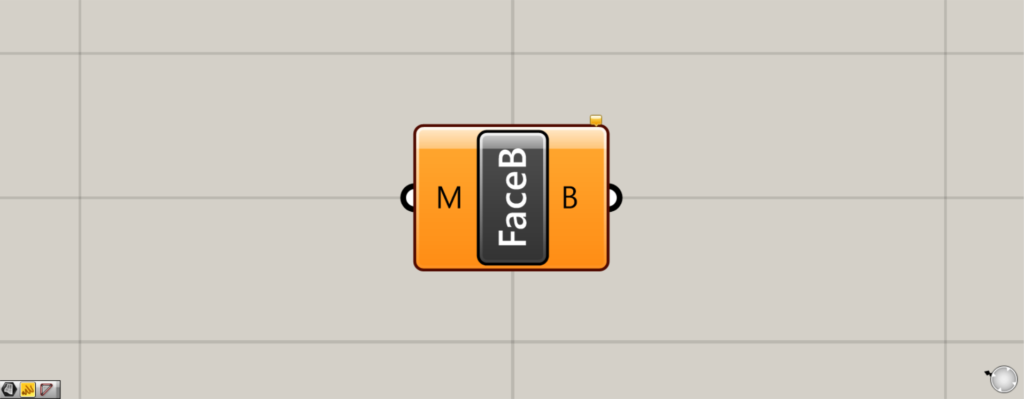
On the Grasshopper, it is represented by either of the two above.
Extracting line data from Mesh
Face Boundaries can be used to extract line data from a mesh.
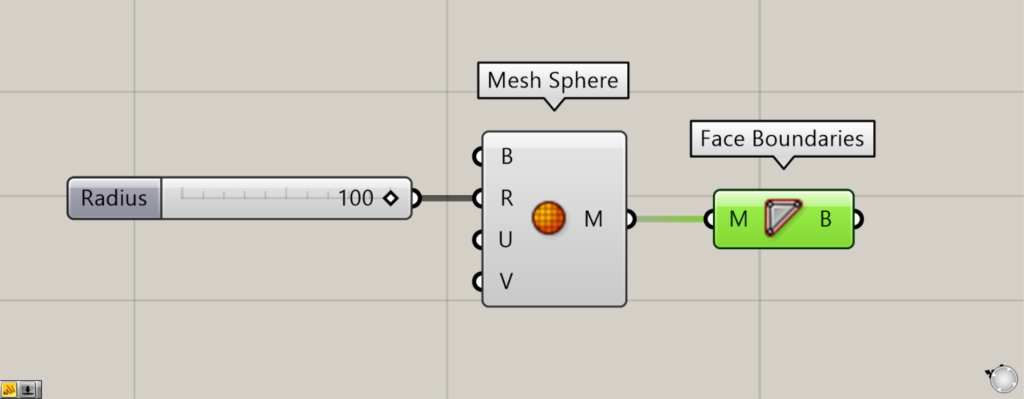
Components used: (1) Mesh Sphere (2) Face Boundaries
As an example, we will extract lines from a sphere mesh.
Input 100 to the Mesh Sphere(R) to create a spherical mesh with a radius of 100.
Then, connect the Mesh Sphere to Face Boundaries.
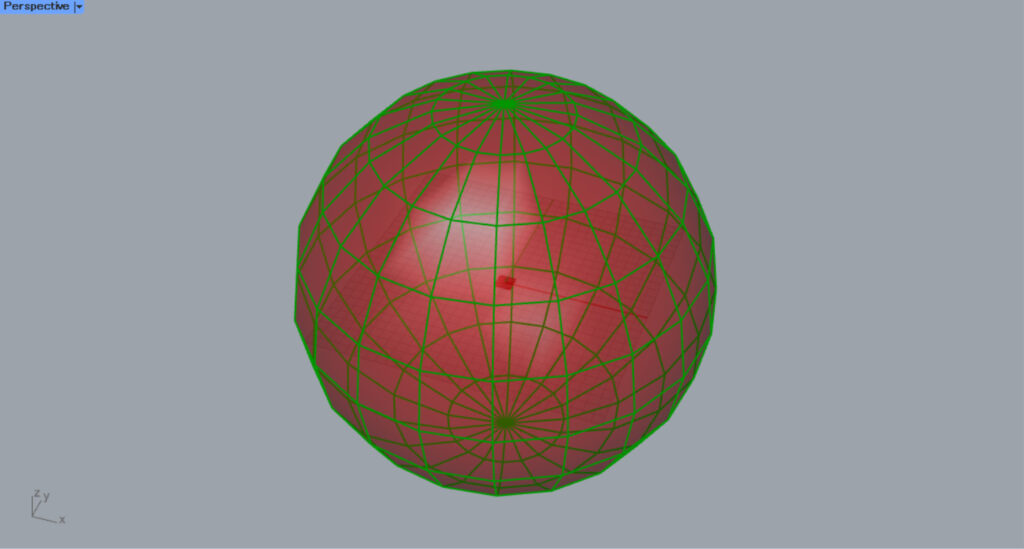
As shown in the image above, the line data of the mesh boundary is extracted.
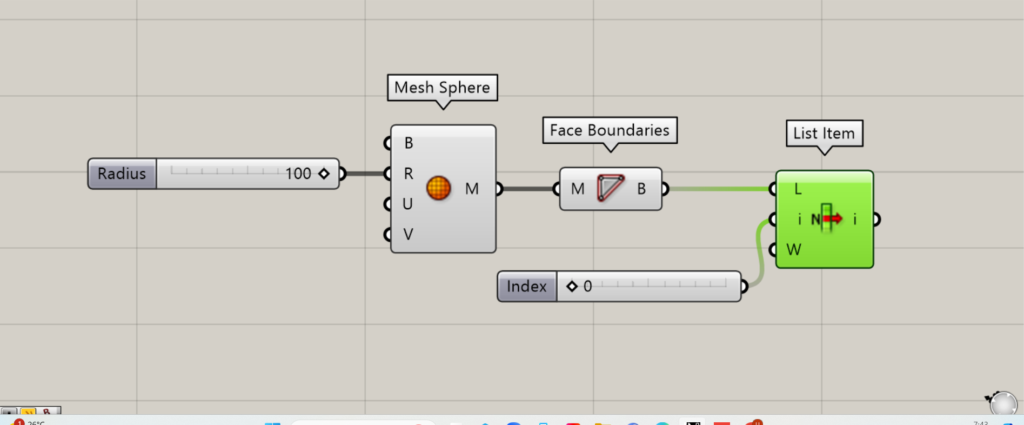
Components used: (1) Mesh Sphere (2) Face Boundaries (3) List Item
Let’s look at the first line data using List Item.
Connect Face Boundaries to the List Item(L).
Connect 0 to the List Item(i).
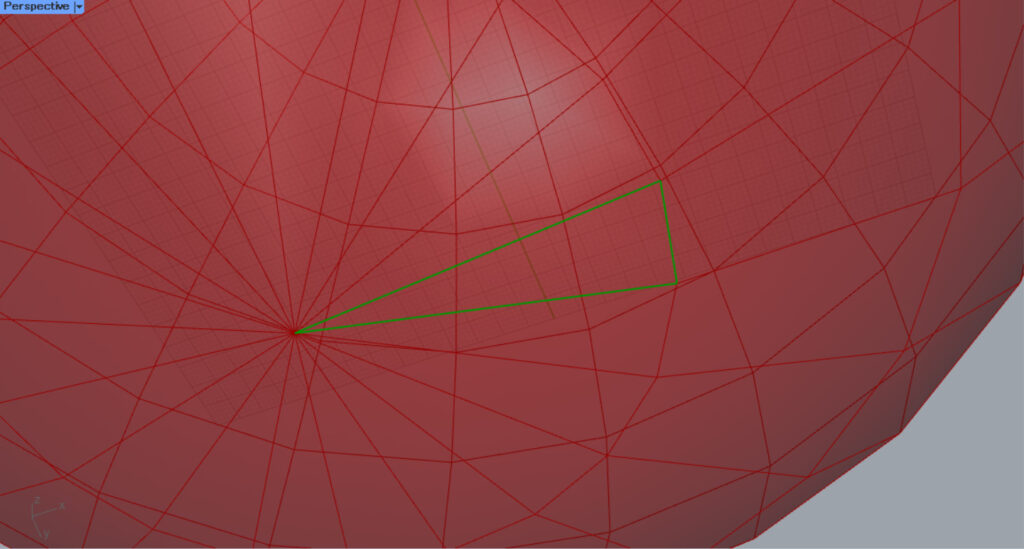
You can see that a border line is extracted instead of a single independent line.
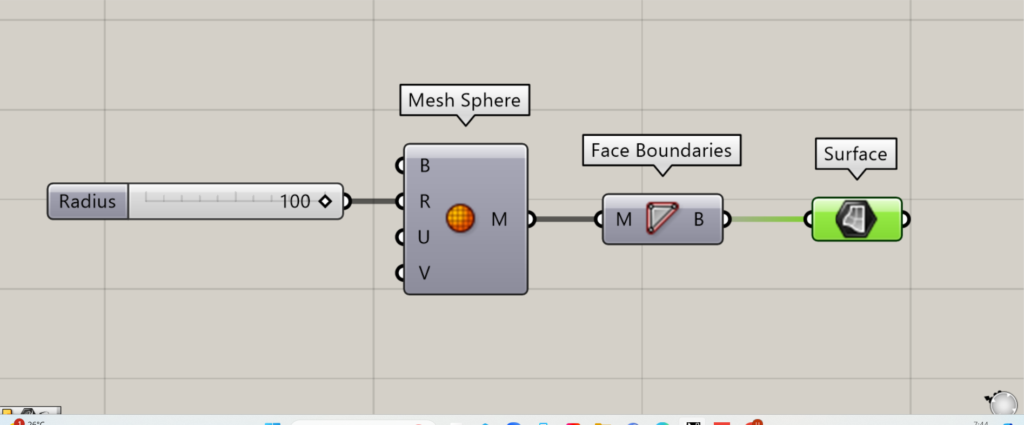
Components used: (1) Mesh Sphere (2) Face Boundaries ( 3 ) Surface
Therefore, a surface can also be created by connecting to Surface.
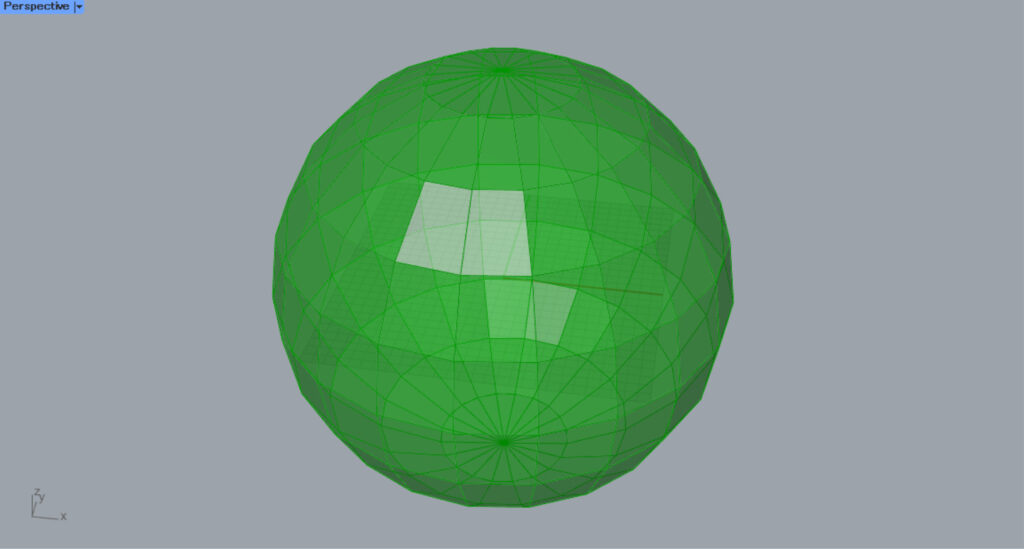
As you can see, a surface has been created.
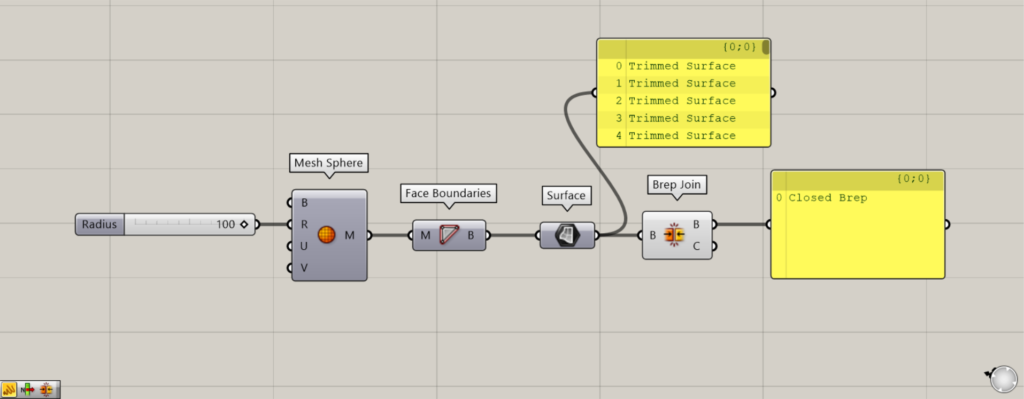
Components used: (1) Mesh Sphere (2) Face Boundaries (3) Surface (4) Brep Join
However, in the Surface state, each surface is not joined to the other.
By using Brep Join, each surface can be joined to form a Brep object.
This can then be baked into Rhinoto create a solid or polysurface.
List of Grasshopper articles using Face Boundaries component↓

![[Grasshopper] How to use Face Boundaries to extract line data from Mesh](https://iarchway.com/wp-content/uploads/2025/10/Face-Boundaries.png)
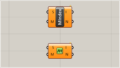
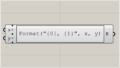
Comment