This article explains how to use Line to create a straight line.
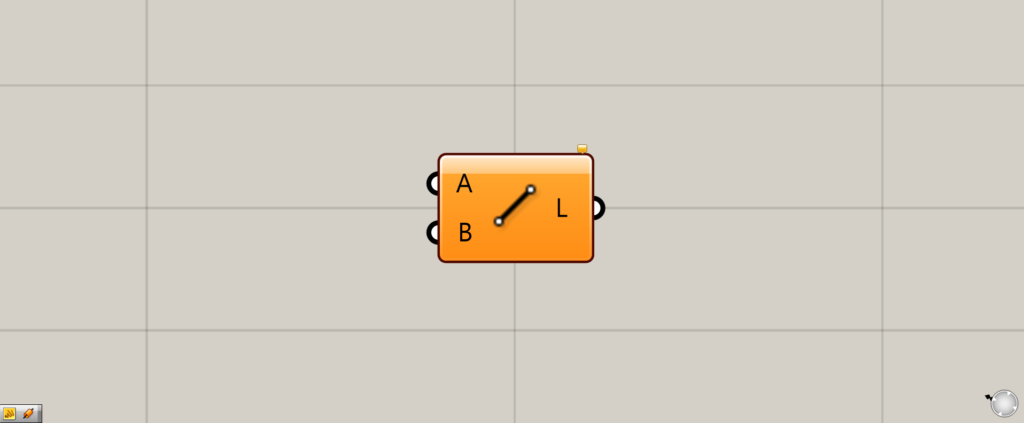
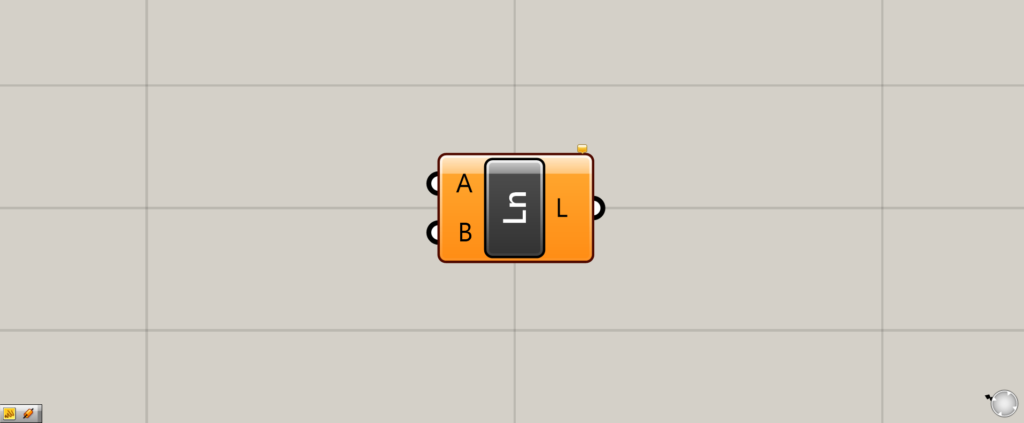
On the Grasshopper, it is represented by either of the two above.
Creating a line connecting points
Using Line, you can create a line connecting points.
Creating a single line from two points
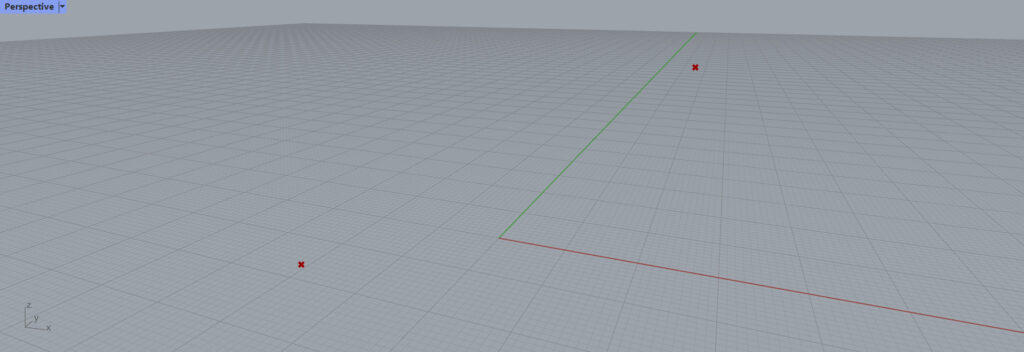
The first step is to create a line from two points.
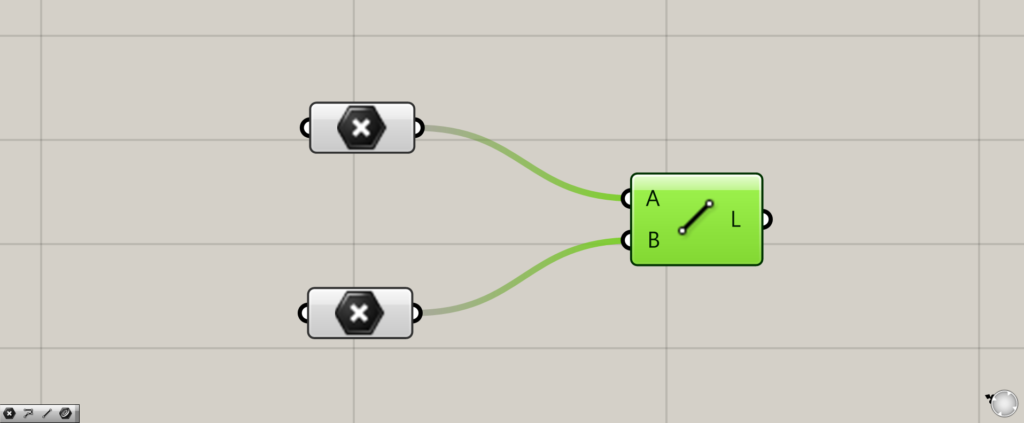
Basically, connect the point where one point is set in each of the Line(A and B).
In this case, we connect the points set in Point.
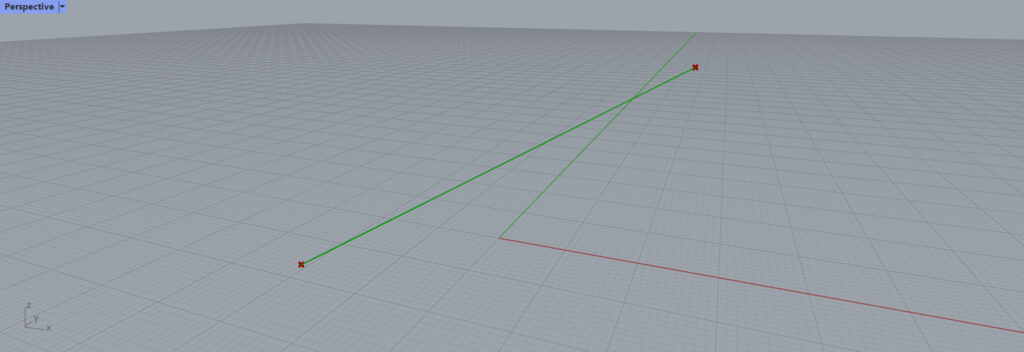
A line is then created connecting the two points.
Creating multiple lines from multiple points
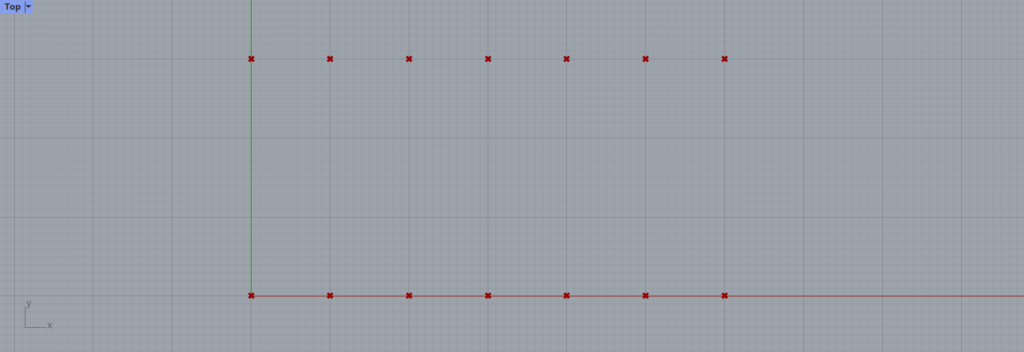
Multiple lines can also be created from multiple points.
In this case, we will use these multiple points.
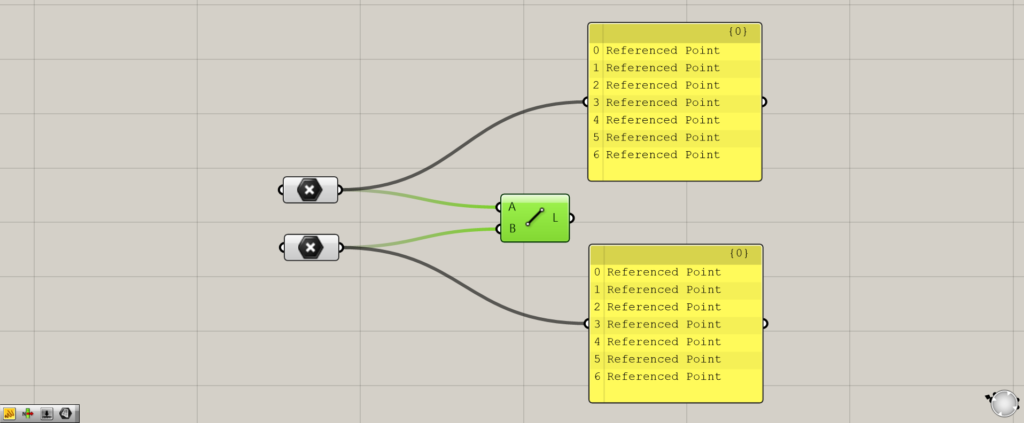
The first data is the bottom line and the second data is the top line.
Connect each of the point data, where multiple points are set, to the Line(A and B).

As you can see, multiple lines have been created.
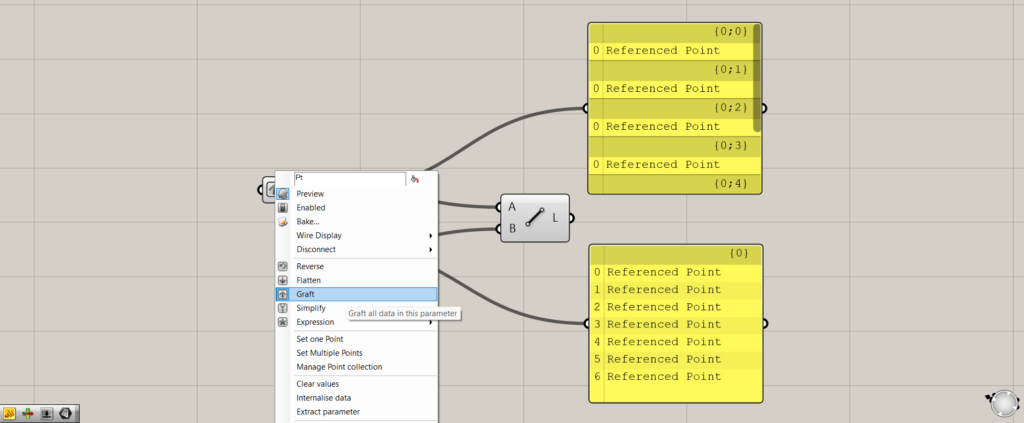
Right-click on one Point or the Line(A) and select “Graft”.
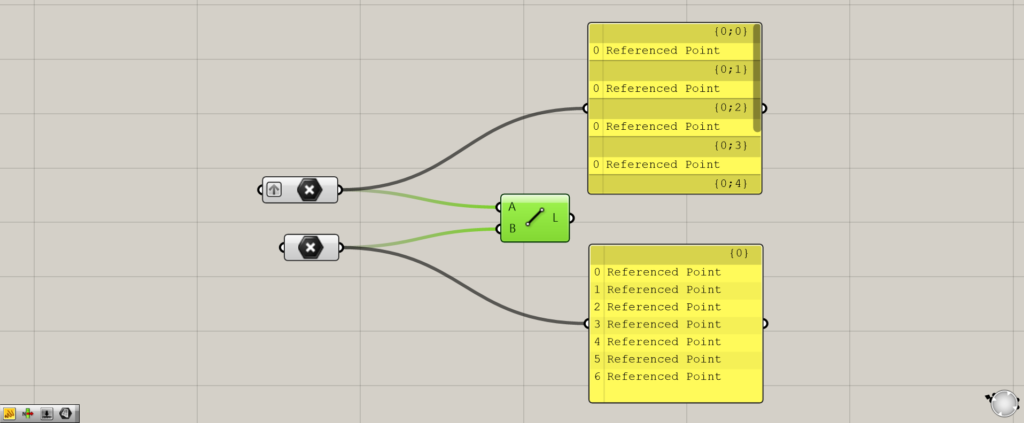
Then it was set to Graft.
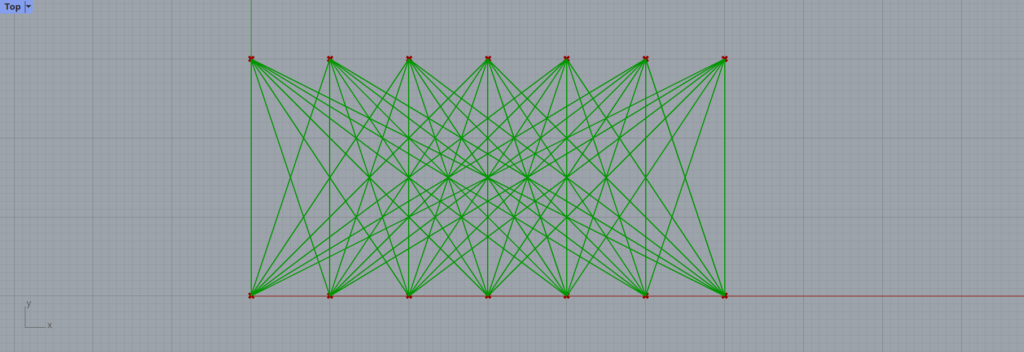
With one Graft, one point can create a line connecting all the points in the other line, as shown here.
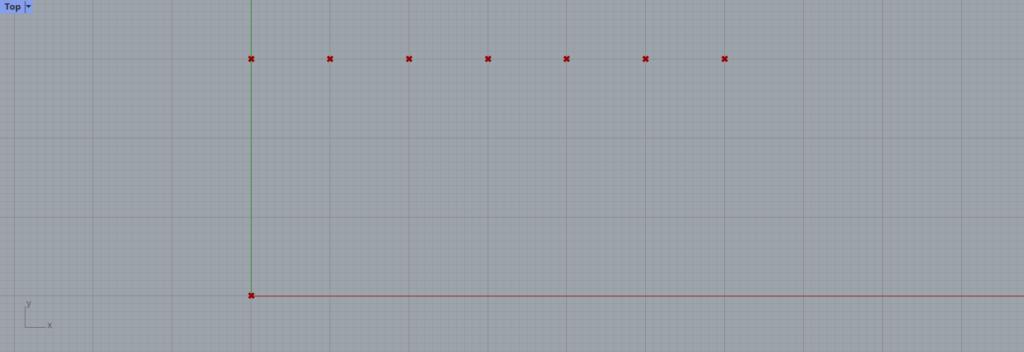
Let’s try to make one point in one line.
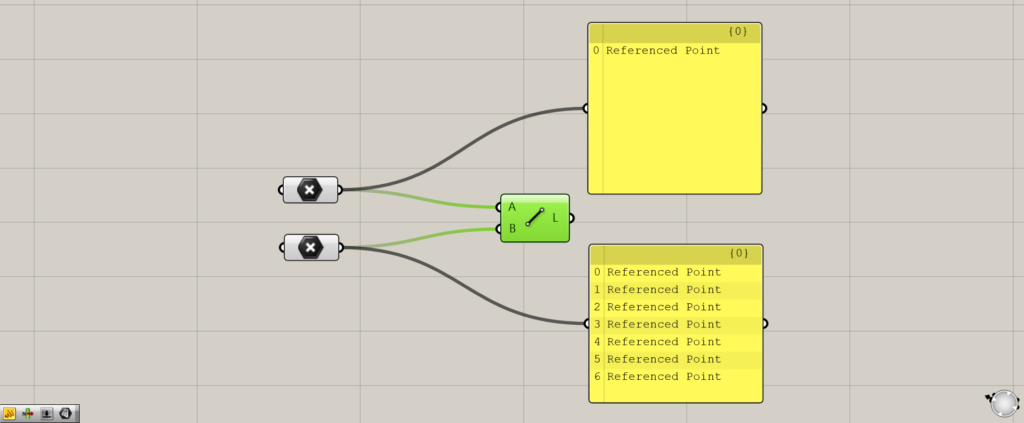
Thus, one Point contains only one point.
The other Point contains multiple points.
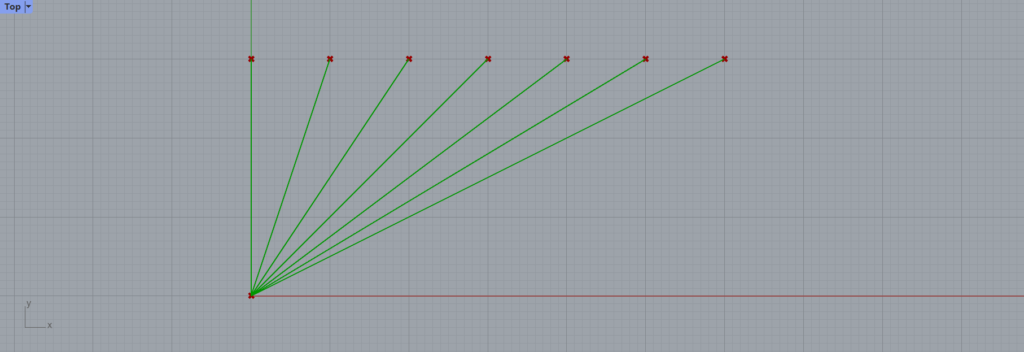
In this case, one Point connects to all the remaining Points.
Setting Point Data Directly into Line
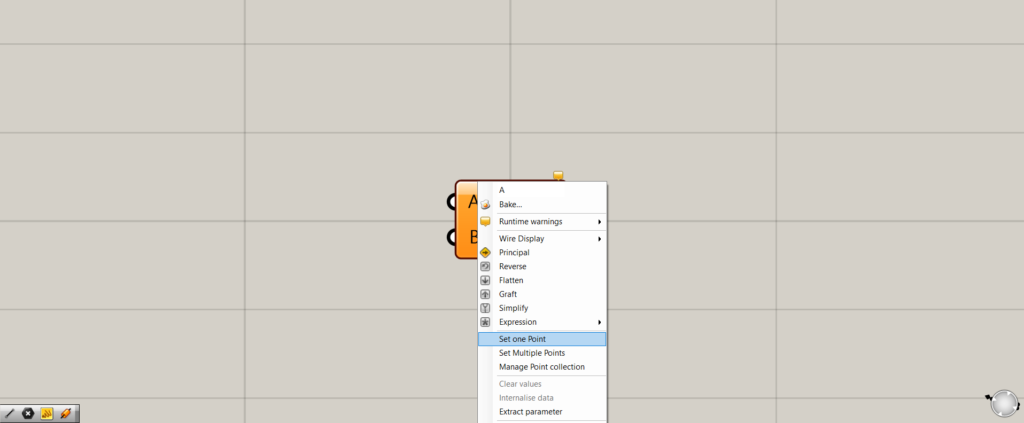
Point data can also be set directly in Line.
First, we will set one point each at the Line(A and B).
First, right-click on the Line(A and B) and select “Set one Point”.
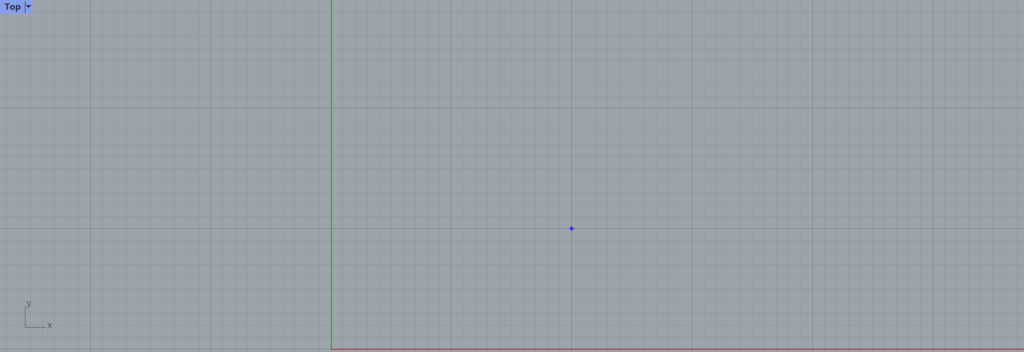
This will switch to the screen on Rhinoceros, so click on the location where you want to create a point.
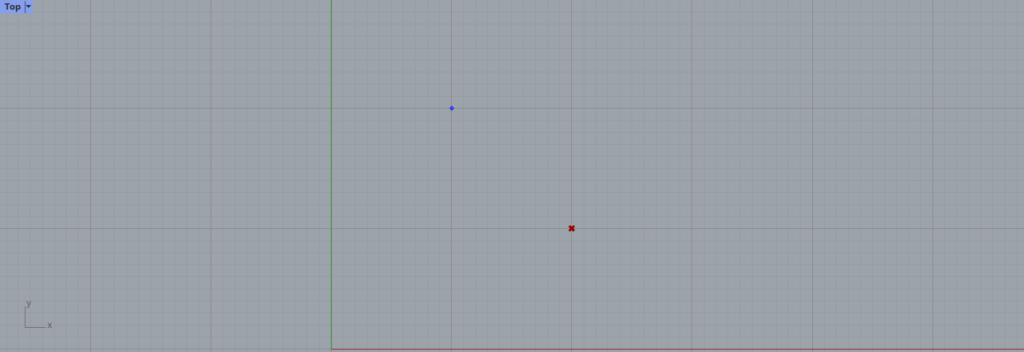
Then, do the same for the Line(B), and create a point.
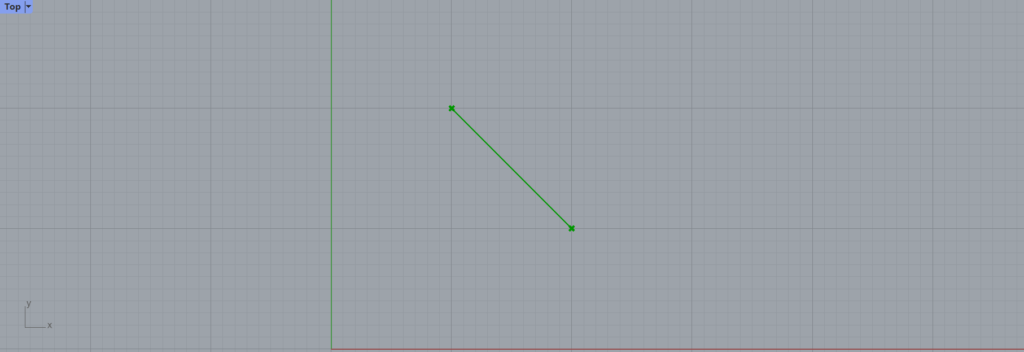
The line is now created as shown here.
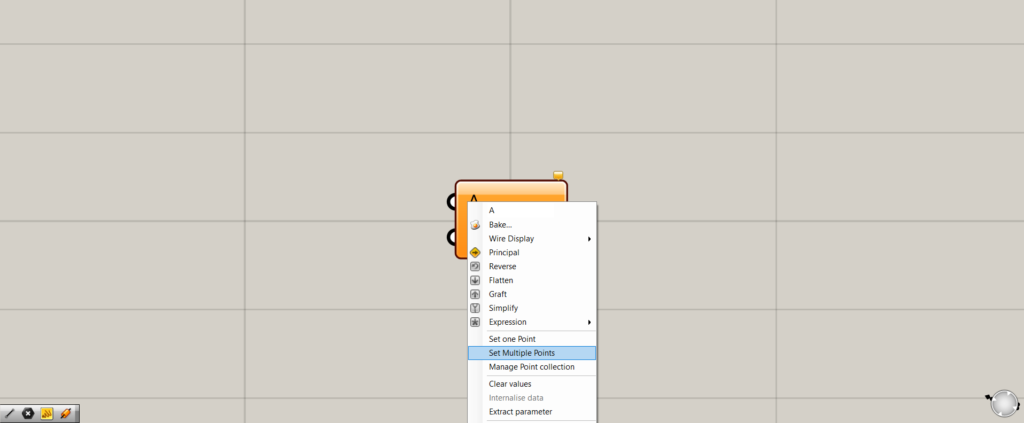
Multiple points can also be set directly.
Right-click on the Line(A) and select “Set Multiple Points”.
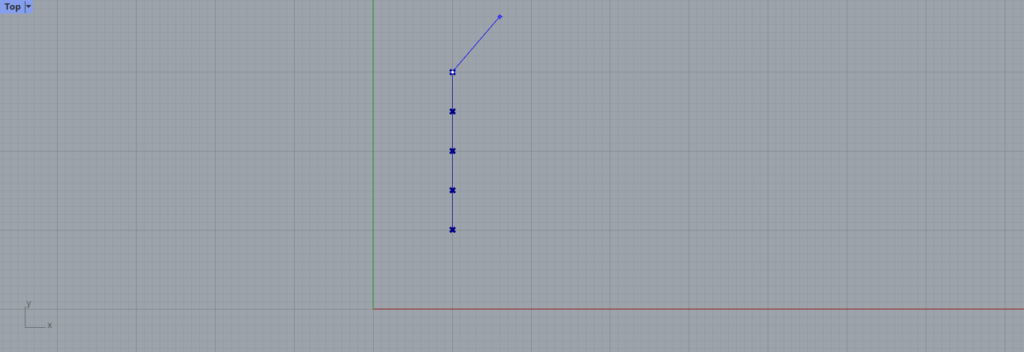
On the rhinoceros, select the location where you want to create points.
In this case, we placed multiple points vertically as shown here.
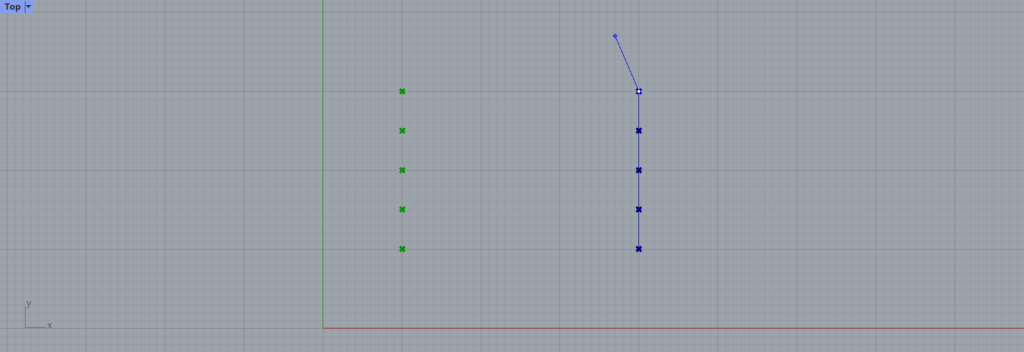
Do the same for the Line(B).
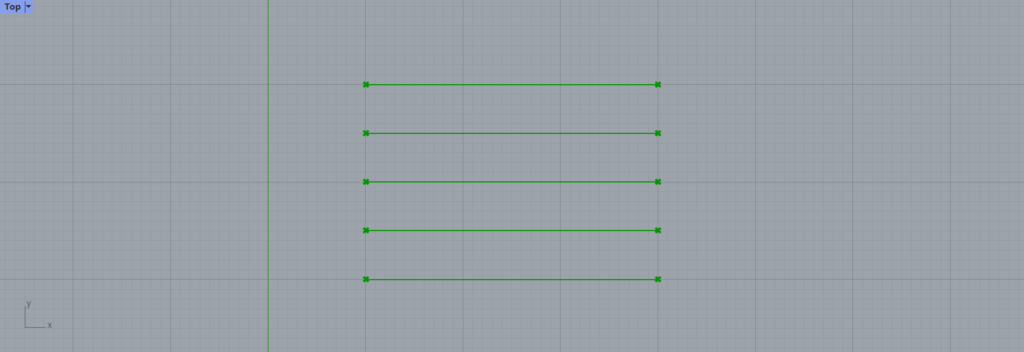
Then, multiple lines were created in this way as well.
Managing Points
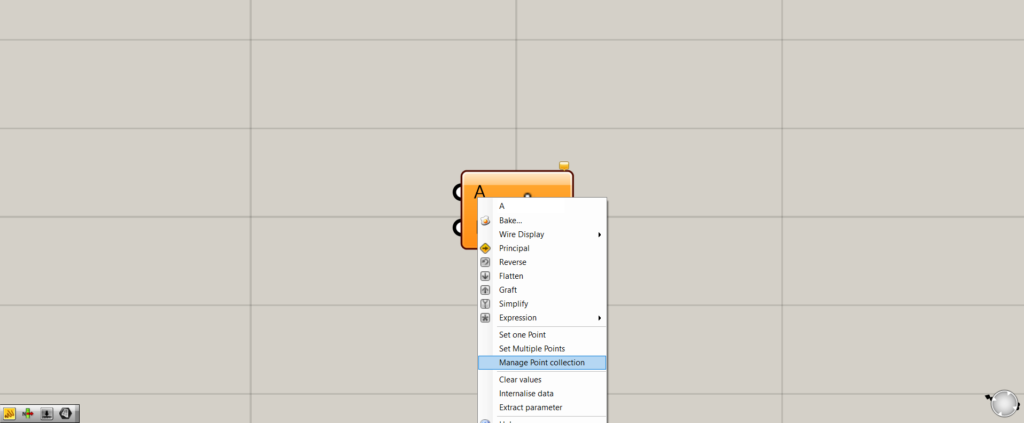
Points can be managed with Line.
Right-click on the Line(A or B) and select Manage Point collection.
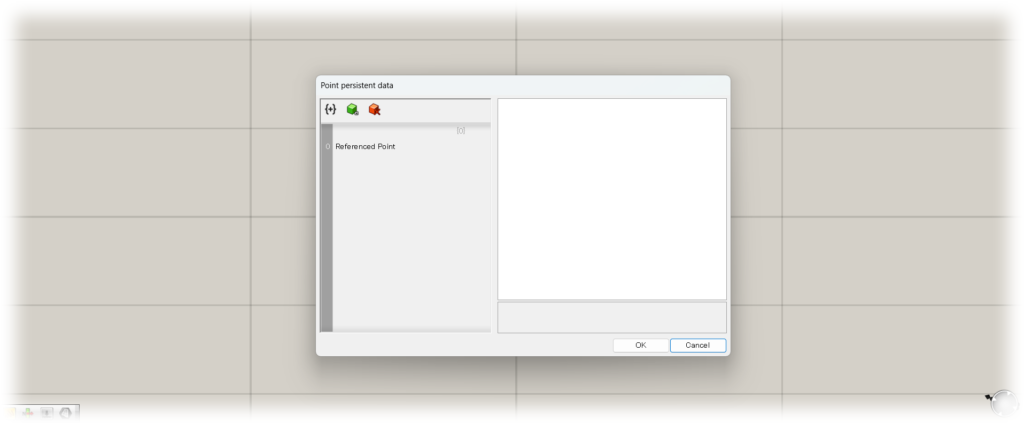
A window like this will then open.
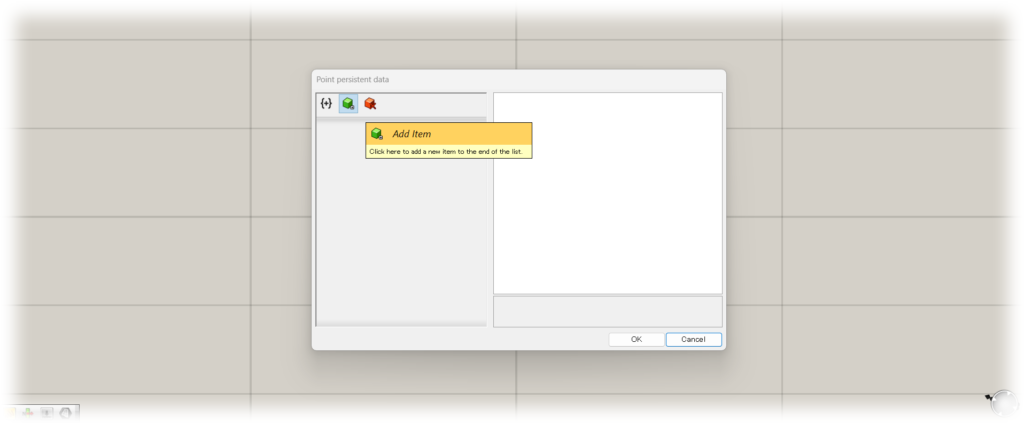
First, select Add Item.
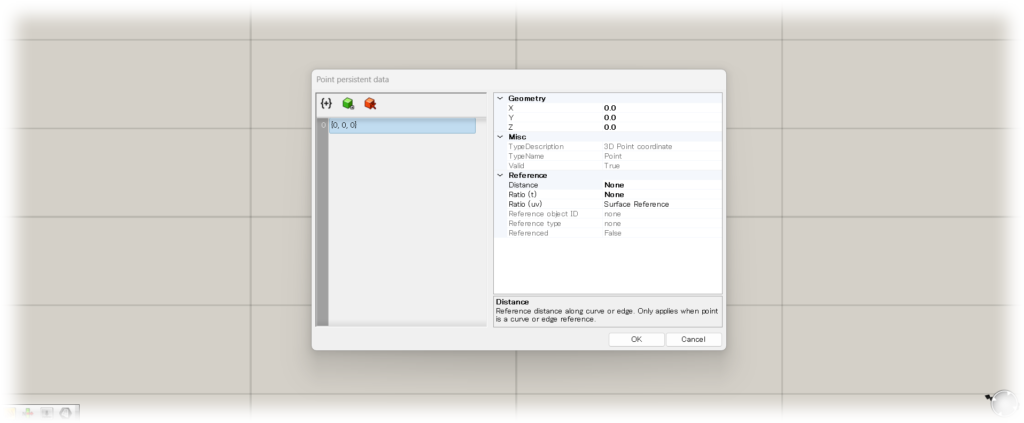
This will bring up a screen with new coordinates to edit.
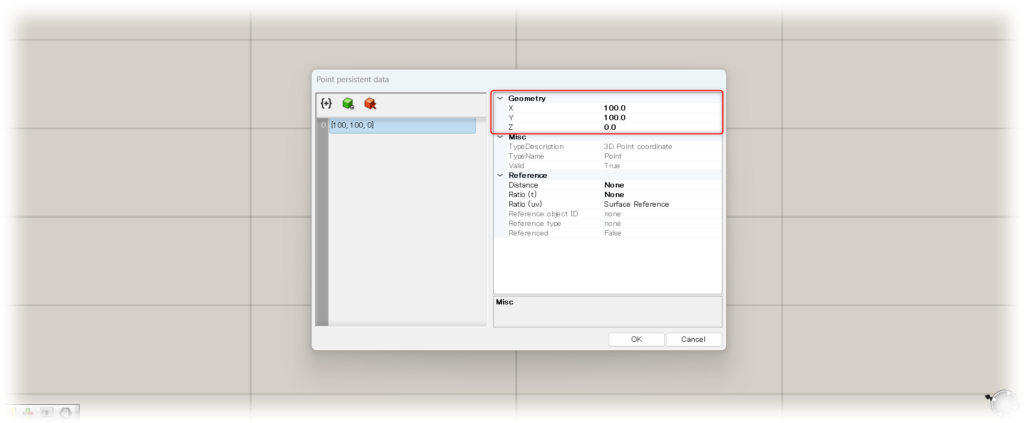
In the upper right corner, you can set the numerical value of the coordinates.
In this case, we set the coordinates to 100,100,0.
Now you can set a point at coordinates 100,100,0.
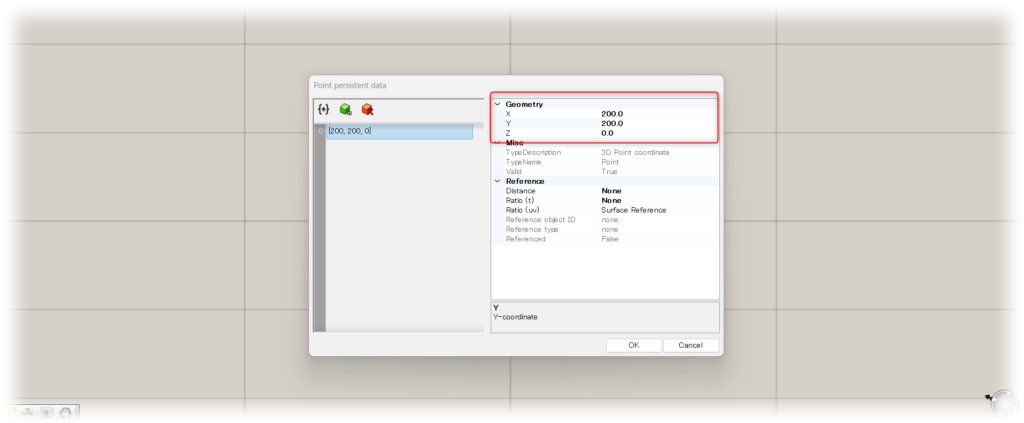
Another set of coordinates is also set at the other terminal.
Here, we set the coordinates to 200,200,0.
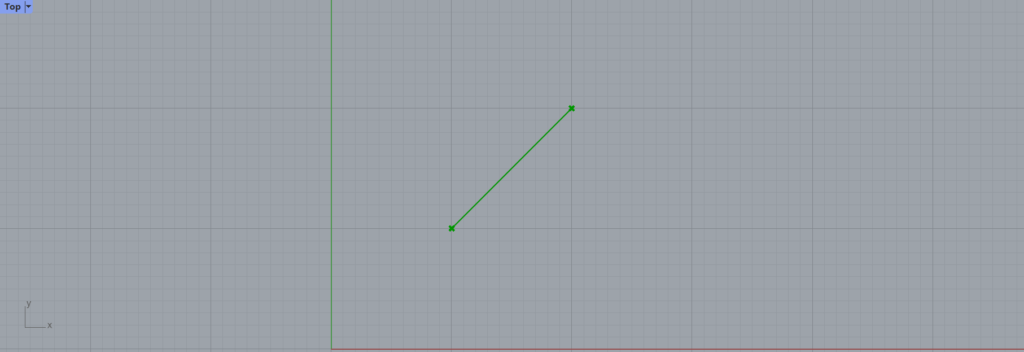
A line will then be created connecting the points at the coordinates you set.
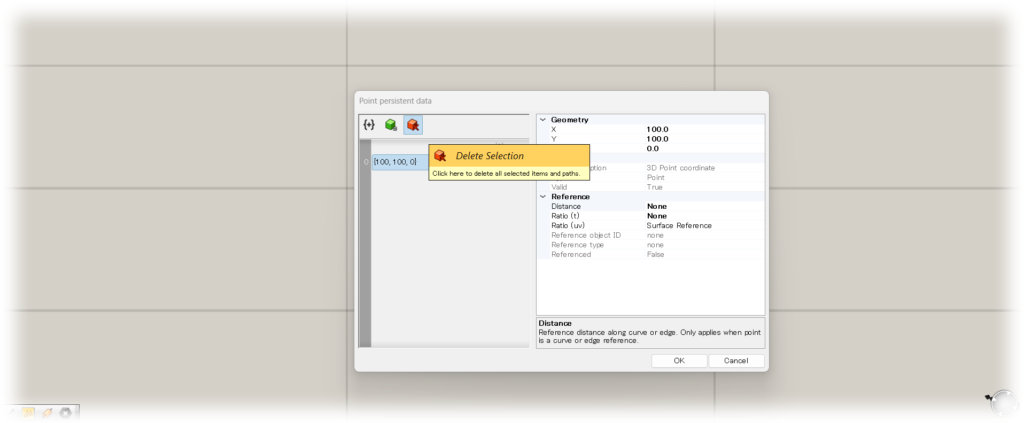
You can also delete a set point.
With the coordinates of the point you want to delete selected, select Delete Selection.
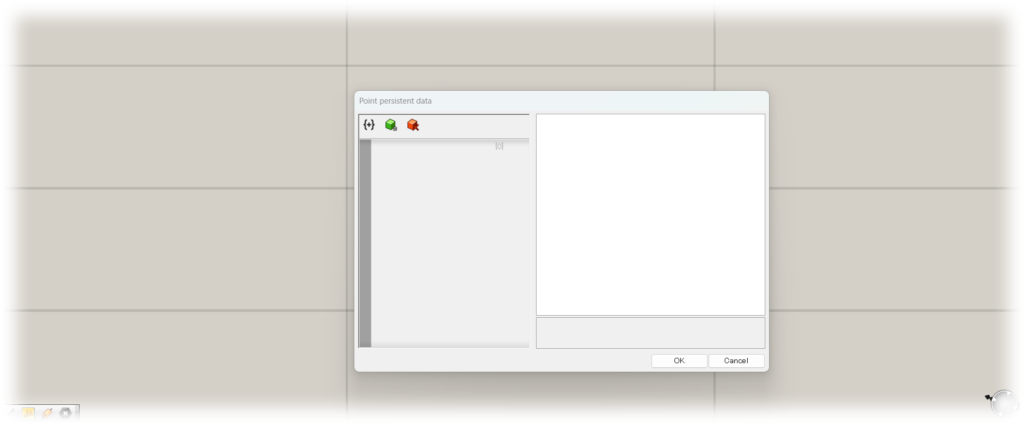
Then, the point could be deleted as shown here.
List of Grasshopper articles using Line component↓

![[Grasshopper] How to use Line to create a straight line](https://iarchway.com/wp-content/uploads/2025/07/Line.png)


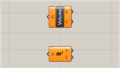
Comment