This article explains how to use Mesh Sphere to create a mesh sphere.
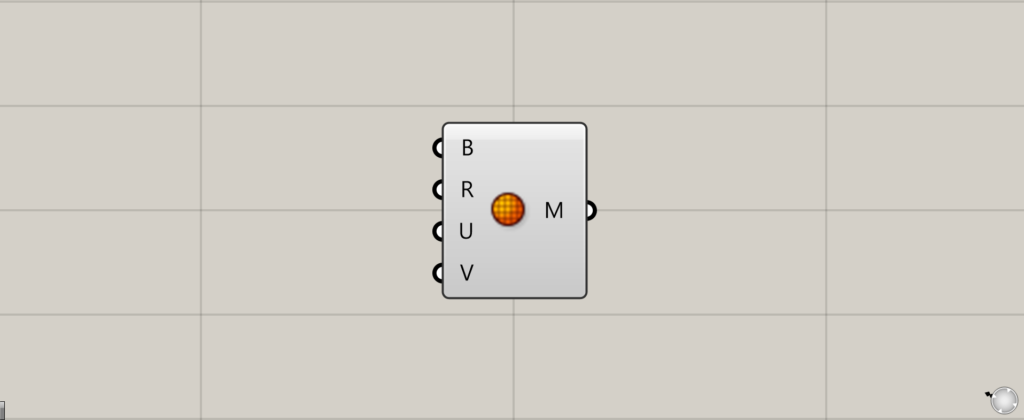
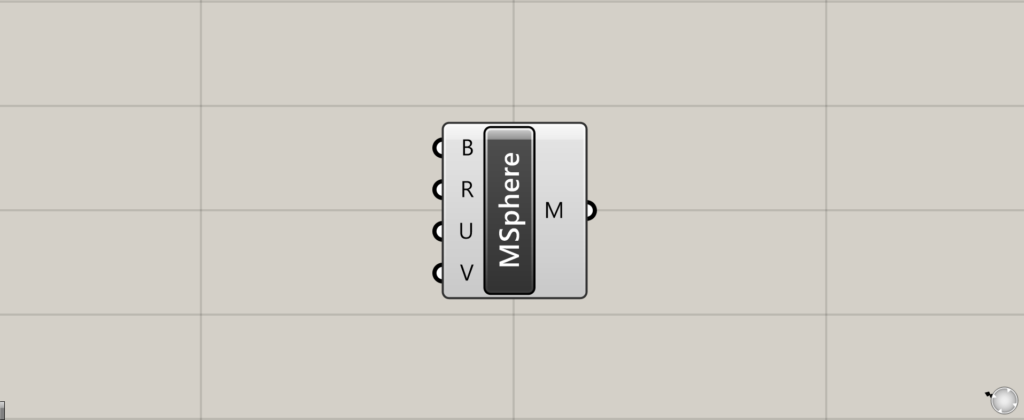
On the Grasshopper, it is represented by either of the two above.
Creating a mesh sphere
Mesh Sphere can be used to create a sphere of a mesh.
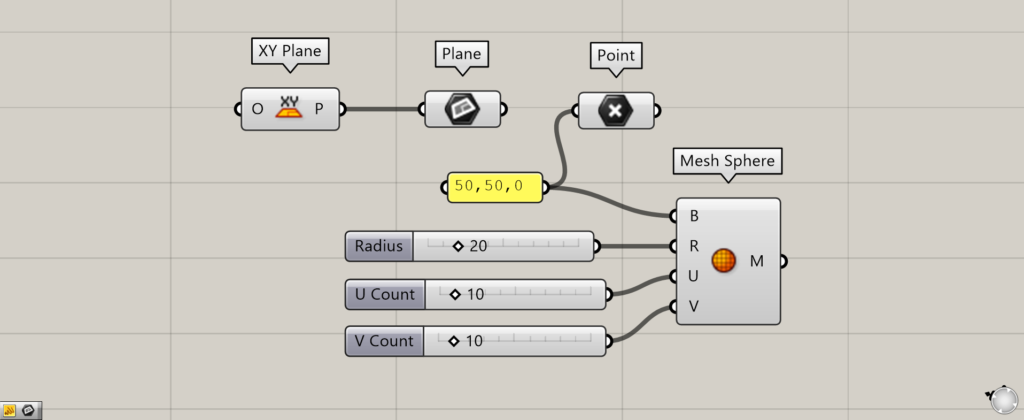
In the Mesh Sphere(B), enter numerical values for coordinate information and position information such as points and planes.
In this case, the coordinates of 50,50,0 are entered.
In the Mesh Sphere(R), enter a numerical value for the radius of the sphere.
This time, 20 is entered.
The Mesh Sphere(U and V) are used to input the number of divisions in the two directions, which will be explained in detail later.
In this case, 10 is entered for both.
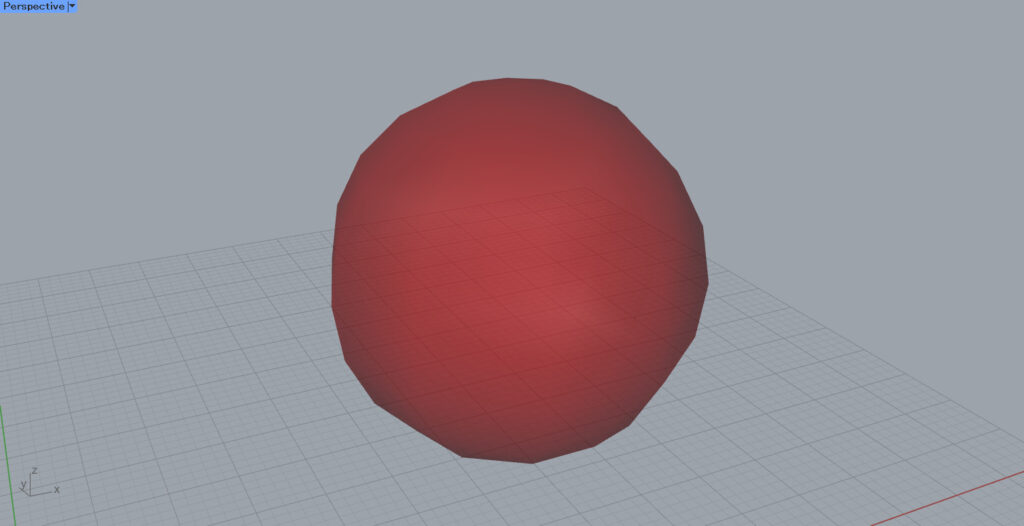
The sphere of the mesh was then created as shown here.
U and V
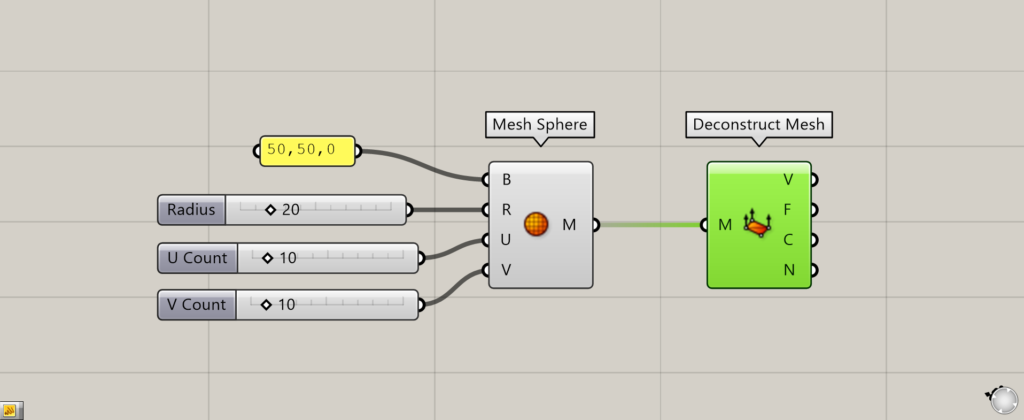
Additional components: (1) Deconstruct Mesh
To see the U and V more clearly, let’s use Deconstruct Mesh to divide the mesh.
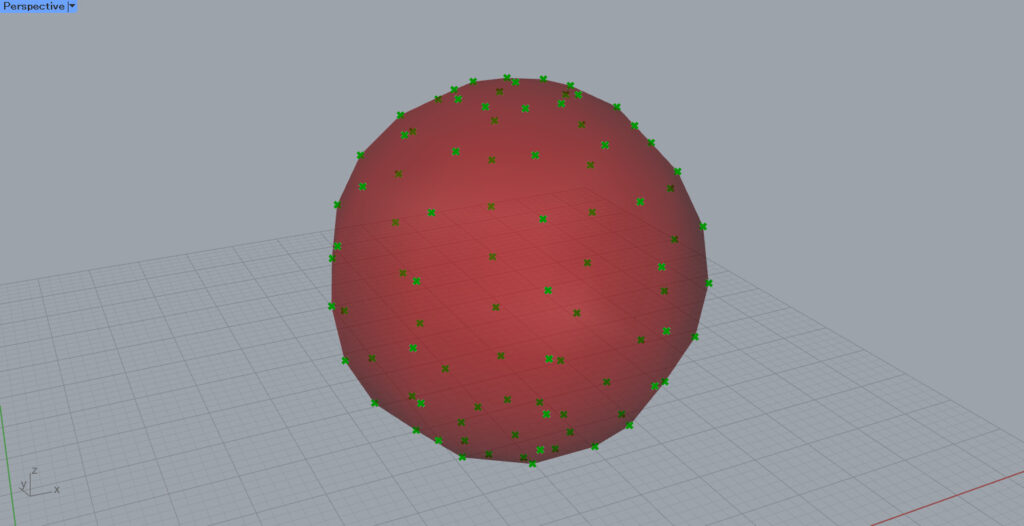
As you can see, points appear on the sphere.
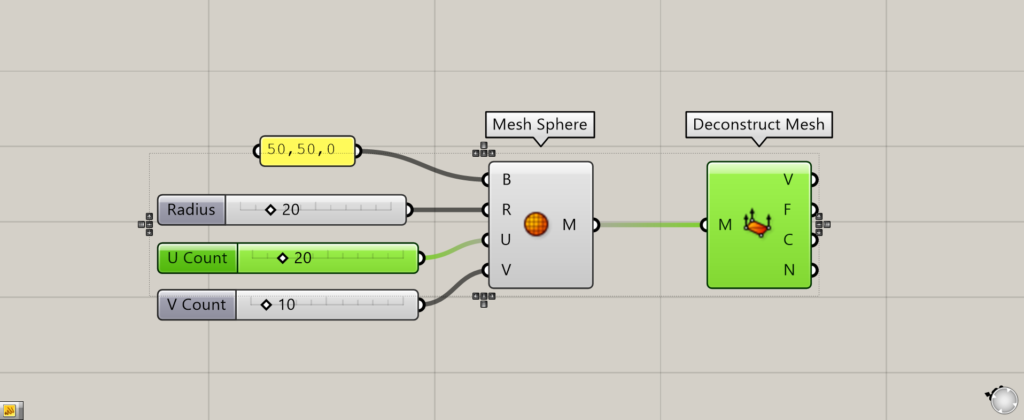
Let’s increase the number of U from 10 to 20.
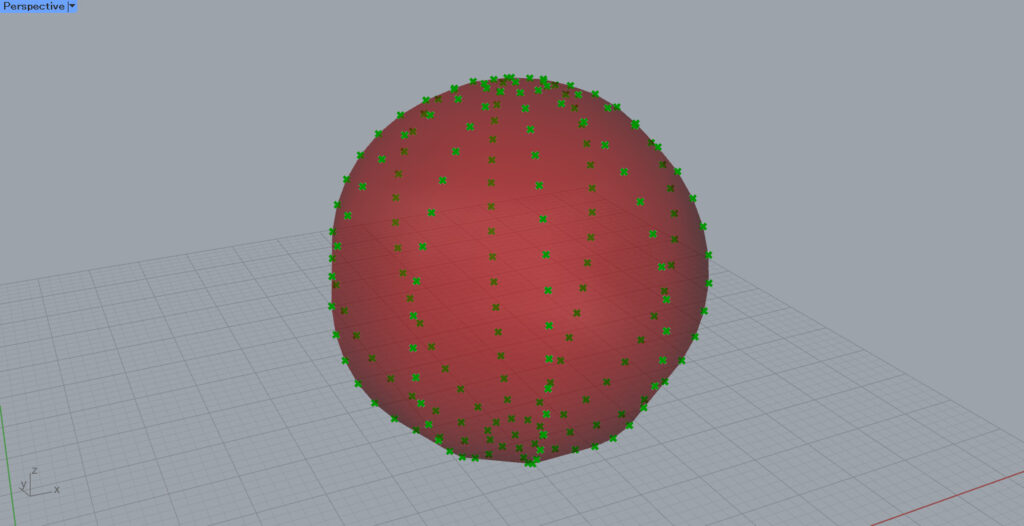
You can see that the number of points in one direction has increased.
This time, the number of points has increased in the up and down directions.
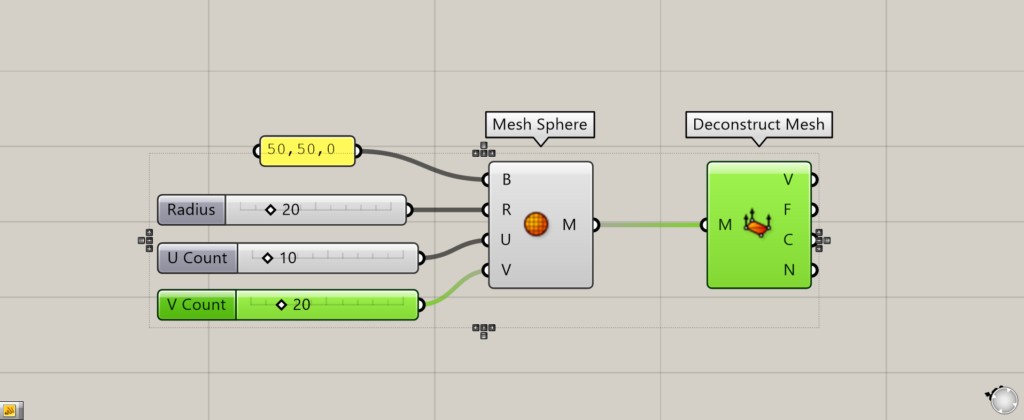
Let’s increase the value of the V from 10 to 20.
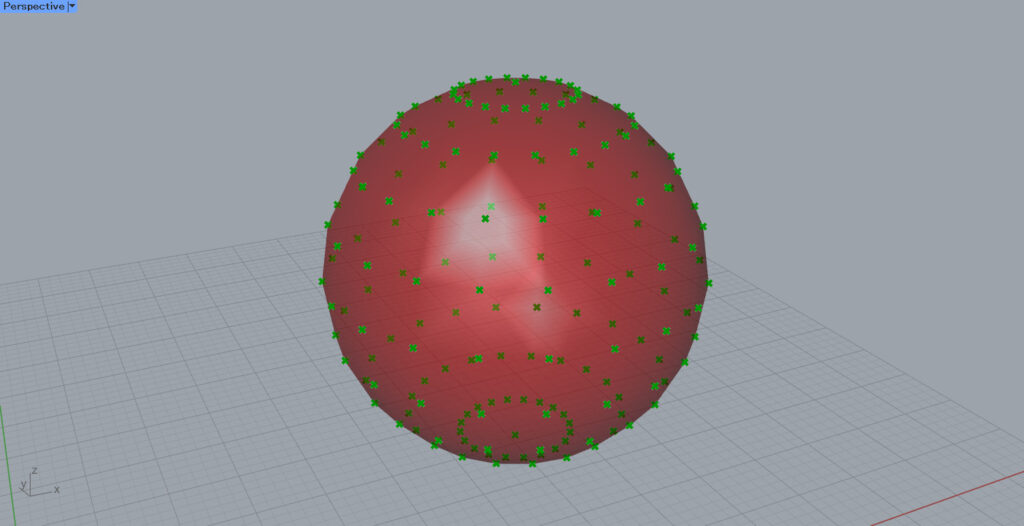
Then we see that the number of points in the other direction has increased.
This time, the number of points in the horizontal direction has increased.
Since the mesh is composed of many faces, we can control the values of the faces of this mesh with the U and V.
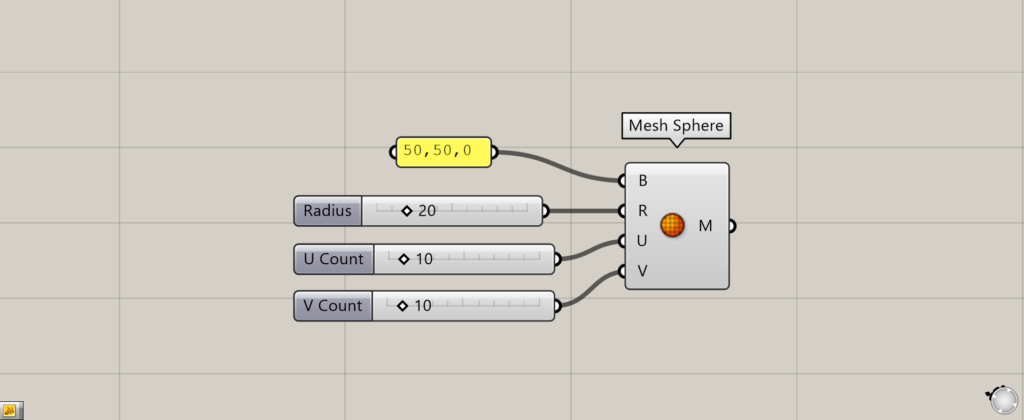
Let’s look at the mesh by baking it to Rhino.
At first, we set the values of the U and V to 10.

Then, a sphere like this was exported.
Since the number of faces is small, the sphere is slightly angular.
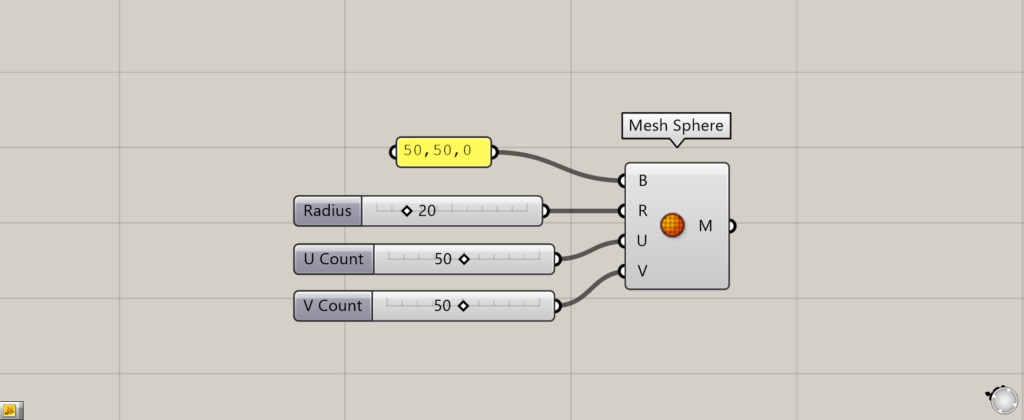
Next, we set the values of the U and V to 50.
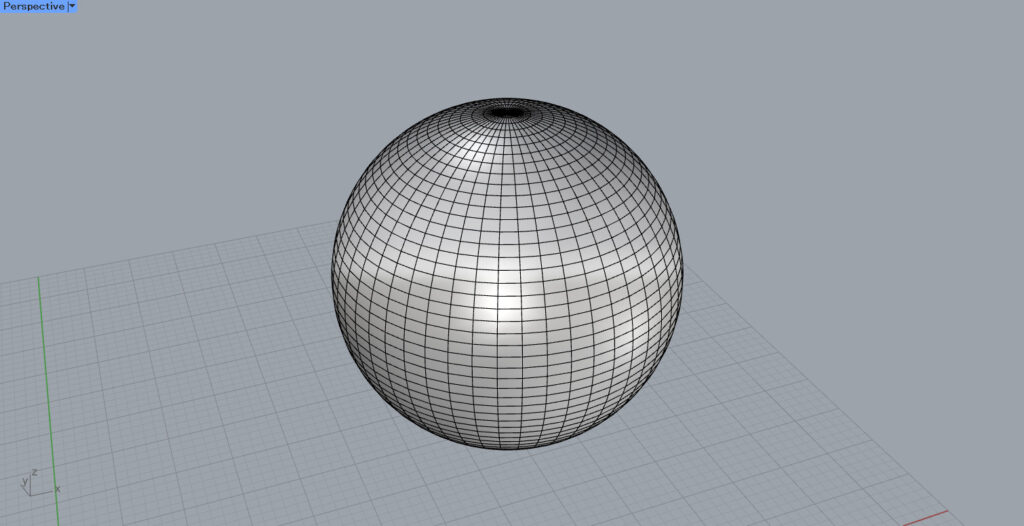
As you can see, the number of faces has increased.
The increased number of faces results in a smoother sphere.
List of Grasshopper articles using Mesh Sphere component↓

![[Grasshopper] How to use Mesh Sphere to create a mesh sphere](https://iarchway.com/wp-content/uploads/2025/09/Mesh-Sphere.png)
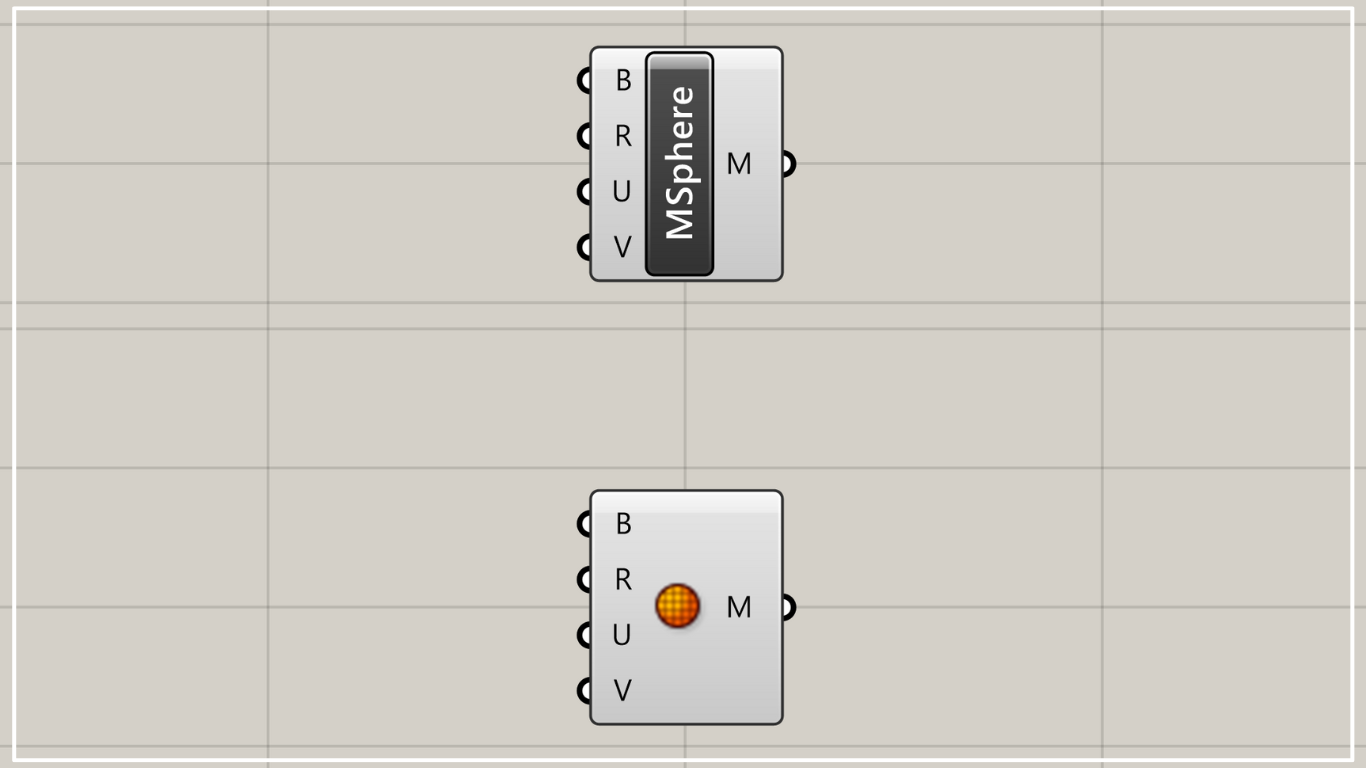
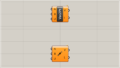
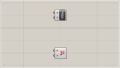
Comment