This article explains how to use Plane Origin to create a new plane by specifying a plane and a point.
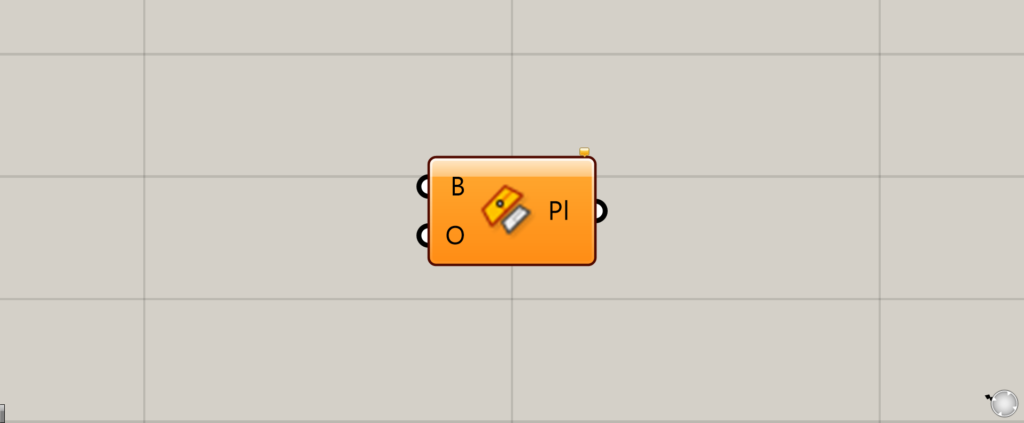
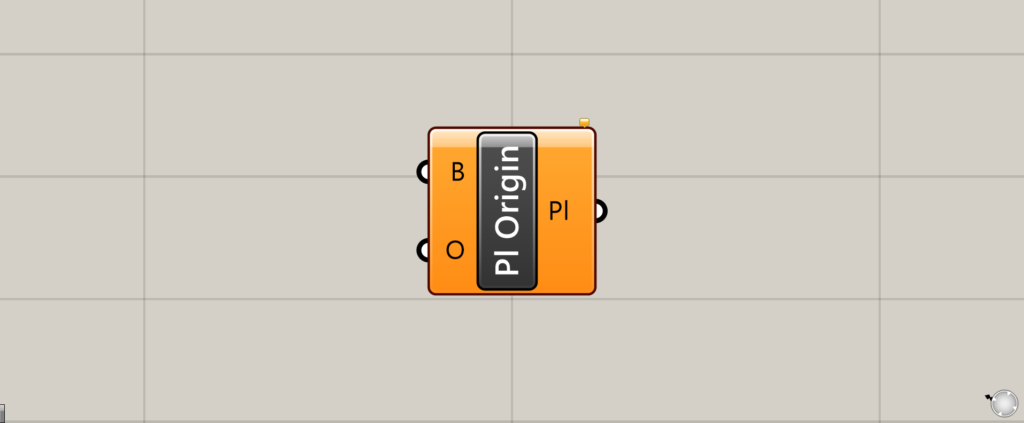
On the Grasshopper, it is represented by either of the two above.
Creating a new plane by specifying a plane and a point
Plane Origin allows you to specify a plane and a point to create a new plane.
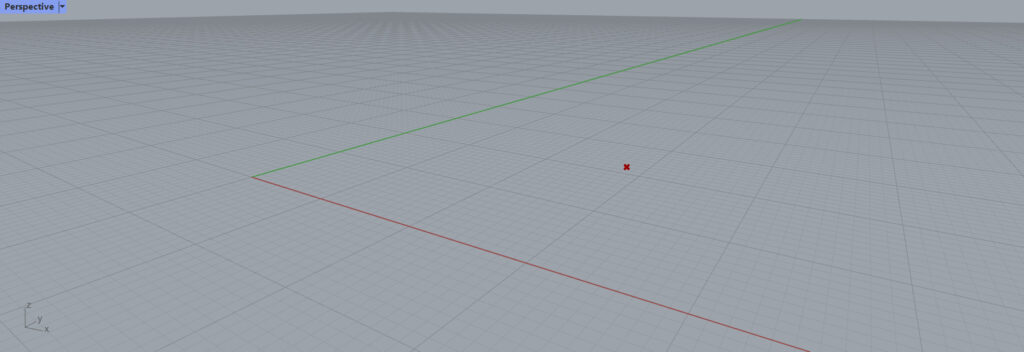
Initially, this point will be used to explain the process.
Plane Origin Basics
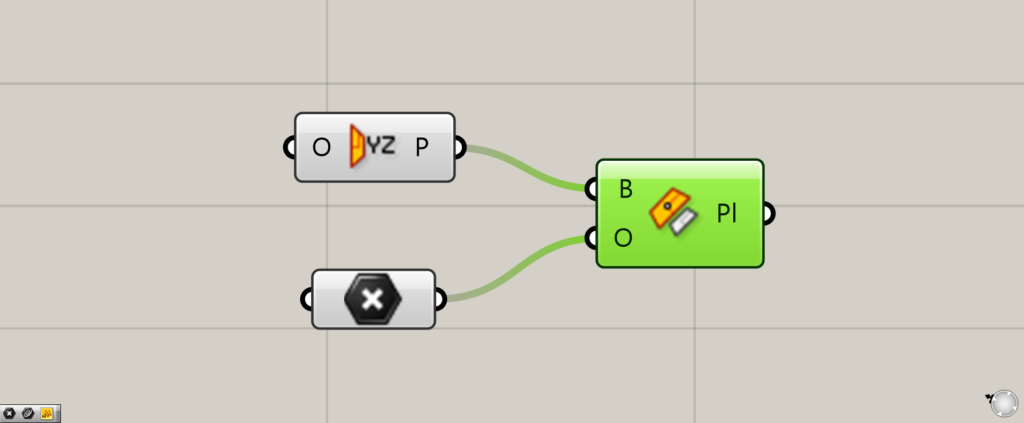
Components used: (1) YZ Plane ( 2 ) Point (3) Plane Origin
Plane Origin Basics.
Connect a plane or plane surface to the Plane Origin(B).
In this case, the plane created with the Y and Z axes in the YZ Plane is connected.
Connect the point data of the location of the plane you want to create to the Plane Origin(O).
This time, the points set in Point are connected.
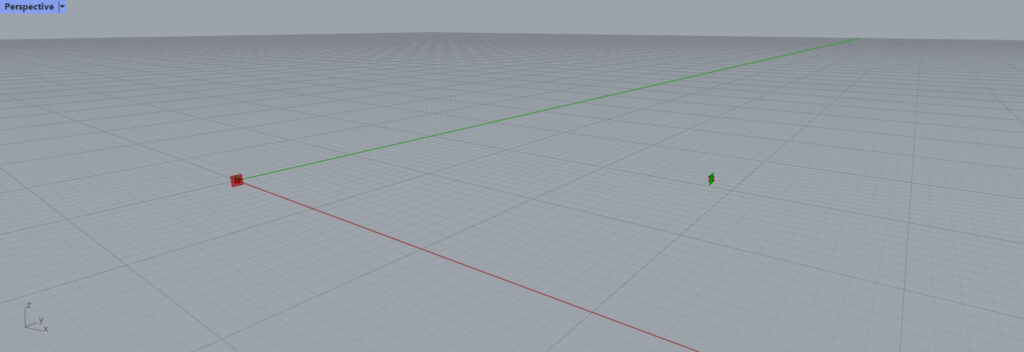
A new plane is then created.
The red construction plane is the YZ Plane, and the green is the new plane created by Plane Origin.
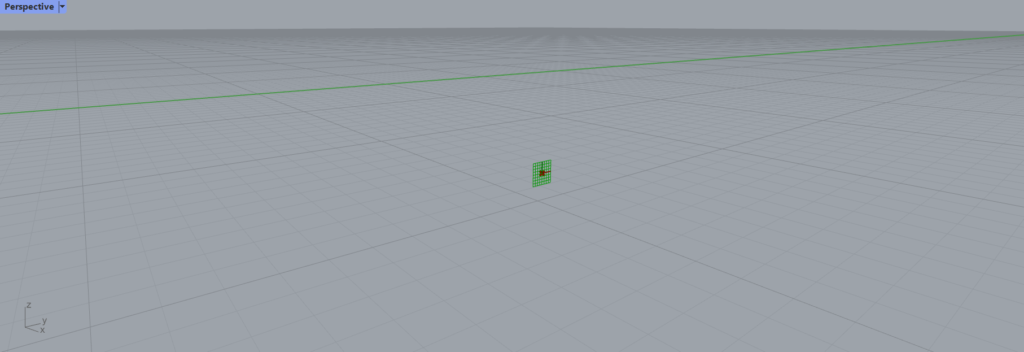
A plane with the same angle is created at the position of the specified point.
In this way, a similar plane can be created at the location of a point.
Using the construction plane created with Plane Origin
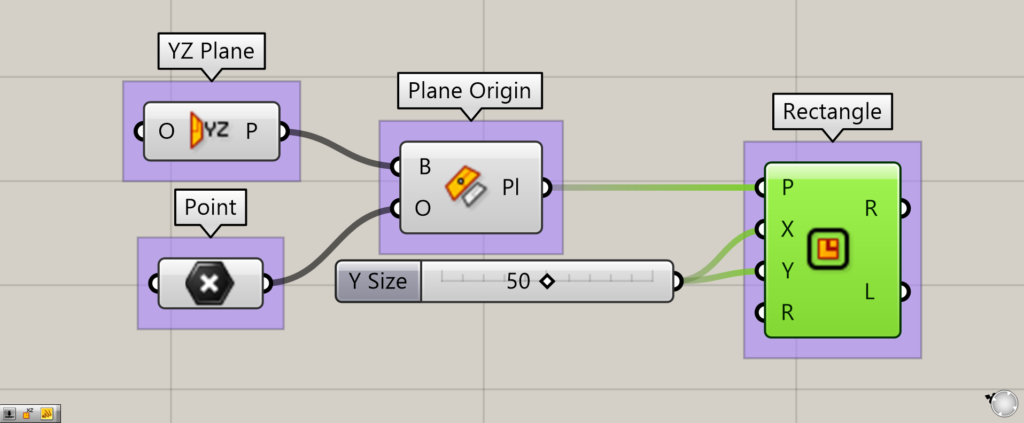
Additional Components: (1) Rectangle
Let’s try using the plane created with Plane Origin.
This time, we will use Rectangle to create a rectangle.
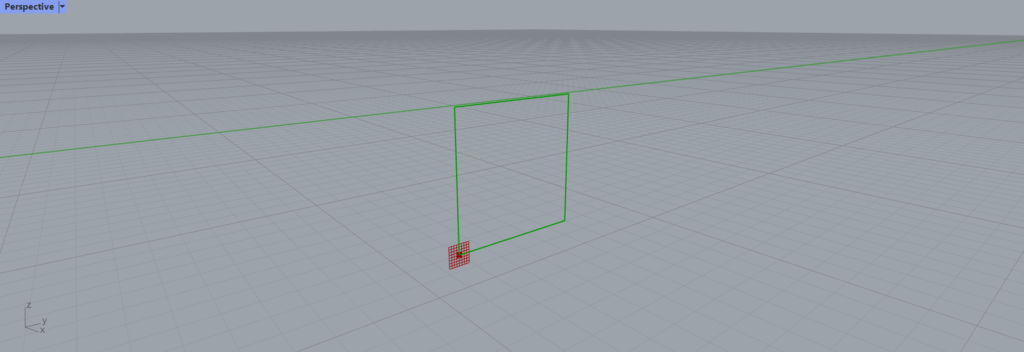
The rectangle is created on the newly created plane.
You can do this not only on the construction plane, but also on surfaces
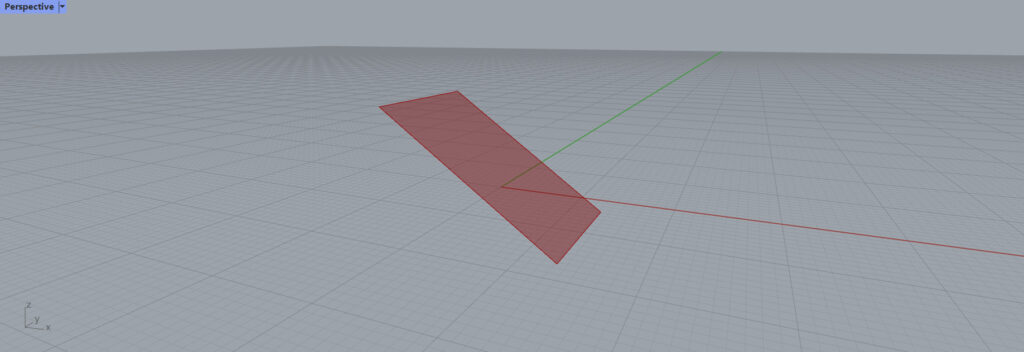
In addition to planes, surfaces can also be used for the Plane Origin(B).
In this case, we will use this surface.
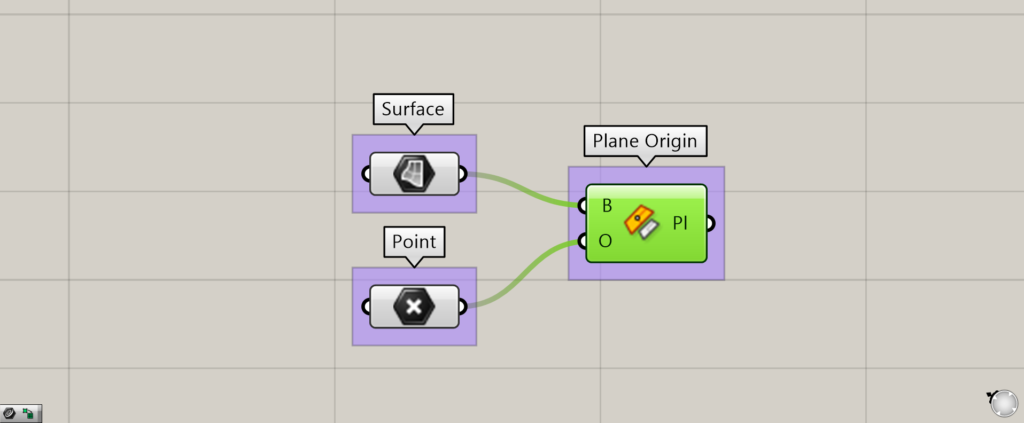
Additional component: (1) Surface
Connect a surface to the Plane Origin(B) like this.
This time, we connect the surface set in Surface.
The points are the same as before.
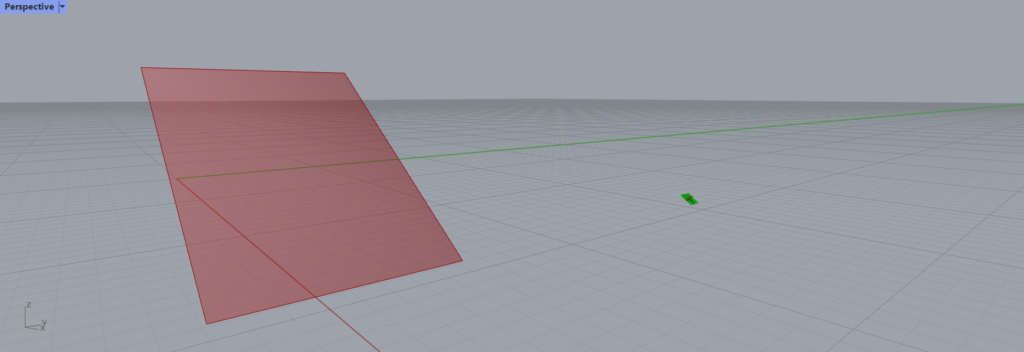
A plane with the same angle as the surface is now created.
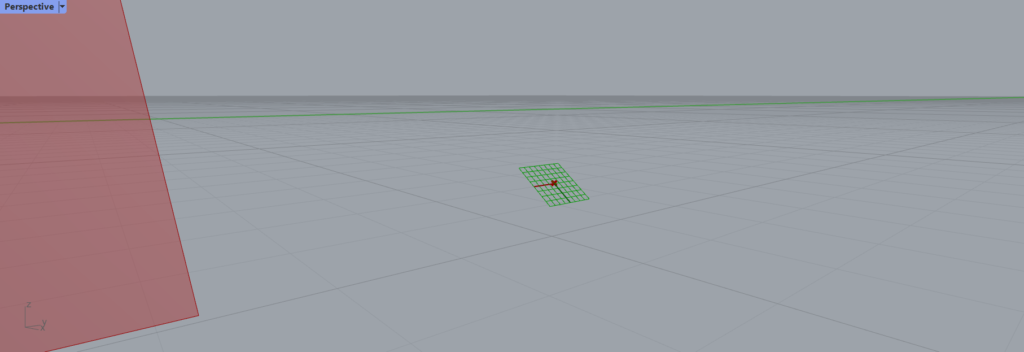
As you can see, the angle is the same as the surface.
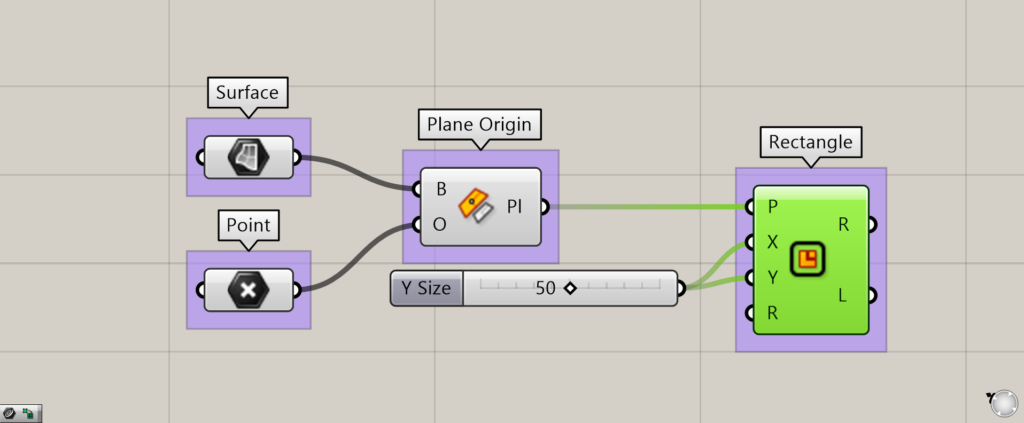
Here, too, we use a rectangle in Rectangle.
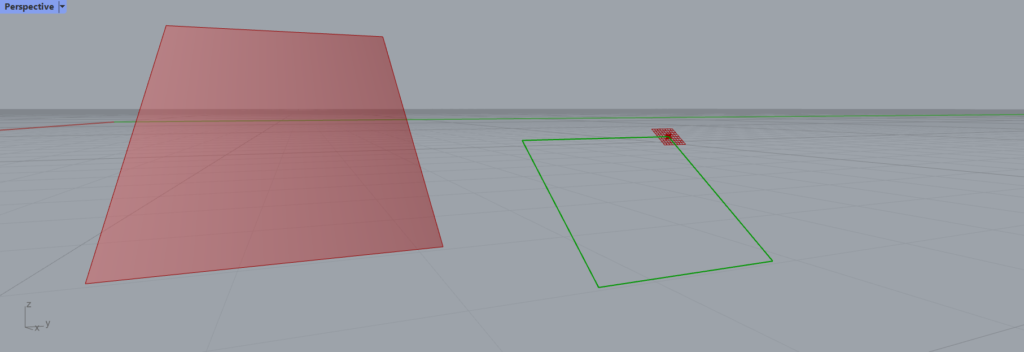
As a result, a rectangle is created here as well.
Since the original surface is slanted, this rectangle is also slanted.
List of Grasshopper articles using Plane Origin component↓

![[Grasshopper] Plane Origin to create a new plane by specifying a plane and a point](https://iarchway.com/wp-content/uploads/2025/07/Plane-Origin.png)

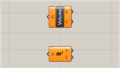
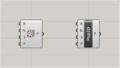
Comment