This article explains how to use Subtraction to perform subtraction calculations.

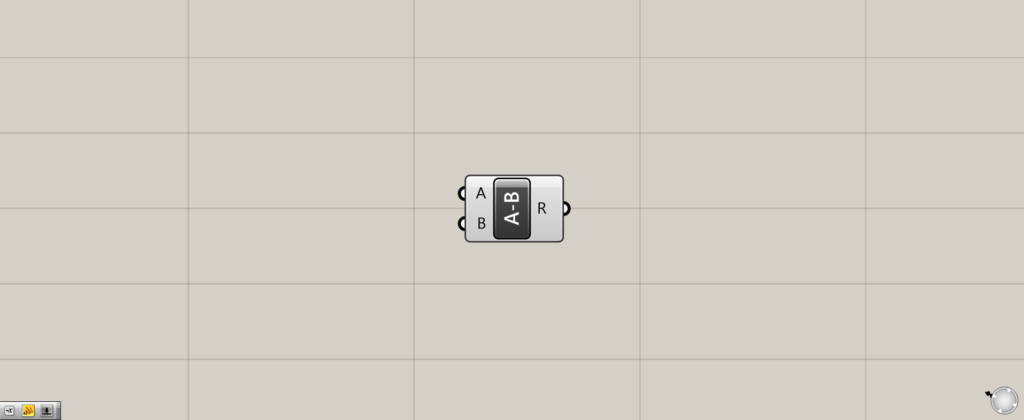
On the Grasshopper, it is represented by either of the two above.
Subtraction
Subtraction can be used to subtract.
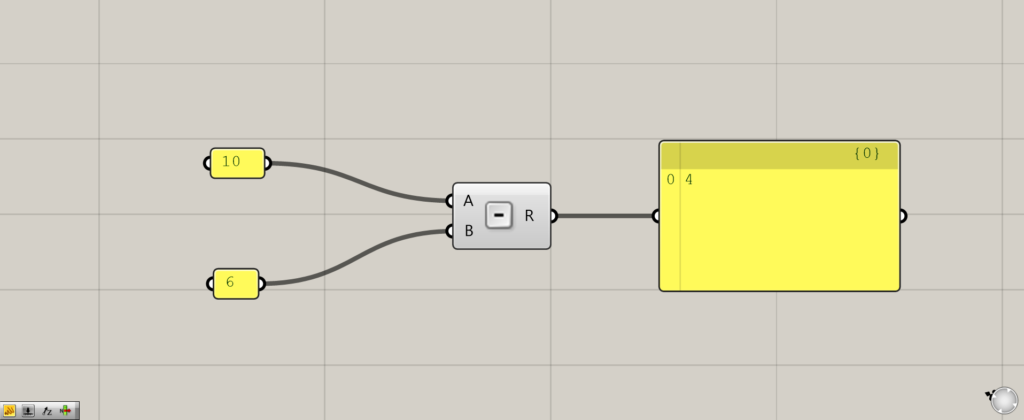
Input the number to be subtracted Subtraction(A).
In this case, 10 is entered.
In the Subtraction(B), enter the numeric value to be used for subtraction.
This time, 6 is input.
Then 10-6 is performed and 4 is output as the result.
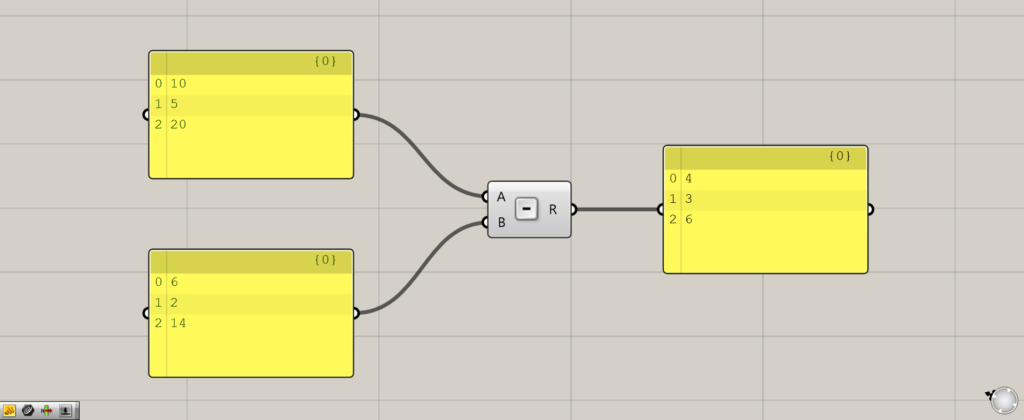
Multiple data can be subtracted.
This time, 10, 5, and 20 are input to the Subtraction(A).
On the Subtraction(B), 6, 2, and 14 are input.
Then 10-6, 5-2, and 20-14 are performed respectively, and 4, 3, and 6 are output as the result.
Thus, even with multiple data, subtraction can be performed.
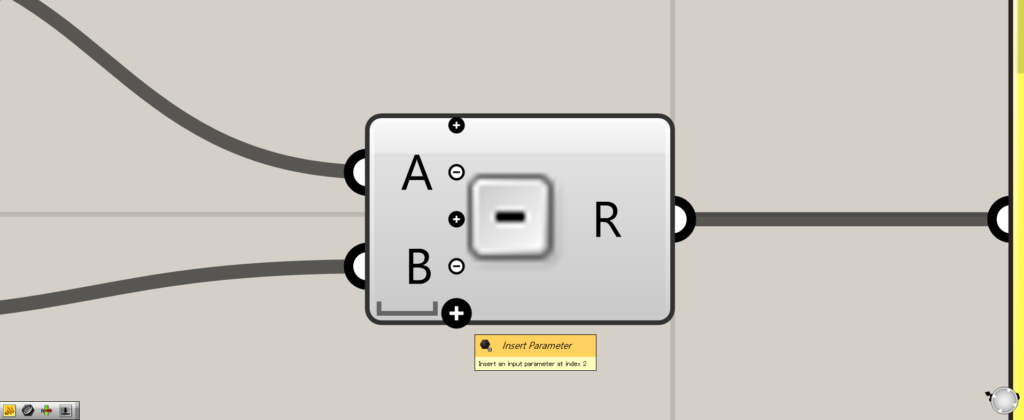
You can also increase the number of values used for subtraction.
Zoom in toward Subtraction and you will see the + and – icons.
Click on the Insert Parameter icon.
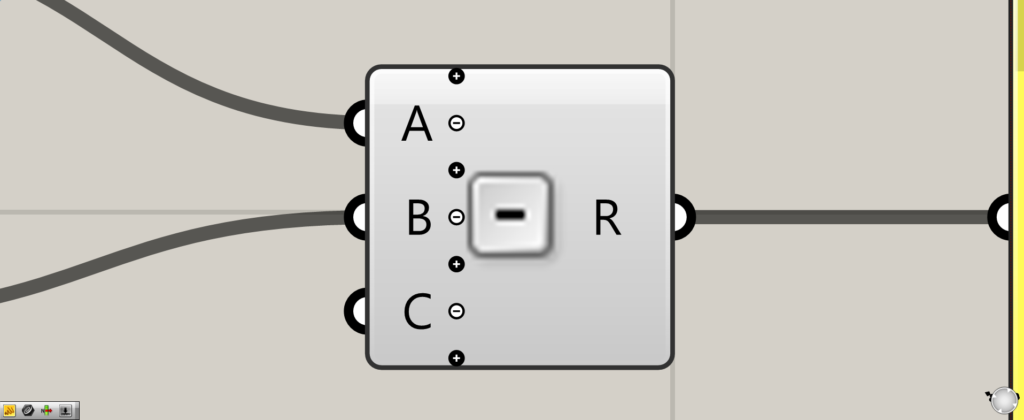
A third terminal is then created and a new terminal is created.
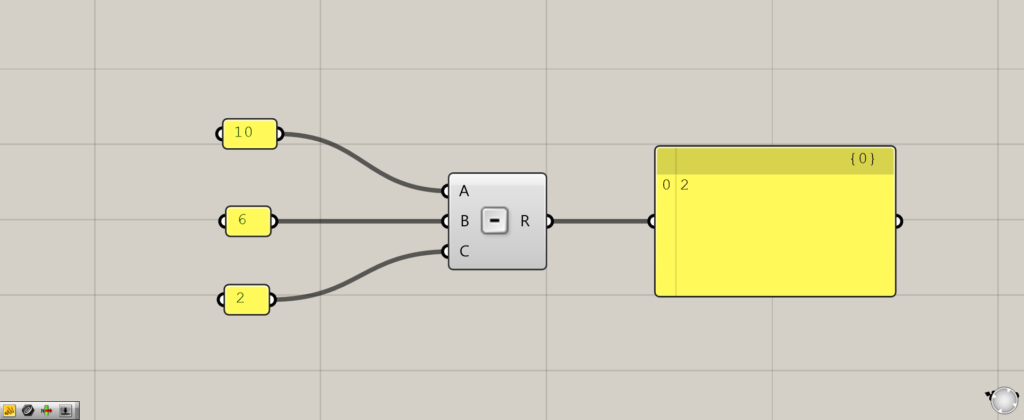
All terminals except the first one are used for subtraction.
In the image above, 10-6-2 is executed, resulting in an output of 2.
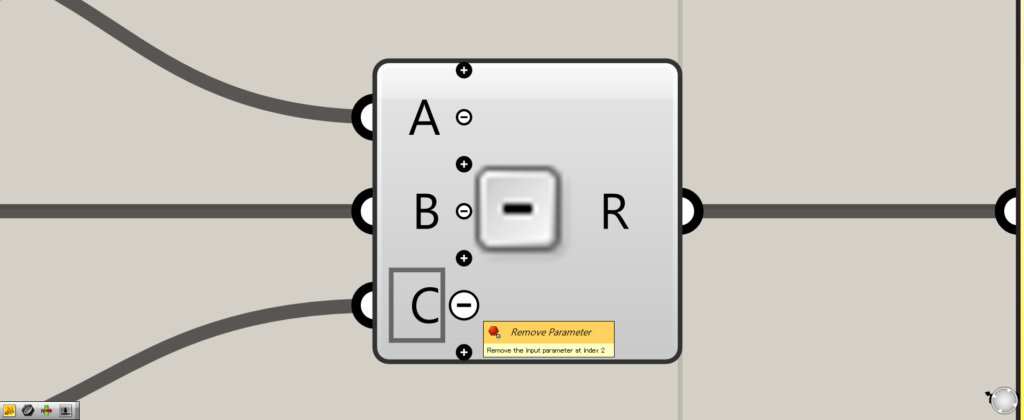
You can also reduce the number of terminals by clicking on the minus icon Remove Parameter.
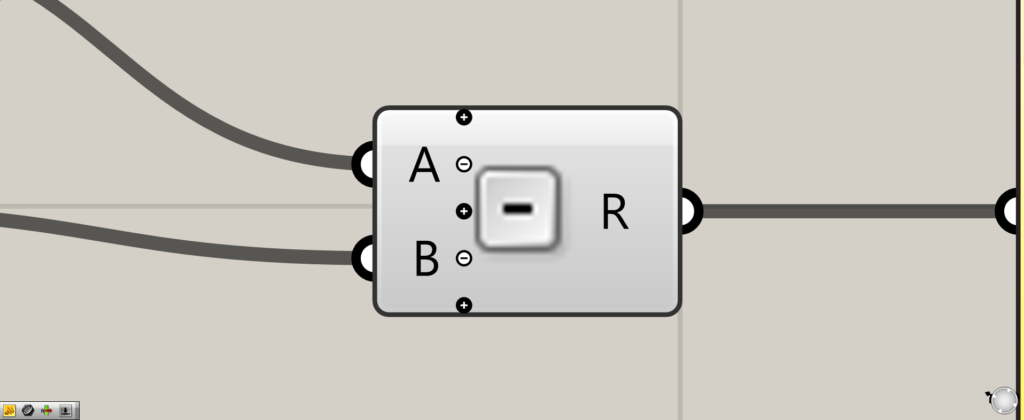
Thus, the number of terminals is reduced.
List of Grasshopper articles using Subtraction component↓

![[Grasshopper] How to use Subtraction to perform subtraction calculations](https://iarchway.com/wp-content/uploads/2025/08/Subtraction.png)

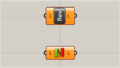
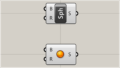
Comment