This article explains how to use Unit Y to create a vector in Y direction.
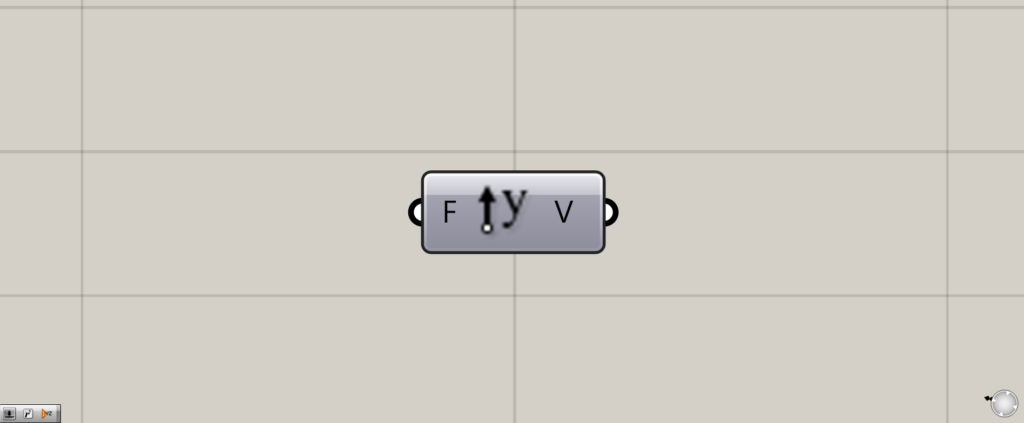
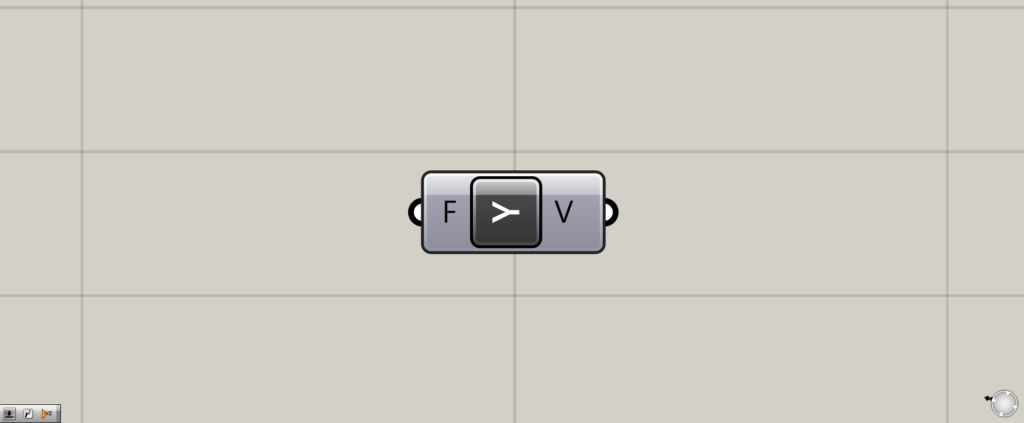
On the Grasshopper, it is represented by either of the two above.
Generating a vector in Y-axis direction
Unit Y is used to generate a vector in Y-axis direction.
Let’s look at an example of its actual use.
Let’s try moving an object in the Y-axis direction
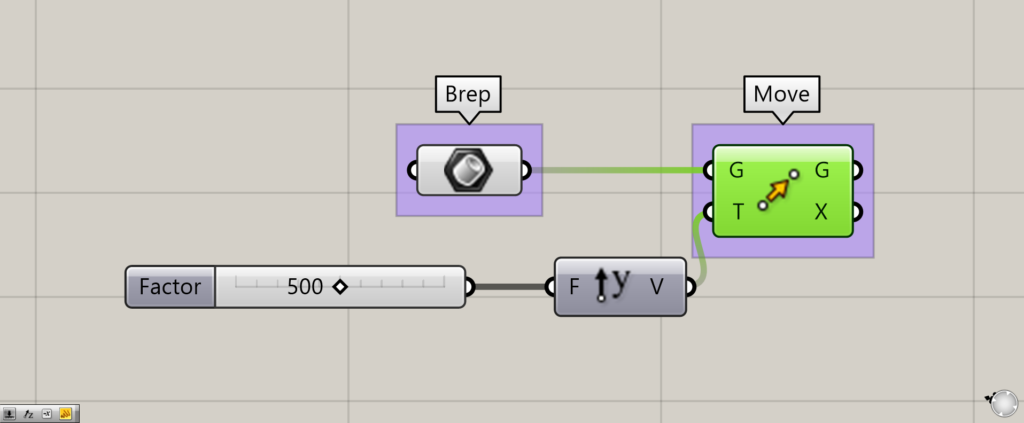
Components used: (1) Brep (2) Unit Y (3) Move
First, let’s try to move an object using Unit Y.
We will use Move to move the sphere set in Brep.
Connect Unit Y to the Move(T).
Then, connect the numerical value of the distance you want to move to Unit Y.
In this case, we entered 500.
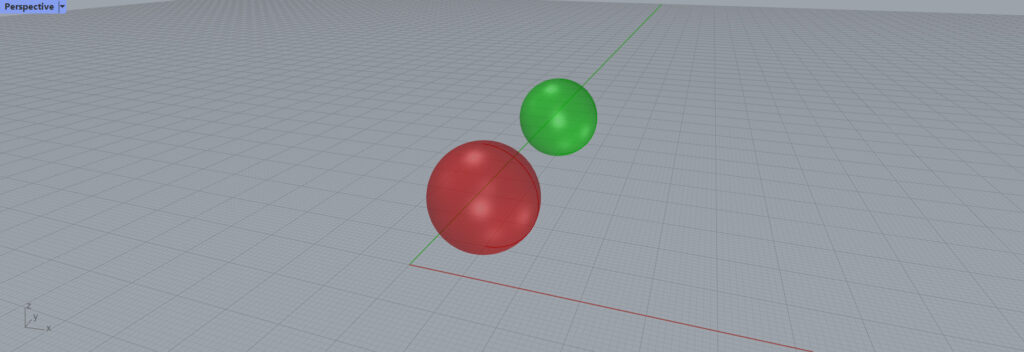
Then it moves the specified distance of 500 in the Y-axis direction.
Pushing out in the Y-axis direction
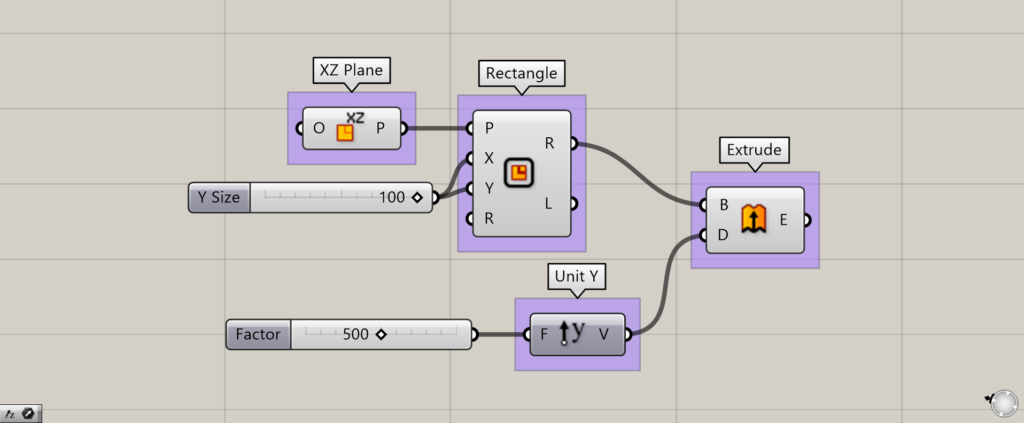
Components used: (1) XZ Plane ( 2 ) Rectangle (3) Unit Y (4) Extrude
Unit Y is used to extrude a rectangle in the Y-axis direction to create a prism.
Create a plane perpendicular to the Y-axis with XZ Plane.
Then create a rectangle with Rectangle.
This time, we entered 100 for Rectangle(X and Y) and set the length of one side to 100.
Then extrude the rectangle by using Extrude.
Connect Unit Y to Extrude(D) and connect the number 500 to Unit Y.
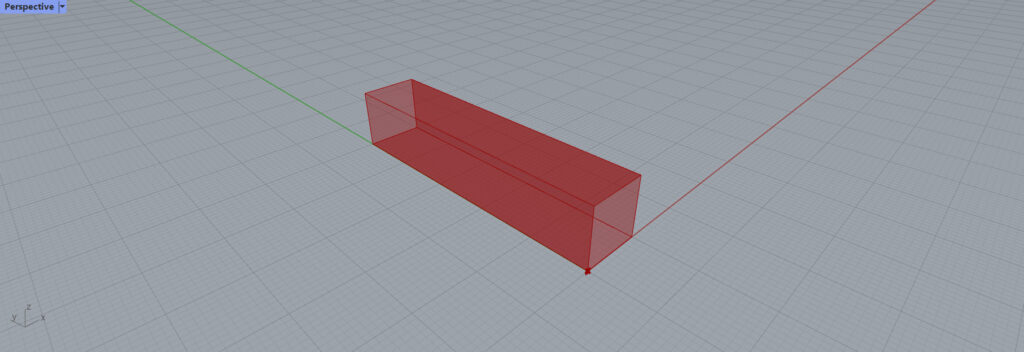
A square prism extending in the direction of the Y axis is then created.
List of Grasshopper articles using Unit Y component↓

![[Grasshopper] How to use Unit Y to create a vector in Y direction](https://iarchway.com/wp-content/uploads/2025/07/26239d1950cdbf7c431778a6fe6bb215.png)
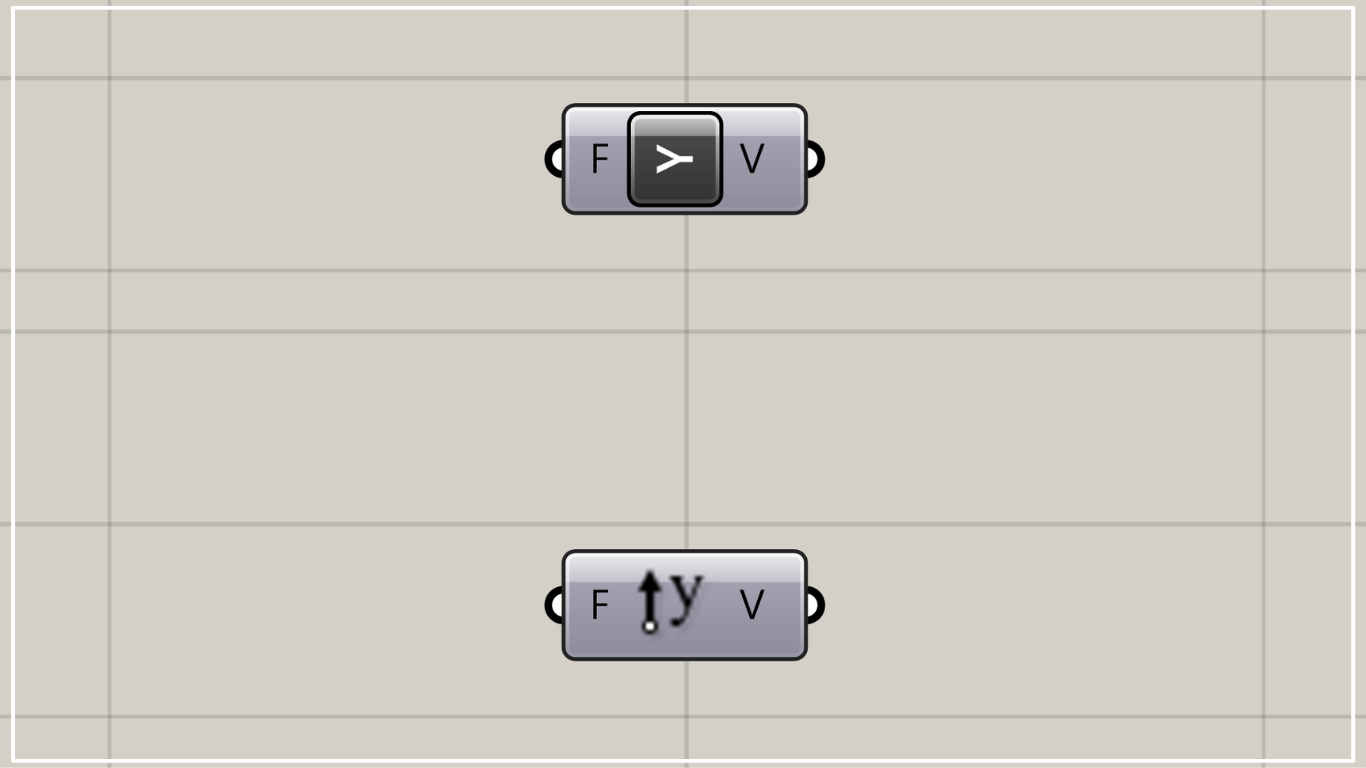
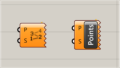
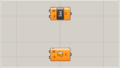
Comment