This article explains how to use Voronoi 3D to create three-dimensional Voronoi cells.
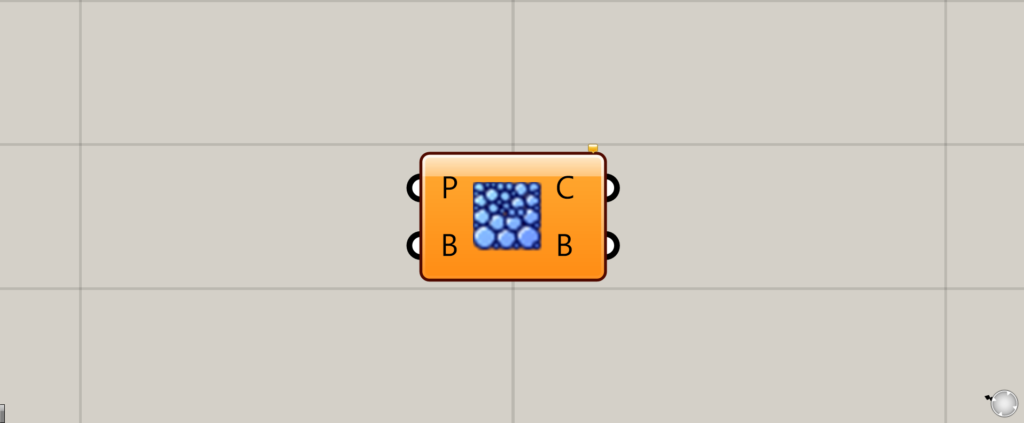
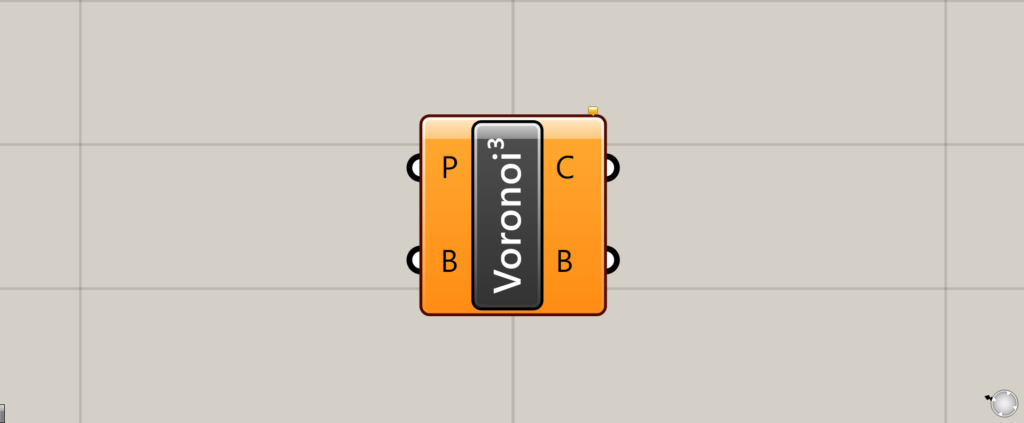
On the Grasshopper it is represented by either of the two above.
Creating a 3-dimensional Voronoi
Voronoi 3D can be used to create a three-dimensional Voronoi.
By specifying a volume and a group of points, the volume is divided by a Voronoi centered on the points.
The volume can be a solid, a brep object, a mesh, or a SubD.
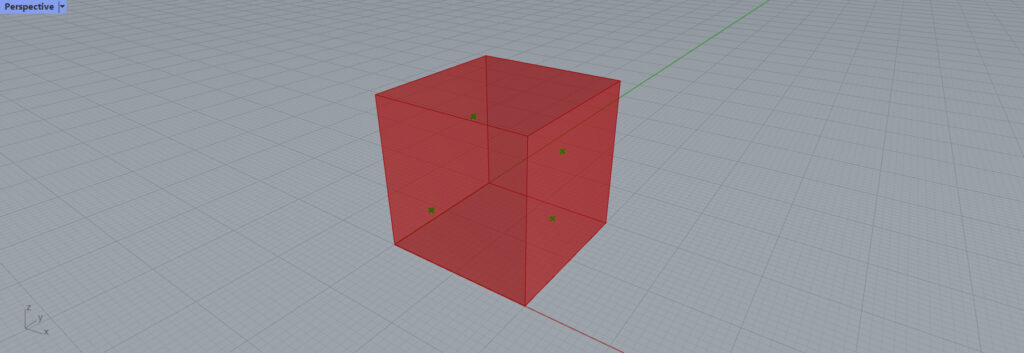
At first, we will use these points and the volume for the explanation.
Voronoi 3D Basics
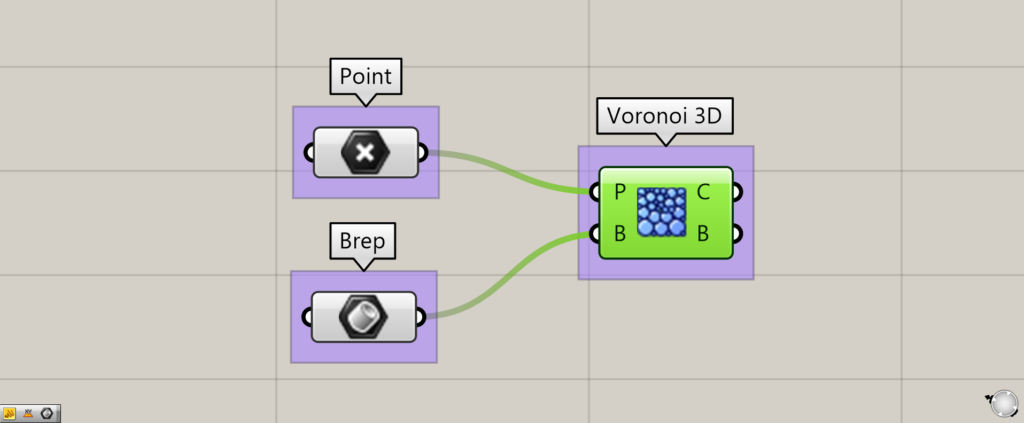
Here are the basics of Voronoi 3D.
Connect the points, which is the center of each Voronoi, to the Voronoi 3D(P).
In this case, the points set in Point is connected.
The Voronoi 3D(B) is connected to the volume data that is divided by Voronoi.
In this case, the volume data set in the Brep is connected.
Voronoi is created with this volume as the frame.
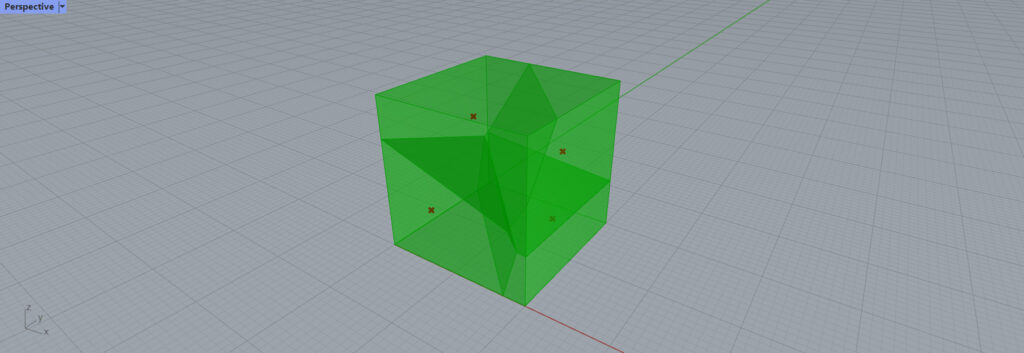
Connecting the points and the volume data, a 3-dimensional Voronoi cells are created as shown here.
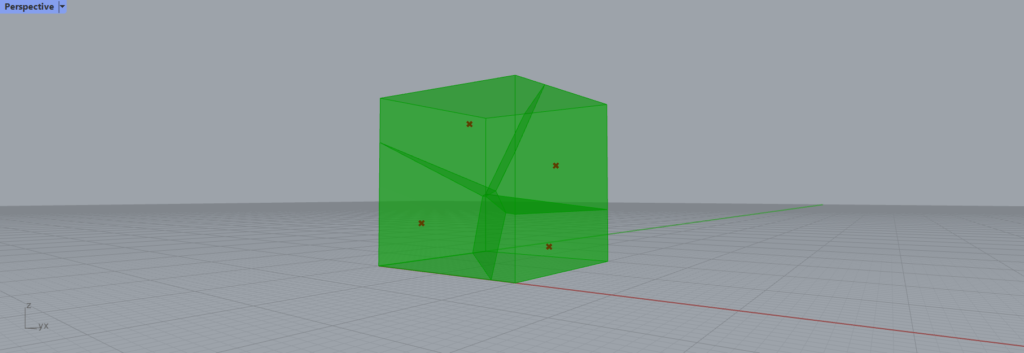
As you can see, the points are the center of the Voronoi cells.
Populate 3D often used with Voronoi 3D
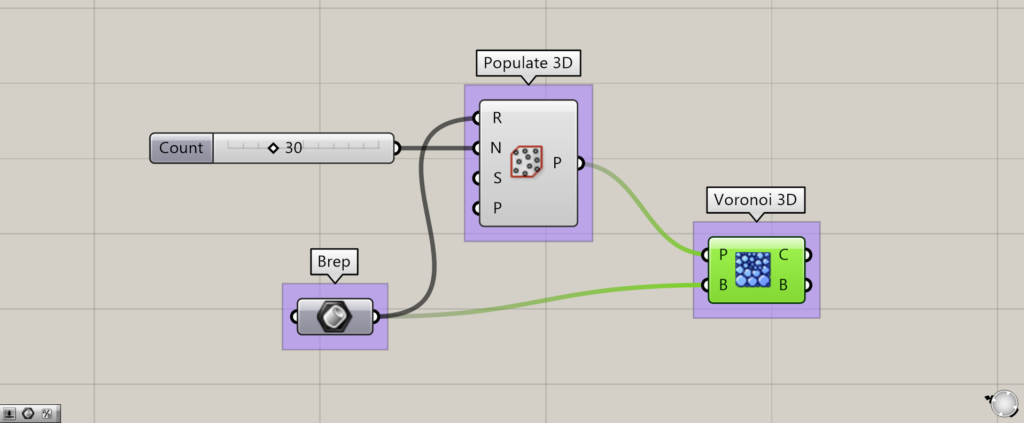
Populate 3D is often used in conjunction with Voronoi 3D.
Populate 3D creates points at a specified number of random locations in a volume.
Connect the volume to the Populate 3D(R) and enter a numerical value for the number of points in the Populate 3D(N).
In this case, we set the value of the Populate 3D(N) to 30.
Then, connect the Populate 3D(P) and Brep to Voronoi 3D, respectively.
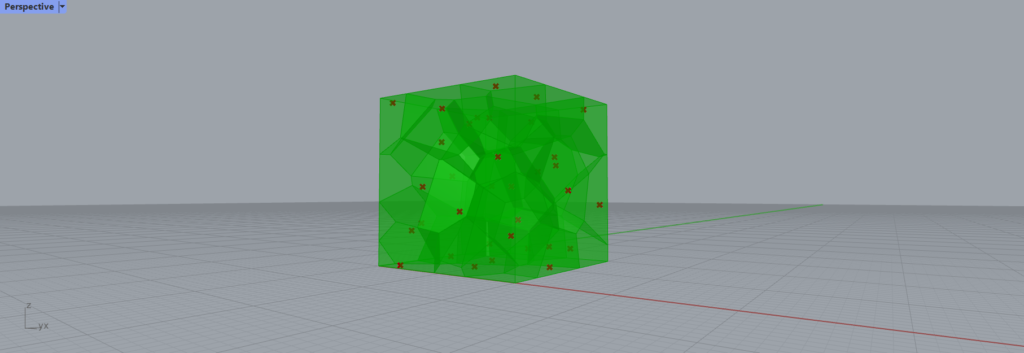
This way, we were able to easily create a 3-dimensional Voronoi.
I recommend this method because the number of Voronoi can be adjusted simply by changing the numerical value of the points.
Data output from Voronoi 3D
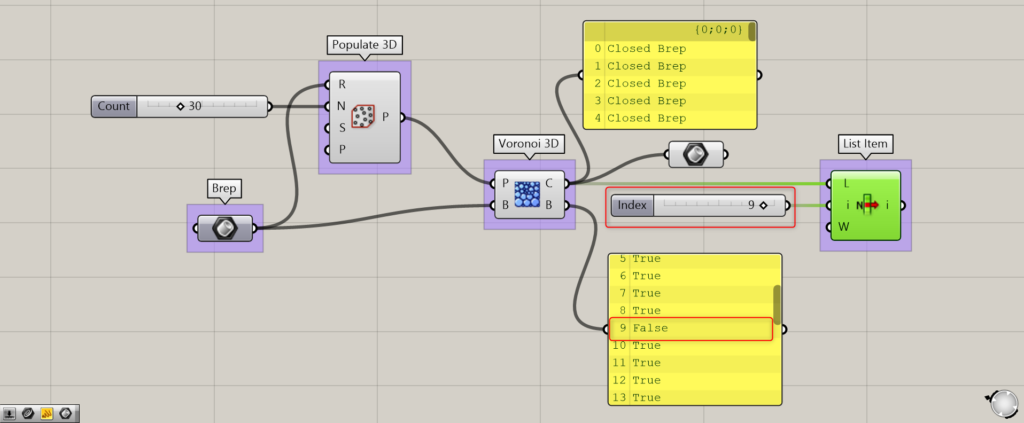
Additional components: (1) List Item
Let’s take a look at the data output from Voronoi 3D.
The Voronoi 3D(C) outputs Voronoi cell objects.
The Voronoi 3D(B) outputs either True or False data.
This is indicated as True if the respective Voronoi touches the frame of the original volume, and False if it does not touch the frame.
In this case, the 9th data is False, so we extract the 9th Voronoi cell with the List Item.
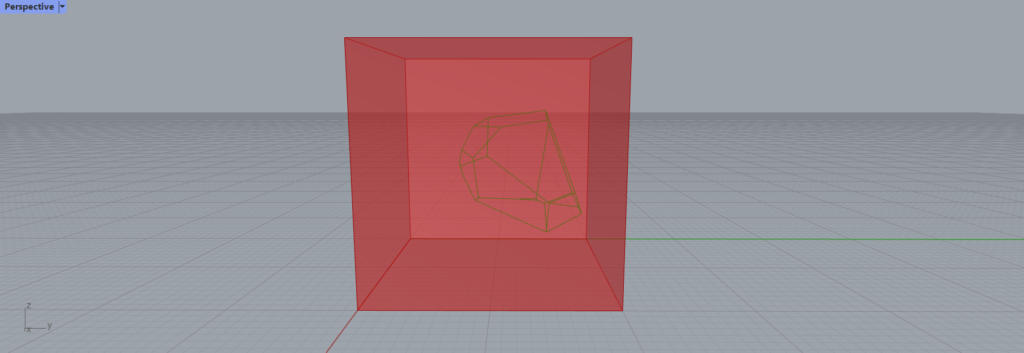
If we hide the other Voronoi, we can see that the Voronoi not touching the outer frame are displayed.
Thus, from the The Voronoi 3D(B), you can identify whether a Voronoi is True or False and whether it is on the outside or the inside.
List of Grasshopper articles using Voronoi 3D component↓

![[Grasshopper] How to use Voronoi 3D to create three-dimensional Voronoi cells](https://iarchway.com/wp-content/uploads/2025/07/Voronoi-3D.png)
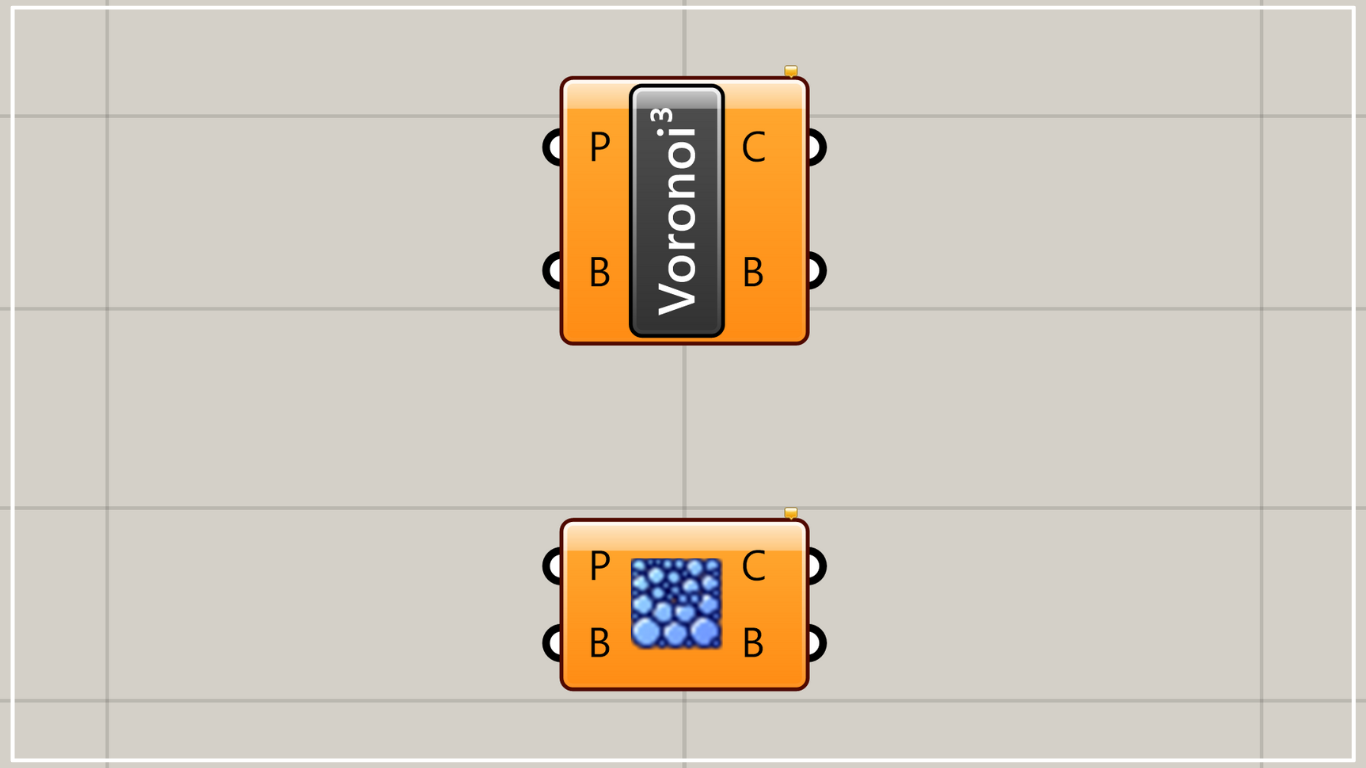
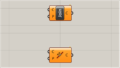
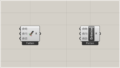
Comment