This article explains how to use Merge to combine data.
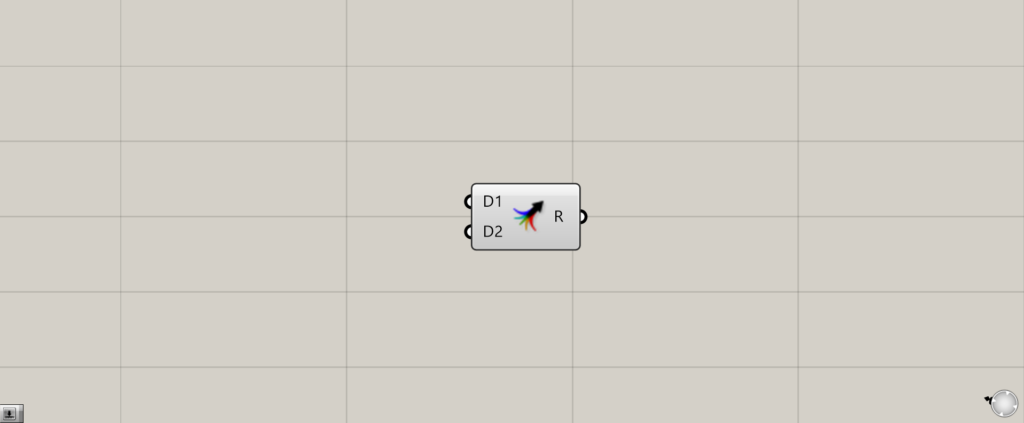
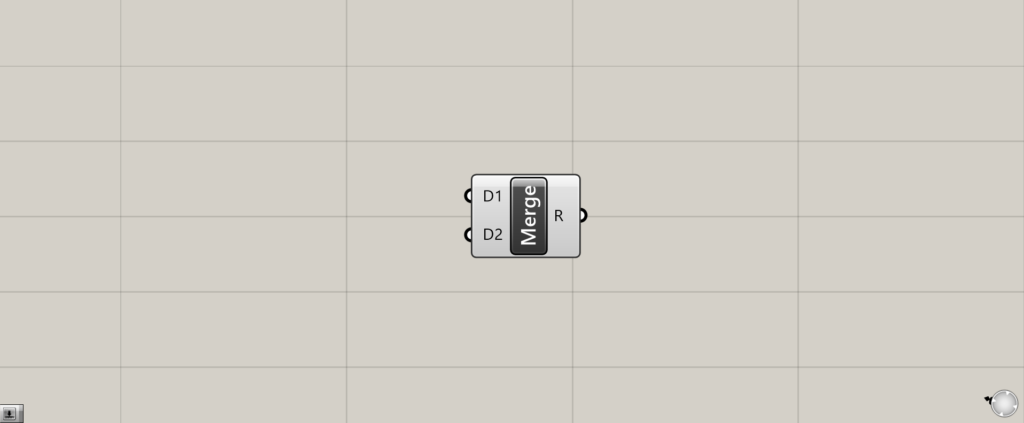
This article explains how to use Merge to combine data.
On the Grasshopper, it is represented by either of the above two components.
Merge data in the same branch
Using Merge, you can merge data in the same branch.
Merge one by one
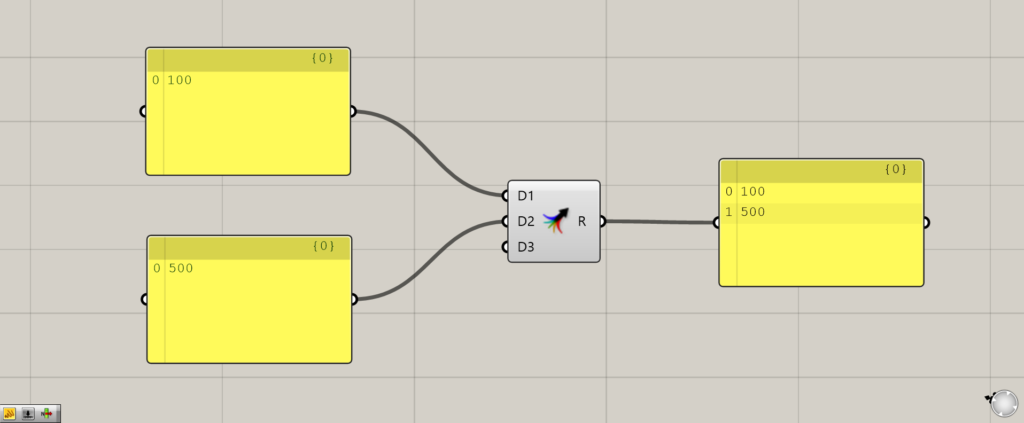
Merge the data to be merged into the D1, D2, … terminals on the left side.
The data will then be combined and output.
Combining multiple data
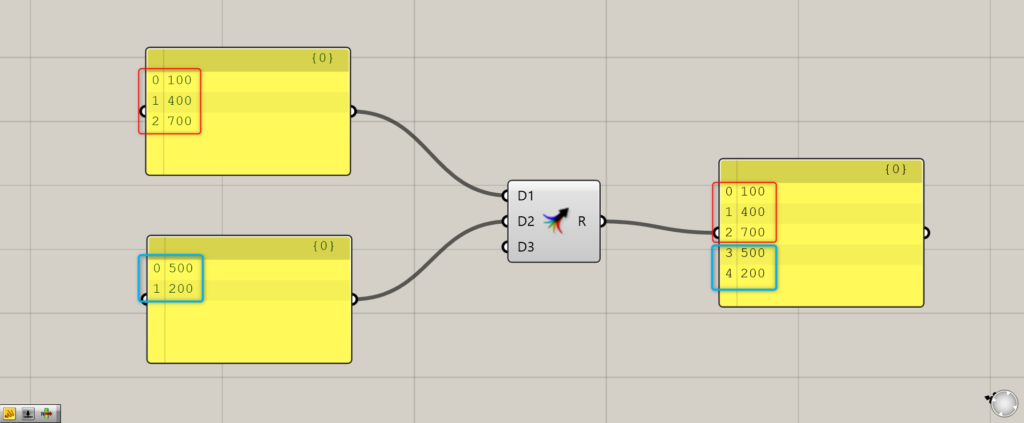
Multiple list data can also be combined.
The order in which they are combined is D1 -> D2 -> …, and so on.
Combining different branches
When data in different branches are merged using Merge, data in the same branch will be merged.
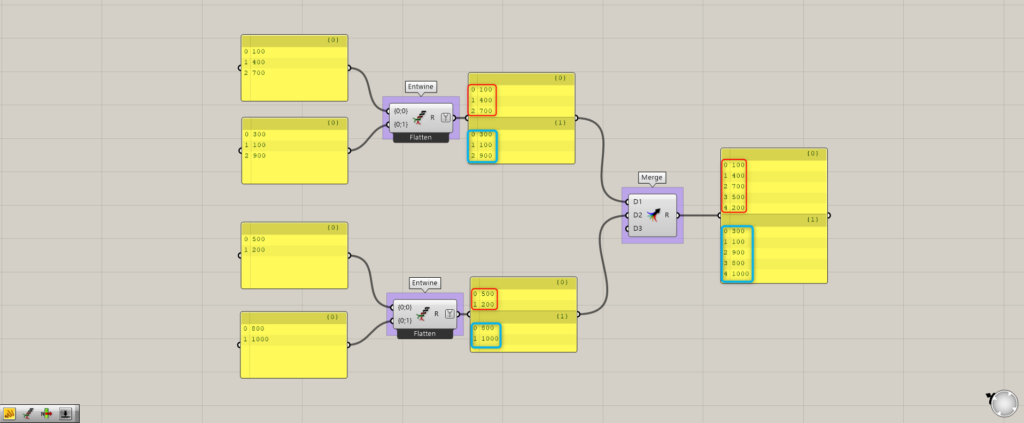
Using Entwine, we have created data that also has two branches, {0} and {1}.
When they are merged with Merge, the data in the same branch is merged, and the different branches remain independent of each other after the merge.
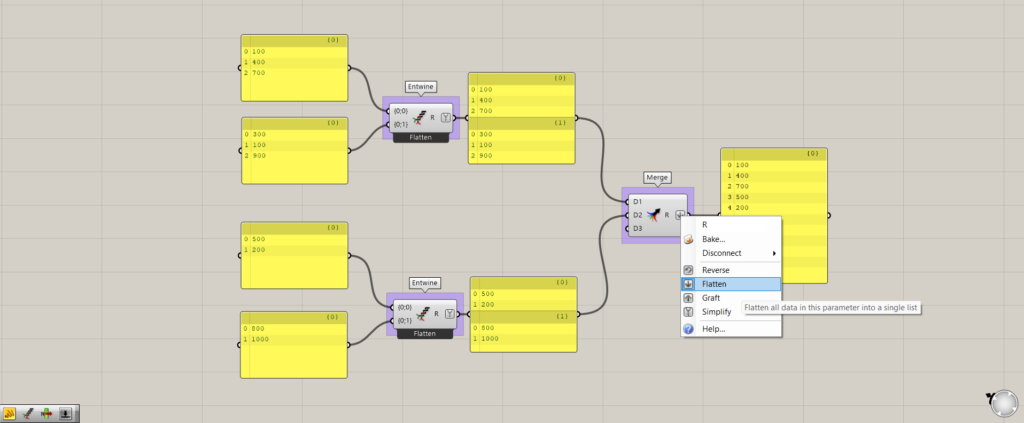
To merge different branches, right-click on the Merge(R) and select Flatten.
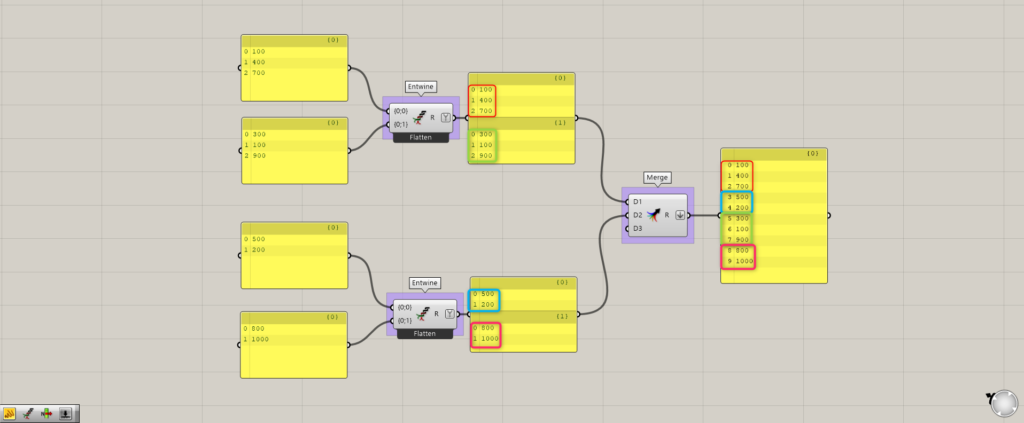
The different branches are now merged.
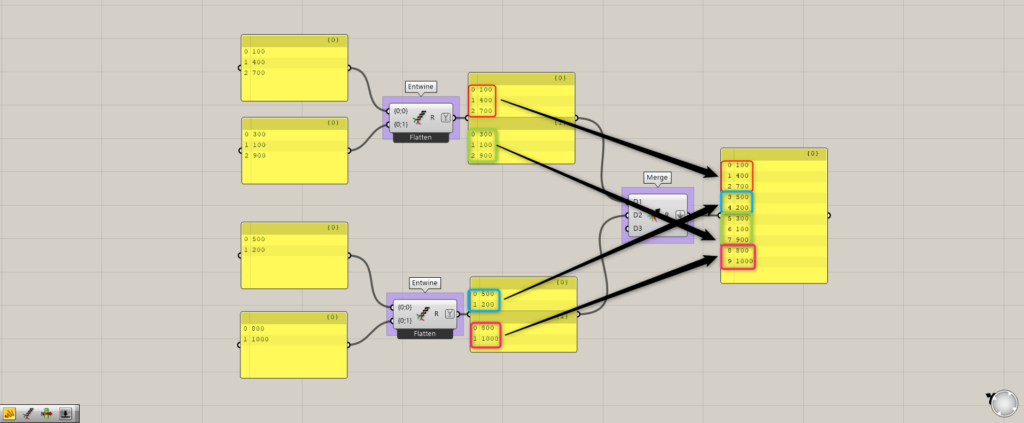
However, as it is, they are merged in the original {0} to {1} order, so they are merged in the order shown by the arrows.
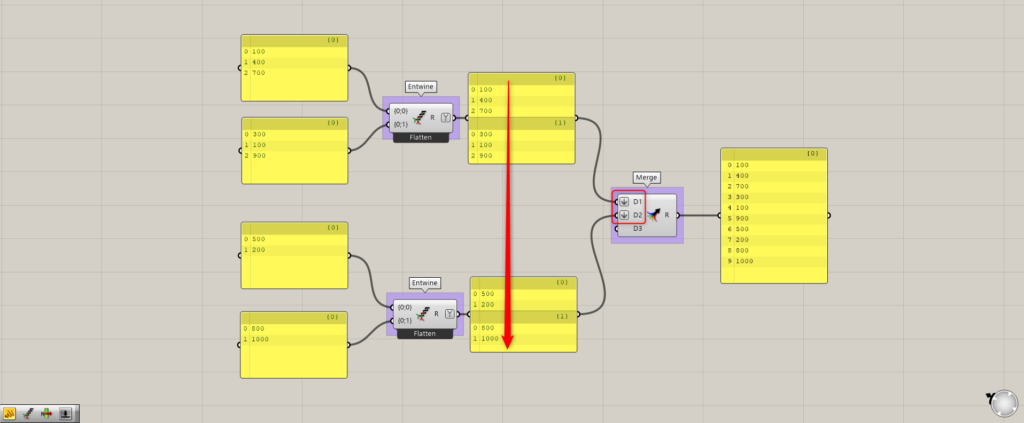
If you want to join them in the same order as the red arrows in the image above, make the D1, D2, … parts Flatten.
Then they will be combined in the same order as the red arrows.
.Increasing or decreasing the number of merges
You can also increase or decrease the number of merges in a merge.

When you zoom in on a merge, the + and – symbols will appear as shown here.
By clicking on these marks, you can increase or decrease the number of merges.
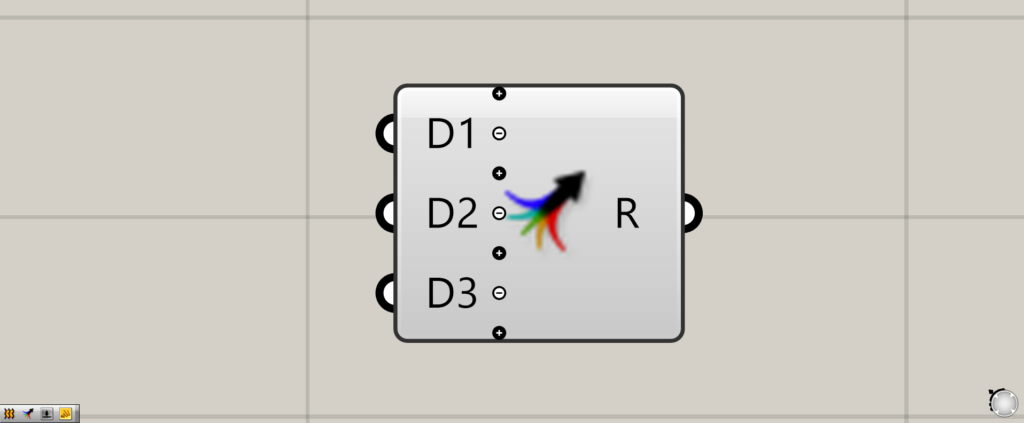
In this case, we increased the number of merges by pressing the + and – marks.
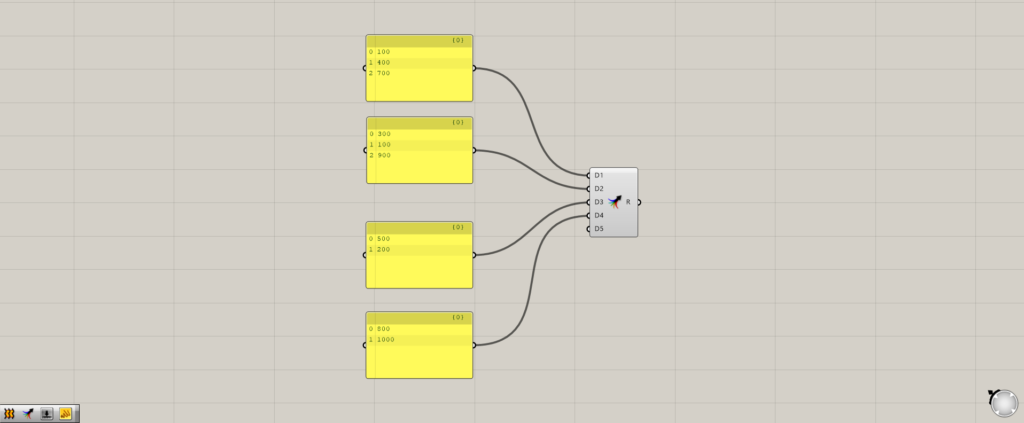
As you can see, we were able to increase the number of merges.
List of Grasshopper articles using Merge component↓

![[Grasshopper] How to use Merge to combine data](https://iarchway.com/wp-content/uploads/2025/06/Merge.png)
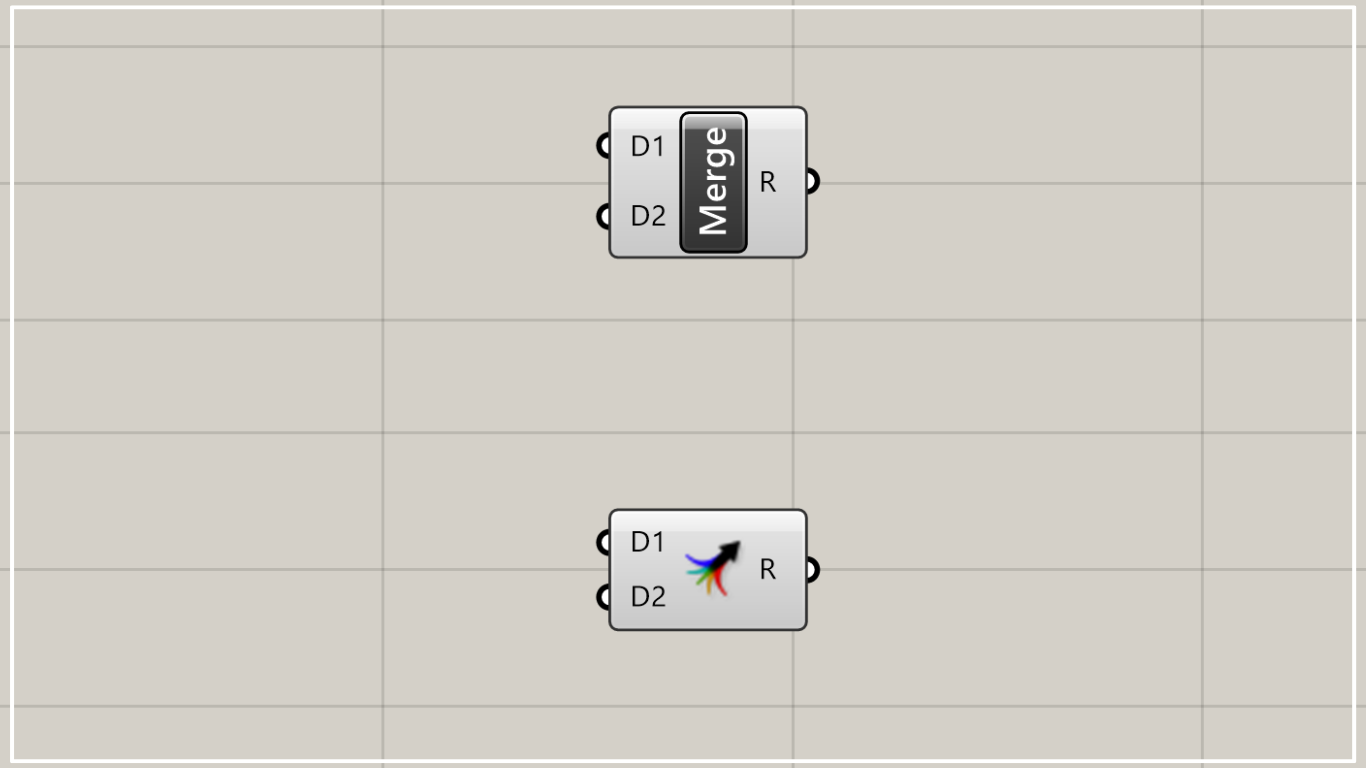

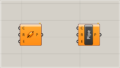
Comment