This article explains how to use Evaluate Curve to obtain points and vectors on a curve.
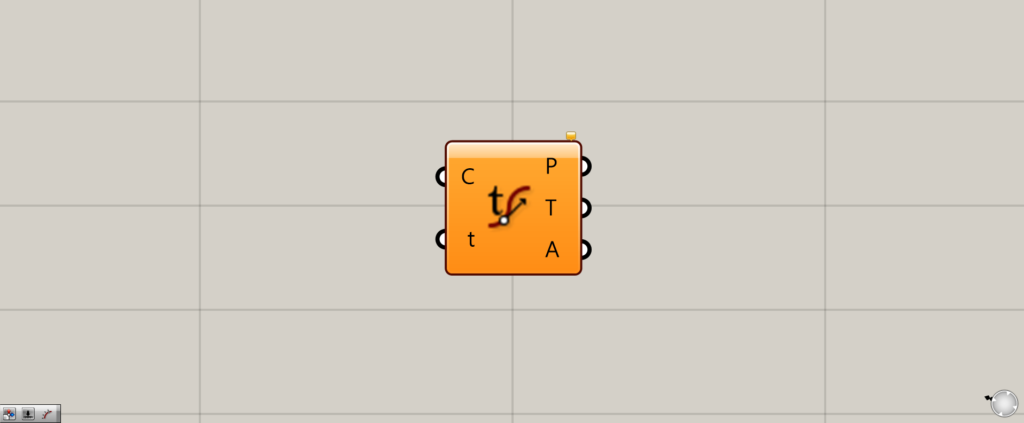
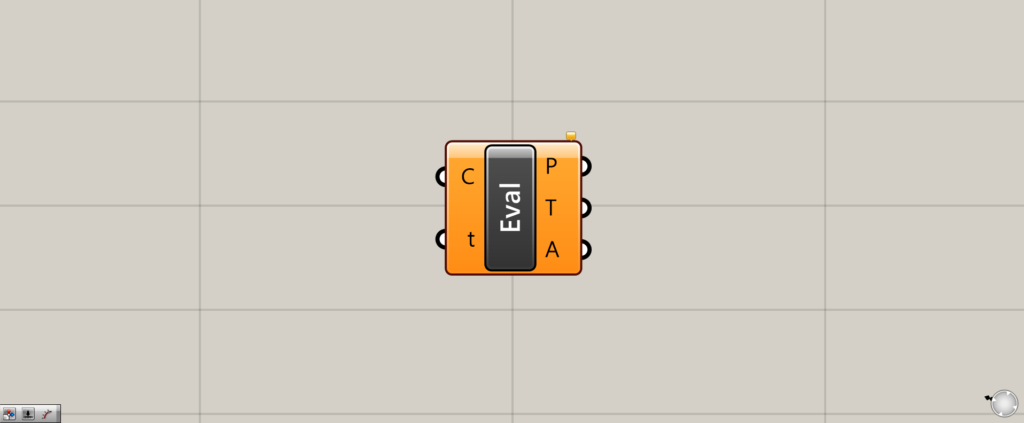
On the Grasshopper, it is represented by either of the two above.
Extracting points, tangent vectors, and angles on a curve
Evaluate Curve can be used to extract points, tangent vectors, and angles on a curve.
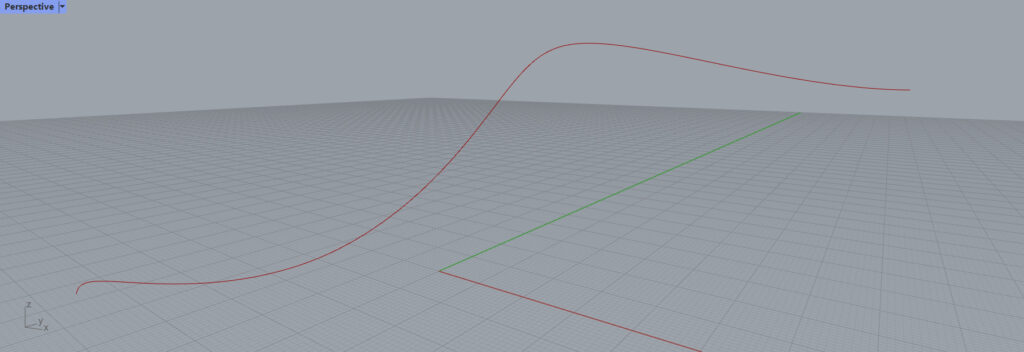
We will first use this curve for the explanation.
Basics of Evaluate Curve
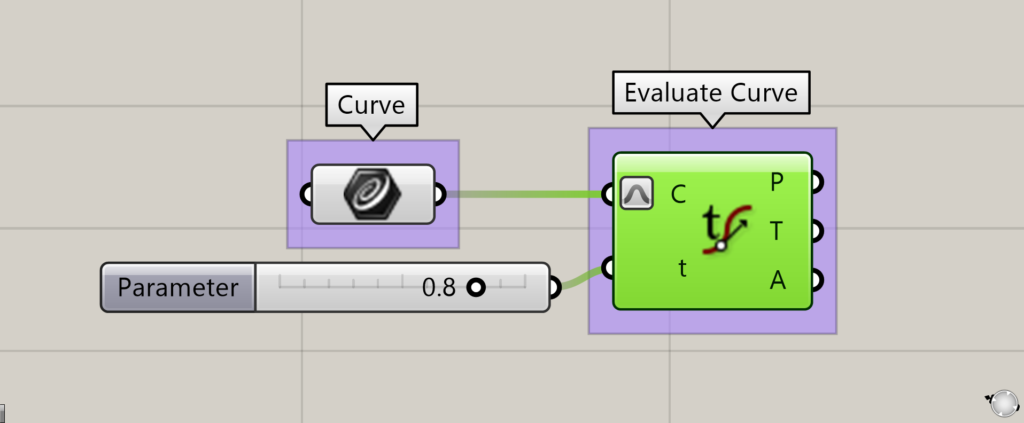
This section explains the basics of Evaluate Curve.
Connect the curve you want to use to the Evaluate Curve(C).
In this case, the curve set in Curve is connected.
Enter a numerical value from 0 to 1 at the Evaluate Curve(t).
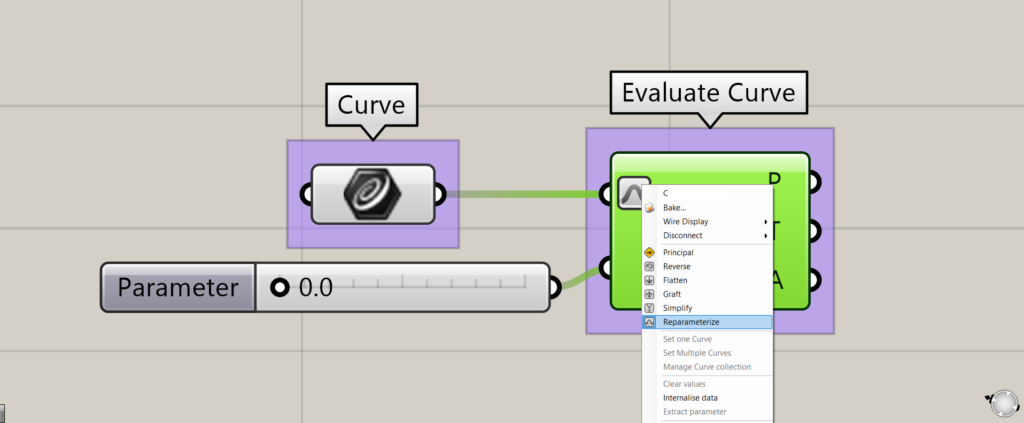
At this point, right-click the Evaluate Curve(C) and select “Reparameterize”.
This will allow you to specify the position of the curve in the range 0~1.
For example, if the line is 1000 in length, entering 0.5 will allow you to specify a position of 500.
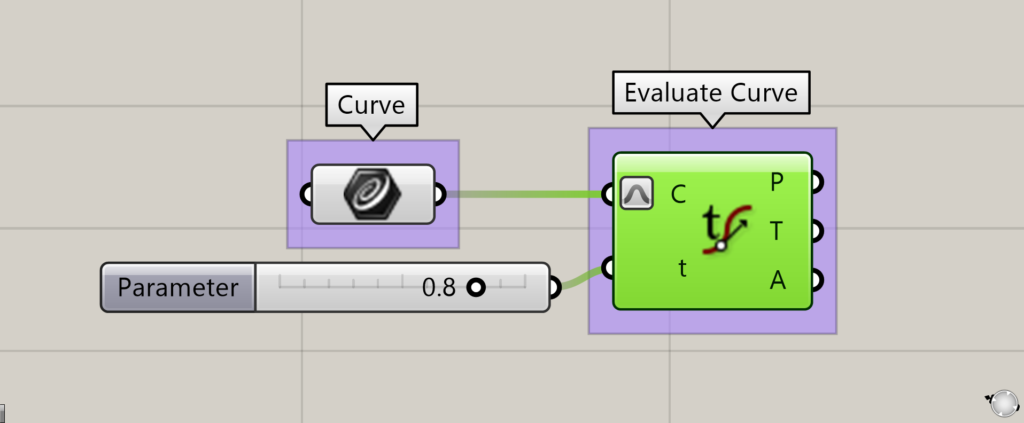
Let’s set the value of the Evaluate Curve(t) to 0.8.
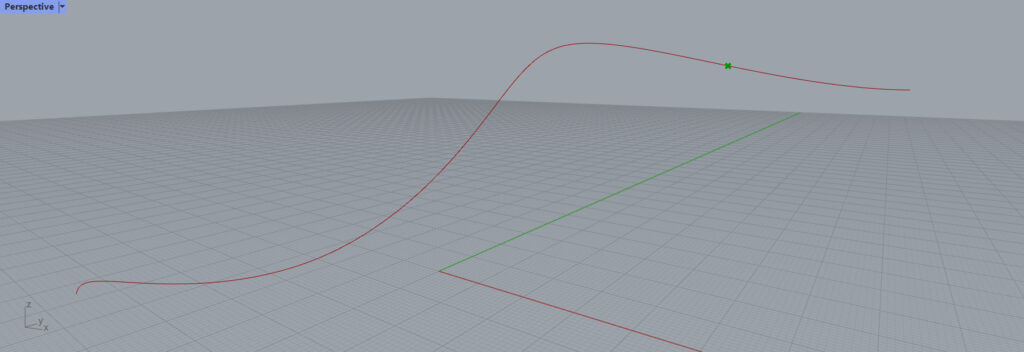
Then, the position of 80% of the curve could be specified.
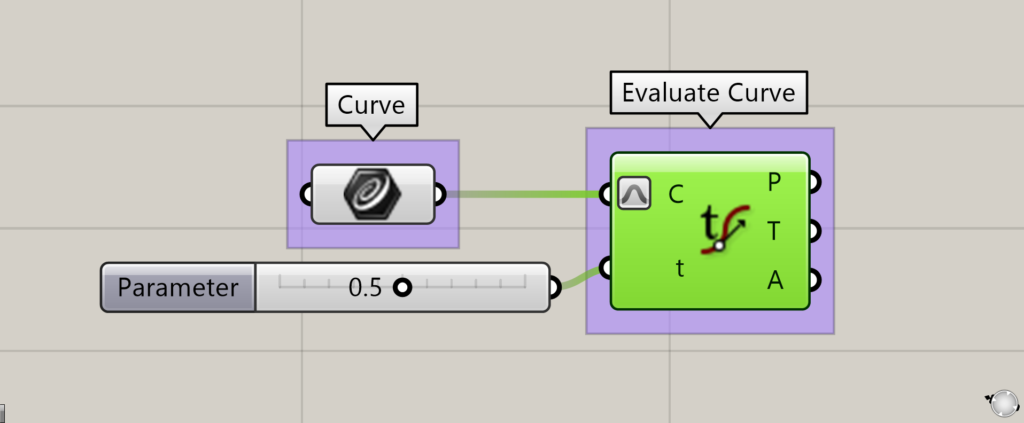
Let’s set the value of the Evaluate Curve(t) to 0.5.
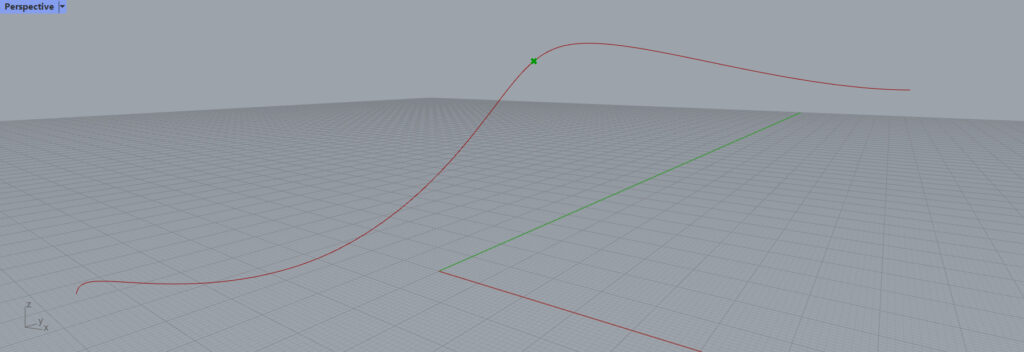
Then, the center of the curve can be specified.
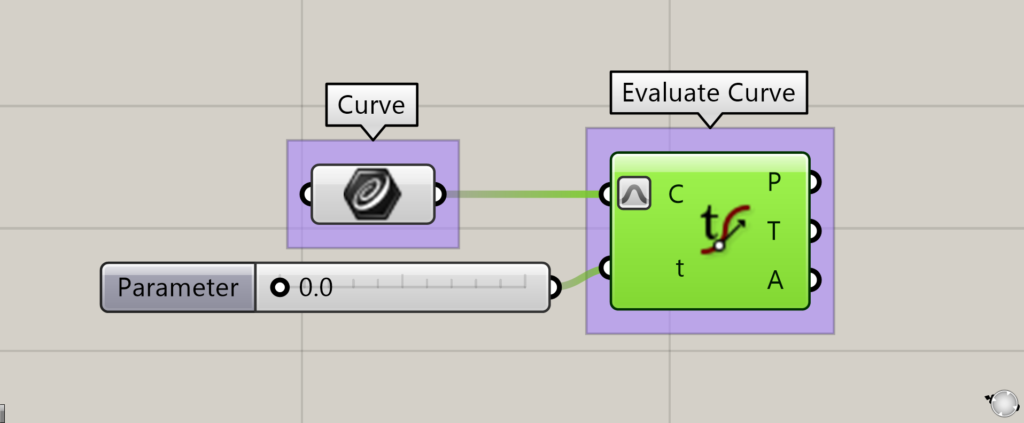
Let’s set the value of the Evaluate Curve(t) to 0.
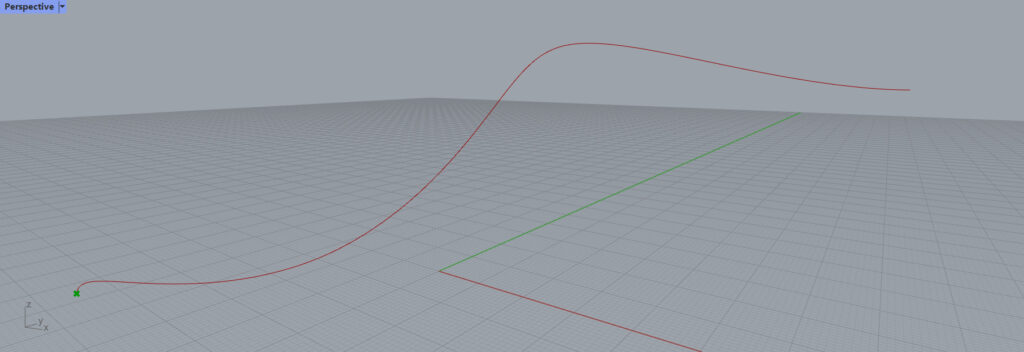
Then, the starting point of the curve can be specified.
As shown above, by changing the numerical value, various positions can be specified.
Data that can be output
Three types of data can be output from Evaluate Curve.
P
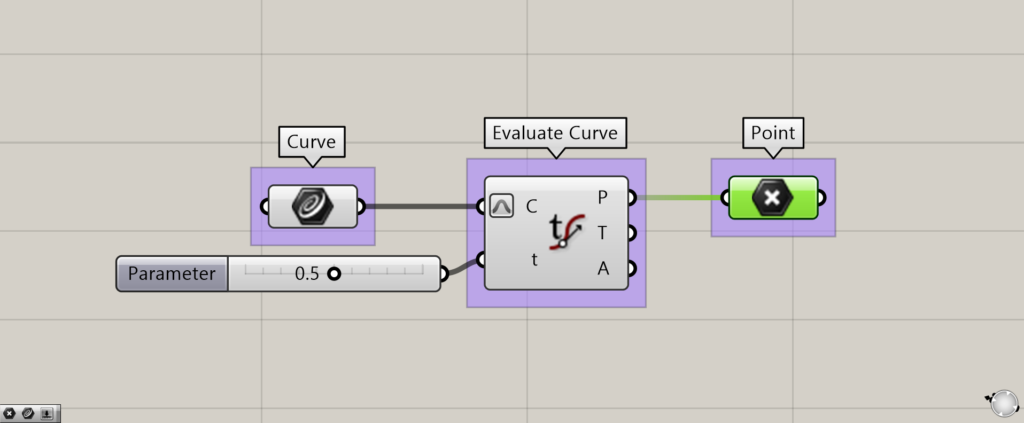
Evaluate Curve(t)
From the Evaluate Curve(P), points at specified locations can be extracted.
T
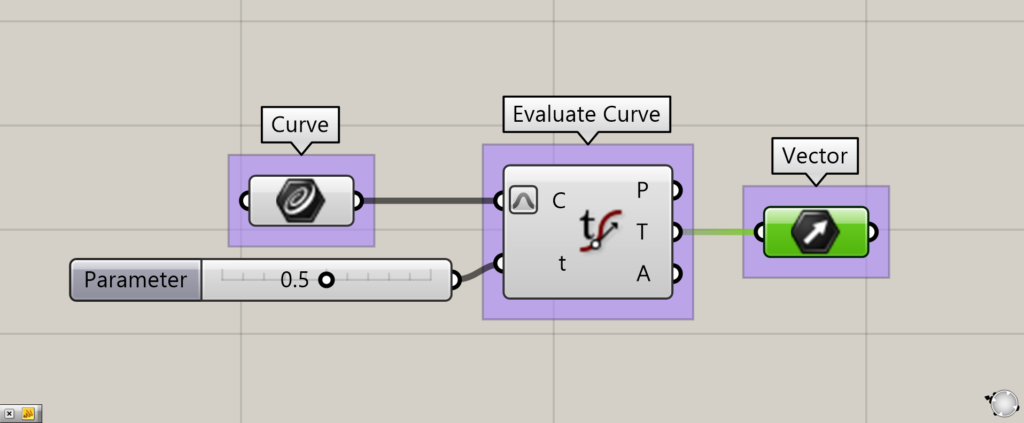
Additional component: (1) Vector
The tangent vector at the specified position can be extracted from the Evaluate Curve(T).
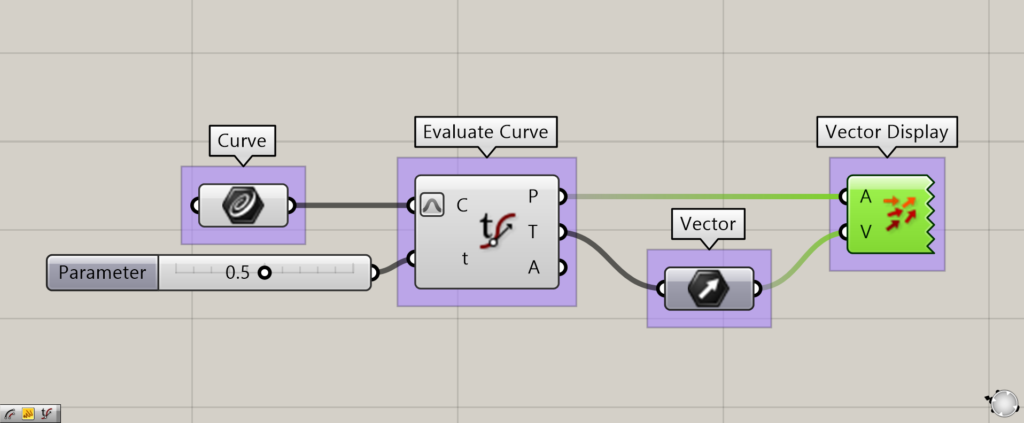
Additional component: (1) Vector Display
Let’s take a look at tangent vectors.
Using the Vector Display, you can visualize the vector.
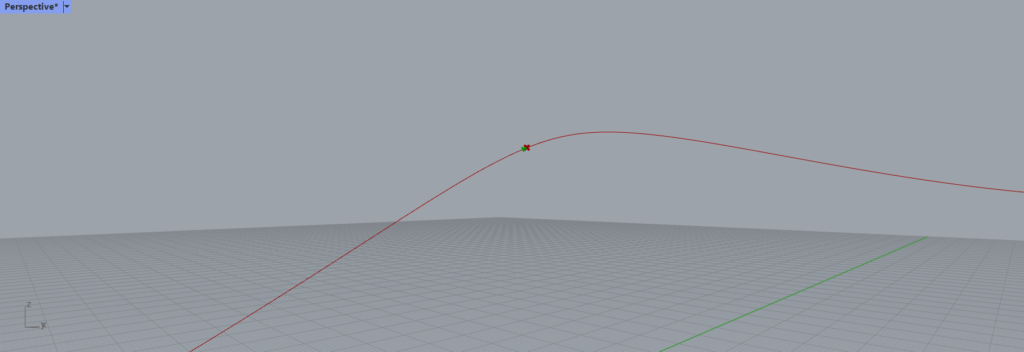
Although a little small, you can see an arrow at the specified position.
Thus, you can extract tangent vectors.
A
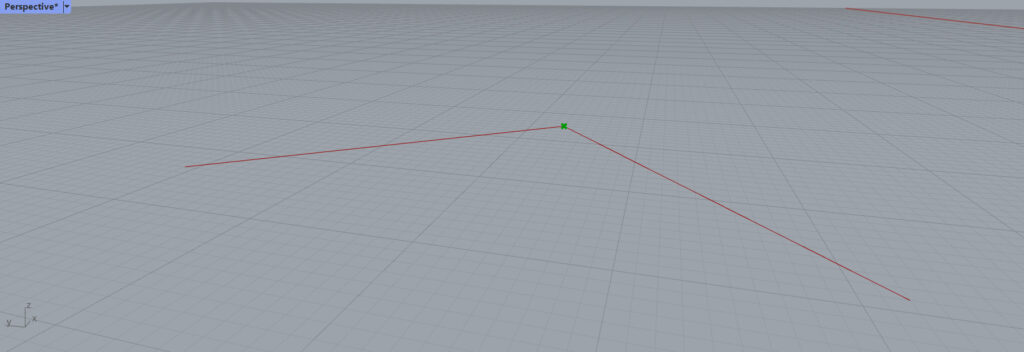
The Evaluate Curve(A) can be used to extract angles at non-contiguous positions.
In this case, we will use a line with non-contiguous parts, such as a curve, as shown in the image above.
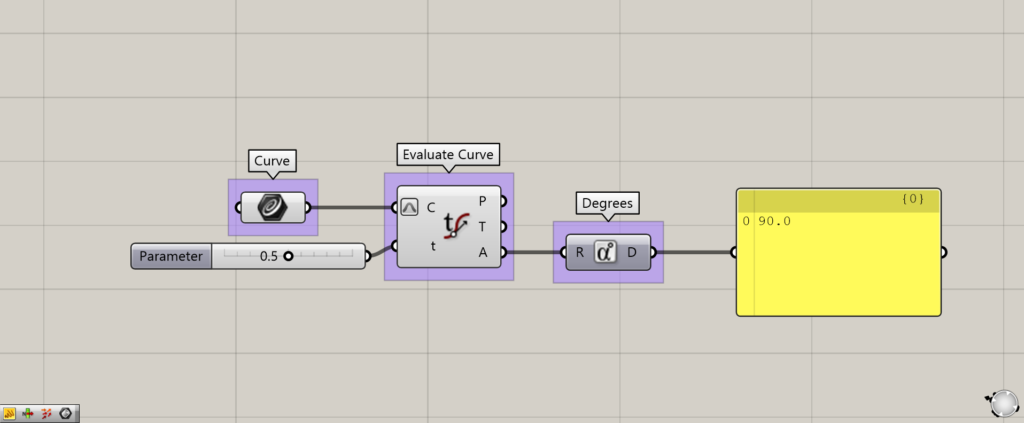
Additional component: (1) Degrees
Since the curved part is in the center of the line, we set the value of the Evaluate Curve(t) to 0.5.
When we look at the angle using Degrees, we see that it is 90.
This is because the angle of the curved part we just saw is 90 degrees.
Thus, from the Evaluate Curve(A), the angle of the non-contiguous, specified portion is extracted.
List of Grasshopper articles using Evaluate Curve component↓

![[Grasshopper] How to use Evaluate Curve to obtain points and vectors on a curve](https://iarchway.com/wp-content/uploads/2025/07/Evaluate-Curve.png)

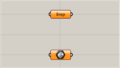
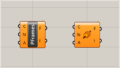
Comment