This article explains how to use Colour to set color information.
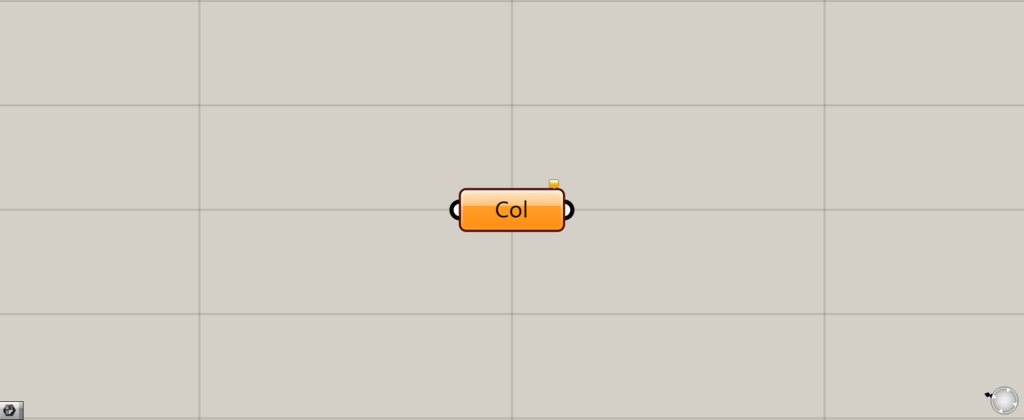
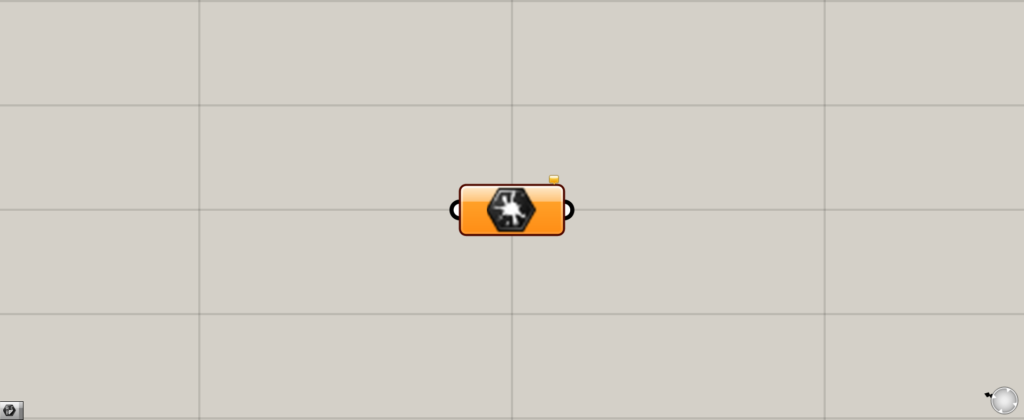
On the Grasshopper, it is represented by either of the two above.
setting color information
Color can be used to set color information.
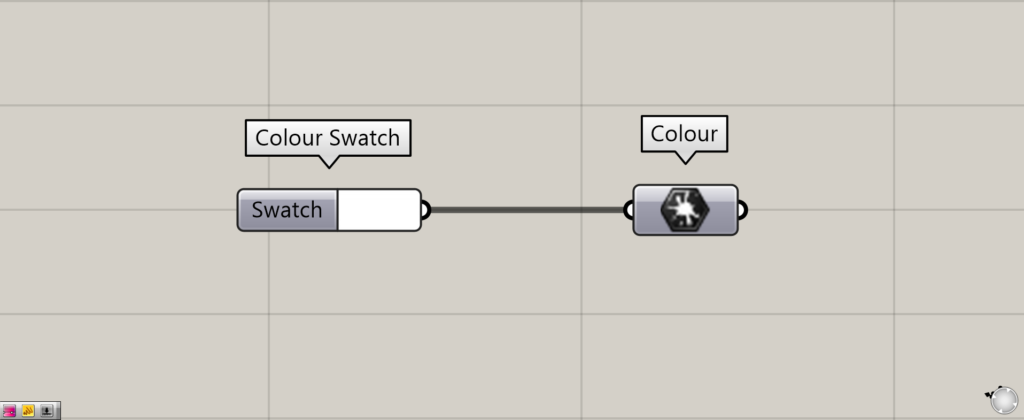
In the example in the image above, color information is set by connecting the colors created by Colour Swatch to Colour.
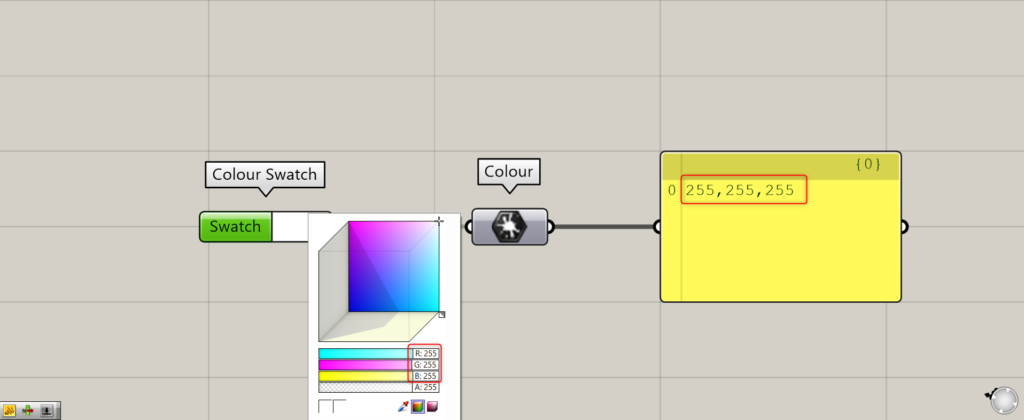
Looking at the data output by Panel, we see that it outputs a numerical value that looks like coordinates.
In the example above, each RGB value is output.
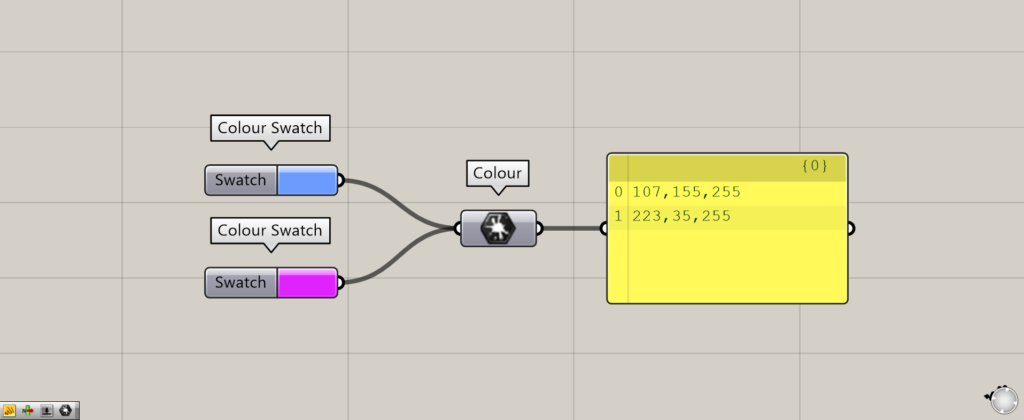
Multiple color data can also be stored in this way.
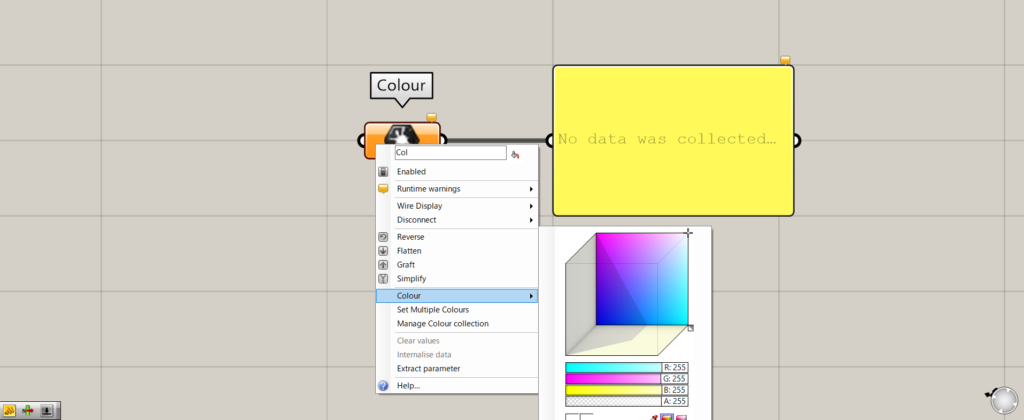
Colors can also be set directly in Colour.
By right-clicking on Colour and selecting Colour, a color can be selected.
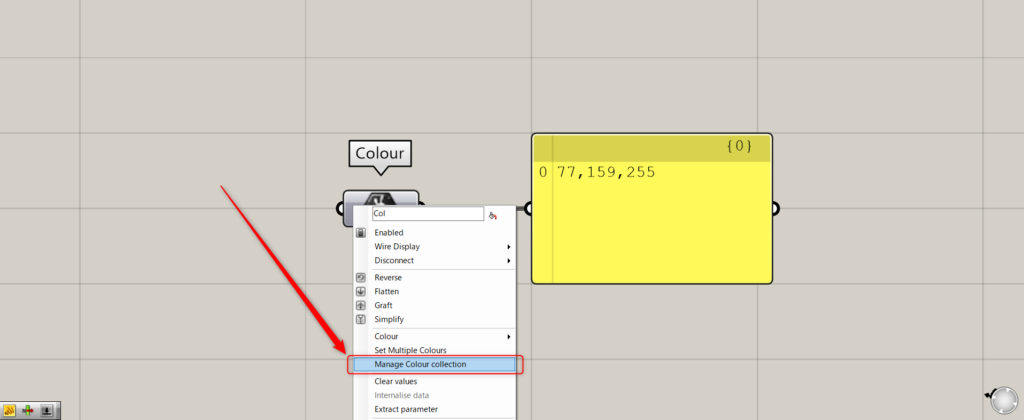
Set color data can also be edited.
Right-click on Colour and select Manage Colour collection.
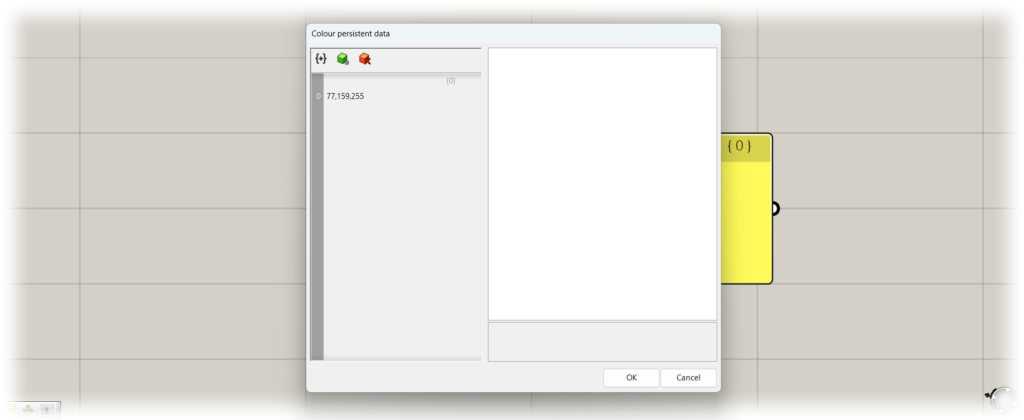
You will see a screen like this.
If color data is already set, it will be displayed on the left.
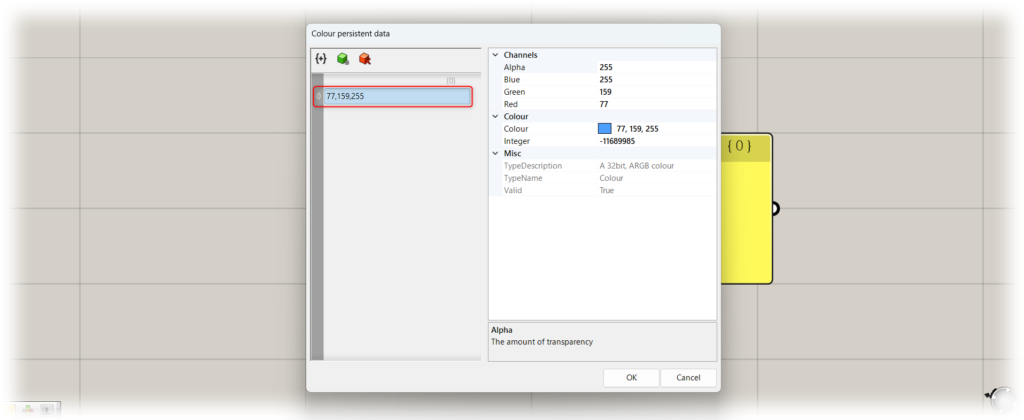
Click on the set data, and the editing screen will appear on the right.
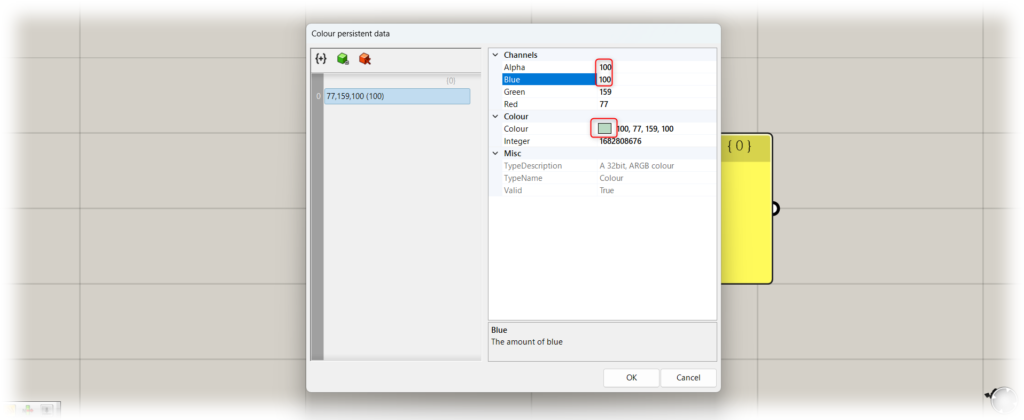
As a test, we changed the values of Alpha and Blue to 100.
Then, the color could be changed as shown here.
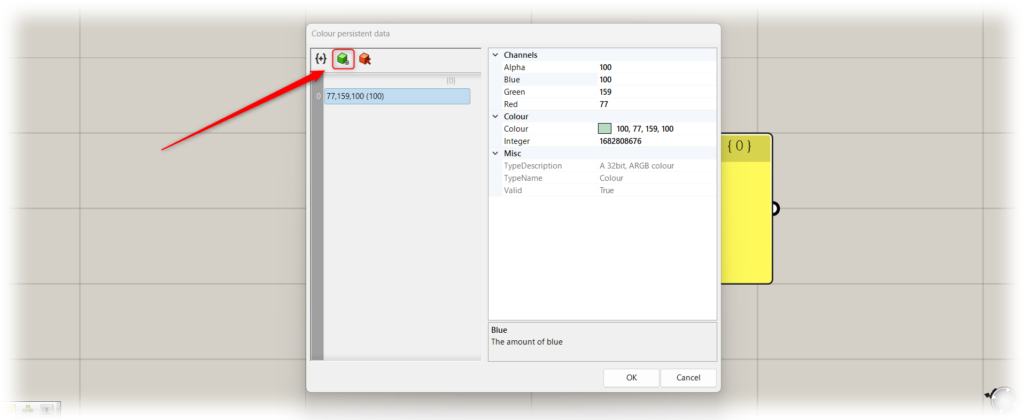
Additional colors can also be added.
Click on the green icon in the upper left corner.
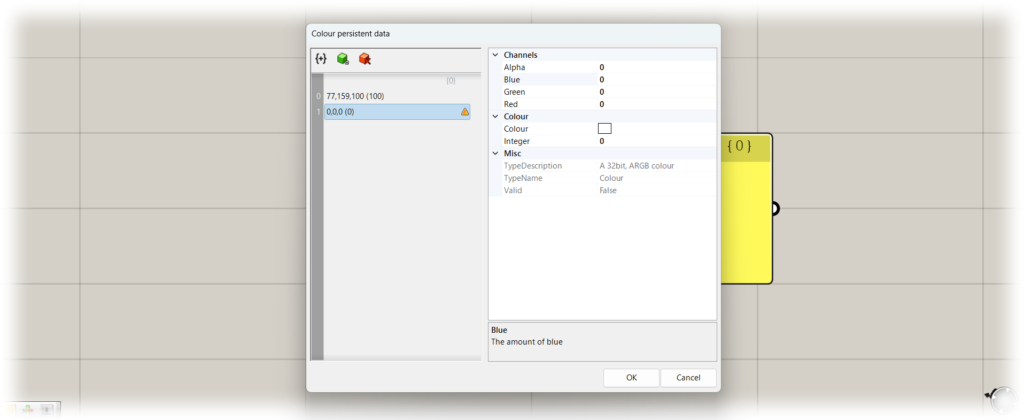
Then, new color data was created.
However, in the initial state, a warning mark appears, so you need to edit some numerical value.
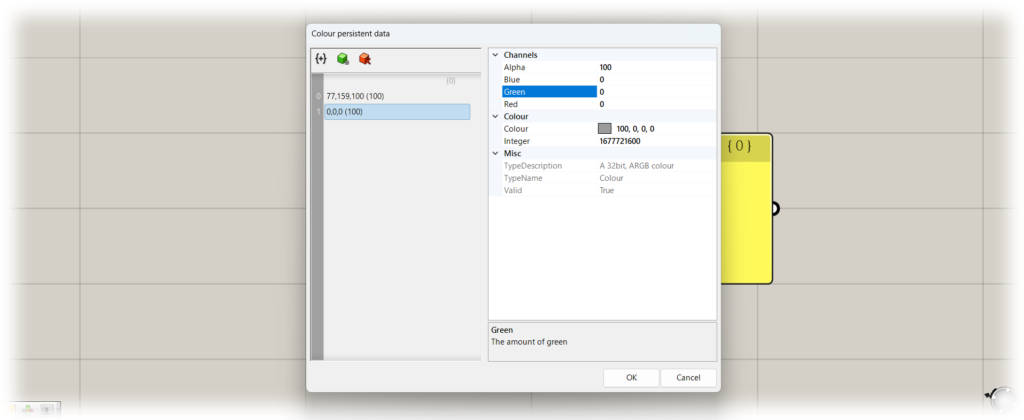
In this case, I edited Alpha to 100, and the warning mark disappeared.
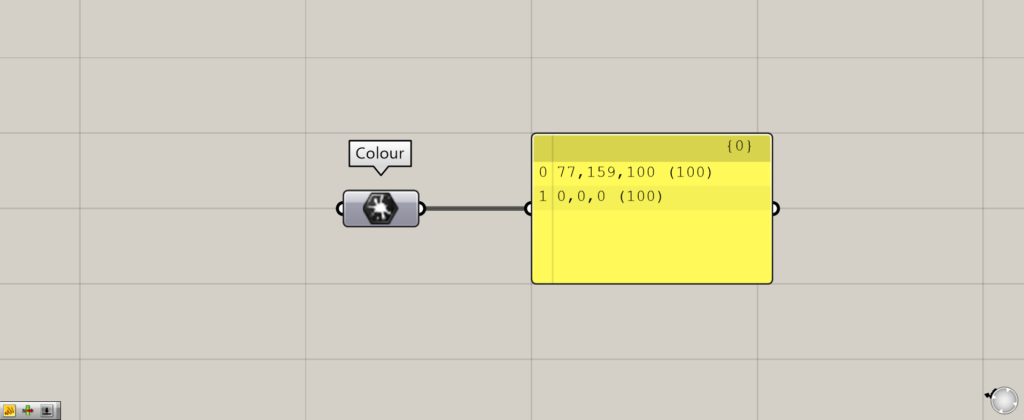
If you check the output data in Panel, you will see that multiple data are output.
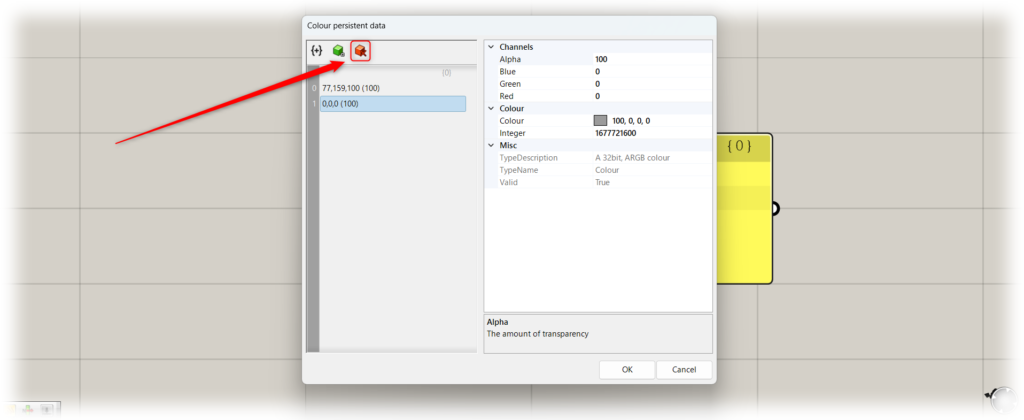
You can also delete colors.
With the color data you want to delete selected, click the red icon in the upper right corner.
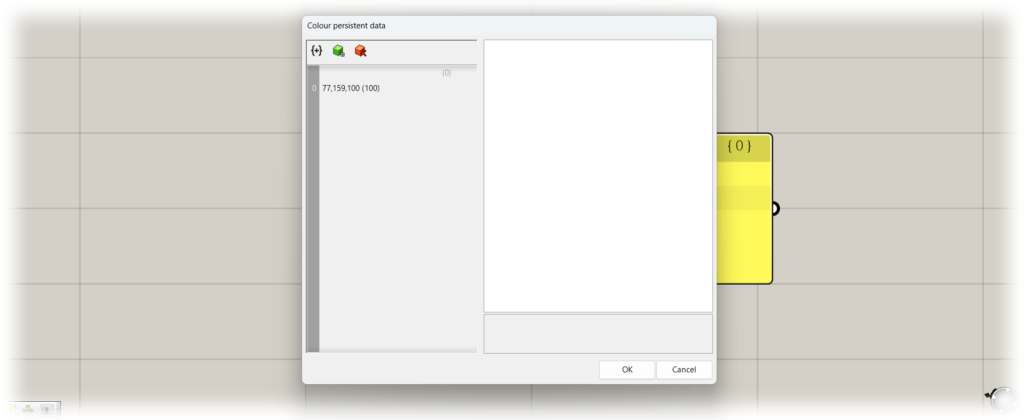
As you can see, the color data has been deleted.
List of Grasshopper articles using Colour component↓

![[Grasshopper] How to use Colour to set color information](https://iarchway.com/wp-content/uploads/2025/09/Colour.png)
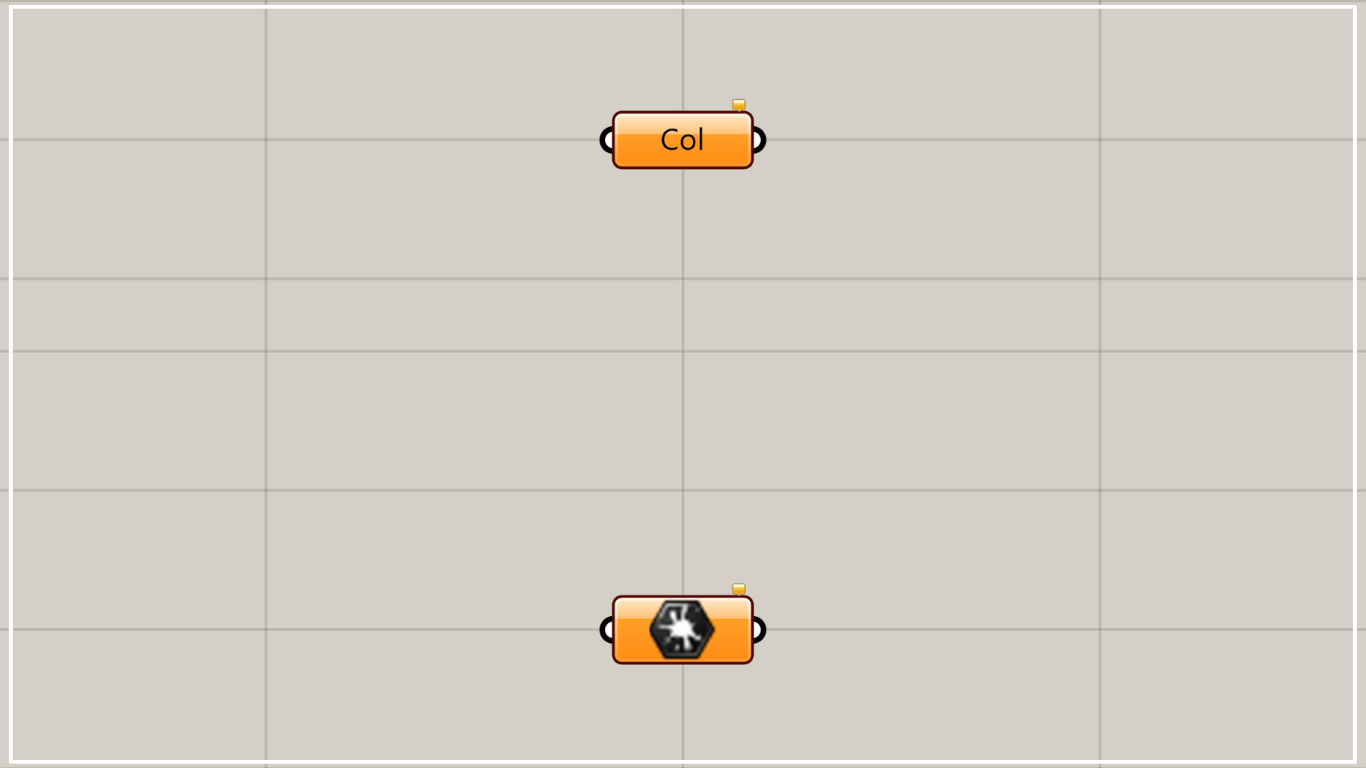
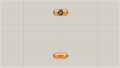
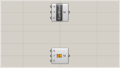
Comment