This article explains how to use Curve to set curves and lines.
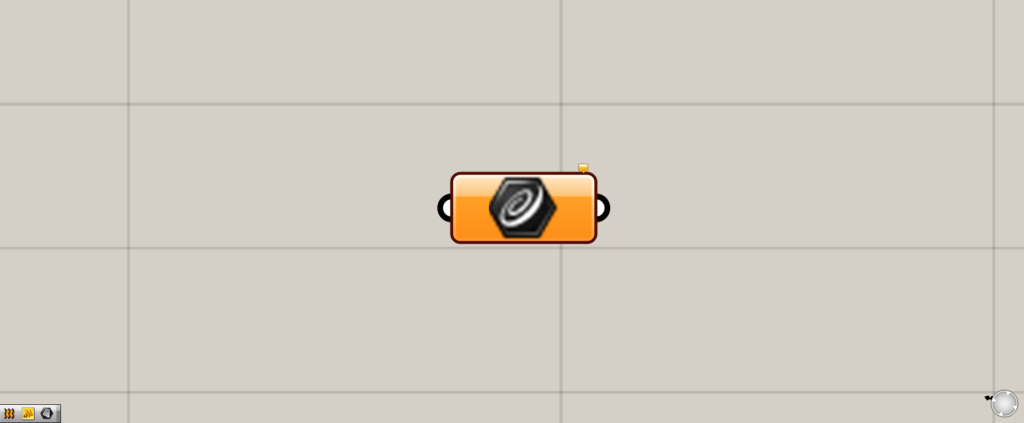
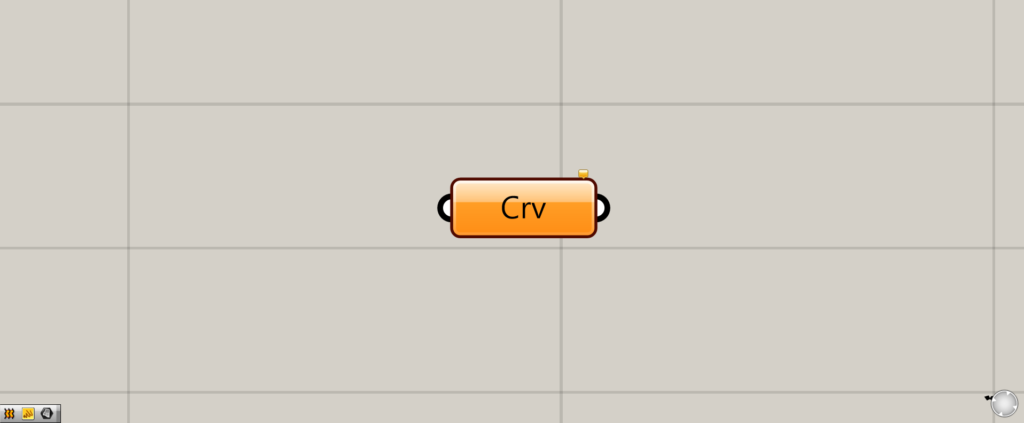
On the Grasshopper, it is displayed as either an icon or text.
Set curves and lines
Curve can be used to set curve and line data.
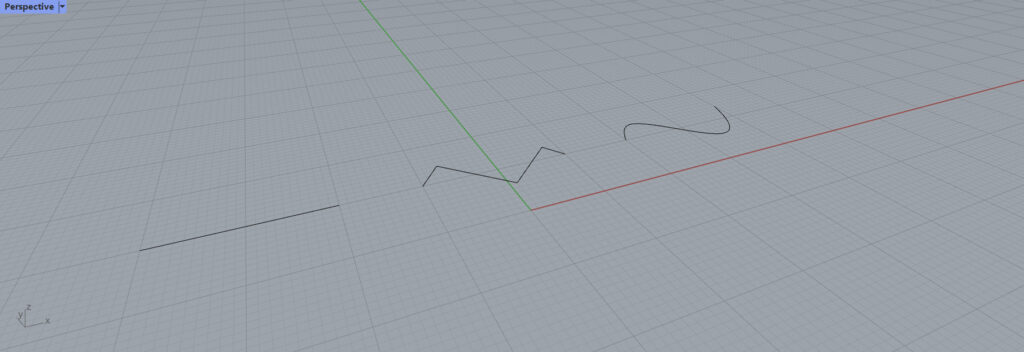
In this case, we will actually set these curves on Rhinoceros.
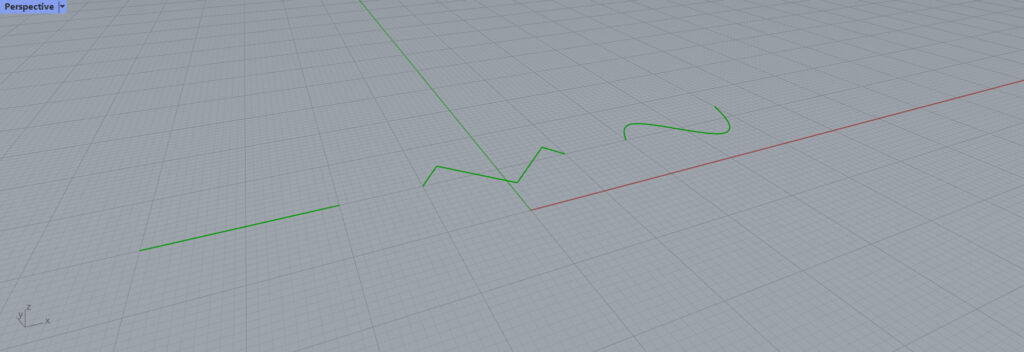
Eventually, the curve data can be set on Grasshopper like above.
Set one
First, let’s try setting a single line.
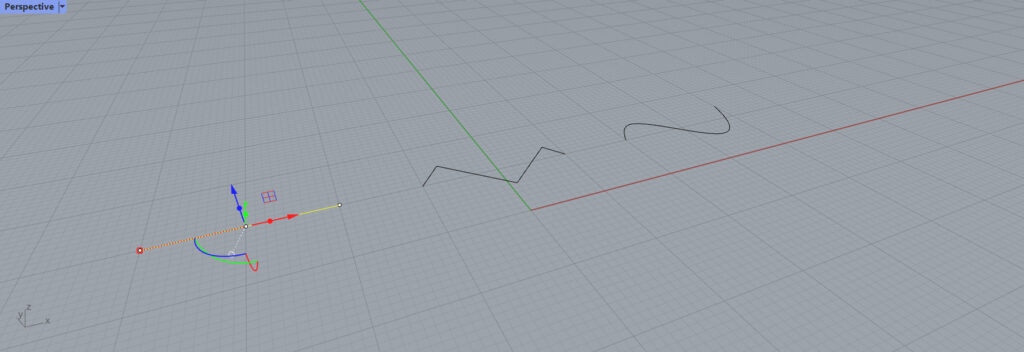
Select one line data on Rhinoceros that you want to set.
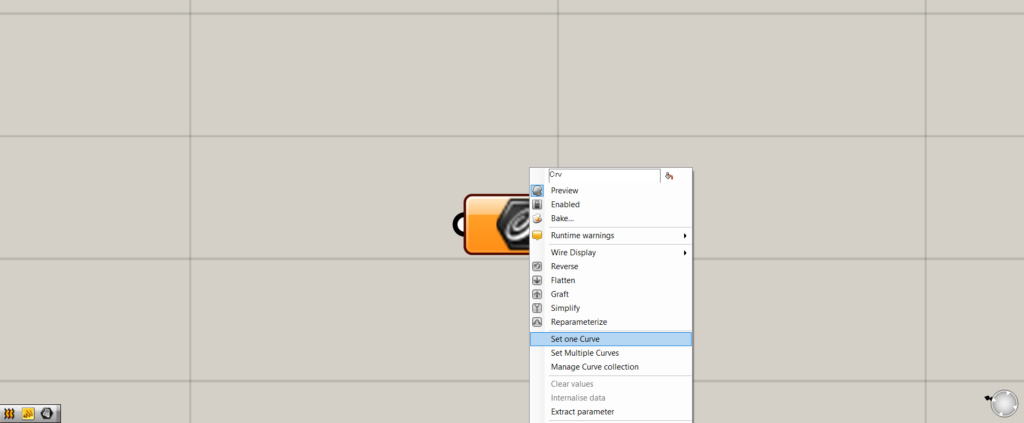
Right-click on the Curve component.
This will bring up a window like this.
Select “Set one Curve”.

Then the color of the Curve component changed from orange to white.
The line data is now set.
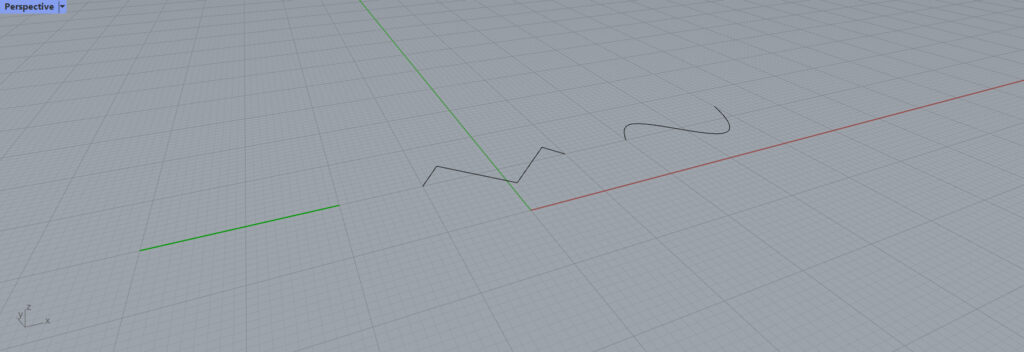
if you check on Rhinoceros, you will see that a single line has been set.
Set Multiple
Multiple line and curve data can also be set.
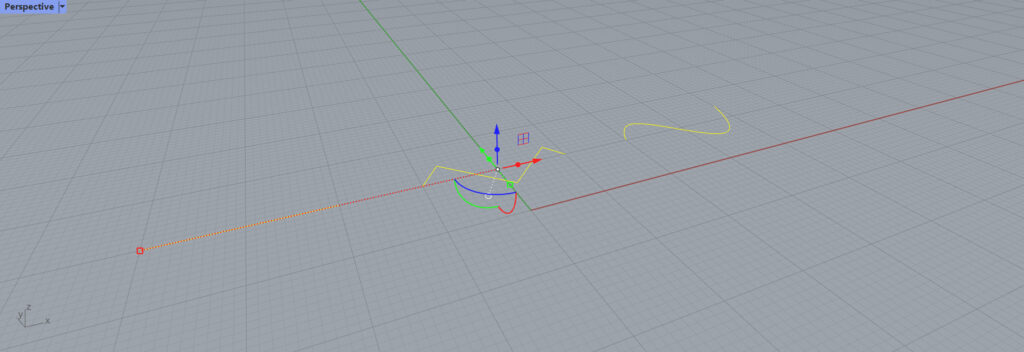
Select multiple data on Rhino.
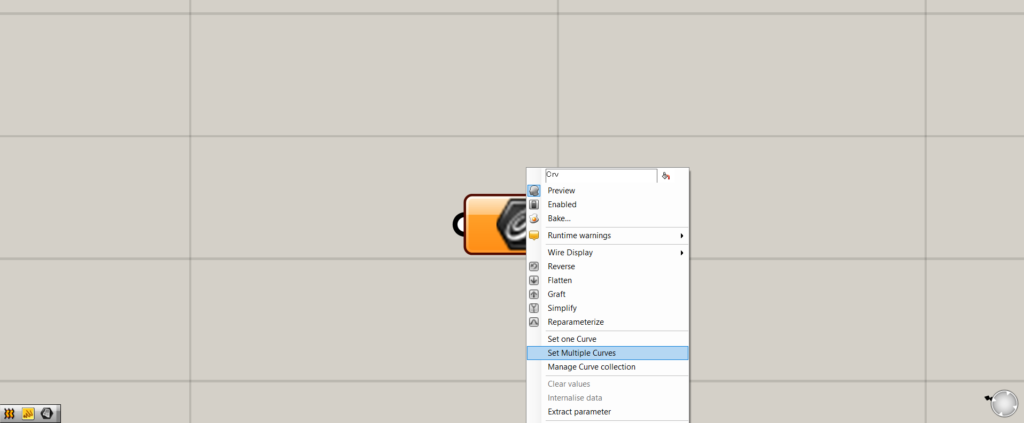
Right-click on the Curve component and select “Set Multiple Curves”.
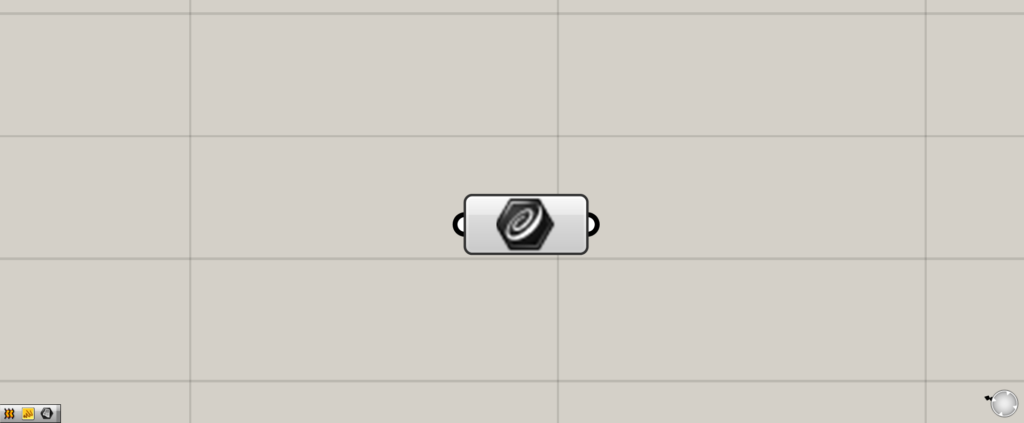
Multiple curves have been set.
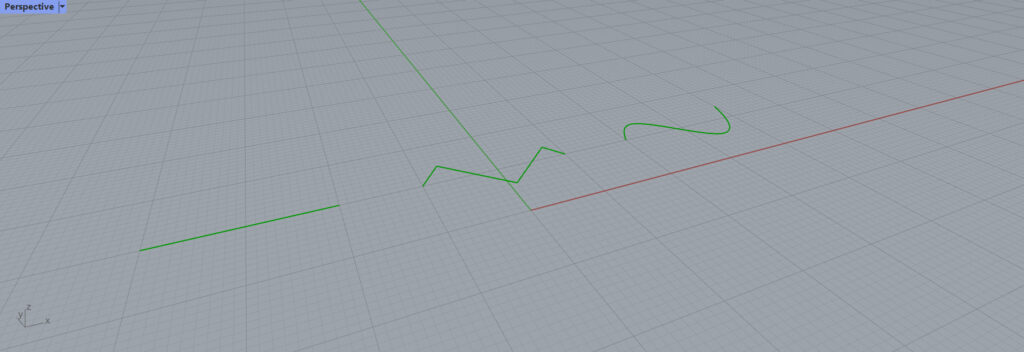
On Rhino, you can see that multiple curves are set.
Select Set Multiple Curves first
You can also select “Set Multiple Curves” first in this order.
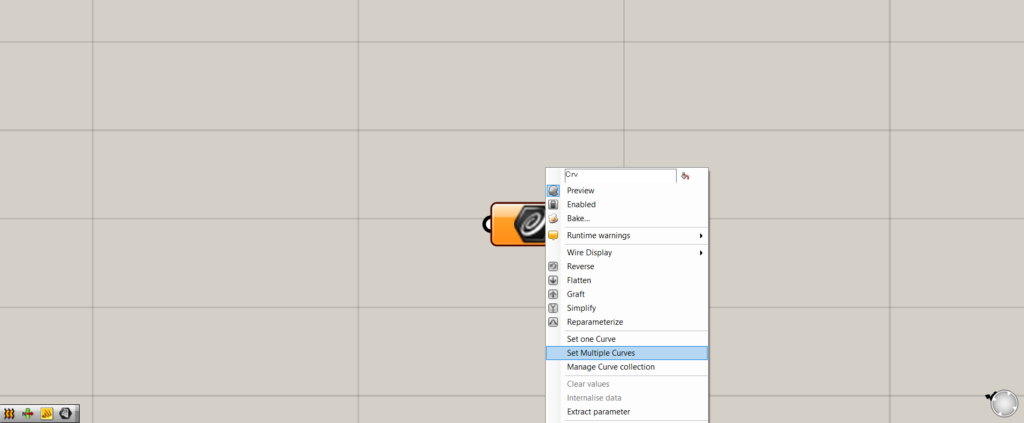
Select “Set Multiple Curves”.
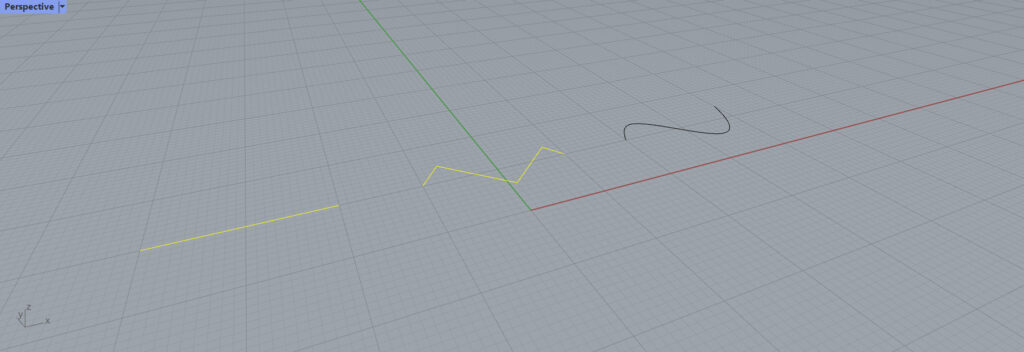
You will then be in the mode to select only lines and curves on Rhinoceros.
Select the lines and curves you want to set.
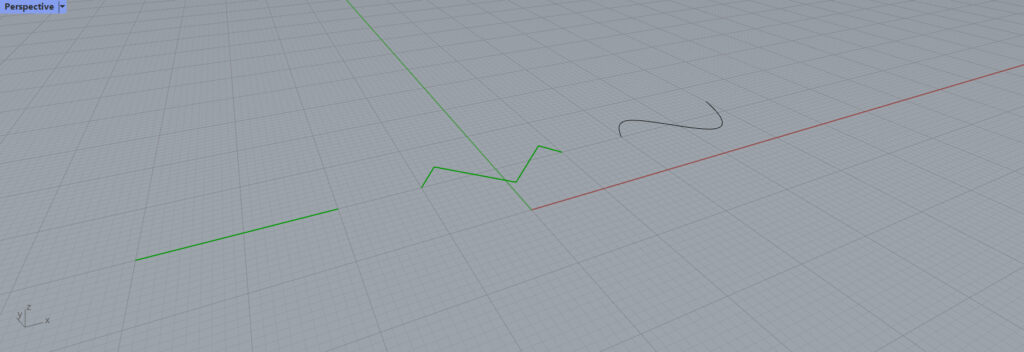
Thus, the reverse pattern also shows that the curves have been set.
Set curves and lines on Grasshopper
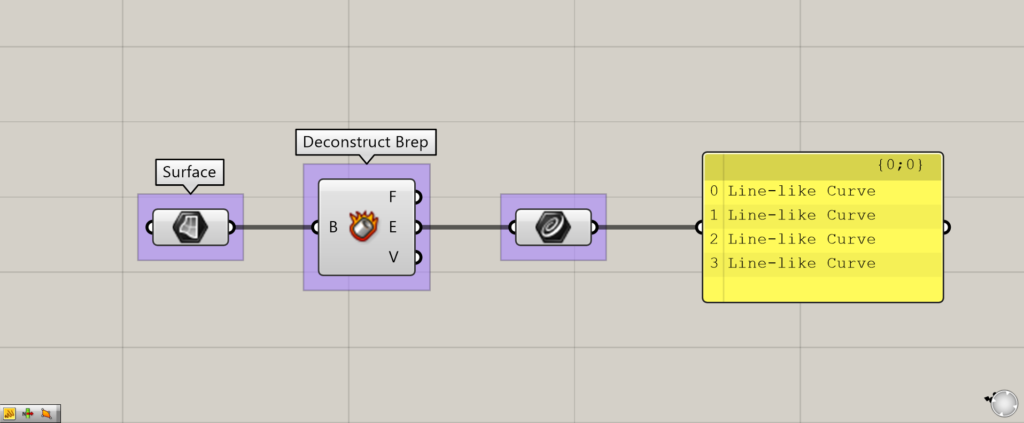
Components used : ① Surface ②Deconstruct Brep ③Curve
Line and curve data on Grasshopper can also be set in Curve.
In this case, the surface is deconstructed with Deconstruct Brep and the line data, which is the frame of the surface, is set in Curve.
List of Grasshopper articles using Curve component↓

![[Grasshopper] How to use Curve to set curves and lines](https://iarchway.com/wp-content/uploads/2025/06/Curve.png)
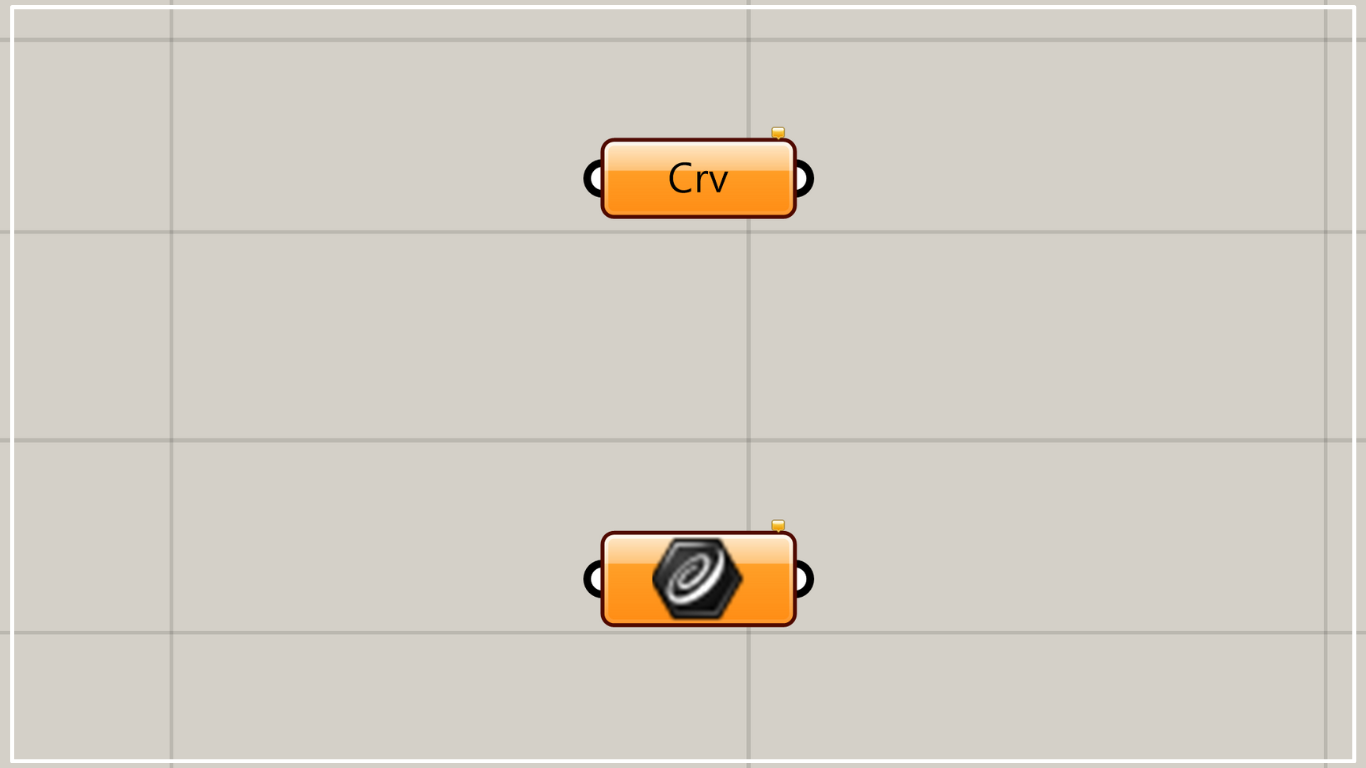
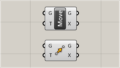
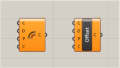
Comment