This article explains how to use Entwine to combine data from different branches into a single data set.
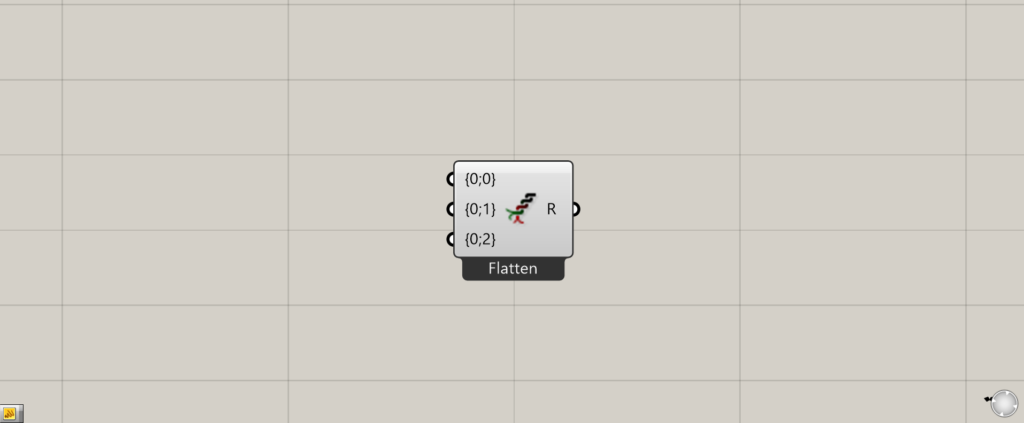
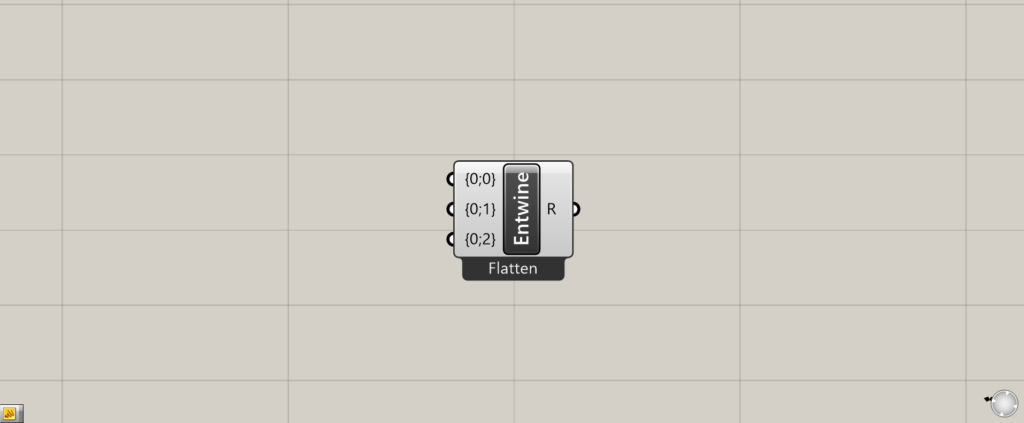
On the Grasshopper, it is represented by either of the two above.
Combine each branch data into one data
Entwine can be used to combine branch data into a single data set.
Entwine Basics
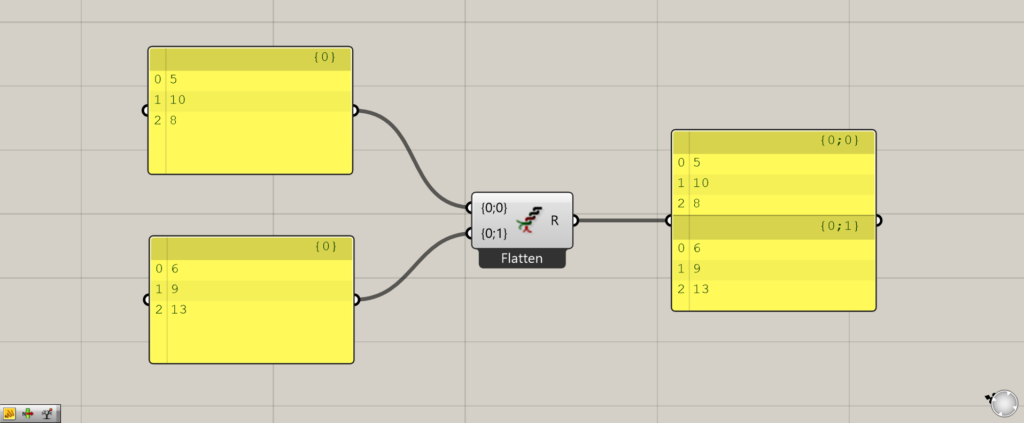
Here are the basics of Entwine.
Connect the list data you want to combine into one data to the left terminal.
The Entwine(R) outputs a single data, with the list data allocated by branch.
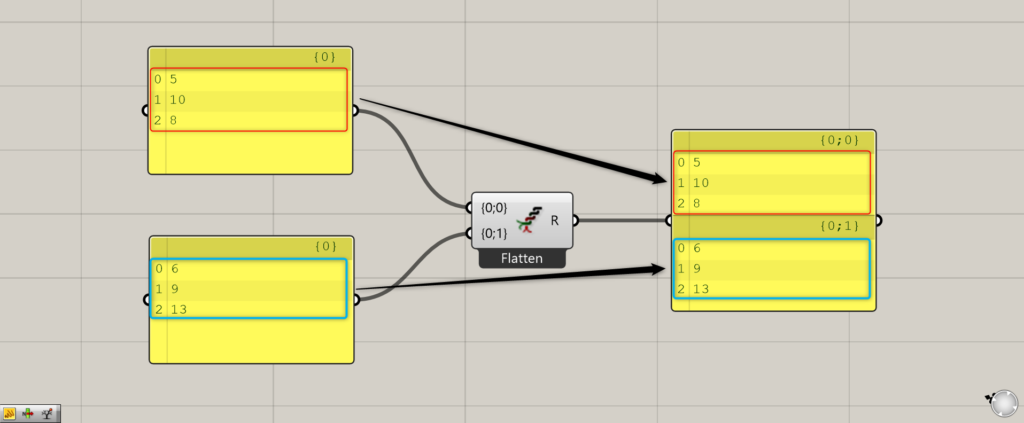
In this way, each list data is combined into one data.
Then, within the single data, each is set in a hierarchy.
Flatten and Graft
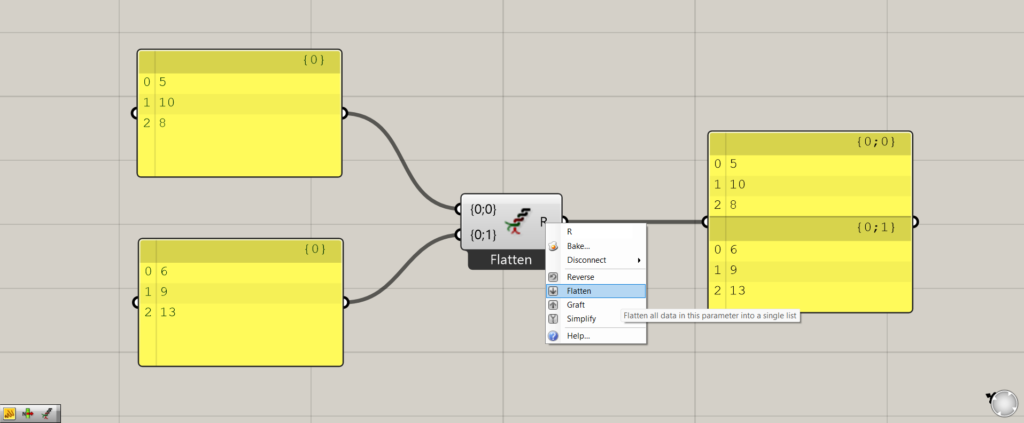
Right-click on the Entwine(R) and set it to Flatten.
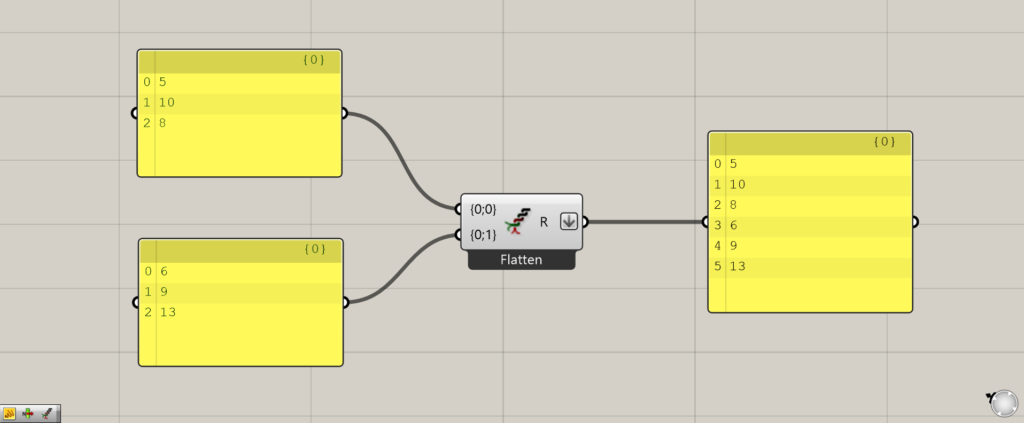
Flatten removes the branches and makes it a single list of data.
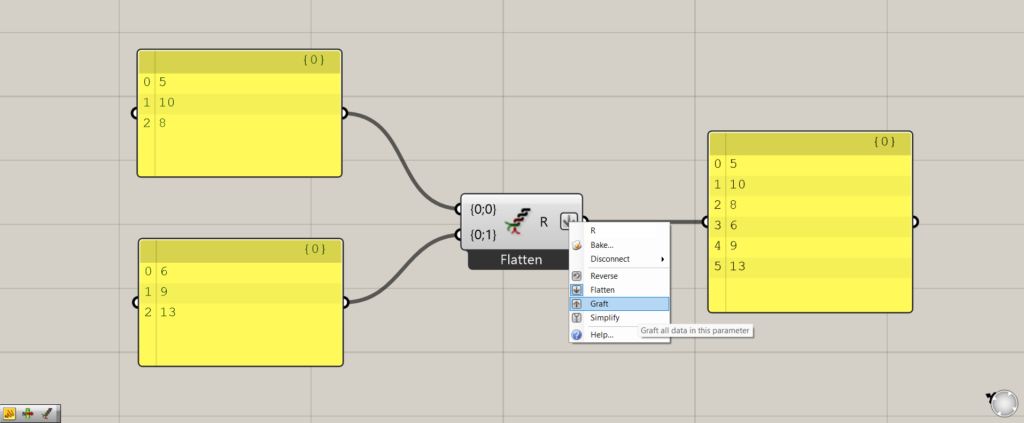
Flatten removes the branches and makes it a single list of data.
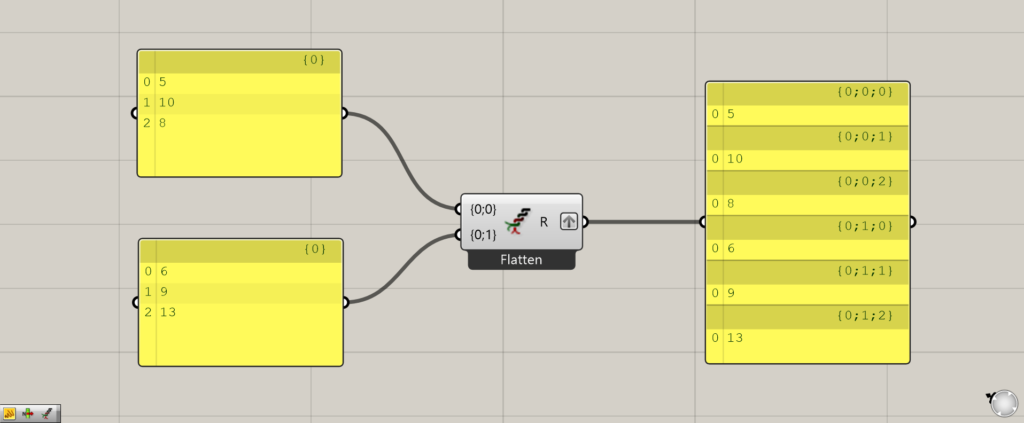
Now, all the data is divided into each branch, one by one.
Using Entwine for data that already has a hierarchy
Let’s see what happens when Entwine is used on data that already has a hierarchy.
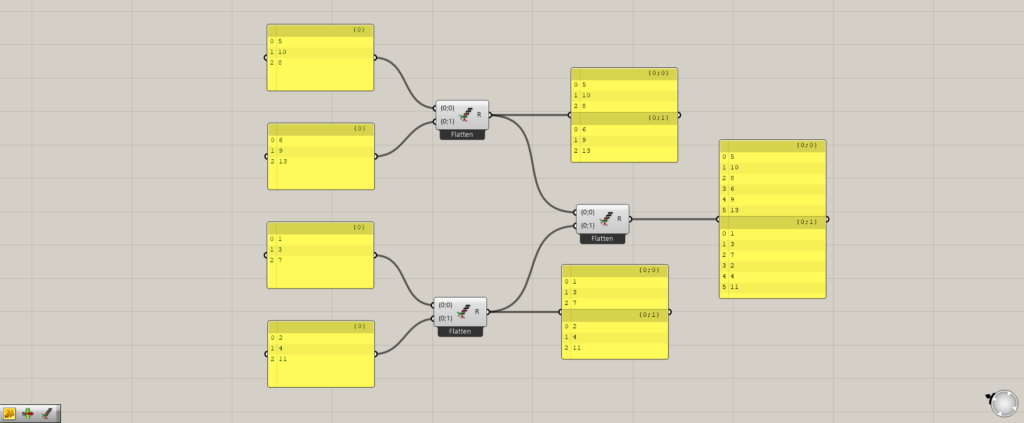
Two pieces of data created with Entwine that already have a hierarchy are now connected with Entwine.
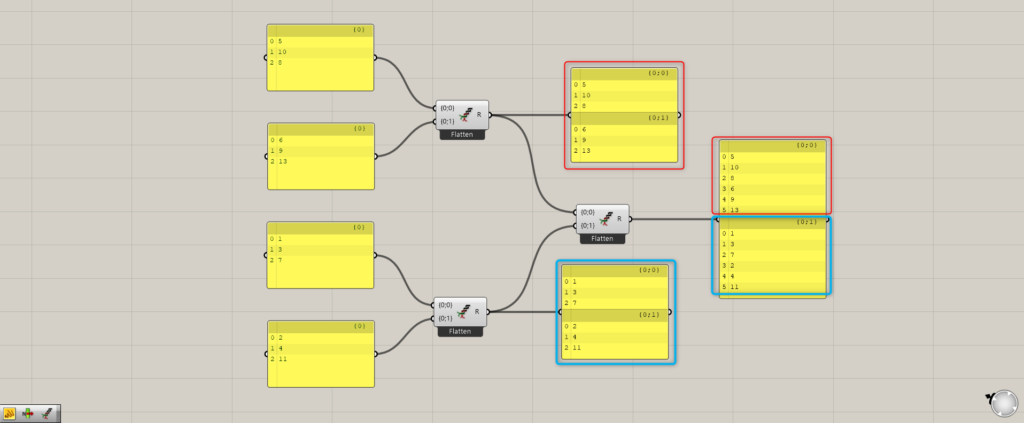
Then the multiple branches of each data became one list data, which became a new hierarchy.
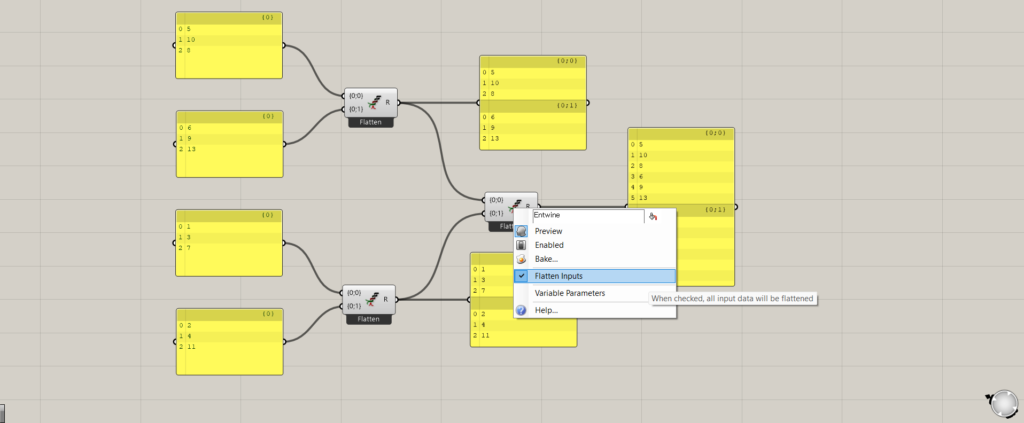
Entwine is initially Flatten inputs.
Right-click on Entwine and try to unset “Flatten inputs”.
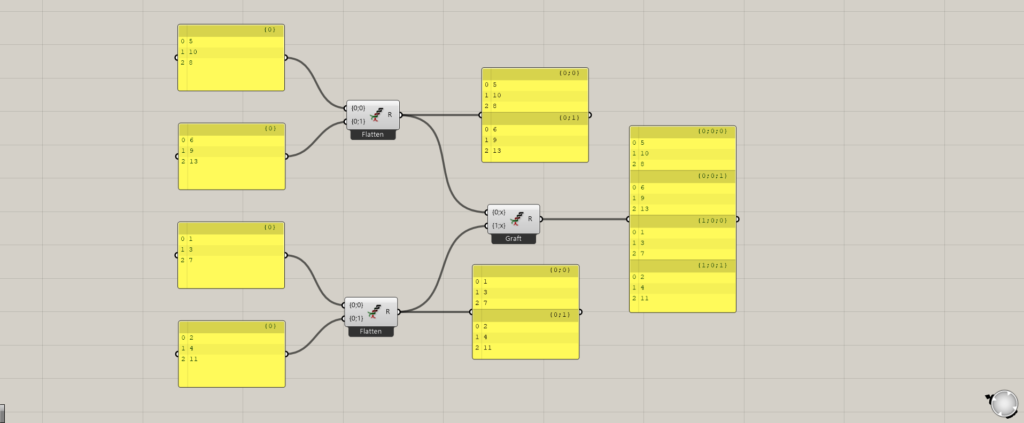
The original branches will then be maintained.
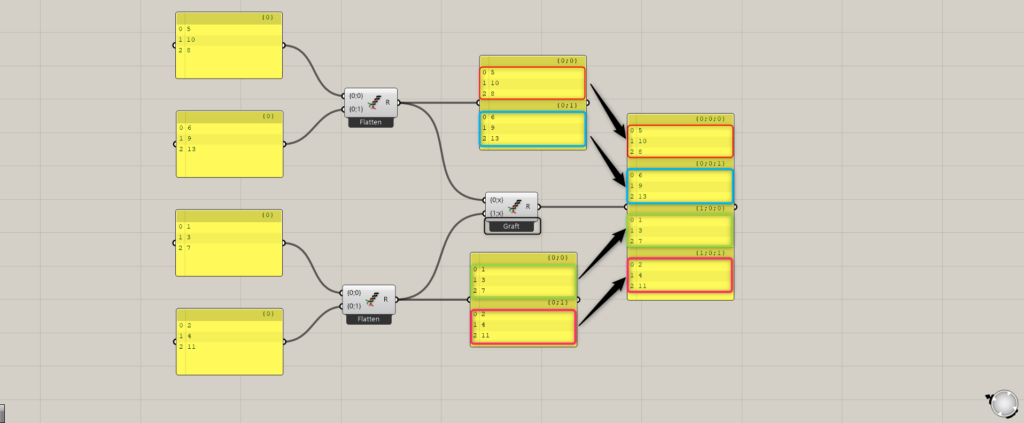
As you can see, the original branches are maintained.
Increase the number of data used
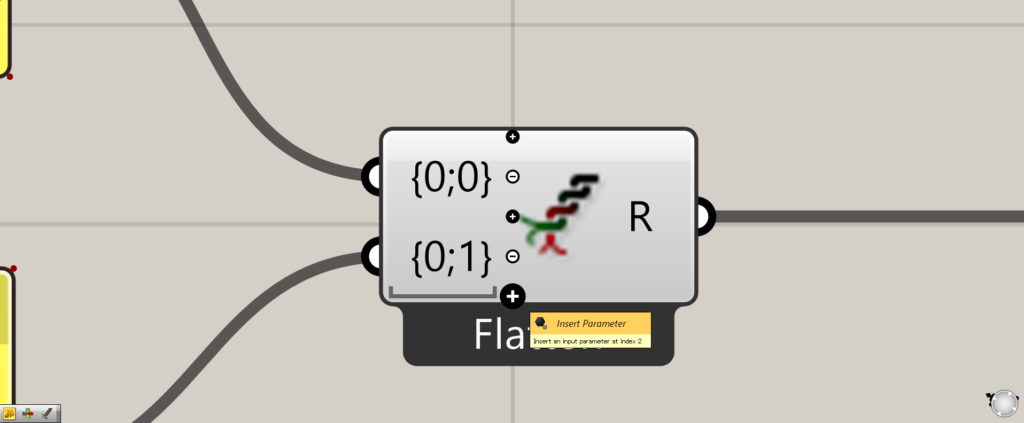
You can also increase the number of data to use.
When you zoom in towards Entwine, a +- symbol will appear.
If you want to increase the data, press the + mark.
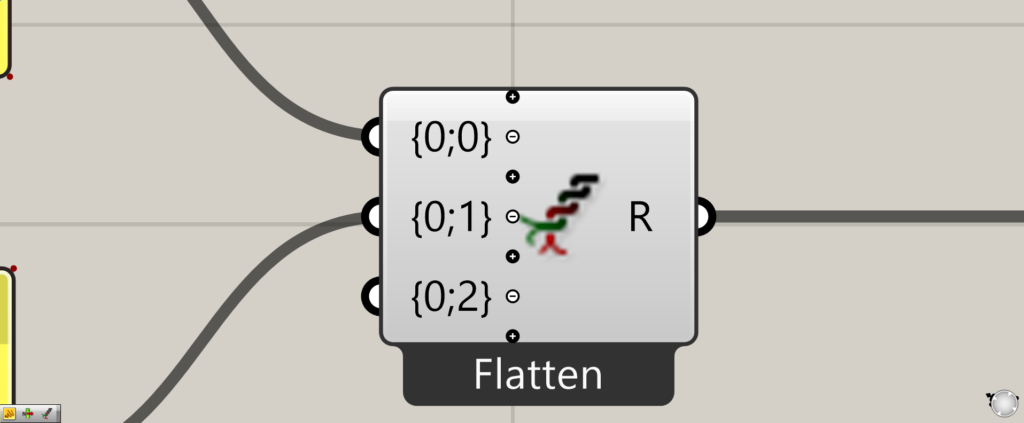
This will increase the number of newly available terminals.
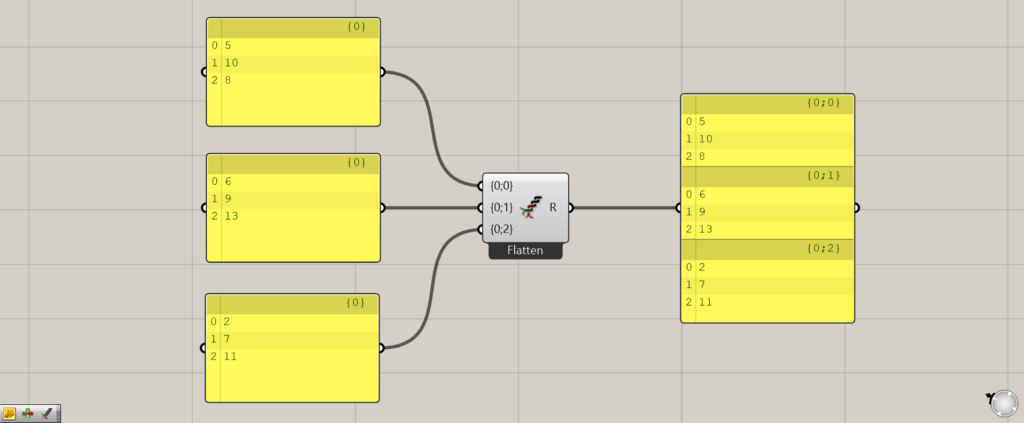
In this way, you can increase the number of usable data.
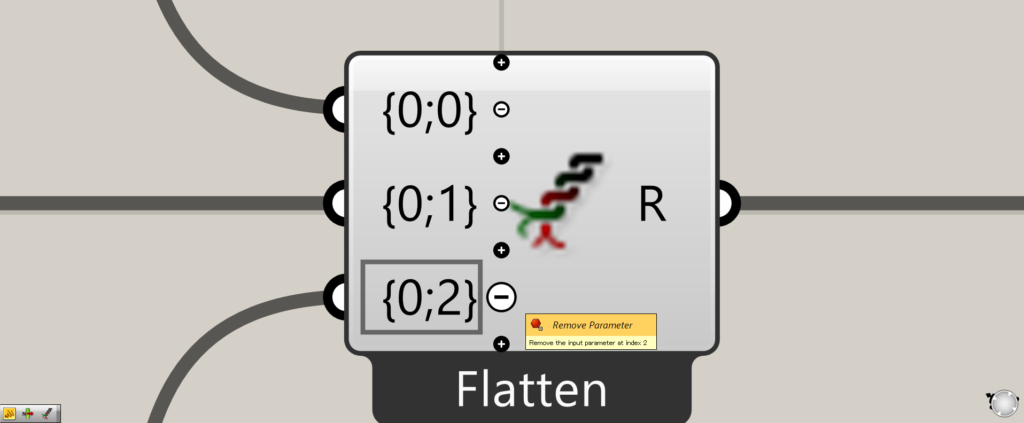
You can also decrease the number of terminals.
In this case, press the – mark.
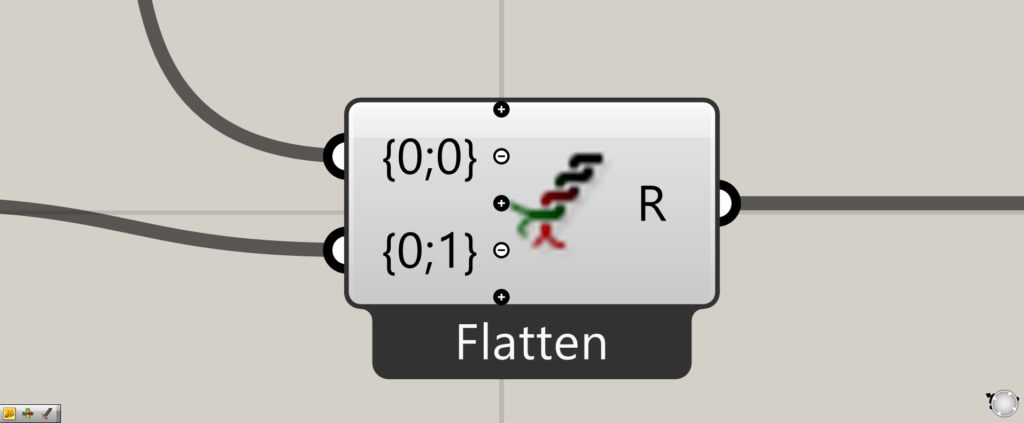
In this way, the terminals could be eliminated.
List of Grasshopper articles using Entwine component↓

![[Grasshopper] How to use Entwine to combine data from different branches into a single data set](https://iarchway.com/wp-content/uploads/2025/07/Entwine.png)
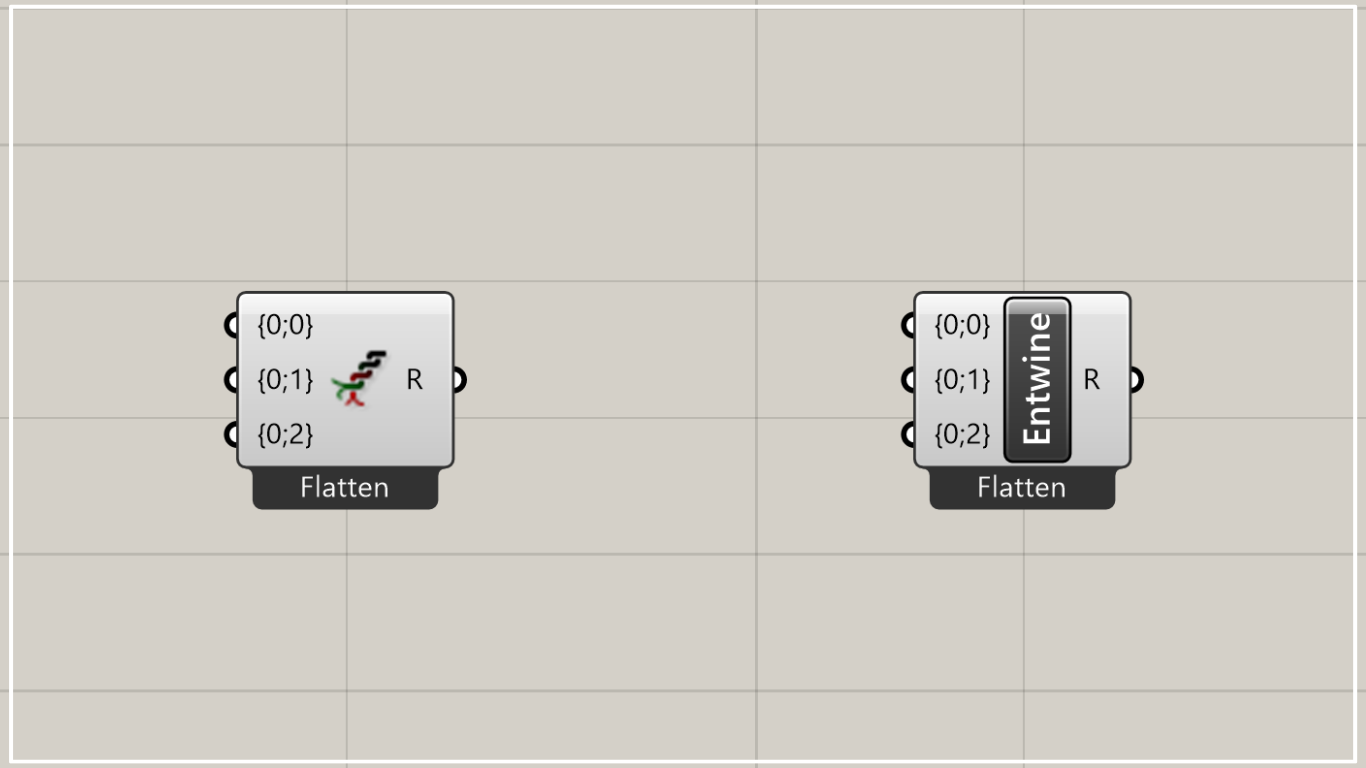
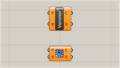
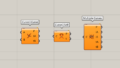
Comment