This section explains how to use the MD Slider component.
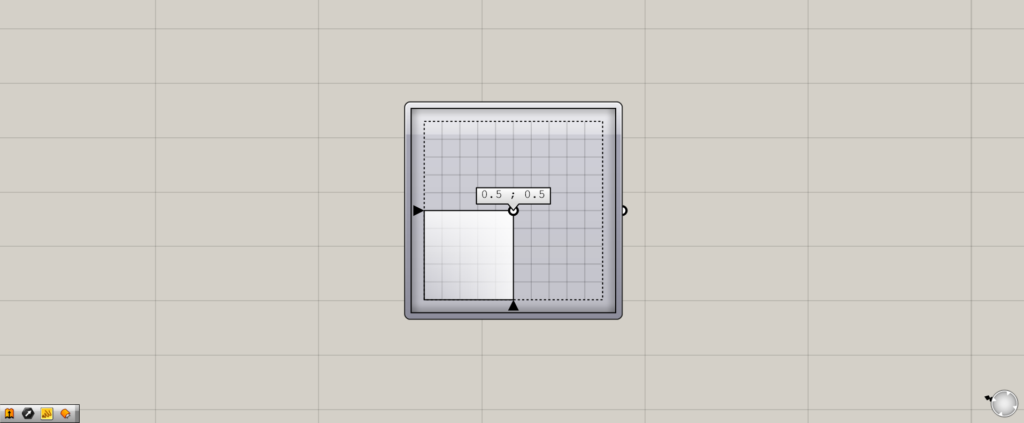
Here is the MD Slider component.
Intuitively specifying two-dimensional values
By using MD Slider, you can intuitively specify two-dimensional numerical values.
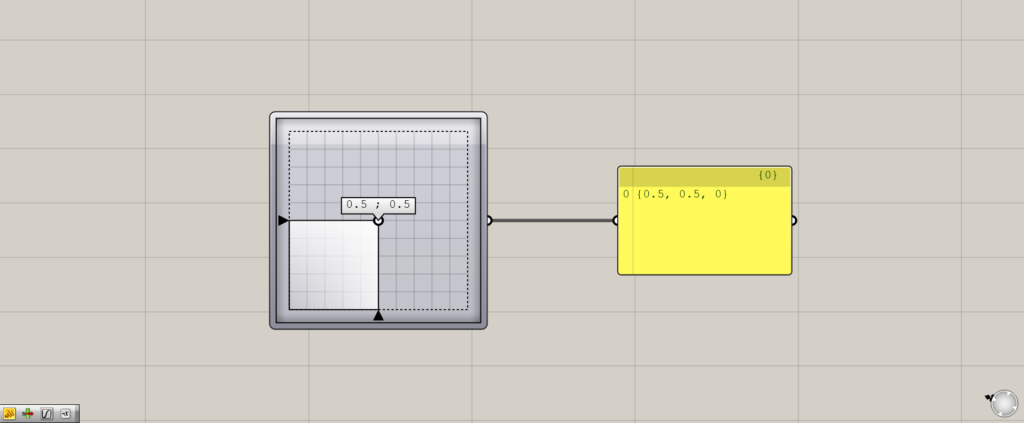
MD Slider outputs numerical values for X, Y, and Z coordinates.
However, since MD Slider specifies two-dimensional numerical values, the Z value is fixed at 0.
The X and Y values can be specified between 0 and 1 in the initial state.
In the initial state, the operation point is at the center position of the MD Slider and outputs {0.5, 0.5, 0}.
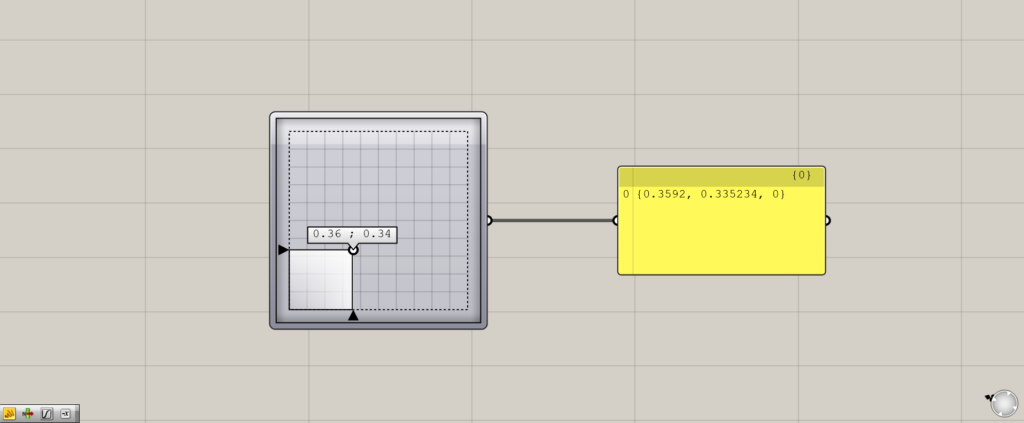
When the operation point is moved, the numerical value of the output coordinates can be changed intuitively as shown here.
Changing the range of values
Up until now, 2D numbers could only be specified between 0 and 1, but this range can be changed.
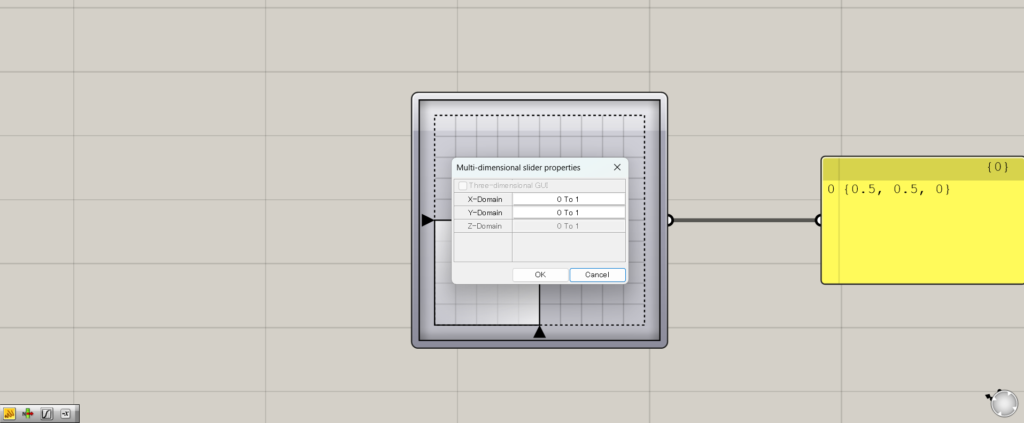
Double-click MD Slider, and a window like this will appear.
From here, you can specify the X and Y values of the two-dimensional number.
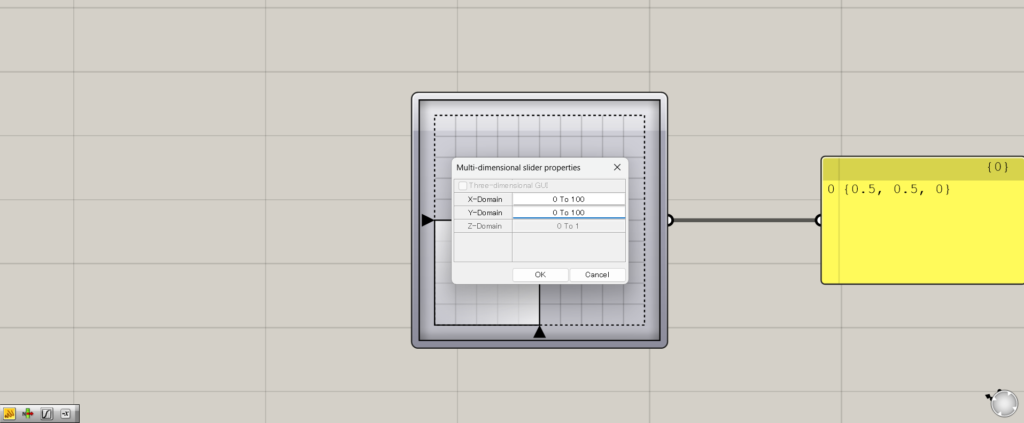
In this case, we changed the range from 0 to 100.
Press the OK button.

The range is now changed from 0 to 100, and the center portion is now 50.
.MD Slider Usage Example
Let’s take a look at an example of using MD Slider.
This time, we will use MD Slider to intuitively specify a position on the surface.
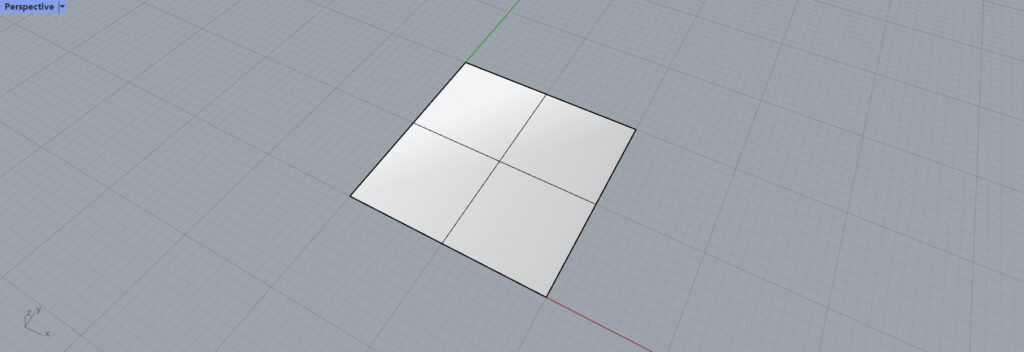
Here is the surface we will use this time.
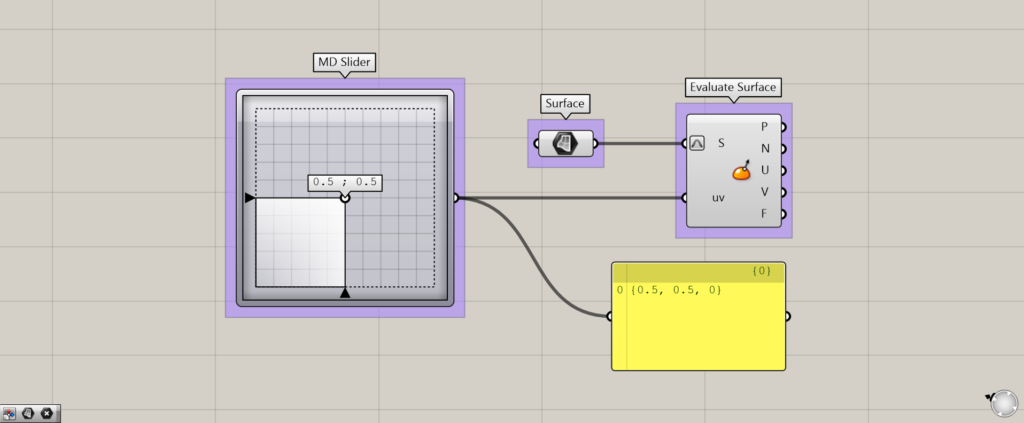
Components used: (1) MD Slider ( 2 ) Surface (3) Evaluate Surface
This is the overall component that intuitively specifies the position on the surface using MD Slider.
By using Evaluate Surface, you can extract any point on the surface.
Connect the MD Slider to the Evaluate Surface(uv).
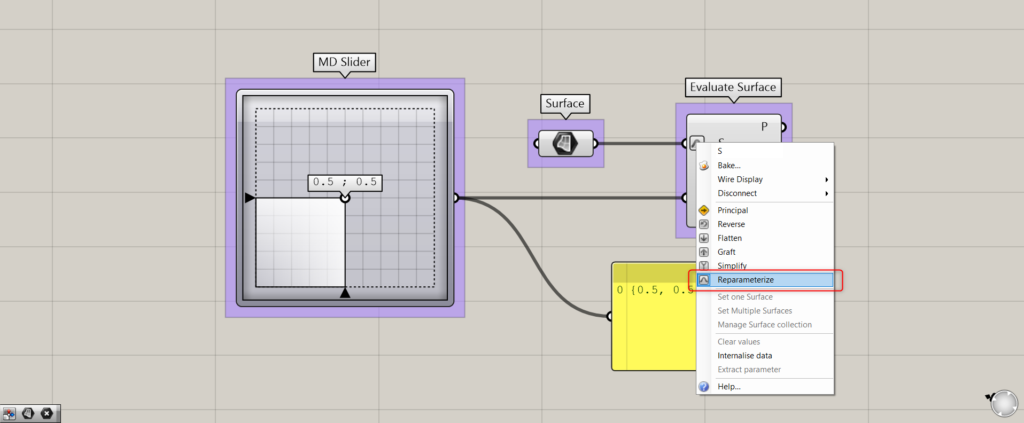
Right click on the Evaluate Surface(S) and select Reparameterize.
This will allow you to specify the position of the surface from 0 to 1.
If the center position of the surface width is 500, then 0.5 would mean 500.
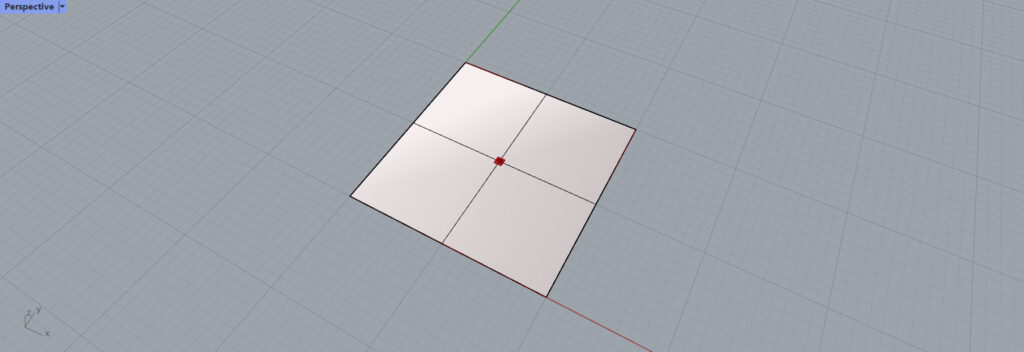
In the initial state, the X and Y values of MD Slider are 0.5, which specifies the center position.
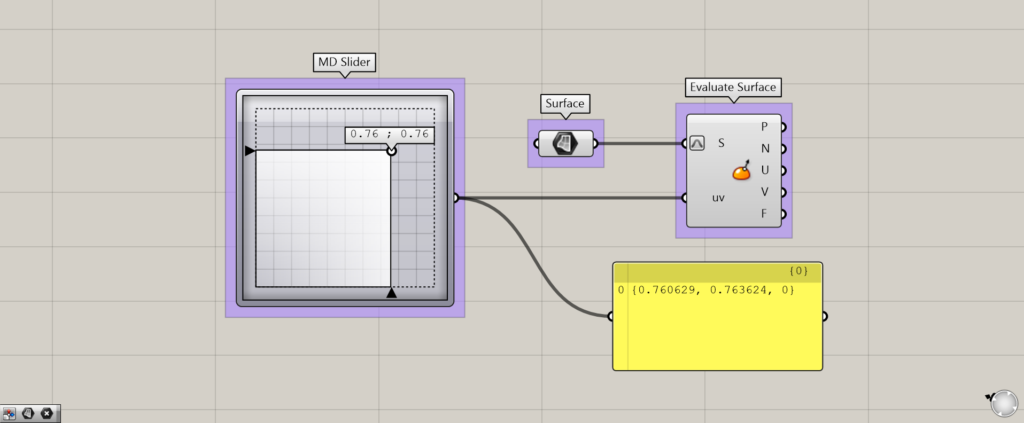
Let’s change the values of MD Slider.
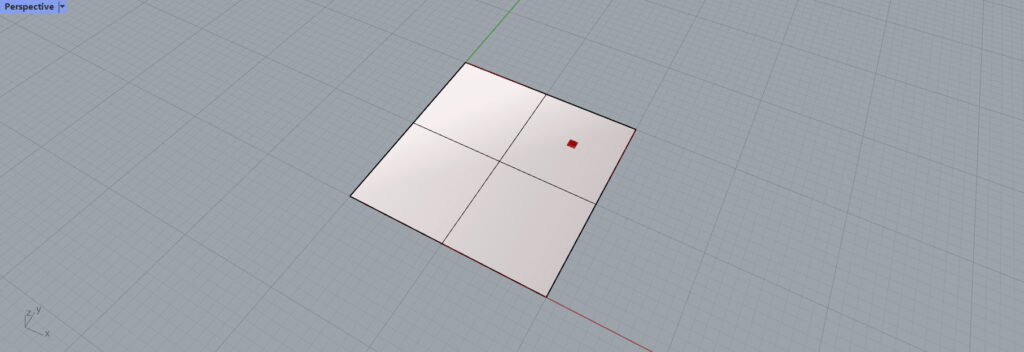
Then, we could intuitively change the specified position as shown here.
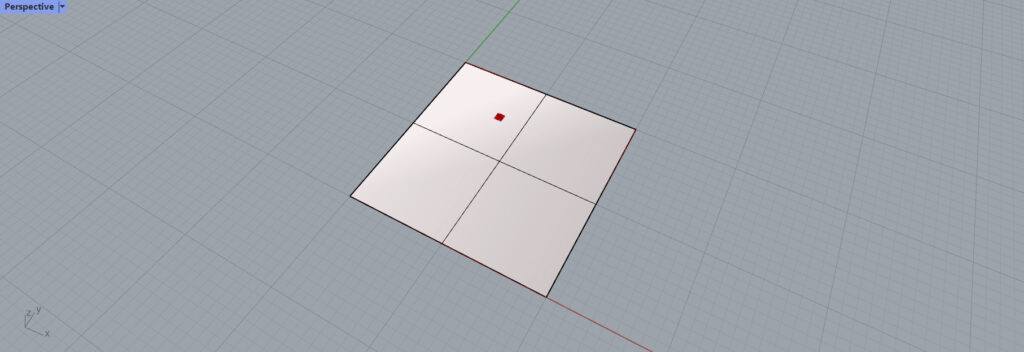
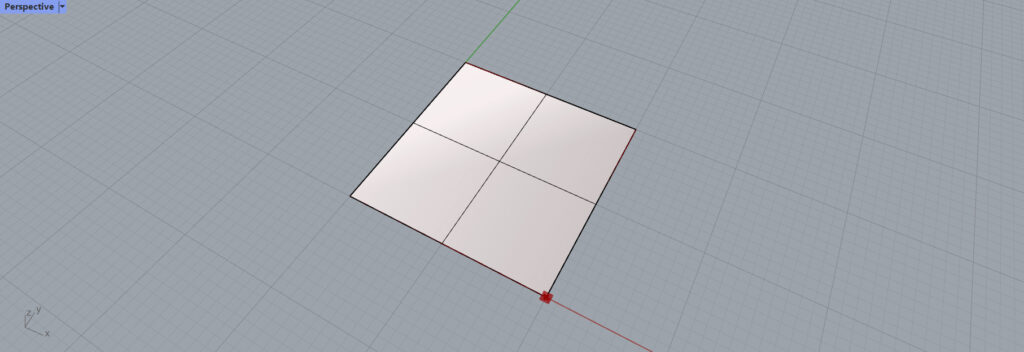
If you change the numerical value further, you can change the specified position in various ways as shown here.
List of Grasshopper articles using MD Slider component↓

![[Grasshopper] How to use MD Slider component to Specify two-dimensional values intuitively](https://iarchway.com/wp-content/uploads/2025/06/MD-Slider.png)

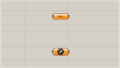

Comment