This article explains how to use Offset Curve to offset curves.
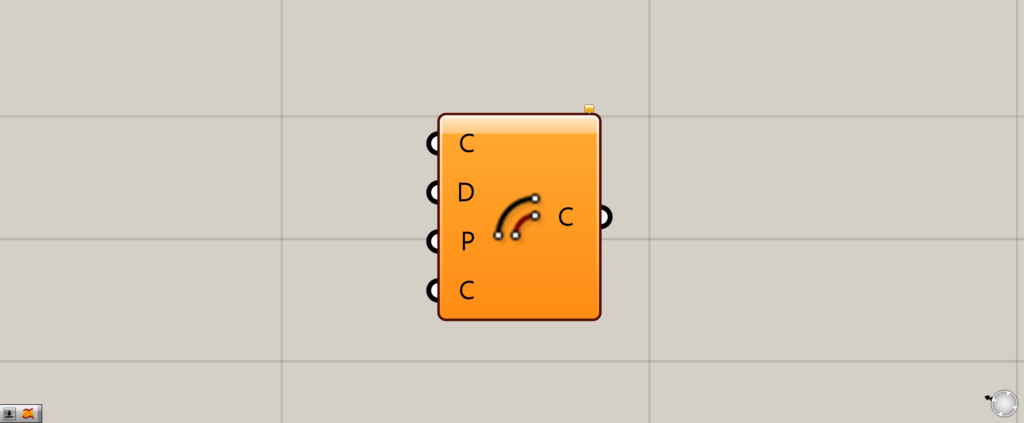
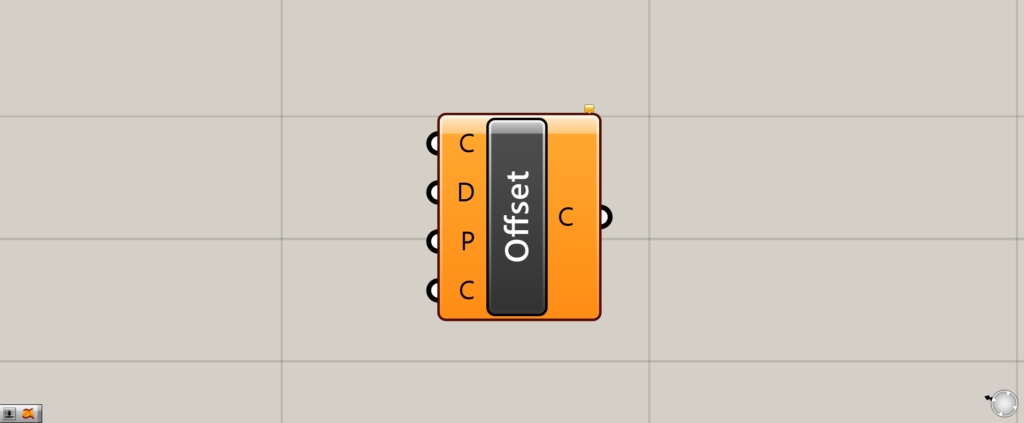
On the Grasshopper, it is displayed as either an icon or text.
Offset Curve Basics
The Offset Curve allows you to offset a curve (simply put, to scale it up or down while maintaining its shape).
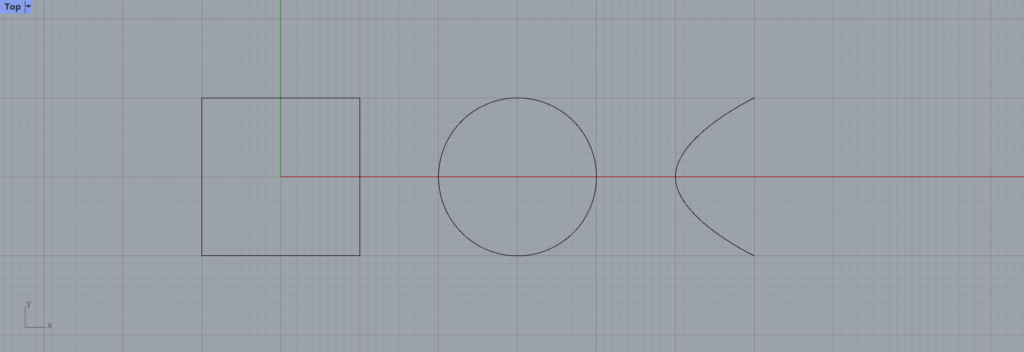
These are the three curves we will be using.
Let’s take a look at the three types.
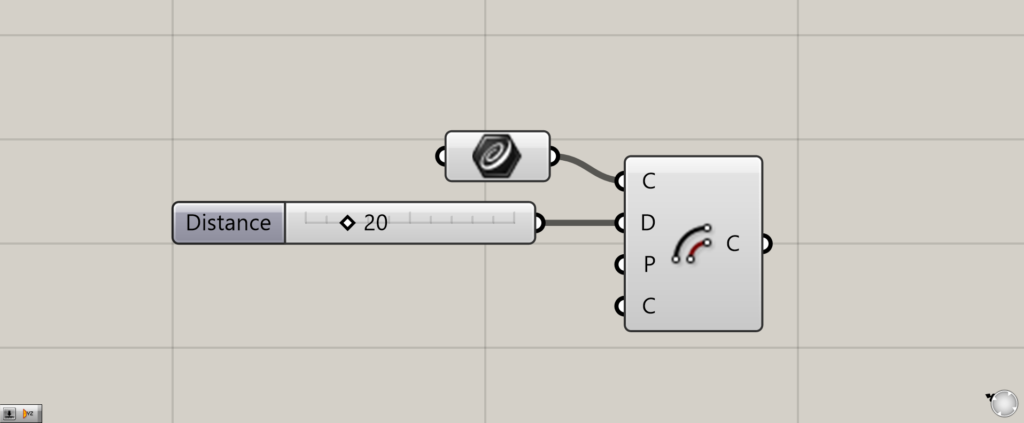
The Offset Curve base uses primarily the C and D terminals.
This time, the line data is stored in Curve.
Connect the curve data to the Offset Curve(C).
Enter the distance you want to offset at the Offset Curve(D).
In this case, the value is set to 20.
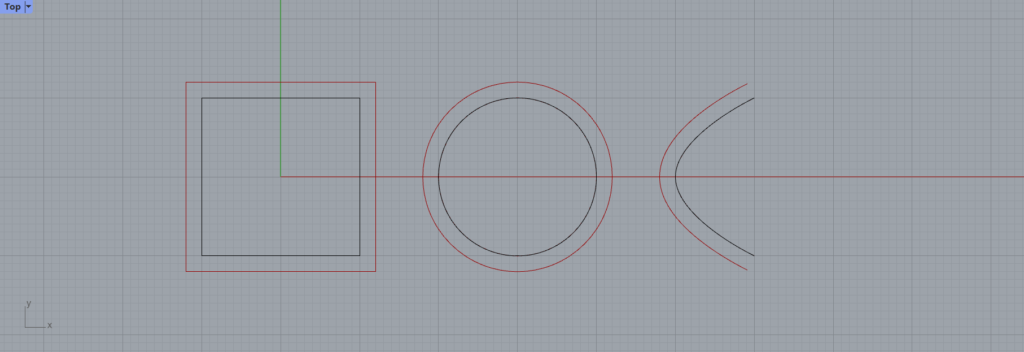
The curves are now offset by a distance of 20, as shown here.
Offset in the opposite direction
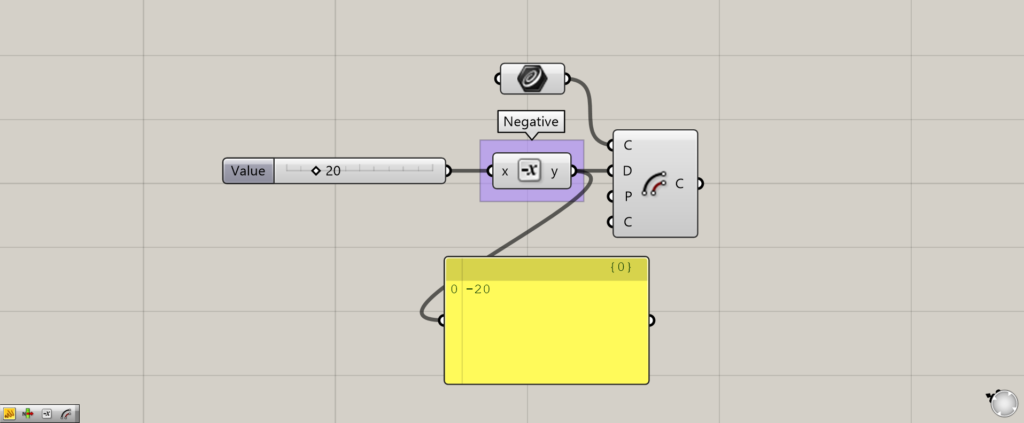
Additional component:①Negative
Curves can also be offset in the opposite direction.
You can offset it in the opposite direction by setting the number negative.
In this case, we used Negative and set the value to negative.
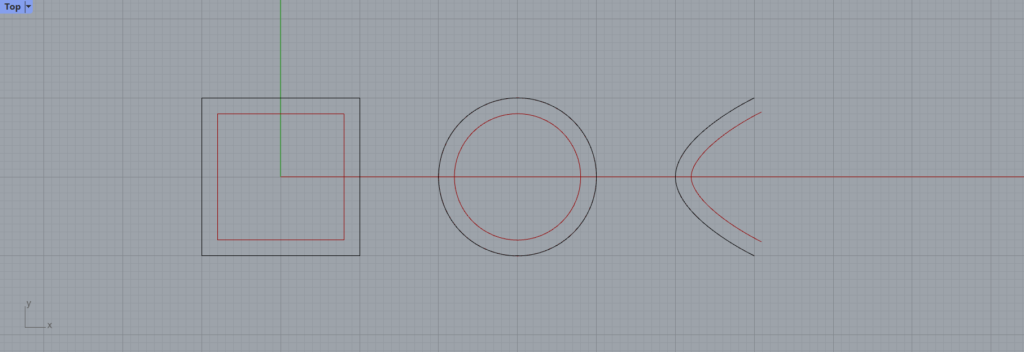
Then, unlike before, the curves are offset in the opposite direction.
Set plane and decide the direction to offset.
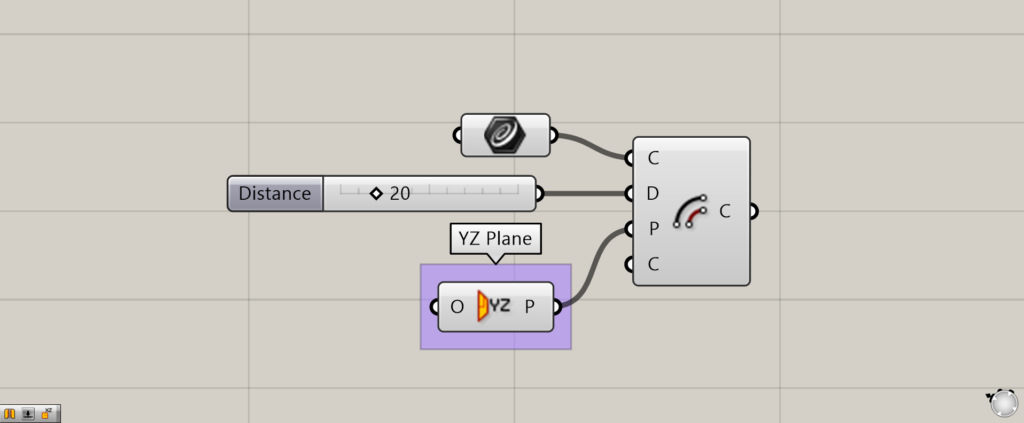
Additional component:①YZ Plane
By setting plane to the Offset Curve(P), the direction of offset can be determined.
This time we will connect YZ Plane to the Offset Curve(P).
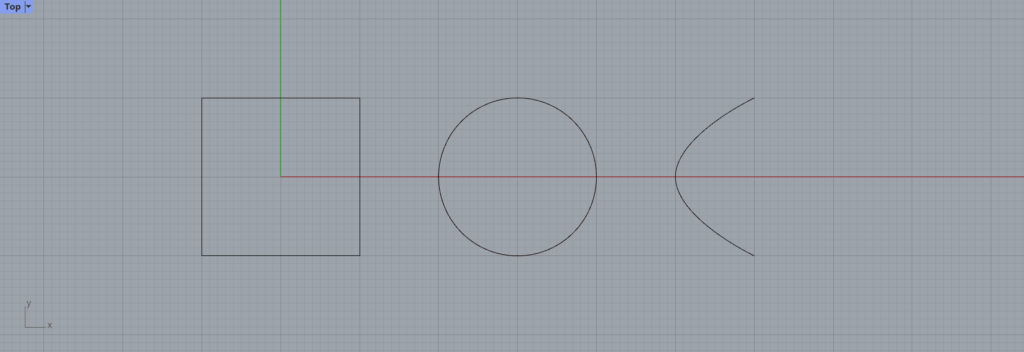
In this case, from the top, nothing appears to have changed.
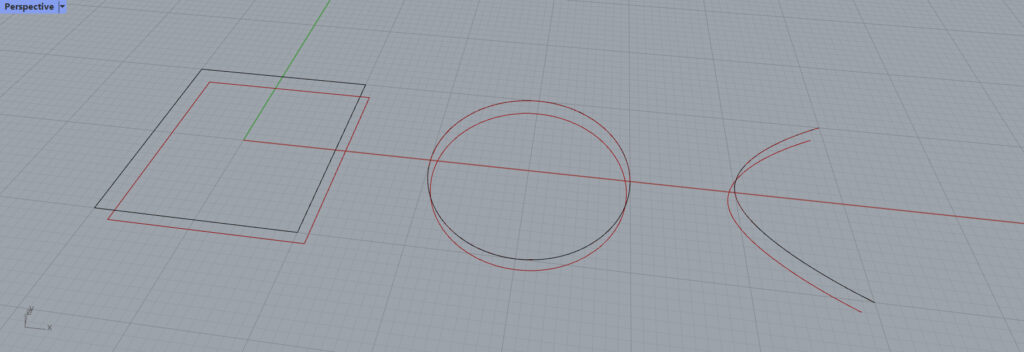
However, when viewed in the 3D view, you can see that it is offset vertically.
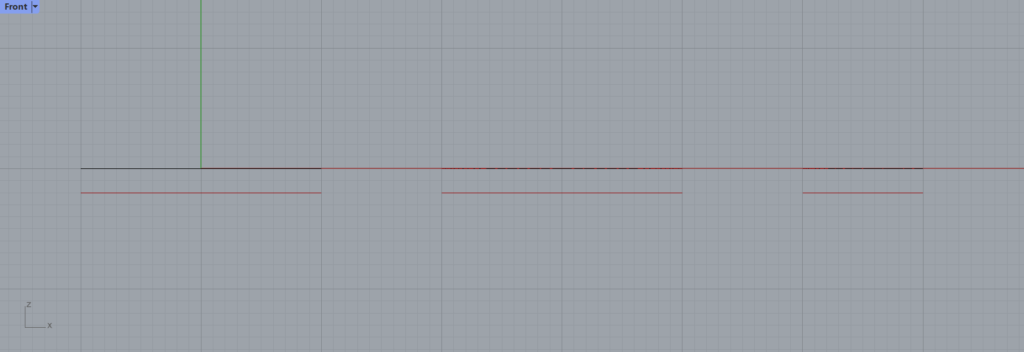
From the side, you can see that it is offset vertically by the specified value of 20.
Thus, by specifying plane, the direction of offsetting can be changed.
Types of corner shapes
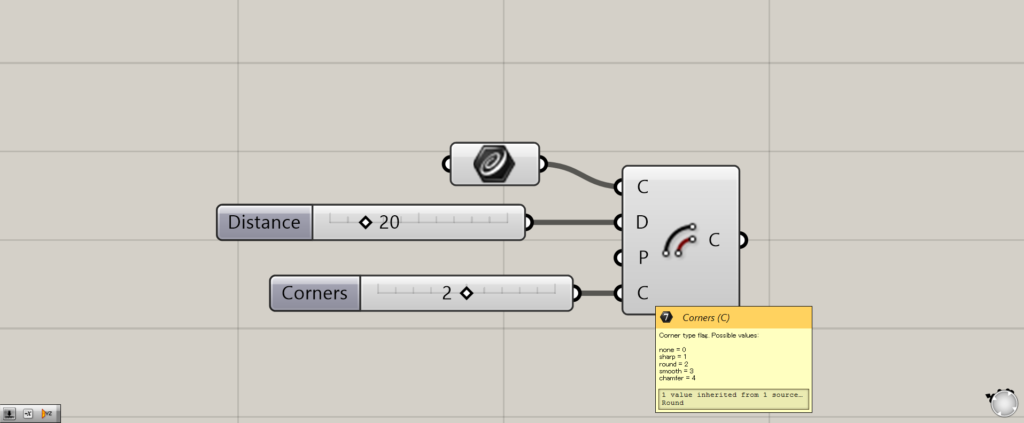
The shape of the corners can be specified by specifying a numerical value of 0~4 for the Offset Curve(C).
0:None
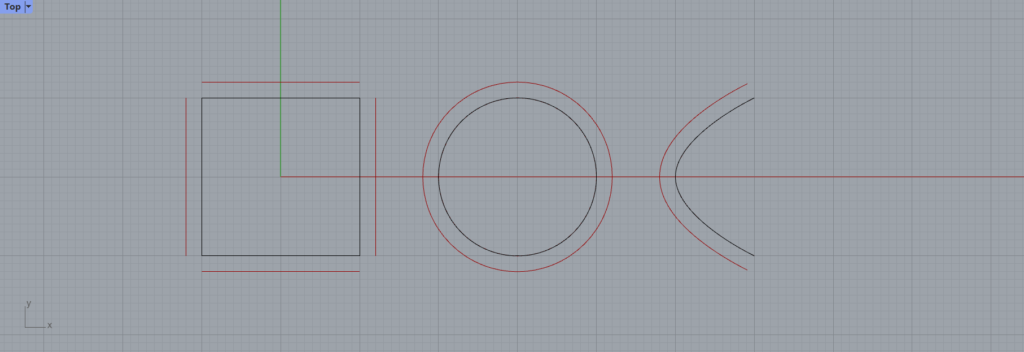
The number can be set to None by setting the value to 0.
In this case, the corners, if any, will be eliminated.
1:Sharp
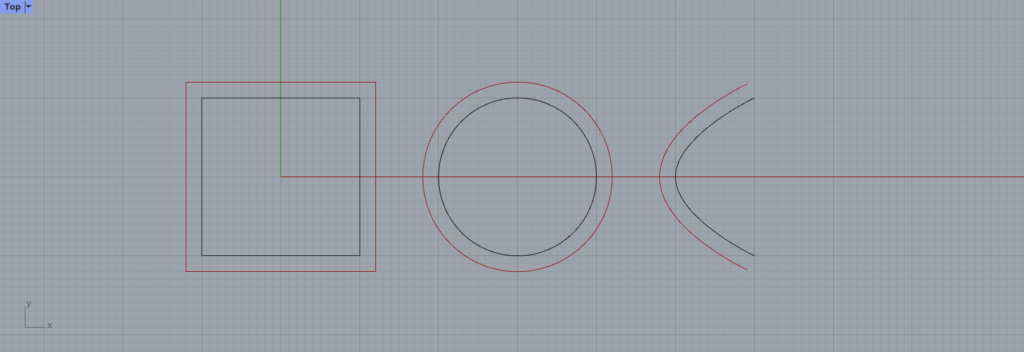
By setting the number to 1, it can be set to Sharp.
In this case, the corners will be reflected as they are.
2:Round
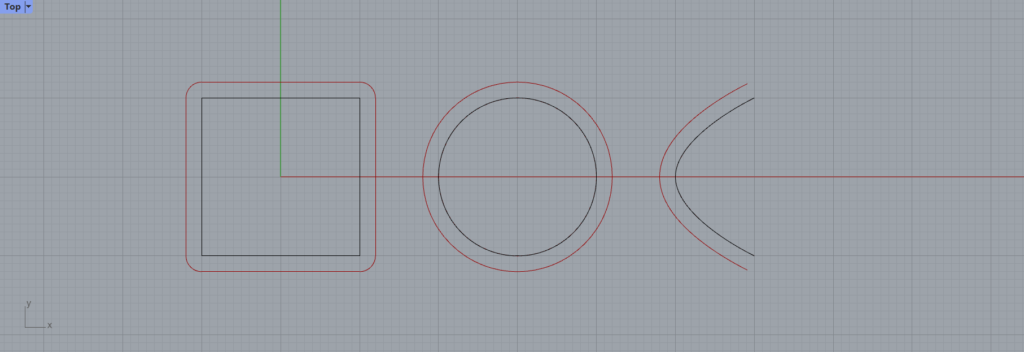
You can set the value to Round by setting the number to 2.
This will make the corners rounded.
3:Smooth
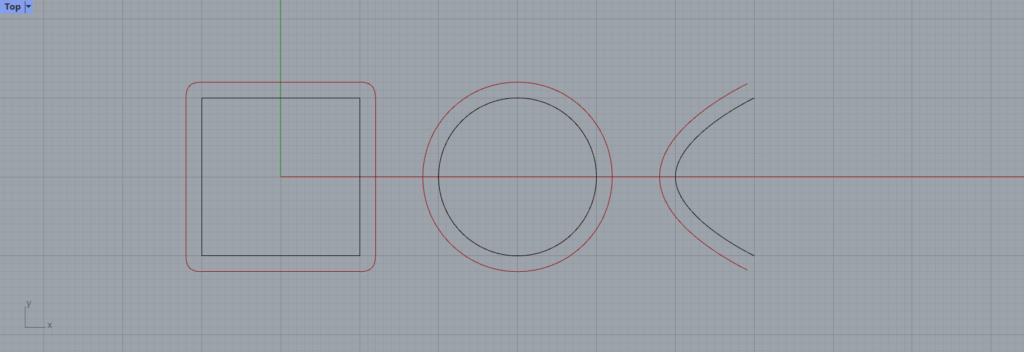
You can set the value to Smooth by setting the value to 3.
This will allow the corners to be connected with smooth curves.
4:Chamfer
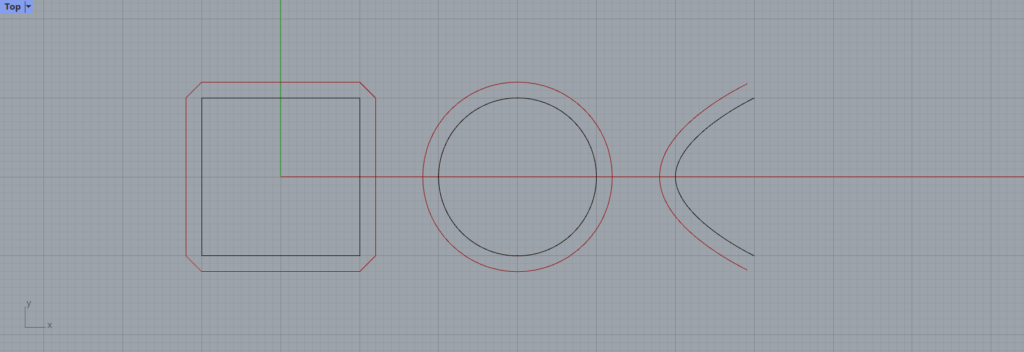
By setting the number to 4, it can be set to Chamfer.
This will make the corners look like a shortcut.
You can also right-click on the Offset Curve(C) to set it up.

Instead of connecting the numbers, you can also right-click on the Offset Curve(C) to configure the settings.
List of Grasshopper articles using Offset Curve component↓

![[Grasshopper] How to use Offset Curve to offset curves](https://iarchway.com/wp-content/uploads/2025/06/Offset-Curve.png)
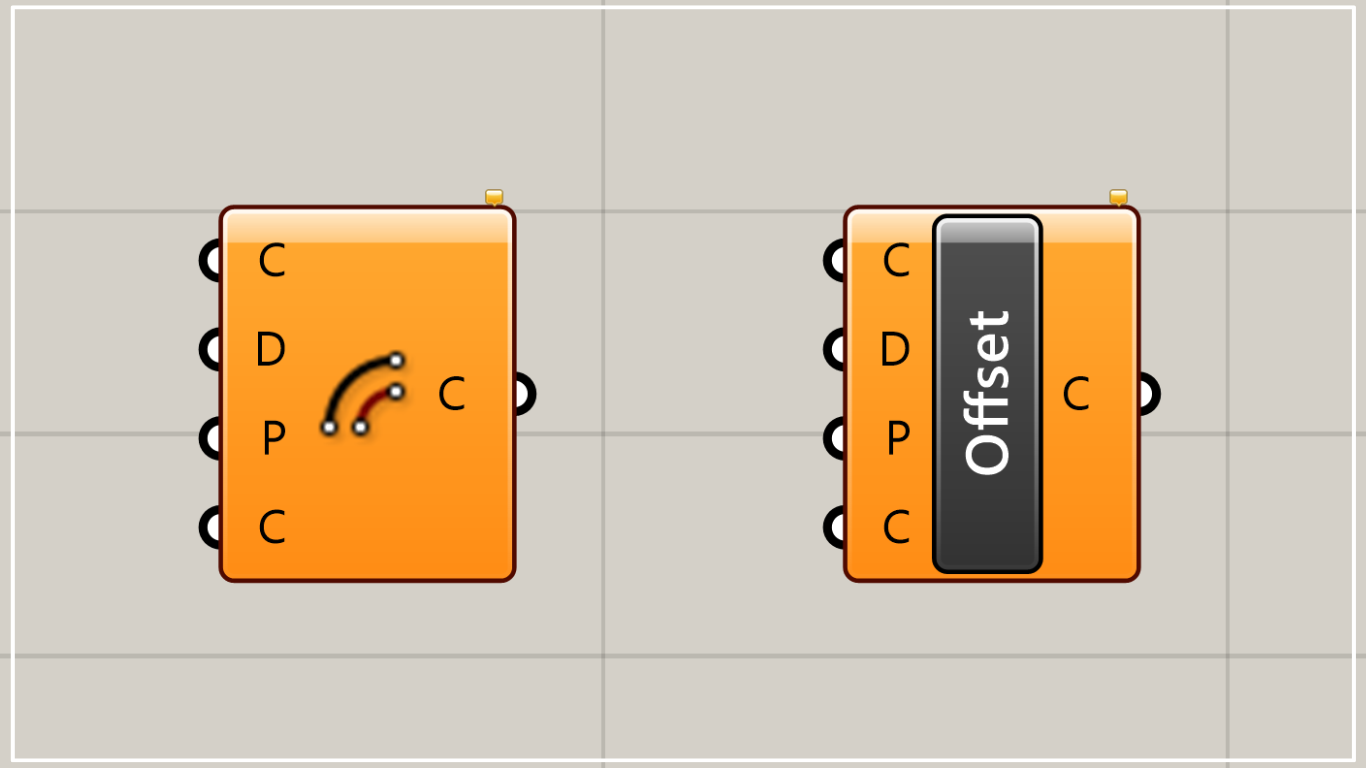
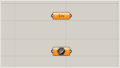
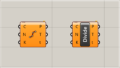
Comment