This article explains how to use Perp Frames to create planes on a curve.
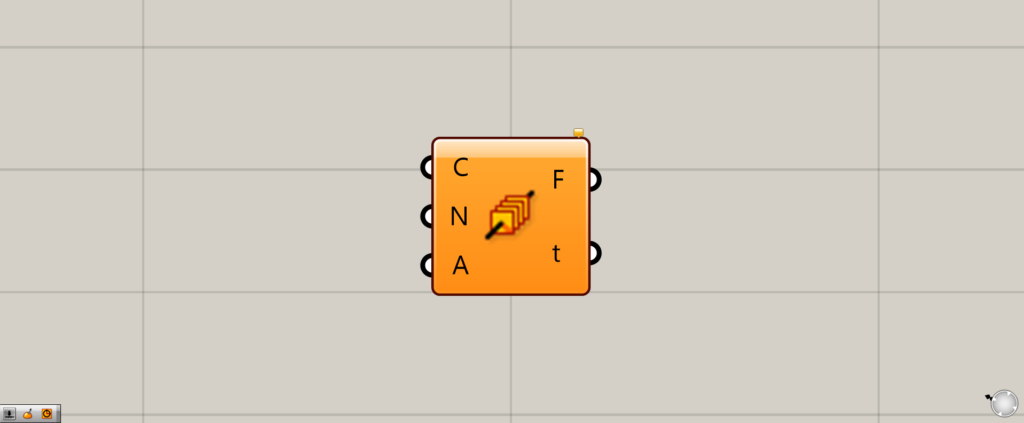
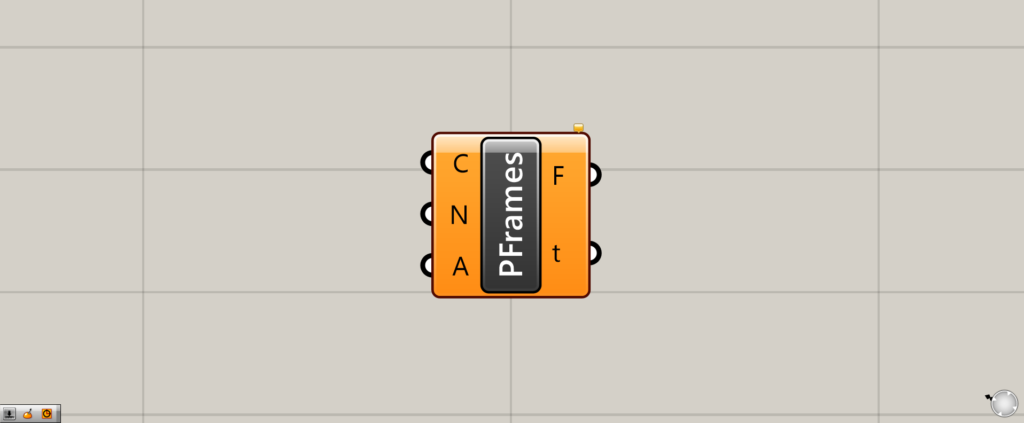
On the Grasshopper, it is represented by either of the two above.
Creating planes at a position that divides the curve equally
Using Perp Frames, you can create planes at a position where the curve is equally divided by a specified number on the curve.
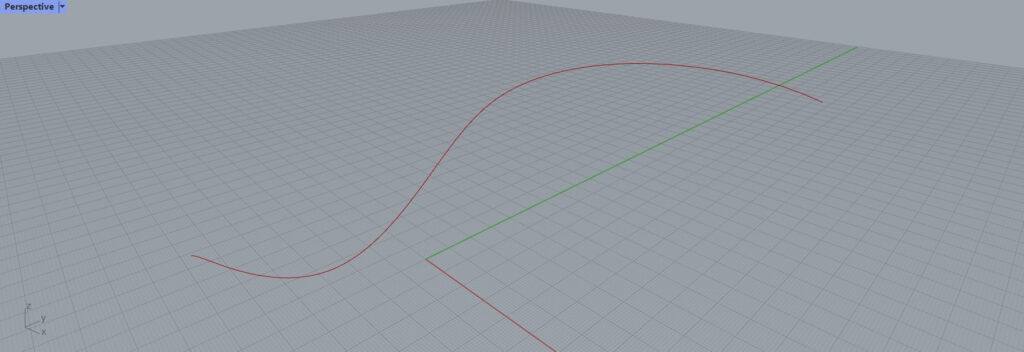
In this article, we will use this curve for this explanation.
Basics of Perp Frames
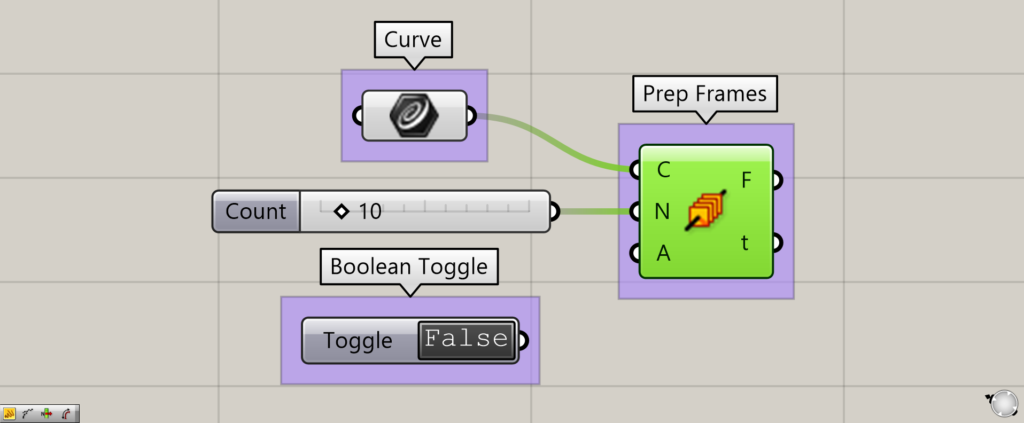
Components used: (1) Curve (2) Boolean Toggle (3) Perp Frames
This section explains the basics of Perp Frames.
Connect the curve to be used to the Perp Frames(C).
In this case, the curve set in the Curve are connected.
Enter a numerical value for the number of planes you want to create on the curve in the Perp Frames(N).
The Perp Frames(A) is connected to the Boolean Toggle, which acts like a switch to determine whether the planes are aligned or not.
The details will be explained later, but if no input is made to the Perp Frames(A), True is the default value.
Adjusting Planes
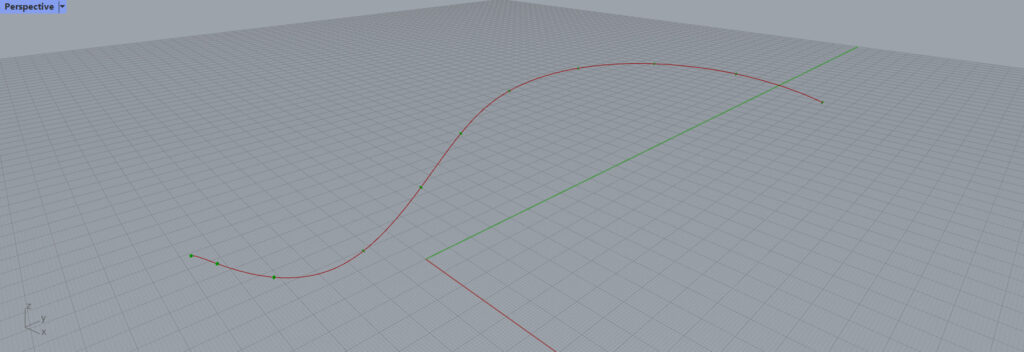
After the input is complete, planes appear on the curve.
Although 10 is entered as the value for the Perp Frames(N), 11 construction planes are created.
This means that there are 11 work planes, which means that there are 10 equally spaced planes.
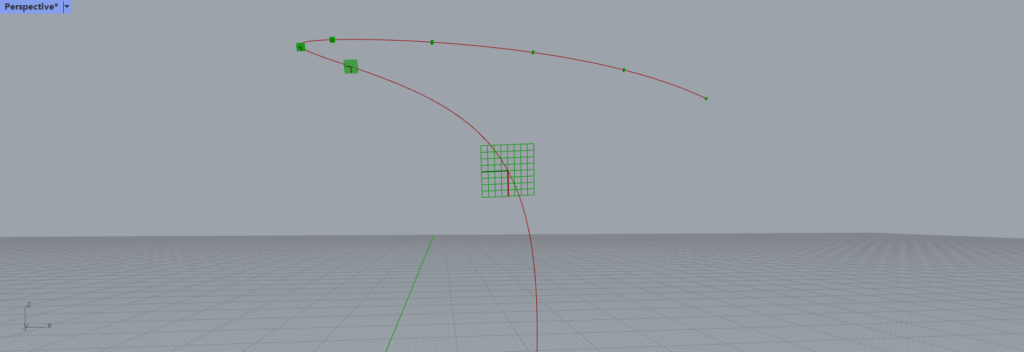
If you zoom in, you can clearly see that the planes are created like this.
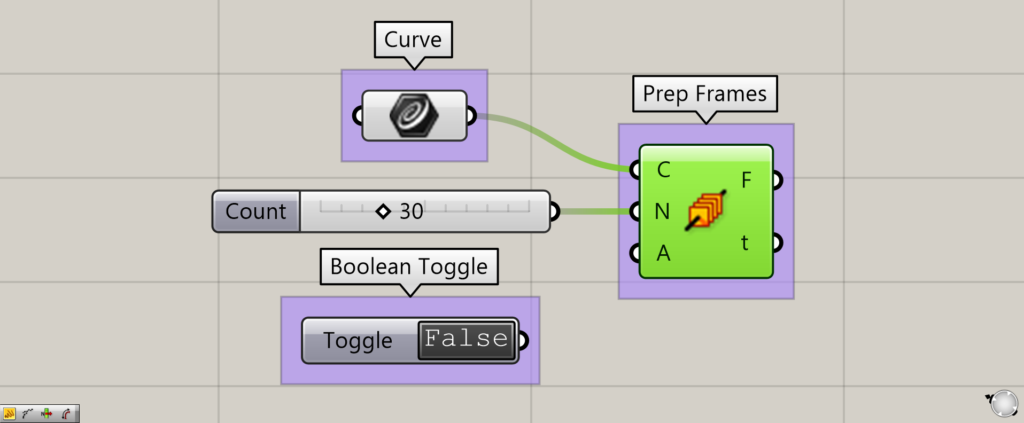
Let’s set the value of the Perp Frames(N) to 30.
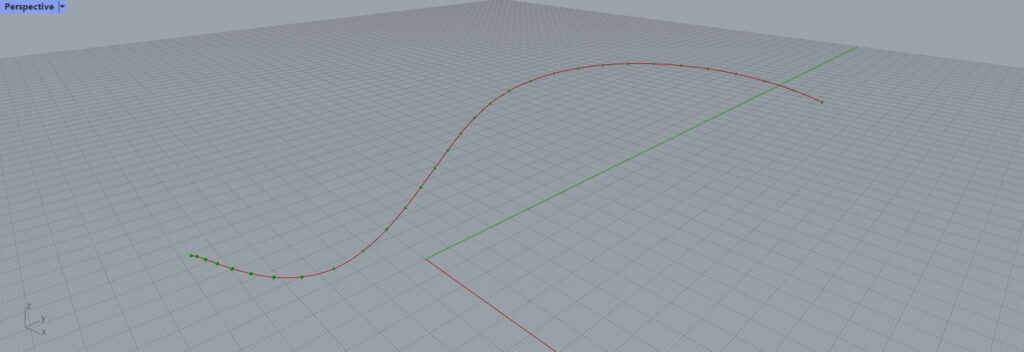
The number of planes has increased as shown here.
Decide whether to align the orientation of the planes
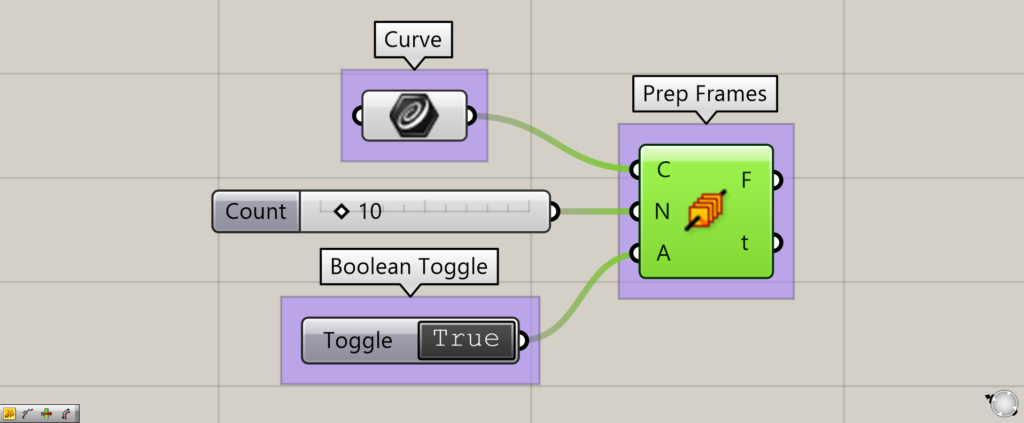
Connect the Boolean Toggle to the Perp Frames(A) to determine if the planes are aligned.
The “True” state is the state when it is not connected, so let’s look at the “True” state first.
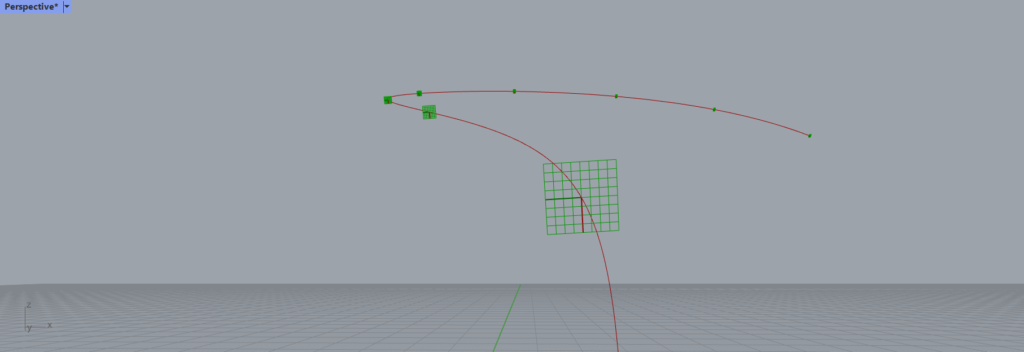
In the True state, the planes are oriented as shown here.
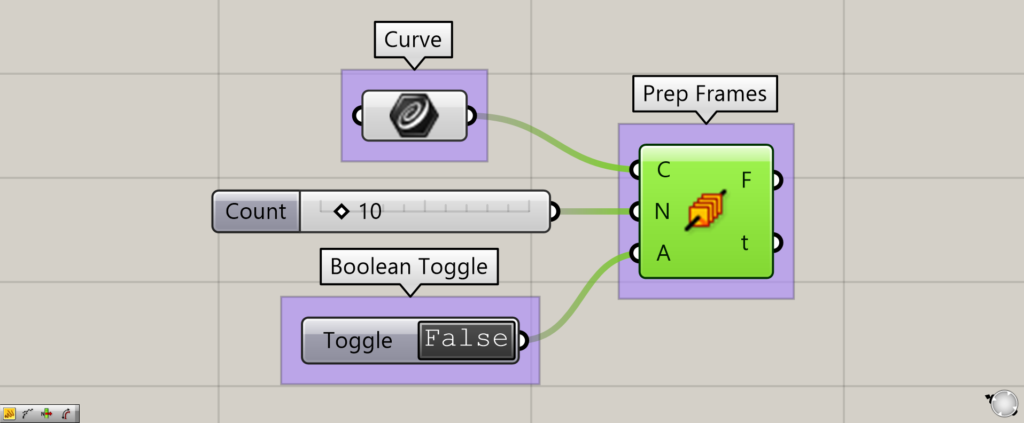
Let’s try to set it to the False state.
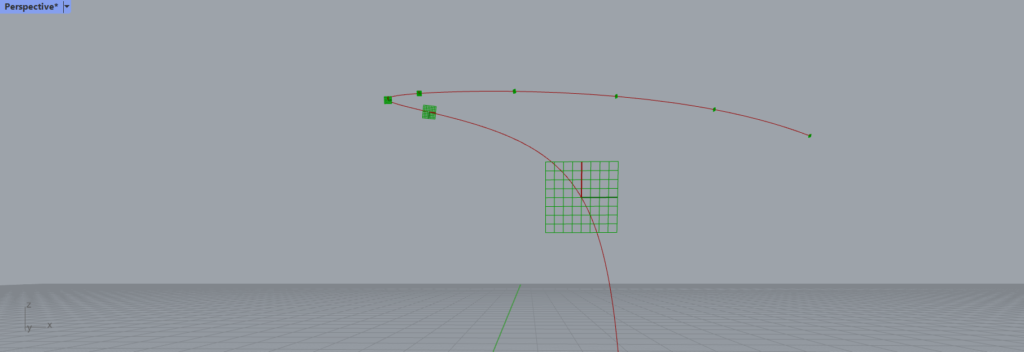
Then, the planes are no longer aligned.
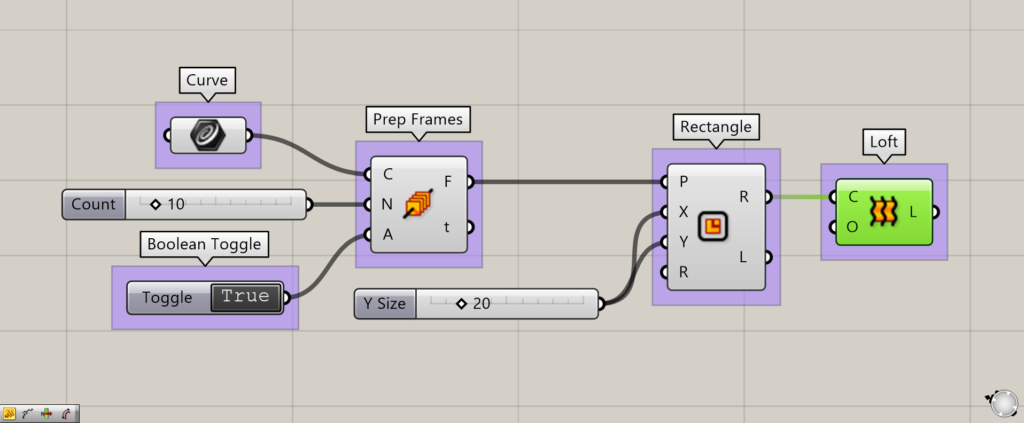
Additional components: (1) Rectangle ( 2 ) Loft
Let’s make it easier to see the difference between True and False.
Create a rectangle with Rectangle and connect multiple rectangles created with Loft.
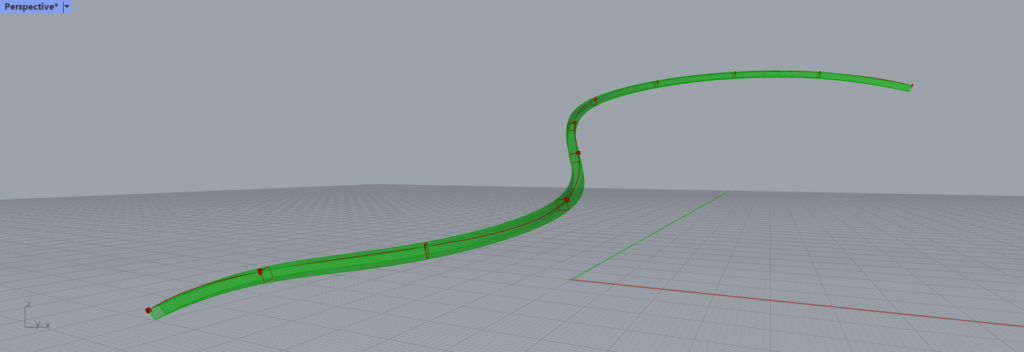
In the True state, the rectangles are connected neatly as shown here.
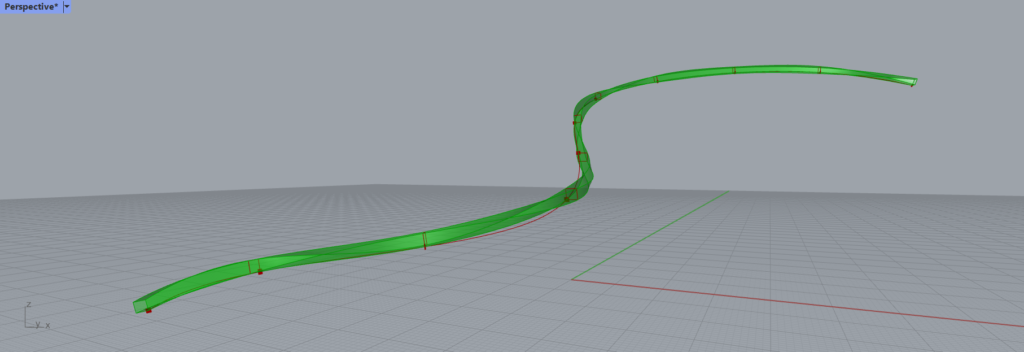
On the other hand, in the False state. The rectangles are connected with a misalignment.
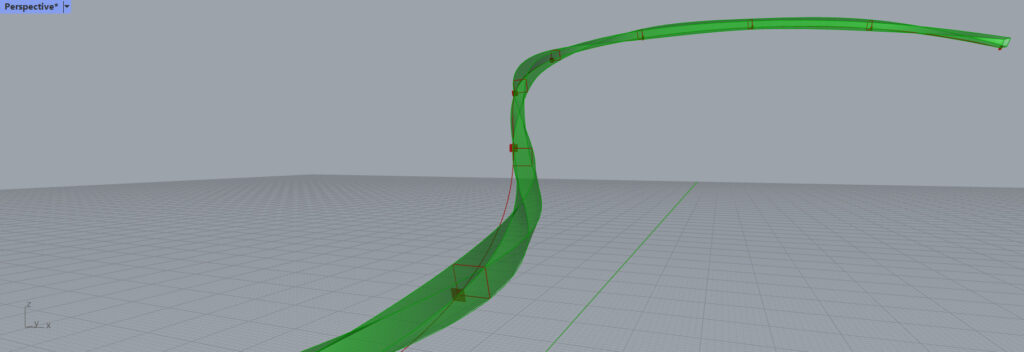
If you zoom in, you can see that the planes have shifted, resulting in this complicated shape.
Location information for each work plane is extracted from the Perp Frames(t).
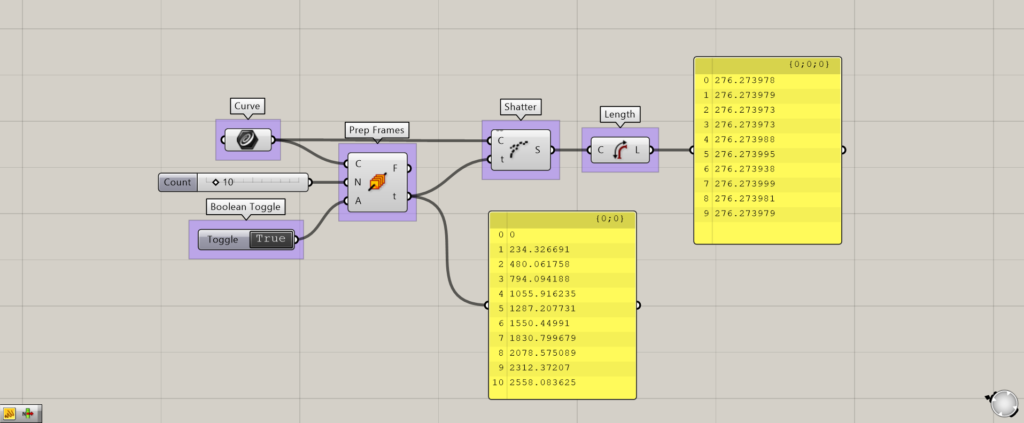
Additional components: (1) Shatter ( 2 ) Length
From the Perp Frames(t), position information is extracted for each plane.
By using Shatter and Length, the distance between planes can be extracted like this.
List of Grasshopper articles using Perp Frames component↓

![[Grasshopper] How to use Perp Frames to create planes on a curve](https://iarchway.com/wp-content/uploads/2025/07/Prep-Frames.png)
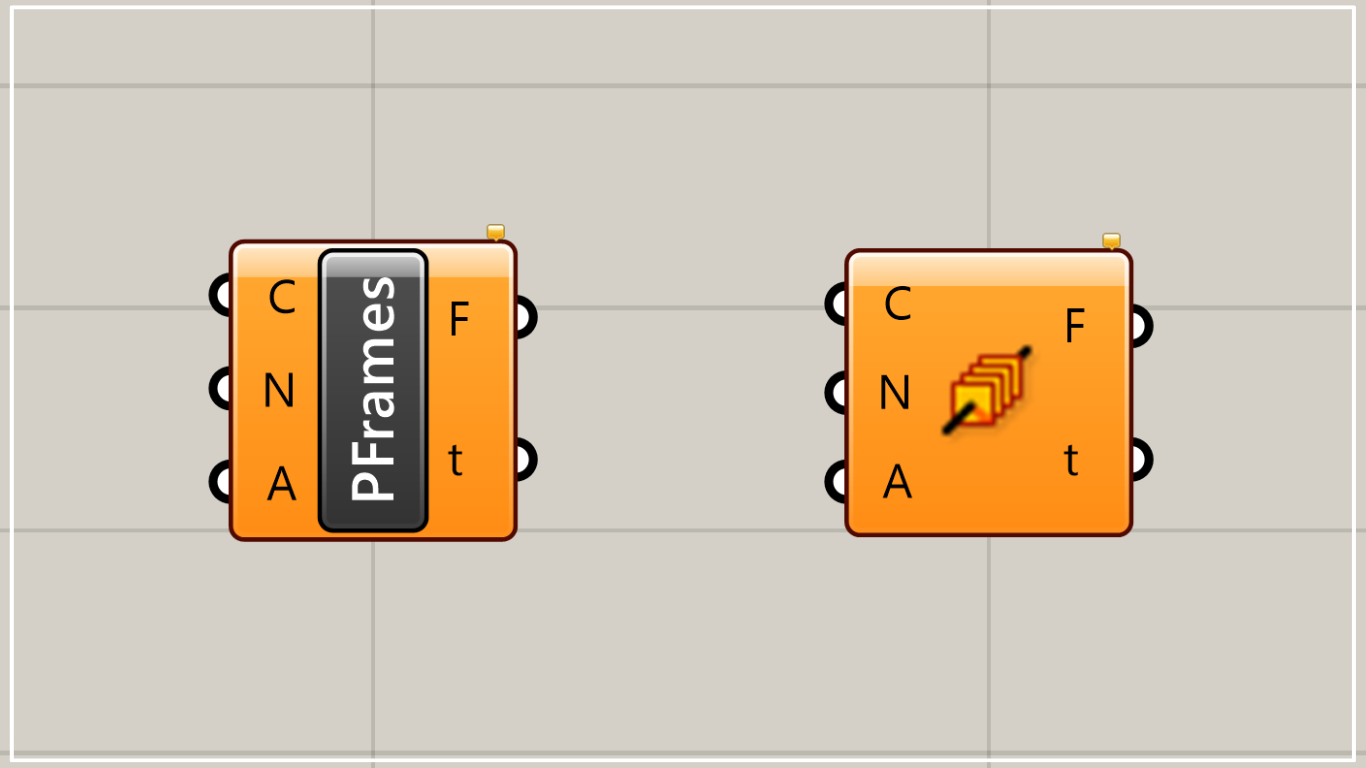
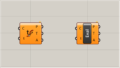
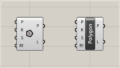
Comment